Setting Up Benefits Certifications
To create a benefits certification, use the Certification Definition (BN_CERTIF_SETUP) component.
This section provides an overview of benefits certification and discusses how to define benefit certification forms.
|
Page Name |
Definition Name |
Usage |
|---|---|---|
|
BN_CERTIF_SETUP |
Define benefits certifications. |
The Benefits Certification contains a series of statements that you, as the administrator, need to define for a participant to answer.
You can present three types of questions, or statements, to the participant in the Benefits Certification display:
Yes/No
Rating
Multiple choice
The Yes/No Question
Each Yes/No statement appears as a single statement with a radio button displayed next to it. The default display value for each response is left blank. For each statement, the resulting answer is whatever value the administrator enters as a response value multiplied by the weight value, if any.
The Rating Question
Each rating statement appears as a single statement with a set of radio buttons. This form appears similar to a typical polling statement. The default display for each response in the set is Not Selected. When evaluating each of the responses, you must select one radio button. Each radio button in each statement can have a predefined numeric value. The following example results in answers of 5, 4, 2, and 3 (assuming that they are in a sequence of 5–1).
The Multiple Choice Question
Each multiple choice statement appears as a single statement with a check box that has a designated value or rank. The default display for each response in the set of options is Not Selected. You can select one or more of the options in each statement. In the subsequent example, the statement results in an answer of 6 (assuming that they are in a sequence of 1–5).
Reviewing the Certification
When you have created your benefits certification, you can preview it by clicking the Test Certificate button on the Certification Definition page. This certificate, if assigned to a particular benefit plan or dependent relationship, will appear in eBenefit self-service to the participant.
Use the Certification Definition page () to define benefits certifications.
Navigation
Image: Certification Definition page
This example illustrates the fields and controls on the Certification Definition page. You can find definitions for the fields and controls later on this page.
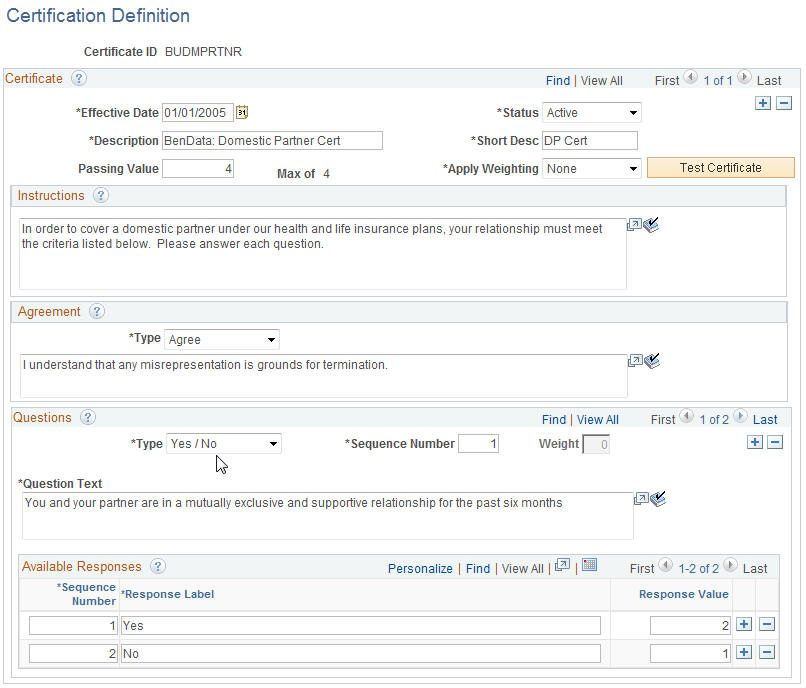
|
Field or Control |
Definition |
|---|---|
| Passing Value |
Enter a minimum value for the certification to pass. |
| Apply Weighting |
Select to control the display of the Weight field in the Questions group box below. Values are:
|
| Test Certificate |
Select to display the Certification Definition page, which appears to the participant in the eBenefits self-service application when enrolling in benefit plans. You can also test the certificate to verify that the values of the answers and the certificate are calculating properly. |
Instructions
Enter instructional text to display to the participant. This is optional.
Agreement
|
Field or Control |
Definition |
|---|---|
| Type |
Select from Accept, Agree, and N/A. The agreement text box can be left blank, but the type needs to be defined. |
Questions
|
Field or Control |
Definition |
|---|---|
| Type |
Select from the following values to determine the display of the Available Responses group box.
|
| Sequence Number |
Enter the number next to the entry that specifies the order in which it will appear to the participant. |
| Weight |
Enter a number that the system uses when applying weighting. The system multiplies the response by 1. |
| Question Text |
Enter a statement for the participant to respond to. |
| Available Responses |
The system automatically displays either:
|