Entering Performance Notes
This topic discusses how to enter performance notes in documents.
|
Page Name |
Definition Name |
Usage |
|---|---|---|
|
HR_NP_NOTE_SRCH |
Search for and enter performance notes. |
|
|
HR_NP_NOTE |
Enter a new performance note. You can also view and modify an existing performance note on this page. |
|
|
Performance Notes - Confirm Delete Page |
HR_NP_MESSAGE |
Confirm a delete of a performance note. In Notepad, when you delete an item that is associated with a note, the note is not actually deleted from Notepad. However, since the item doesn't exist on the document, the note is no longer associated with that item. |
|
HR_PSS_SEARCH |
Search for and select a recipient manager for a performance note transfer. |
Use the Performance Notes page or My Performance Notes page (HR_NP_NOTE_SRCH) to search for and enter performance notes.
Navigation
Image: Performance Notes page
This example illustrates the fields and controls on the Performance Notes page.
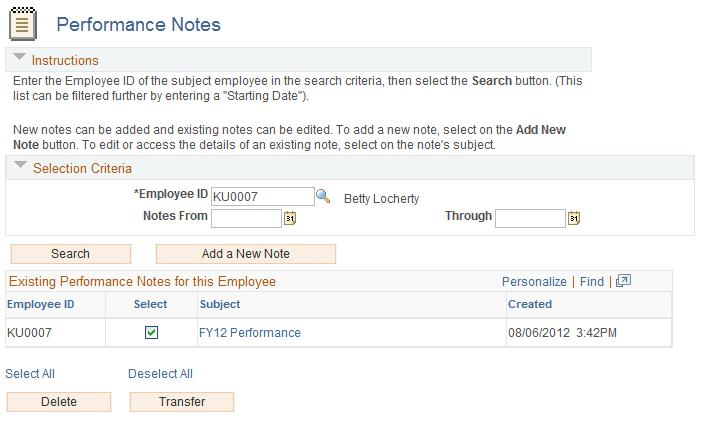
Note: The two Performance Notes pages (manager and employee) work similarly, except that the My Performance Notes page enables employees to search for and enter notes on their own performance and the Performance Notes page enables managers to search for and enter notes on other employees.
Selection Criteria
To add or view performance notes for a specific employee, enter an ID and, optionally, a date range. If you do not specify dates, all notes for the employee regardless of date entered appear in the Existing Performance Notes for this Employee grid.
Note: The ID field appears only on the manager version of this page, since employees can only view their own notes.
|
Field or Control |
Definition |
|---|---|
| Search |
Click to view a list of performance notes that meet the search criteria. |
| Add New Note |
Click to access the Performance Notes - Add/Update Notes page, where you can create a new note. |
Existing Performance Notes for this Employee
This section lists all the performance notes that meet the search criteria.
|
Field or Control |
Definition |
|---|---|
| Select |
Click the check box associated with the note that you want to delete or transfer. |
| Subject |
Click the link to access the Performance Notes - Add/Update Notes page and view or modify the details of the note. |
| Delete |
Select one or more notes and then click this button to delete the note. |
| Transfer |
Select one or more notes and then click this button to transfer the note to another manager. Use the Person Search - Simple page to search for the recipient or recipients of the note. |
Use the Performance Notes - Add/Update Notes page (HR_NP_NOTE) to enter a new performance note. You can also view and modify an existing performance note on this page.
Navigation
Click the Add a New Note button on the Performance Notes or the My Performance Notes page.
Image: Performance Notes - Add/Update Notes page
This example illustrates the fields and controls on the Performance Notes - Add/Update Notes page.
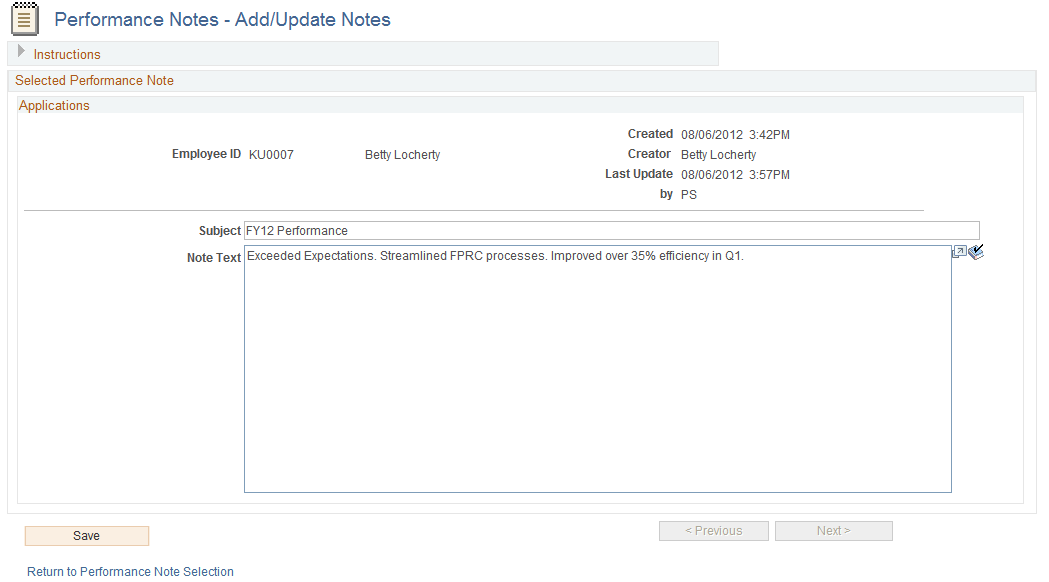
Note: The note date for new notes is the current date. You cannot change the date. If you are updating an existing note, the system enters the current date and time when you click Save.
|
Field or Control |
Definition |
|---|---|
| Subject |
Enter the subject of the note. |
| Note Text |
Enter the text of the note. |
To insert a performance note to the PeopleSoft system from an email in Outlook:
Open the email in Outlook. Click the Dynamic Displays button in the PeopleSoft menu to open the PeopleSoft Enterprise pane on the right.
Image: Employee Adding Performance Note from Outlook
This example displays the interface that an employee uses to add performance note from an Outlook email message.
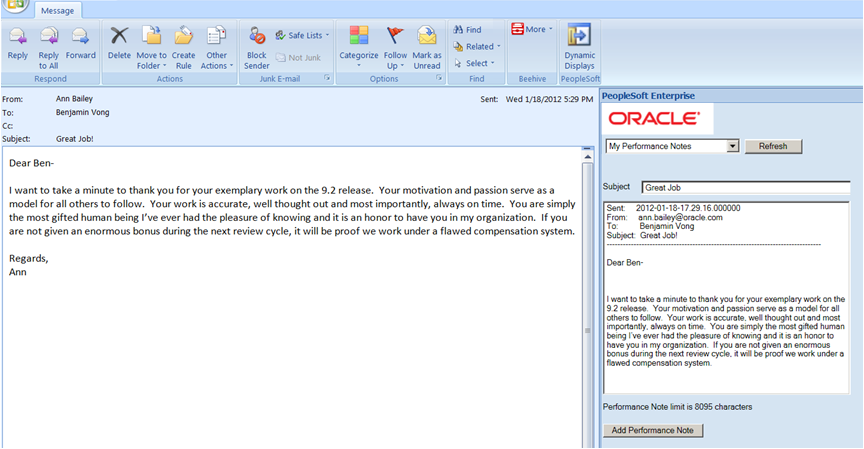
The email content is populated on the right. Click the Add Performance Note button to insert the email content as performance note.
(For manager) From the right pane, select whether you want to add performance note for your direct reports or other employees.
Image: Manager Adding Performance Note from Outlook
This example displays the interface that a manager uses to add performance note from an Outlook email message.
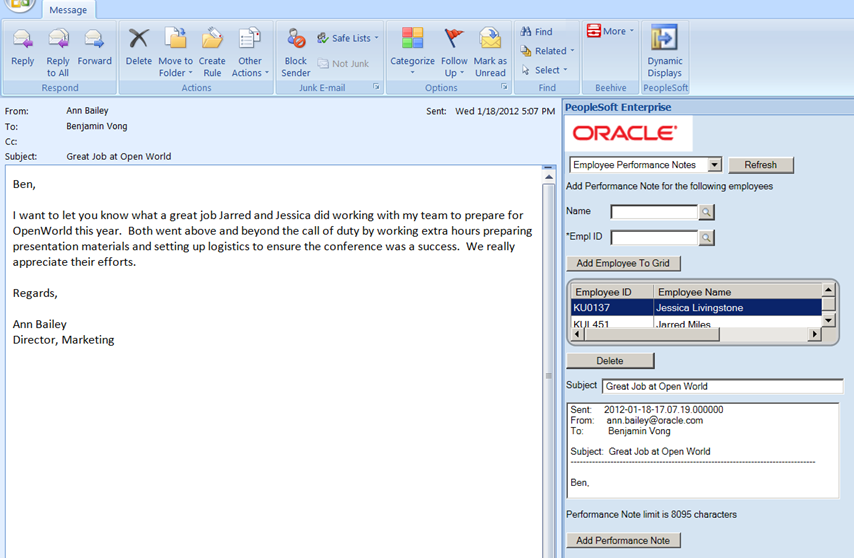
Then, search for one or more employees by name or employee ID for whom the note is inserted. To delete employee who was previously added, select the employee name in the grid and click the Delete button.
Click the Add Performance Note button to insert the email content as performance note for the selected employee(s).