Using the PeopleSoft Fluid User Interface to Set Up Due Date Notifications
This topic discusses a list of pages that individuals with the ePerformance Setup User role can access from a single place in the PeopleSoft Fluid User Interface to set up the Due Date Notifications feature.
For general information about fluid pages in PeopleSoft HCM, see Understanding PeopleSoft Fluid User Interface Home Pages.
Workforce Administrator and Talent Administrator Homepages - Image Highlights
|
Page Name |
Definition Name |
Usage |
|---|---|---|
|
HC_PERF_NOTIF_TILE_FL (cref for the tile) |
Access pages to set up the Due Date Notifications feature that generates and sends due date reminders for evaluation documents. |
|
|
ePerformance Installation |
EP_INSTALLATION |
Enable the Due Date Notifications feature and specify scheduling options. |
|
Maintain Text Catalog |
HR_SSTEXT_TEXT |
Review text catalogs for use in due date notifications and modify them if needed. |
|
Notification Recipient Setup |
HCSC_RCPNT_SETUP |
Review the recipient type to be used when creating HR notification IDs. |
|
Configure Email Template |
HCSC_NOTIF_TMPL |
Verify the bind parameters population method for email templates. |
|
HR Notification |
HCSC_NOTIF_ADHOC |
Verify HR Notification IDs. |
|
Process Notifications |
HCSC_NOTIF_RC |
Schedule and run the process to generate and send due date notifications. |
Use the Performance Notifications tile (HC_PERF_NOTIF_TILE_FL) to access pages to set up the Due Date Notifications feature that generates and sends due date reminders for evaluation documents.
Navigation
Click the title of the default home page and select Talent Administrator from the list that appears. The Performance Notifications tile is displayed on the Talent Administrator page.
As an ePerformance setup user, you can add the tile, through personalization, to a system-delivered home page or a home page that you create.
Image: (Tablet) Performance Notifications tile
This example illustrates the (tablet) Performance Notifications tile.
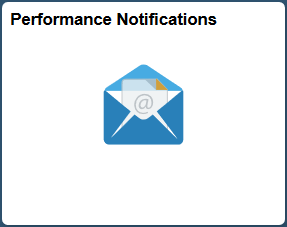
Image: (Smartphone) Performance Notifications tile
This example illustrates the (smartphone) Performance Notifications tile.
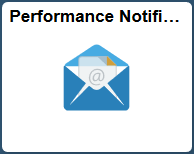
Click the Performance Notifications tile to access the Performance Notifications application start page, which contains a list of administrator-specific pages for setting up the Due Date Notifications feature.
Image: Performance Notifications application start page
This example illustrates the fields and controls on the Performance Notifications application start page.
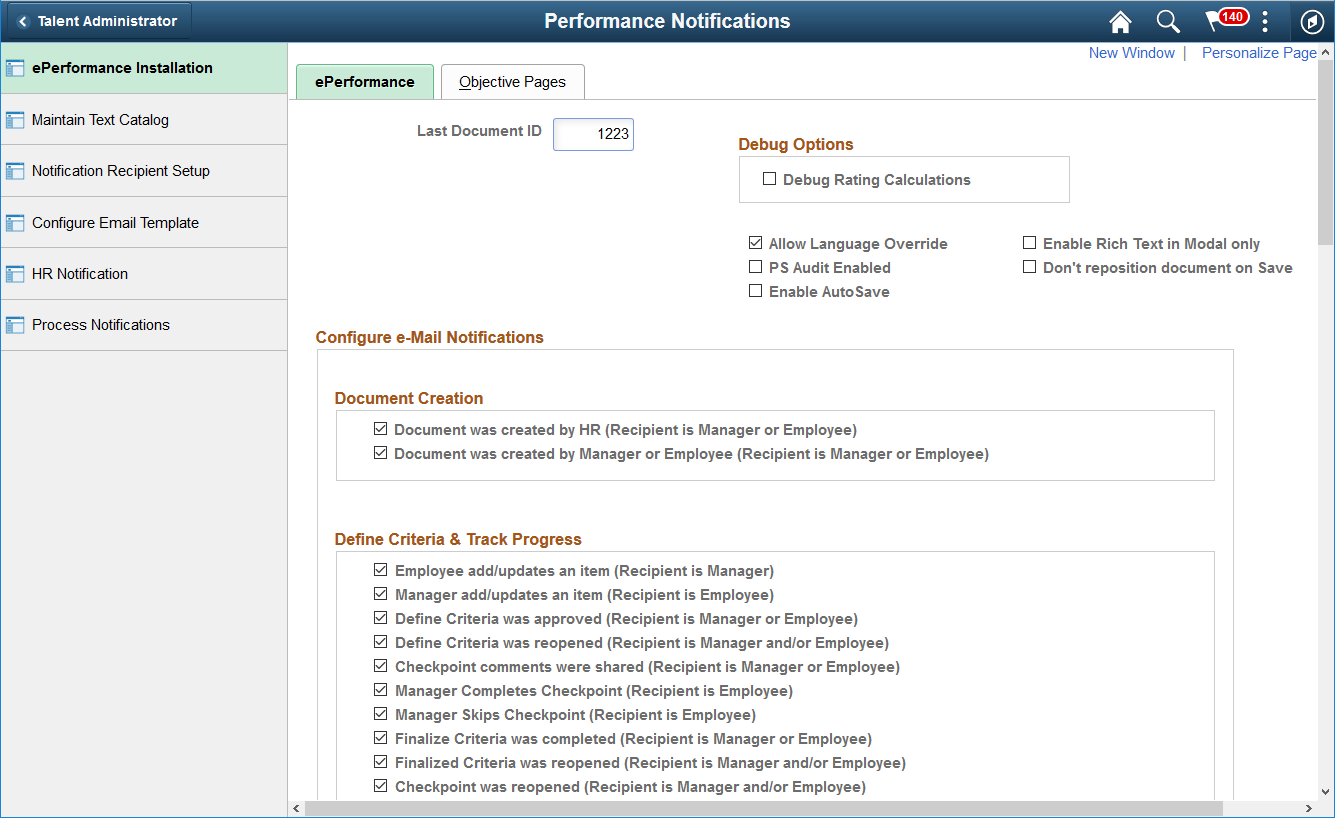
Note: Access to this tile is restricted to users who are members of the ePerformance Setup role.
The left panel lists the pages that the ePerformance administrator navigates to set up the Due Date Notifications feature:
ePerformance Installation
Maintain Text Catalog
Notification Recipient Setup
Configure Email Template
HR Notification
Process Notifications
Refer to the Setting Up Due Date Notifications topic for more information about the setup for the Due Date Notifications feature.