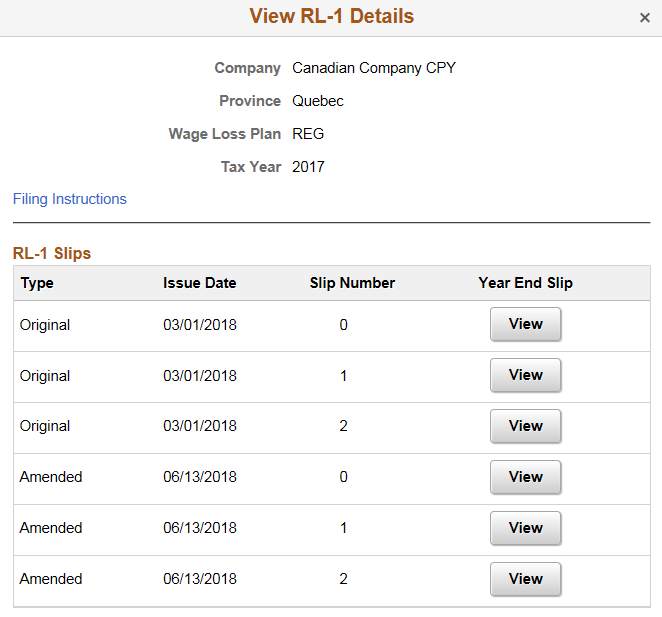(CAN) Using the PeopleSoft Fluid User Interface to Manage Consent for Electronic Year-End Forms
This topic discusses how employees use the PeopleSoft Fluid User Interface to manage consent for electronic year-end forms for Canada.
See also Managing Consent for Electronic Year-End Forms.
The following video provides an overview of Fluid Year-End Forms T4 and T4-A for Canada:
The following video provides an overview of Fluid Year-End Forms RL-1 and RL-2 for Quebec:
|
Page Name |
Definition Name |
Usage |
|---|---|---|
|
HC_PY_SS_NAVCOLL_FL (cref for the tile) PY_IC_WH_PTILE_FLU (page for dynamic data) |
Access a collection of self-service payroll transactions. |
|
|
PY_T4_CONSENT_FL |
Request or withdraw consent to stop receiving paper T4 and T4A slips. |
|
|
PY_SS_YET4_FORM_FL |
View and print T4/T4A slips, listed by tax year. |
|
|
N/A |
Authenticate the changes. |
|
|
PY_RL_CONSENT_FL |
Request or withdraw consent to stop receiving paper RL-1 and RL-2 slips. |
|
|
PY_SS_YE_RL_VW_FL |
View and print RL-1/RL–2 slips, listed by tax year. |
Employees can submit or withdraw consent to receive year-end forms electronically using Fluid Self-Service.
To update the consent:
Access the Payroll page using Payroll tile.
Select the required consent page from the left navigation pane and select the check box to indicate that consent is being submitted or withdrawn.
Once you select the Submit button, the Verify Identity Page appears for authentication.
Enter your PeopleSoft user ID and password for identity verification and select the Continue button.
The system updates the employee’s consent status, displays a confirmation page, and sends the employee a confirmation email. The confirmation email is sent to the employee’s preferred email address as indicated in the employee’s personal data record. If the employee does not have a preferred email address, the consent status is still updated, but a message informs the employee that no email will be sent.
Note: If an employee has an invalid email address (such as an email address with invalid characters), the system does not update the employee’s consent. A message informs the employee that consent cannot be updated until a valid email address is on file.
User Roles
|
Field or Control |
Definition |
|---|---|
| NA Payroll Fluid T4 User |
This role is required to view the T4/T4A folder which includes the T4/T4A view slips and consent forms. |
| NA Payroll Fluid RL User |
This role is required to view the RL-1/RL-2 folder which includes the RL-1/Rl-2 view slips and consent forms. |
Push Notification
Employees receive push notification when year-end forms are generated.
Use the T4/T4A Consent page (PY_T4_CONSENT_FL) to submit or withdraw consent to stop receiving paper T4 and T4A slips.
Navigation
From the Employee Self-Service home page, click the Payroll tile to access the Payroll page. Then select T4/T4A Consent from the left navigation pane.
Image: (Desktop) T4/T4A Consent page
This example illustrates that T4/T4A Consent page for employees who are currently receiving paper forms.
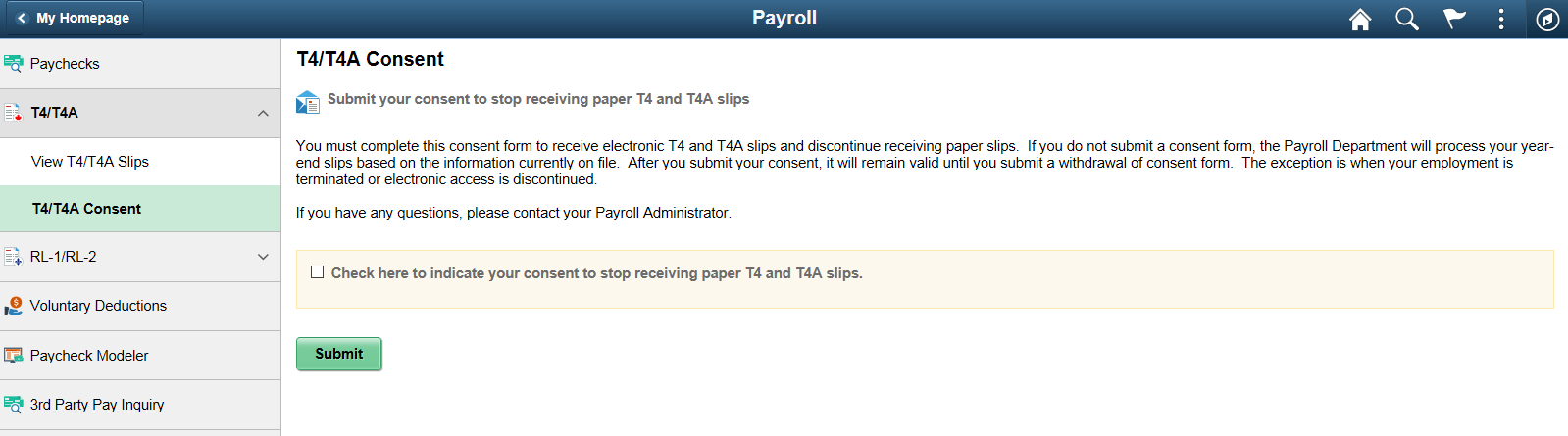
Image: (Smartphone) T4/T4A Consent page
This example illustrates that T4/T4A Consent page for employees who are currently receiving paper forms.
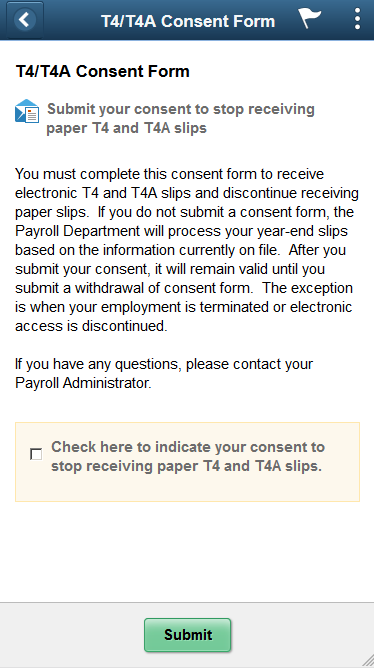
Image: (Desktop) T4/T4A Consent Withdrawal Form page
This example illustrates the T4/T4A Consent Withdrawal Form page for employees currently receiving electronic forms.
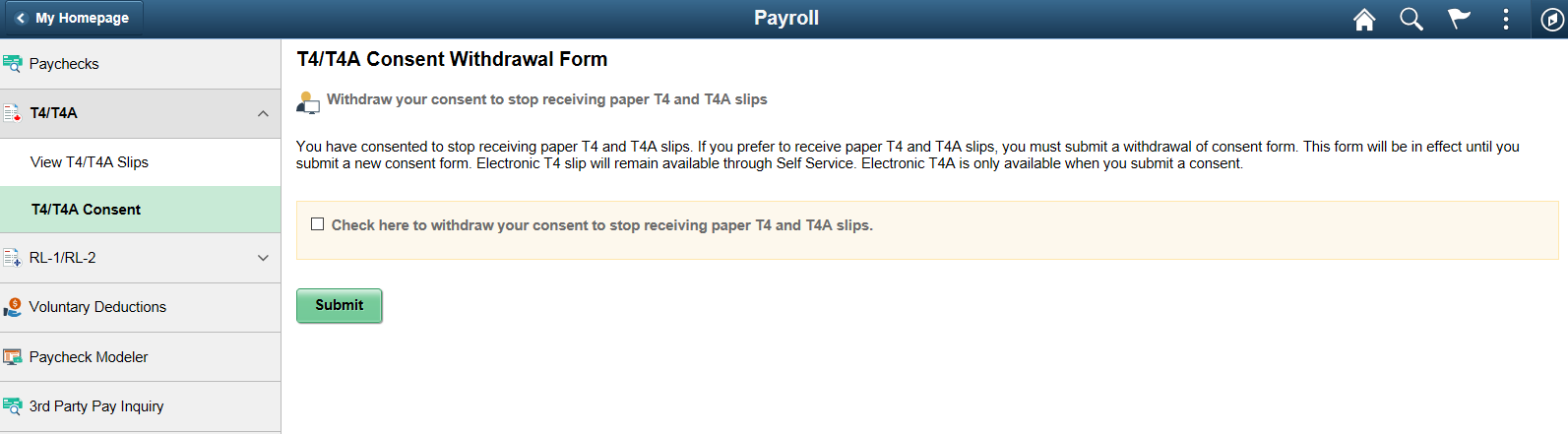
Image: (Smartphone) T4/T4A Consent Withdrawal Form page
This example illustrates the T4/T4A Consent Withdrawal Form page for employees currently receiving electronic forms.

Changing Consent
These page elements appear when an employee accesses the page.
|
Field or Control |
Definition |
|---|---|
| Check here to indicate your consent to stop receiving paper T4 and T4A slips. |
This check box appears if the employee currently receives paper forms by mail. The employee selects this box to give consent to receive the forms electronically and stop receiving paper slips. |
| Check here to withdraw your consent to stop receiving paper T4 and T4A slips. |
This check box appears if the employee currently receives their year-end slips electronically. The employee selects this box to withdraw consent and receive paper T4 and T4A slips. |
| Submit |
Select this button to submit the changes. On selecting the button, the Verify Identity Page. |
Confirmation Information
The T4/T4A page displays confirmation information once the employees verify their identity and complete the process of submitting or withdrawing consent.
Image: (Desktop) T4/T4A Consent page after a change is submitted
This example illustrates the T4/T4A Consent page after an employee has submitted consent to receive year-end forms electronically.
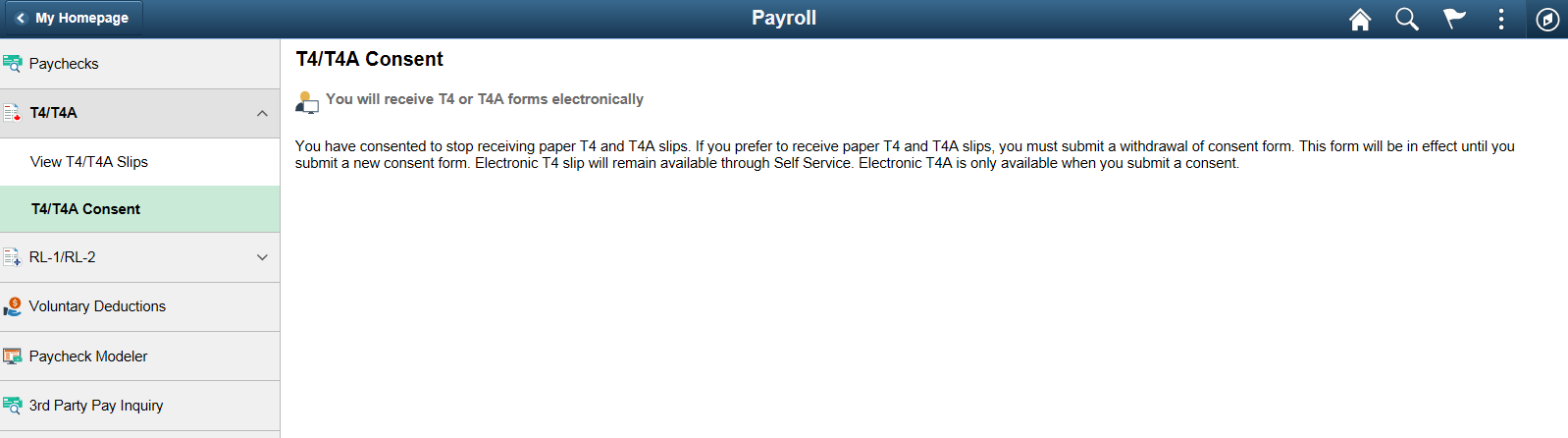
Image: (Smartphone) T4/T4A Consent page after a change is submitted
This example illustrates the T4/T4A Consent page after an employee has submitted consent to receive year-end forms electronically.
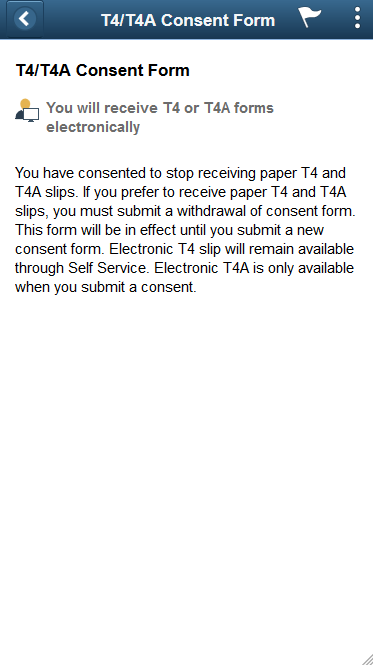
Use the Verify Identity page to enter their password to confirm their consent for electronic year-end forms.
Navigation
Click the Submit button on the selected Consent page.
Image: Verify Identity page
This example illustrates the fields and controls on the Verify Identity page.
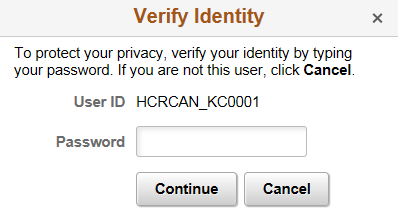
Employees verify their identity by entering their PeopleSoft password and then clicking the Continue button.
After the employee’s identity is verified, the employee’s new consent status is saved.
Use the View T4/T4A Slips page (PY_SS_YET4_FORM_FL) to view the T4/T4A slips in Employee Self Service.
Note: Employees can submit or withdraw consent to stop receiving paper T4 and T4A slips using T4/T4A Consent Page.
Navigation
From the Employee Self-Service home page, click the Payroll tile to access the Payroll page. Then click the T4/T4A option and select T4/T4A Slips from the left navigation pane.
Image: View T4/T4A Slips page
This example illustrates the View T4/T4A Slips Page when the employee has given the consent.
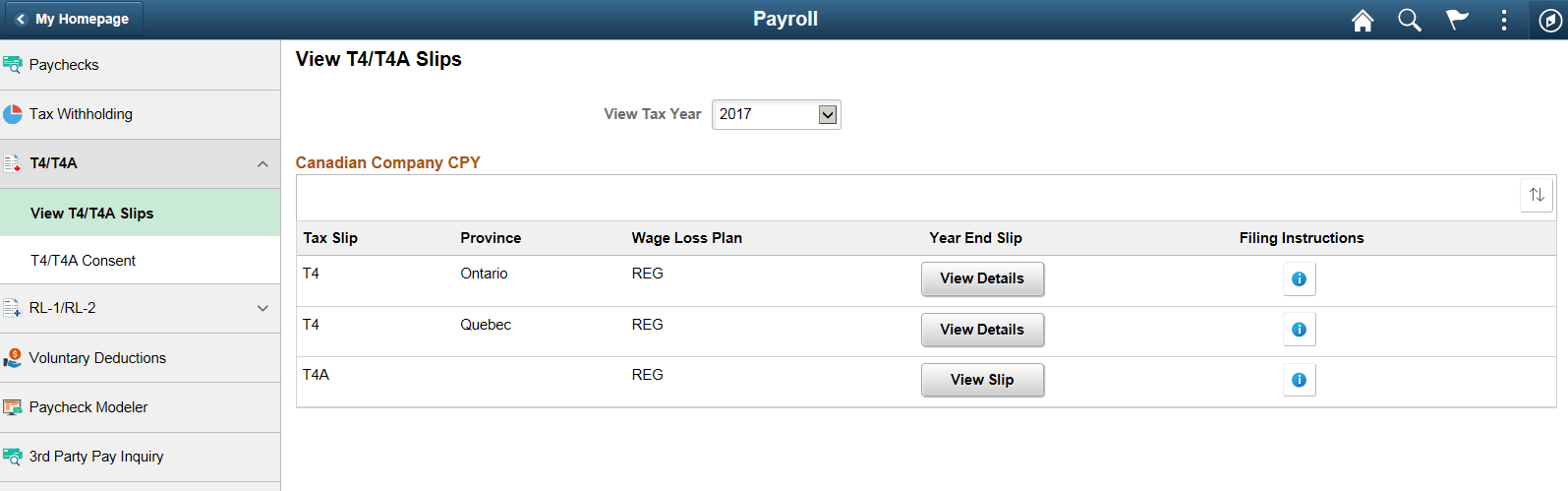
Image: (Smartphone) View T4/T4A Slips page
This example illustrates the fields and controls on the View T4/T4A Slips page.
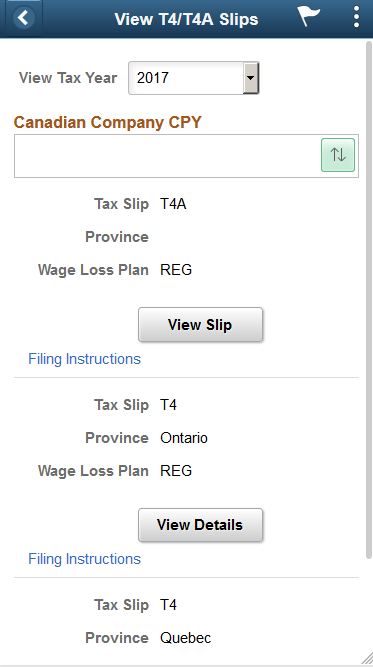
|
Field or Control |
Definition |
|---|---|
| View Tax Year |
Canadian employees who have consented to receive electronic slips can view and print year-end slips and filing instructions, listed by tax year. Note: If the employee has not given consent, they can only view and print year-end slips from 2017 onwards. If the consent is given, employees can view and print year-end slips from previous years. |
 |
Employees can sort the list based on Tax Slip, Province and Wage Loss Plan. If the employee is associated with multiple companies, sorting can also be done based on Company. |
| View Slip |
Click the View Slip button to view and print the year-end slip. |
| View Details |
View Details button appears for employees with multiple slips. Select the button to open View T4 Details page. |
Image: View T4 Details page
This example illustrates the fields and controls on the View T4 Details page.
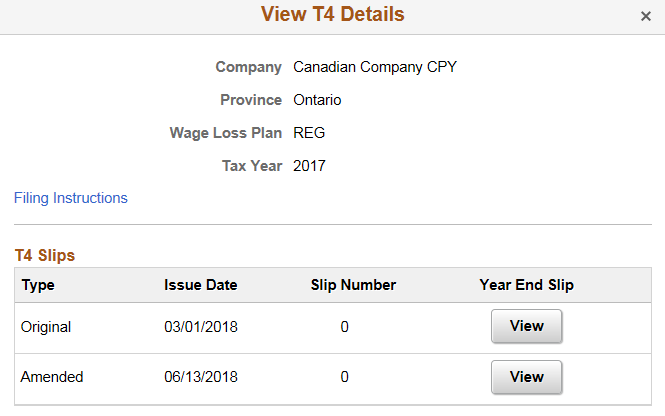
Employees can view Original, Amended, Canceled and Re-Issued T4/T4 A slips using View T4 Details page.
The employees who are associated with multiple companies can also view their T4/T4A slips using View T4/T4A Slips page.
Image: View T4/T4A Slips (Employee with Multiple Companies)
This example illustrates the fields and controls on the View T4/T4A Slips when an employee is associated with multiple companies.
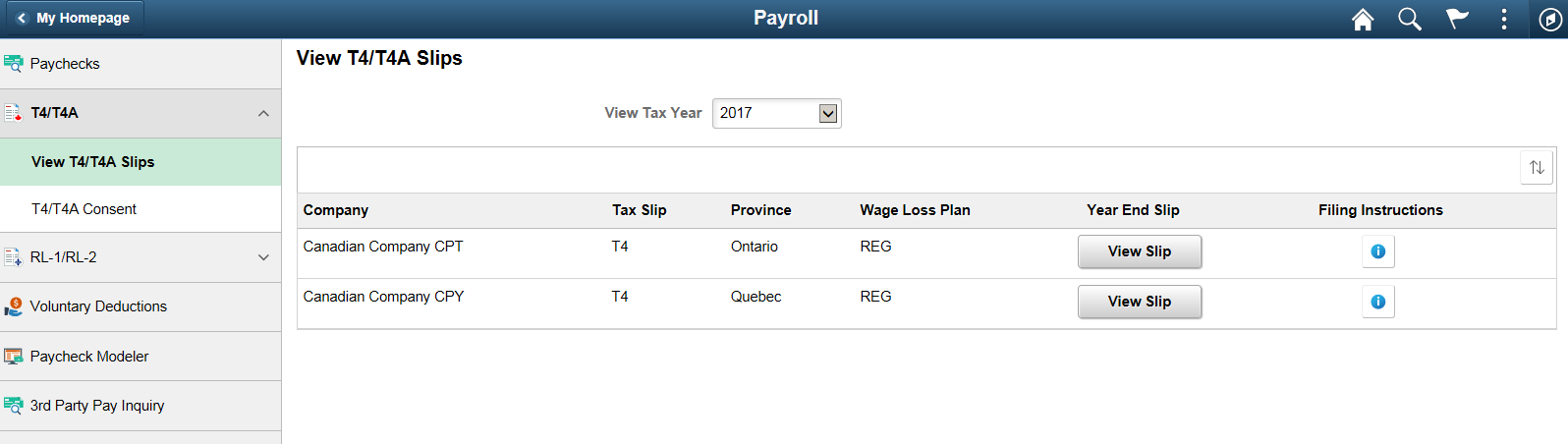
Use the RL-1/RL-2 Consent page (PY_RL_CONSENT_FL) to request or withdraw consent to stop receiving paper RL-1 and RL-2 slips.
Navigation
From the Employee Self-Service home page, click the Payroll tile to access the Payroll page. Then select RL-1/RL-2 Consent from the left navigation pane.
Image: (Desktop) RL-1/RL-2 Consent page
This example illustrates that RL-1/RL-2 Consent page for employees who currently stopped receiving paper year-end slips.
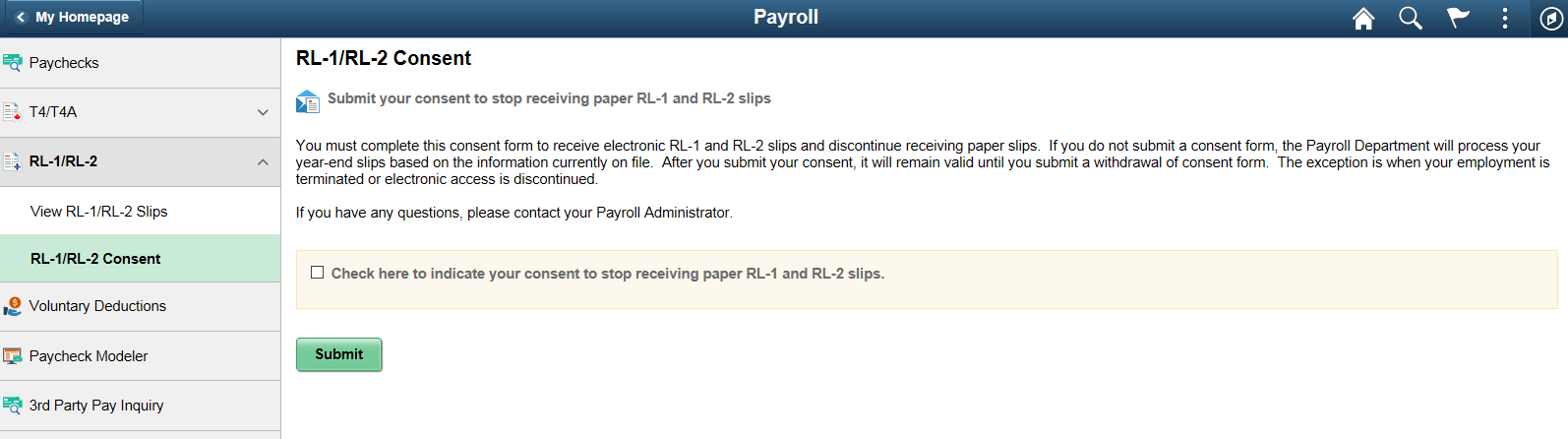
Image: (Smartphone) RL-1/RL-2 Consent page
This example illustrates that RL-1/RL-2 Consent page for employees who currently stopped receiving paper year-end slips.
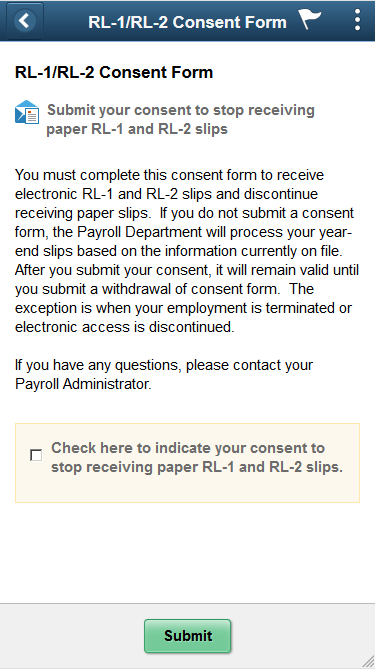
Image: (Desktop) RL-1/RL-2 Consent Withdrawal Form page
This example illustrates the RL-1/RL-2 Consent Withdrawal Form page for employees who stopped receiving paper year-end slips.
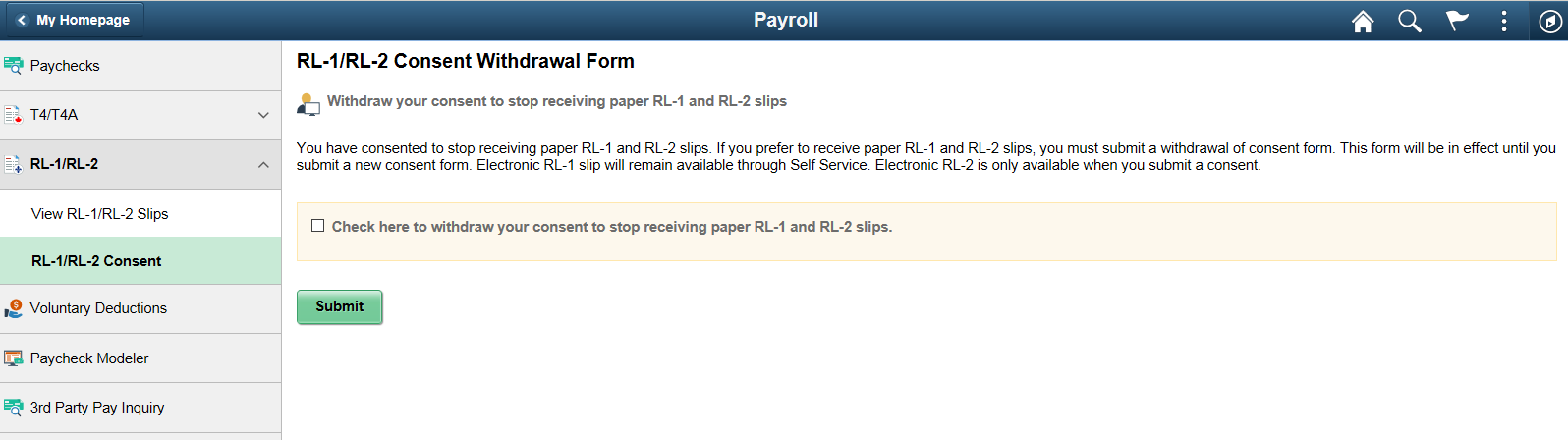
Image: (Smartphone) RL-1/RL-2 Consent Withdrawal Form page
This example illustrates the RL-1/RL-2 Consent Withdrawal Form page for employees who stopped receiving paper year-end slips.
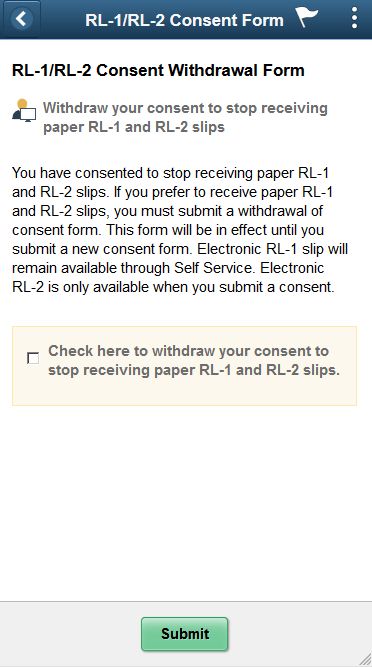
Changing Consent
These page elements appear when an employee accesses the page.
|
Field or Control |
Definition |
|---|---|
| Check here to indicate your consent to stop receiving paper RL-1 and RL-2 slips. |
This check box appears if the employee currently receives paper forms by mail. The employee selects this box to submit consent to receive the forms electronically. |
| Check here to withdraw your consent to stop receiving paper RL-1 and RL-2 slips. |
This check box appears if the employee currently receives the year-end slips electronically. The employee selects this box to withdraw consent and start receiving paper RL-1 and RL-2 slips. |
| Submit |
Select this button to submit the changes. On selecting the button, the Verify Identity Page. |
Confirmation Information
The RL-1/RL-2 page displays confirmation information once the employees verify their identity and complete the process of giving or withdrawing consent.
Image: (Desktop) Consent page after a change is submitted
This example illustrates the RL-1/RL-2 Consent page after an employee has submitted consent to stop receiving paper slips.
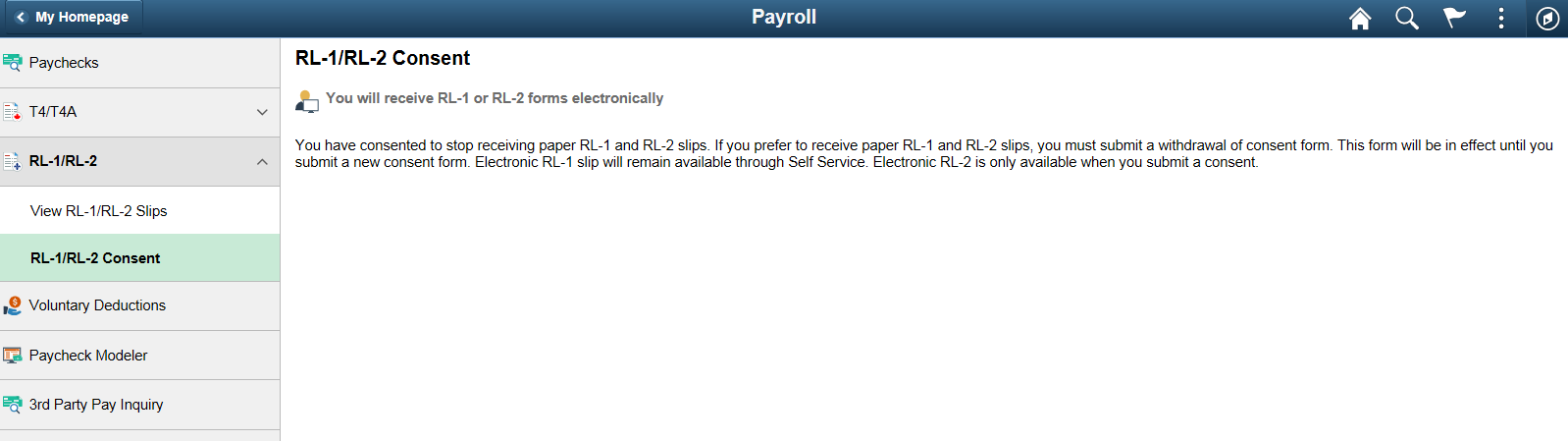
Image: (Smartphone) Consent page after a change is submitted
This example illustrates the RL-1/RL-2 Consent page after an employee has submitted consent to stop receiving paper slips.
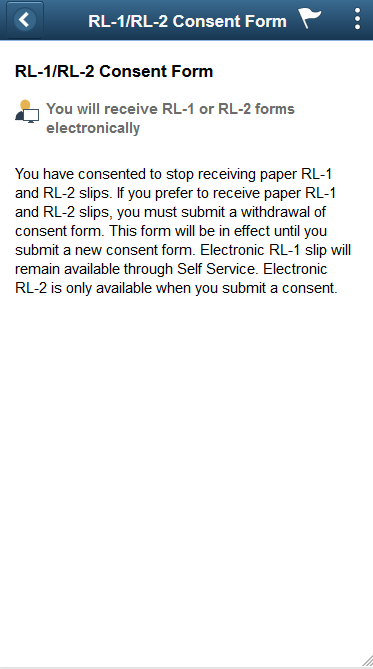
Use the View RL-1/RL–2 Slips page (PY_SS_YE_RL_VW_FL) to view the RL-1/RL–2 slips in Employee Self Service.
Note: Employees can request or withdraw consent to stop receiving paper RL-1 and RL–2 slips using RL-1/RL-2 Consent page.
Navigation
From the Employee Self-Service home page, click the Payroll tile to access the Payroll page. Then click the RL-1/RL–2 option and selectRL-1/RL–2 Slips from the left navigation pane.
Image: (Desktop) View RL-1/RL–2 Slips Page
This example illustrates the View RL-1/RL–2 Slips Page when the employee has submitted consent to stop receiving paper year-end slips.
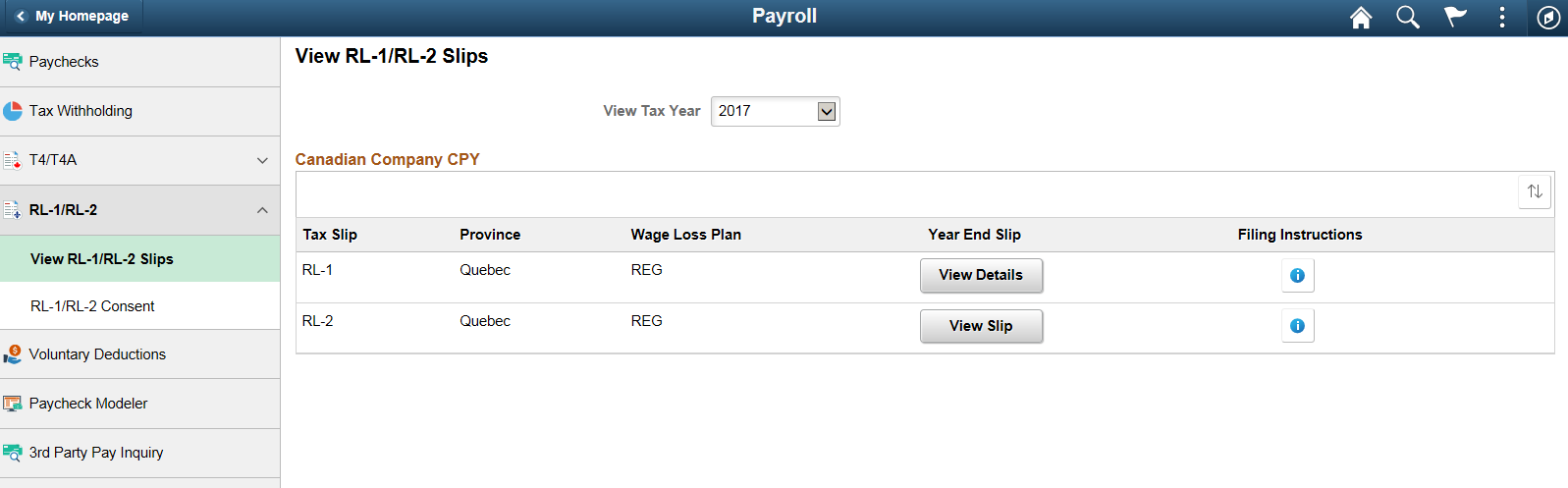
Image: (Smartphone) View RL-1/RL–2 Slips Page
This example illustrates the fields and controls on the View RL-1/RL–2 Slips page.
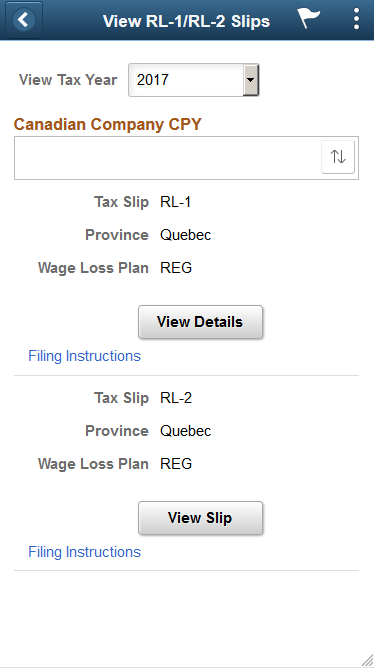
|
Field or Control |
Definition |
|---|---|
| View Tax Year |
Canadian employees who have consented to receive electronic slips can view and print year-end slips and filing instructions, listed by tax year. Note: If the employee has not given consent, they can only view and print year-end slips from 2017 onwards. If the consent is given, employees can view and print year-end slips from previous years. |
 |
Employees can sort the list based on Tax Slip, Province and Wage Loss Plan. If the employee is associated with multiple companies, sorting can also be done based on Company. |
| View Slip |
Click the View Slip button to view and print the year-end slip. |
| View Details |
View Details button appears for employees with multiple slips. Select the button to open View RL-1 Details page. |
Image: View RL-1 Details page
This example illustrates the fields and controls on the View RL-1 Details page.