Managing Consent for Electronic Year-End Forms
This topic provides an overview of employee consent for electronic year-end forms and discusses how to set up and manage consent for self-service year-end forms.
This topic also lists the classic self-service pages that Canadian and US employees use to give and withdraw consent for year-end forms. Fluid pages also exist for US and Canadian employees. For information about Fluid self-service pages for managing consent, see (USA) Using the PeopleSoft Fluid User Interface to Manage Consent and View Electronic Year-End Forms and (CAN) Using the PeopleSoft Fluid User Interface to Manage Consent for Electronic Year-End Forms.
|
Page Name |
Definition Name |
Usage |
|---|---|---|
|
PY_YE_XMLP_OPTION |
Specify the tax year, the tax form, the report definitions, and the URL for the table in which the XML data is stored for producing the self-service forms. |
|
|
PY_YE_OPTION_CAN PY_YE_OPTION_USA |
Enable self-service year-end forms or slips. This step is required to enable employees to grant consent to receive electronic forms. Also specify the availability date for each form and tax year. |
|
|
PY_YE_NOTES |
Set up consent and notification text to be used on the consent page or in email notifications sent to employees. |
|
|
T4/T4A Consent Form Page RL-1/RL-2 Consent Form Page W-2/W-2c Consent Form Page |
PY_SS_CONSENT_CAN PY_SS_CONSENT_MRQ PY_SS_CONSENT_USA |
Employees request or withdraw consent to receive electronic year-end slips or forms. Appropriate text appears on the page based on the employee's current status. After saving an update on the page, the employee must enter password verification. After verification, the system displays a confirmation page and sends an email confirmation of the change. If an employee has an invalid email address (such as an email address with invalid characters), the system does not update the employee’s consent. A message informs the employee that consent cannot be updated until a valid email address is on file. |
|
Review T4/T4A Consent Status Page Review RL1/RL2 Consent Status Page |
PY_FORM_STAT_CAN PY_FORM_STAT_MRQ PY_FORM_STAT_USA |
Monitor employee consent status. Review the history of each employee's consent and email notification status. |
|
Year End Consent Status Report Page |
RUNCTL_TAX900CS |
Run the TAX900CS report, which lists employees' most current self-service year-end form consent status based on dates and status codes that you specify in the report request parameters. |
|
Year End Consent Status Report Page |
RUNCTL_CTX900CS |
Run the CTX900CS report, which lists employees' most current self-service year-end form consent status based on dates and status codes that you specify in the report request parameters. |
|
Reset T4/T4A Consent Status Page Reset RL-1/RL-2 Consent Status Page Reset W-2 Consent Status Page |
PY_RC_RESCON_CAN PY_RC_RESCON_MRQ PY_RC_RESCON_USA |
Reset consent status to Reset Consent for all employees, selected companies, or selected employees. Enter run parameters for the Reset Form Consent Application Engine process (PYYE_RESCAN or PYYE_RESUSA). |
This topic discusses employee consent for receiving year-end information online.
Consent for USA Year-End Forms
In the USA, you must secure employee consent before you can substitute self-service viewing and printing of electronic year-end forms in place of printed forms. Among other requirements, you must also provide the opportunity for employees to withdraw their consent.
USA employees who do not have a valid consent on file are still able to access online forms, but they must also be provided with hard copy.
This table describes the availability of USA year-end forms by employee consent status:
|
Consent Status |
Form Availability |
|---|---|
|
Consented |
The PDF year-end form creation process suppresses the printing of the employee's paper W-2 or W-2c. The employee views and prints the year-end form through self service. |
|
No Consent Received Withdrawn Reset by Employer |
The PDF year-end form creation process prints the employee's paper W-2 or W-2c. The employee can also view and print the year-end form through self service. |
Note: If the U.S. employee consents to receive an electronic Form W-2, you must also deliver any related Form W-2c electronically.
Consent for Canadian Year-End Forms
In Canada, consent requirements depend on the form and the year:
T4 and RL-1 forms for 2017 and beyond do not require employee consent to be viewed and printed through self-service.
T4 and RL-1 forms prior to 2017 require employee consent to be viewed and printed through self-service. Employees who want to view forms for these years can provide their consent through self-service.
The T4A and RL-2 forms require employee consent to be viewed and printed through self-service. If no consent is provided, the forms must be provided in paper format.
Employees must be given the opportunity to withdraw their consent.
This table describes the availability of Canadian year-end forms depending on the form, the year, and the employee’s consent status:
|
Forms and Year |
Consent Status |
Form Availability |
|---|---|---|
|
T4 and RL-1 slips for any year |
Consented |
The PDF year-end form creation process suppresses the printing of the employee's paper T4 or RL-1. The employee views and prints the year-end slip through self service. |
|
T4 and RL-1 slips for 2017 and beyond |
No Consent Received Withdrawn Reset by Employer |
The PDF year-end form creation process prints the employee's paper slip. The employee can view and print the year-end slip through self service. |
|
T4 and RL-1 slips for 2016 and prior |
No Consent Received Withdrawn Reset by Employer |
The PDF year-end form creation process prints the employee's paper slip. The employee cannot view or print the year-end slip through self service. |
|
T4A and RL-2 slips for any year |
Consented |
The PDF year-end form creation process suppresses the printing of hard copy. The employee views and prints the year-end slip through self service. |
|
T4A and RL-2 slips for any year |
No Consent Received Withdrawn Reset by Employer |
The PDF year-end form creation process prints the employee's paper slip. The employee cannot view or print the year-end slip through self service. |
Managing Consent
To manage the process of obtaining consent from employees, the Payroll for North America and ePay applications provide the following:
Setup pages where administrators enable or disable self-service year-end form functionality, enter text for consent emails and notifications to employees, and specify forms and other options.
Self-service pages where employees grant and withdraw consent to receive electronic year-end forms.
Workflow email confirmation of an employee's current consent status after each online consent status update.
An online page and a report that administrators use to monitor employee consent status.
A reset process that enables administrators to reset consent status for all employees, selected companies, or selected employees.
For example, use this process to reset the consent status of terminated employees to ensure the printing of paper year-end forms.
PDF year-end forms creation processes that generate year-end forms and slips.
Note: Payroll for North America uses BI Publisher to create year-end forms in PDF format for printing and to display the year-end forms in self-service. You must use the correct PDF year-end form creation process in conjunction with the ePay consent functionality. The processes print the forms only for employees who have not consented to electronic forms.
Workflow email notification that year-end forms are ready for self-service viewing.
Initial Employee Notification About Consent
After you set up the consent processing, you must use your normal method of employee notification to inform employees that they can enter the self-service consent page to grant consent. The ePay application does not provide functionality for the initial notification to employees.
Consent Reset Due to Termination
The system does not automatically reset the consent status of terminated employees. The payroll administrator must run the Reset Form Consent process for terminated employees to ensure that paper forms will be printed at year end.
Note: The automatic notification of reset status is likely to be undeliverable to terminated employees. Use a standard procedure to notify the terminated employee of reset consent status, such as including the notification in the termination package.
See year-end processing instructions issued with the tax update posted on My Oracle Support in October each year.
Use the Tax Form BI Publisher Options page to (PY_YE_XMLP_OPTION) to specify the tax year, the tax form, the report definitions, and the URL for the table in which the XML data is stored for producing the self-service forms.
Navigation
(CAN)
(USA)
Image: Tax Form BI Publisher Options page
This example illustrates the fields and controls on the Tax Form BI Publisher Options page.
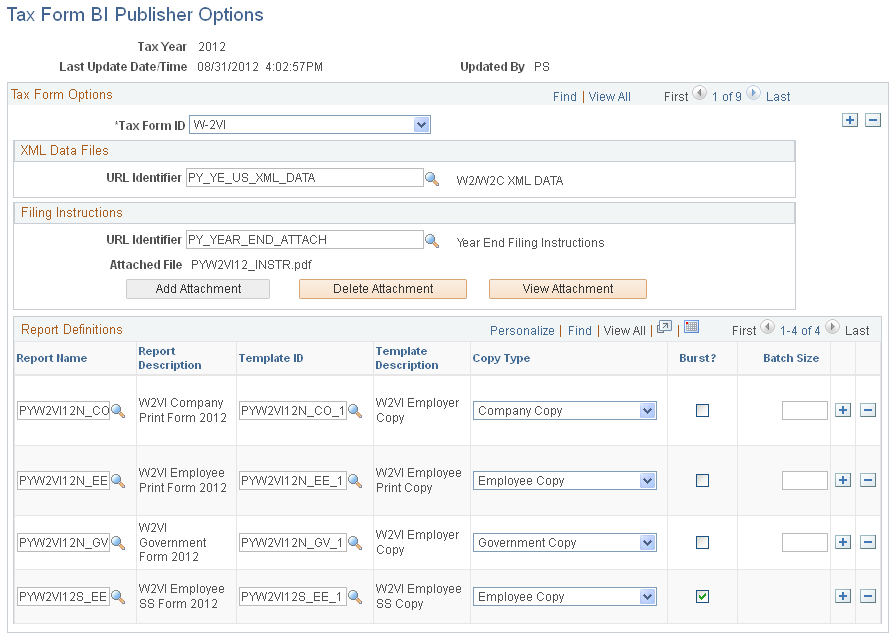
XML Data Files
|
Field or Control |
Definition |
|---|---|
| URL Identifier |
Enter the URL to the table in which you store the XML data for self-service viewing. We deliver a URL and associated table for this purpose. If you create a separate table and URL to store the data, enter your URL here. |
Report Definitions
|
Field or Control |
Definition |
|---|---|
| Report Name |
Select the appropriate print and self-service form report definitions for the tax year and tax form specified. PeopleSoft delivers the necessary report definitions and filing instructions each year for each tax form. |
| Batch Size |
Enter the number of employees that you want in each PDF print file for those employees who do not give consent to receive their forms through self service. |
See year-end processing instructions issued with the tax update posted on My Oracle Support in October of each year.
Use the Year End Form Options page (PY_YE_OPTION_CAN or PY_YE_OPTION_USA) to enable self-service year-end forms or slips. This step is required to enable employees to grant consent to receive electronic forms. Also specify the availability date for each form and tax year.
Navigation
(CAN)
(USA)
Image: Year End Form Options page
This example illustrates the fields and controls on the Year End Form Options page.
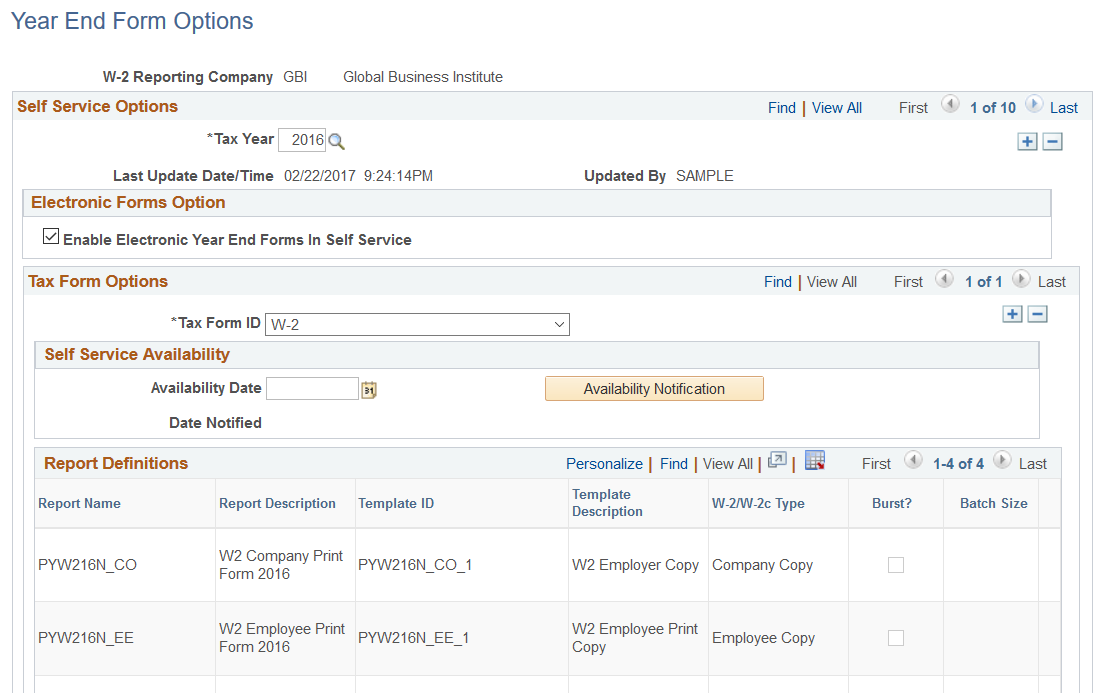
The Year End Form Options page configures printing of year-end forms in BI Publisher PDF format for the company specified. The output files are determined by the tax year and tax form ID.
Note: (USA) Configuration is by W-2 company for the U.S.
|
Field or Control |
Definition |
|---|---|
| Tax Year |
Create a new row each tax year. |
| (CAN) Enable Electronic <Form Name> in Self Service or (USA) Enable Electronic Year End Forms in Self Service |
Select this check box to enable the W-2 company, T4/T4–A company, or RL-1/RL-2 company to provide the specified PDF forms or slips in the ePay self-service transaction. If a check box is not selected, employees cannot enter or withdraw consent or view the specified year-end forms and slips. If you want to disable the feature after employees have granted consent, deselect this check box and run the Reset W-2 Consent Status process (USA), the Reset T4/T4A Consent Status process (CAN) or the Reset RL-1/RL-2 Consent Status process (CAN). Note: (USA) Self-service year-end form functionality is available only for companies set up with tax report type W-2 or Territories on the Company Table - Default Settings: Tax Details page. |
| Tax Form ID |
Enter all valid tax form IDs for the W-2 company, T4/T4–A company, or RL-1/RL-2 company. |
| Availability Date |
After generating the individual PDF forms, enter an availability date when employees can view the forms in self-service. |
| Availability Notification |
After entering an availability date, select this button to trigger workflow to send email notification of form availability to employees who are eligible to receive the electronic form. Set up the email text on the Year End Form Text page. Note: Before you select this button, verify that the availability date in the email notification is correct. |
| Date Notified |
After you select the Availability Notification button and trigger the workflow email notification, the system enters the current date. |
| Report Definitions |
Displays a list of valid report definitions based on the tax year and tax form ID entered. This is for information only. Maintain this information on the Tax Form BI Publisher Options page. |
See year-end processing instructions issued with the tax update posted on My Oracle Support in October of each year.
Use the Year End Form Text page (PY_YE_NOTES) to set up consent and notification text to be used on the consent page or in email notifications sent to employees.
Navigation
(CAN)
(USA)
Image: Year End Form Text page
This example illustrates the fields and controls on the Year End Form Text page.
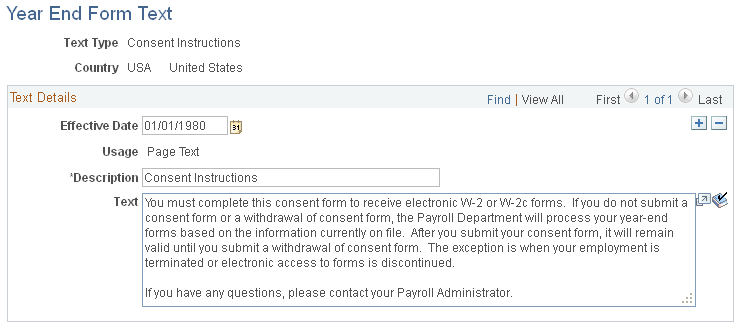
Text Types
When you enter the page, select the type of consent form or email text that you want to enter or update. This table describes the text types:
|
Text Type |
Description |
|---|---|
|
Consent Instructions |
Instructional text displayed on the W-2/W-2c Consent page, the T4/T4A Consent page , or the RL-1/RL-2 Consent page to request consent. |
|
Withdrawal Instructions |
Instructional text displayed on the W-2/W-2c Consent page, the T4/T4A Consent page, or the RL-1/RL-2 Consent page to withdraw consent. |
|
Consent Confirmation |
Email to an employee to confirm that consent is granted. Workflow issues this email when the employee submits a consent request through self service. |
|
Withdrawn Confirmation |
Email to an employee to confirm that consent is withdrawn. Workflow issues this email when the employee submits a consent withdrawal request through self service. |
|
Consent Reset Notification |
Notification to employees that consent has been reset. Workflow issues this email when the payroll administrator resets an employee's consent status or runs a mass reset process. |
|
Form Available |
Notification to employees that the W-2, T4/T4A, or RL-1/RL-2 form is available for self-service viewing and printing. Workflow issues this email when the payroll administrator selects the Availability Notification button on the Year End Form Options page. |
|
Correction Available |
Notification to employees that the W-2c or the amended T4, T4A, RL-1, or RL-2 is available for self-service viewing and printing. Workflow issues this email when the payroll administrator selects the Availability Notification button on the Year End Form Options page. |
Additional Page Elements
|
Field or Control |
Definition |
|---|---|
| Usage |
Select Page Text for text types Consent or Withdrawal. Select Email Text for all other text types. |
| Text |
Enter the exact wording of text to display in the email or consent form. Payroll for North America provides sample text for each text type for the U.S. and Canada. You can use the sample text as an example when you create your own text. Note: Use the spell checking button or press Alt + 5 to check the spelling of your text. |
Consent Instruction Requirements
The instructional page text that you create for consenting and withdrawing consent should include these details:
Notification that a paper copy will be provided if consent is not given.
The scope and duration of the consent.
Post consent requests for paper statements.
Option to withdraw consent.
Conditions under which the employer will no longer furnish electronic statements.
Procedures for updating information.
Hardware and software requirements.
For example, inform employees that Adobe Reader is required to view the forms.
Contact information.
Use the Review W-2/W-2c Consent Status page (PY_FORM_STAT_USA) for USA, the Review T4/T4A Consent Status (PT_FORM_STAT_CAN) page for CAN, or the Review RL1/RL2 Consent Status (PY_FORM_STAT_MRQ) for CAN as appropriate to monitor employee consent status, and review the history of each employee’s consent and email notification status.
Navigation
(CAN)
(CAN)
(USA)
Image: Review W-2/W-2c Consent Status page
This example illustrates the fields and controls on the Review W-2/W-2c Consent Status page.
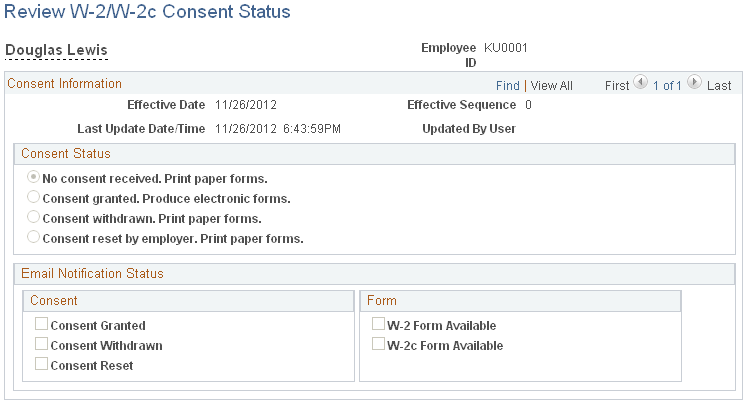
Note: The Review T4/T4A Consent Status page and the Review RL1/RL2 Consent Status page is identical to the Review W-2/W-2c Consent Status page except for the page title.
|
Field or Control |
Definition |
|---|---|
| Consent Status |
Review the selected employee's consent status for each effective-dated row. |
| Email Notification Status |
Review the email notifications that have been sent to the employee by workflow for each row of consent status. |
Note: You can also generate the Year End Consent Status report to view a list of employees with the specified consent status values within a specified date range.