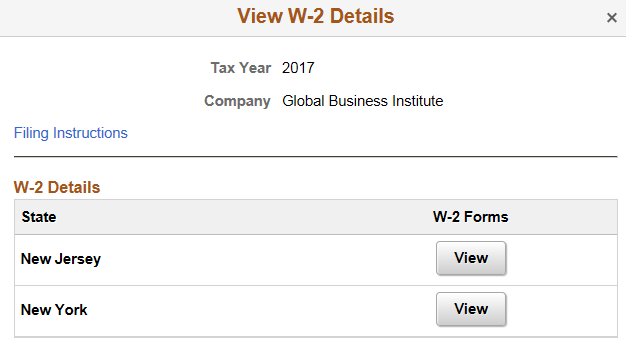(USA) Using the PeopleSoft Fluid User Interface to Manage Consent and View Electronic Year-End Forms
This topic discusses how employees use the PeopleSoft Fluid User Interface to manage consent and view electronic year-end forms for USA.
|
Page Name |
Definition Name |
Usage |
|---|---|---|
|
HC_PY_SS_NAVCOLL_FL (cref for the tile) PY_IC_WH_PTILE_FLU (page for dynamic data) |
Access a collection of self-service payroll transactions. |
|
|
PY_W2_CONSENT_FL |
Request or withdraw consent to stop receiving paper W-2 and W-2c forms. |
|
|
N/A |
Authenticate the changes. |
|
|
PY_SS_YEW2_FORM_FL |
View and print W-2 and W-2c forms, listed by tax year. |
Employees can submit or withdraw consent to receive year-end forms electronically using Fluid Self-Service.
To update the consent:
Access the Payroll page using Payroll tile.
Select the required consent page from the left navigation pane and select the check box to indicate that consent is being submitted or withdrawn.
Once you select the Submit button, the Verify Identity Page appears for authentication.
Enter your PeopleSoft user ID and password for identity verification and select the Continue button.
The system updates the employee’s consent status, displays a confirmation page, and sends the employee a confirmation email. The confirmation email is sent to the employee’s preferred email address as indicated in the employee’s personal data record. If the employee does not have a preferred email address, the consent status is still updated, but a message informs the employee that no email will be sent.
Note: If an employee has an invalid email address (such as an email address with invalid characters), the system does not update the employee’s consent. A message informs the employee that consent cannot be updated until a valid email address is on file.
User Roles
|
Field or Control |
Definition |
|---|---|
| NA Payroll Fluid W2 User |
This role is required to view the W-2/W-2c Forms folder which includes the W-2/W-2c view forms and consent forms. |
Push Notification
Push notifications are generated when the year-end forms are made available to the Employee Self Service users from Year End Options page.
Use the W-2/W-2c Consent page (PY_W2_CONSENT_FL) to submit or withdraw consent to stop receiving paper W-2 and W-2c forms.
Navigation
From the Employee Self-Service home page, click the Payroll tile to access the Payroll page. Then select W-2/W-2c Consent from the left navigation pane.
Image: W-2/W-2c Consent Page
This example illustrates the W-2/W-2c Consent page for employees who are currently receiving paper forms.
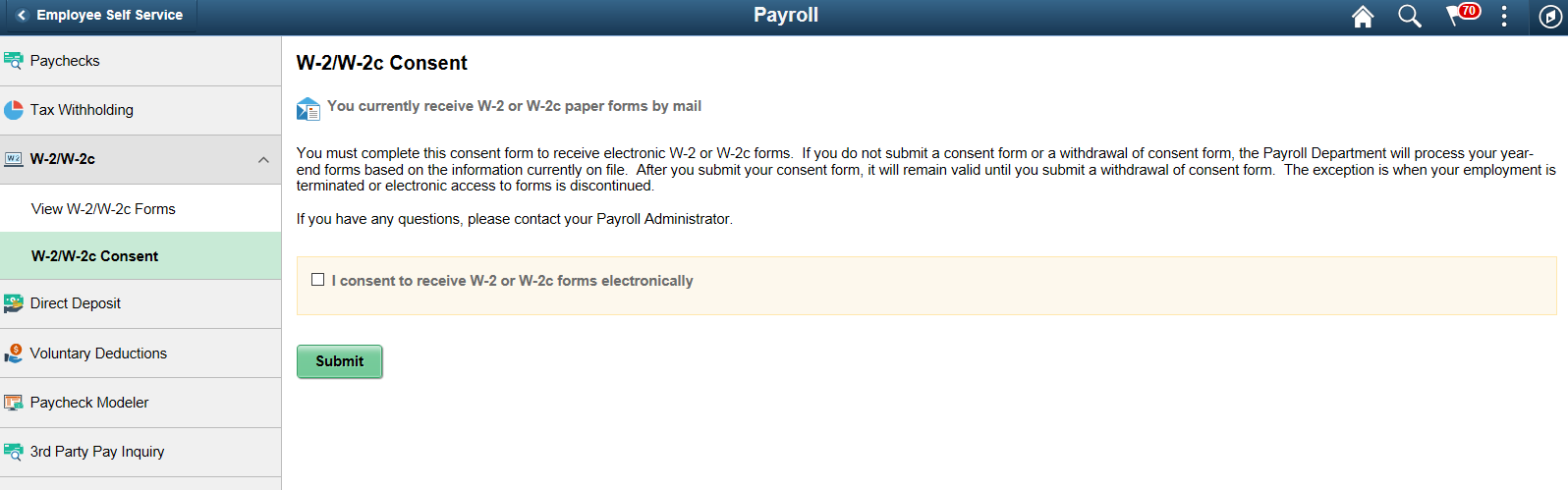
Image: (Smartphone) W-2/W-2c Consent page
This example illustrates the W-2/W-2c Consent page for employees who are currently receiving paper forms.

Image: W-2/W-2c Consent Withdrawal Page
This example illustrates the W-2/W-2c Consent Withdrawal page for employees currently receiving electronic forms.
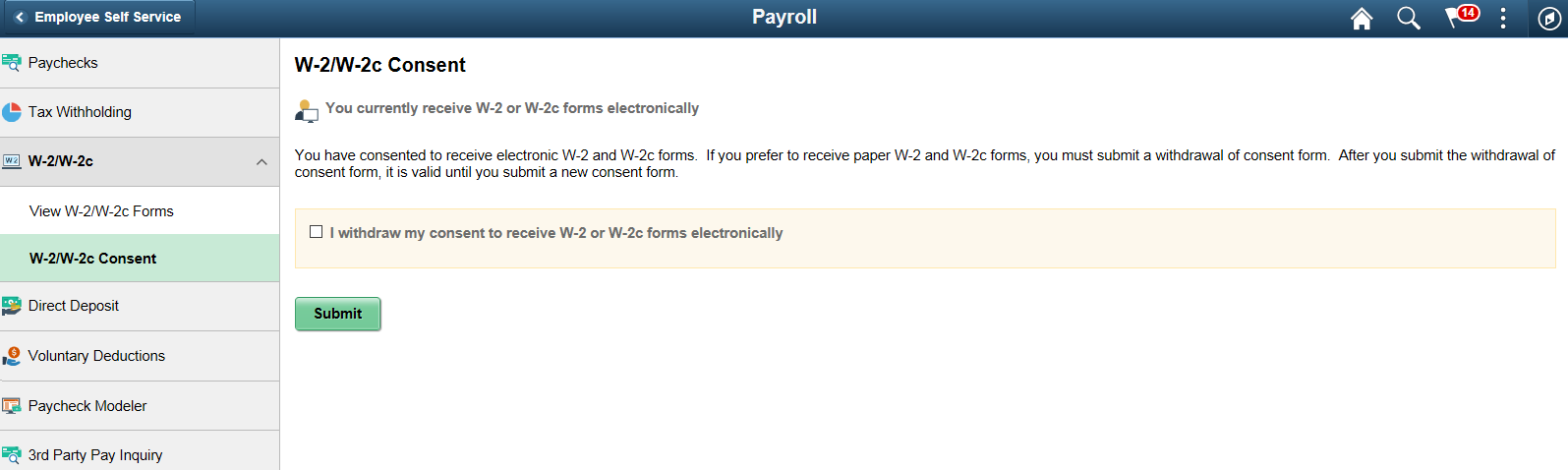
Changing Consent
These page elements appear when an employee accesses the page.
|
Field or Control |
Definition |
|---|---|
| I consent to receive the W-2 and W-2c forms electronically. |
This check box appears if the employee currently receives paper forms by mail. The employee selects this box to give consent to receive the forms electronically and stop receiving paper forms. |
| I withdraw my consent to receive W-2 and W-2c forms electronically. |
This check box appears if the employee currently receives their year-end forms electronically. The employee selects this box to withdraw consent and receive paper W-2 and W-2c forms. |
| Submit |
Select this button to submit the changes. On selecting the button, the Verify Identity Page |
Confirmation Information
The W-2/W-2c Consent page displays confirmation information once the employees verify their identity and complete the process of submitting or withdrawing consent.
Image: W-2/W-2c Consent page after a change is submitted
This example illustrates the W-2/W-2c Consent page after an employee has submitted consent to receive year-end forms electronically.
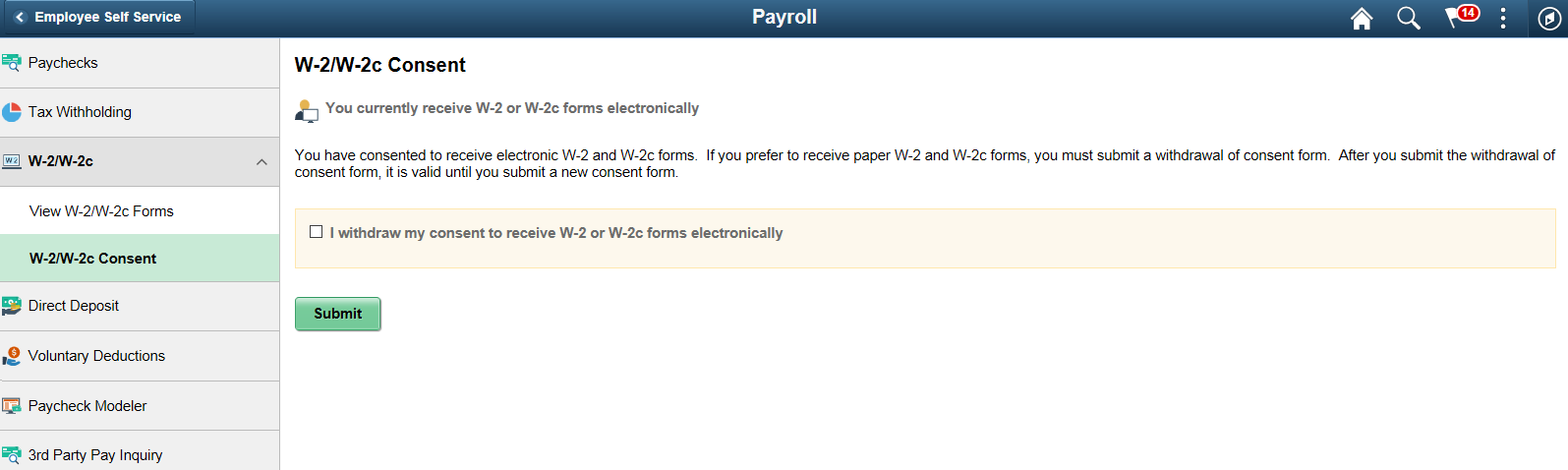
Use the Verify Identity page to enter their password to confirm their consent for electronic year-end forms.
Navigation
This example illustrates the W-2/W-2c Consent page after an employee has submitted consent to receive year-end forms electronically.
Click the Submit button on the selected Consent page.
Image: Verify Identity page
This example illustrates the fields and controls on the Verify Identity page.
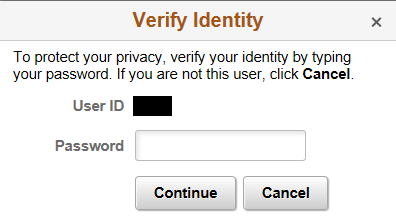
Employees verify their identity by entering their PeopleSoft password and then clicking the Continue button.
After the employee’s identity is verified, the employee’s new consent status is saved.
Use the View W-2/W-2c Forms page (PY_SS_YEW2_FORM_FL) to view the W-2/W-2c forms in Employee Self Service.
Note: Employees can submit or withdraw consent to stop receiving paper W-2 and W-2c forms using W-2/W-2c Consent Page.
Navigation
From the Employee Self-Service home page, click the Payroll tile to access the Payroll page. Then click the W-2/W-2c Forms option and select View W-2/W-2c Forms from the left navigation pane.
Image: (Desktop) View W-2/W-2c Forms page
This example illustrates the View W-2/W-2c Forms Page when the employee has given the consent.
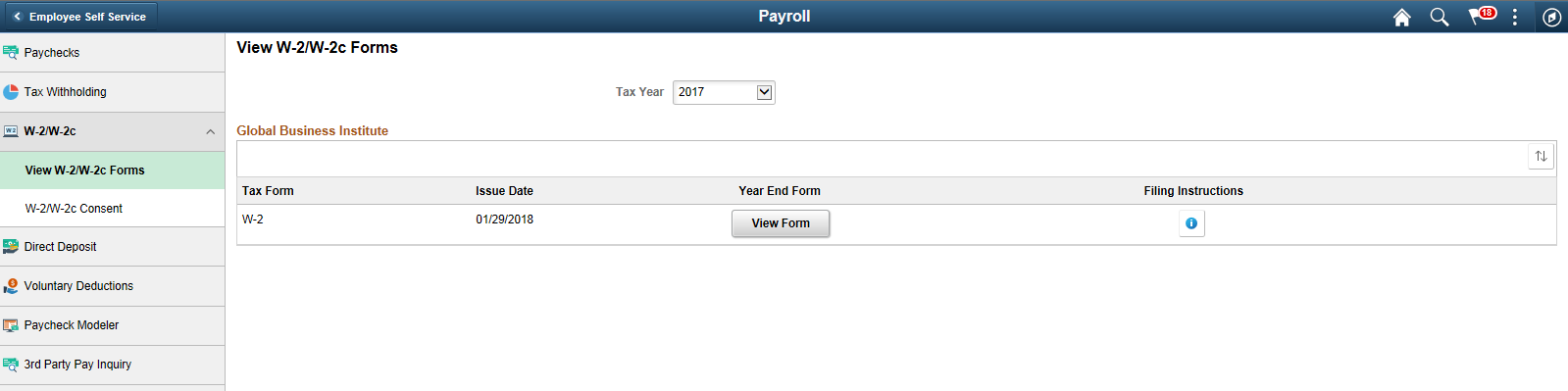
Image: (Smartphone) View W-2/W-2c Forms page
This example illustrates the fields and controls on the View W-2/W-2c Forms page.
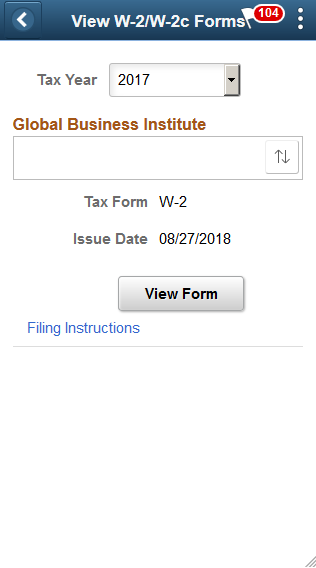
|
Field or Control |
Definition |
|---|---|
| View Tax Year |
Employees can view and print year-end forms and filing instructions, listed by tax year. |
 |
Employees can sort the list based on Tax Form, Issue Date and Company. Company will be available in the sort option only if multiple companies are available for the same tax year. |
| View Form |
Click the View Form button to view and print the year-end form. Note: In accessibility mode, the system displays the W-2 forms on a PeopleSoft page (and not in a PDF file) if the corresponding accessibility year-end set up is available for the selected year. This page will be displayed based on the set up defined in Year End Accessibility Set Up page. For more information see Year End Accessibility Setup Page |
| View Details |
View Details button appears for employees with multiple forms. Select the button to open View Details page. |
Image: View W-2 Details Page
This example illustrates the View W-2 Details Page.