Adding Staffing and Salary Information
This topic discusses the Staffing Information and Salary Information sections on the Job Opening page.
|
Page Name |
Definition Name |
Usage |
|---|---|---|
|
HRS_JOB_OPENING |
Enter staffing information for a job opening, including data about the work schedule, travel percentage, full-time or part-time status, and regular or temporary status. |
|
|
HRS_JOB_OPENING |
Enter salary information for a job opening, including data such as the salary plan, salary grade and step ranges, salary range, and pay frequency. |
Use the Staffing Information section on the Job Opening page (HRS_JOB_OPENING) to enter work schedules and other staffing information for the job opening.
Note: The template for the job opening controls whether this section appears and, if so, where it appears.
Navigation
Click the Continue button on the Primary Job Opening page and, if necessary, on the Combined Profile Information page.
Click the link for a job opening in the search results, then click the Job Details tab, then click the link for the type of job opening data you want to access.
Image: Job Opening page: Staffing Information section
This example illustrates the Job Opening page: Staffing Information section.
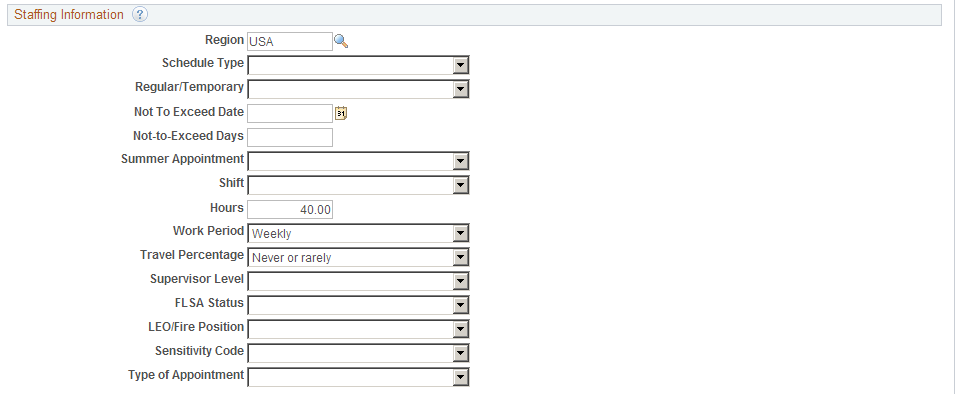
Staffing Information
|
Field or Control |
Definition |
|---|---|
| Region |
Select the region in which the job opening is located. Regions are defined on the Regulatory Region Page. |
| Schedule Type |
Select whether this a Full-time or Part-Time position. This field can be used as a parameter for screening applicants. |
| Regular/Temporary |
Select whether this is a Regular or Temporary position. This field can be used as a parameter for screening applicants. |
| Begin Date |
Enter the date on which the job is to begin. |
| End Date |
Enter the date on which the job is scheduled to end. This field is for temporary job openings. |
| (USF) Not To Exceed Date |
If this is a temporary position, enter the date on which it will end. |
| (USF) Not To Exceed Days |
If this is a temporary position, enter the maximum number of days after the Not To Exceed Date by which the job can extend. |
| (USF) Summer Appointment |
Select this check box if this position is a summer appointment. This information is sent as part of the vacancy information for the USA Jobs program. When there are multiple job codes, the primary job code value for summer appointment is used. |
| Shift |
Select the shift for this job opening. This field can be used as a parameter for screening applicants. |
| Hours |
Enter the default number of hours in a normal workweek for this job. The field defaults to the number associated with the job code. This field can be used as a parameter for screening applicants. |
| Work Period |
Select the time period in which employees must complete the standard hours. These values are created by using the Frequency table. |
| Travel Percentage |
Enter the percent of travel required by this job. This field can be used as a parameter for screening applicants. Applicants meet the screening requirement if they indicate a willingness to travel at least as much as required. |
| (USF) Supervisor Level |
Enter the supervisor level. The default value is the level assigned on the job code. |
| (USF) FLSA Status (fair labor standards act status) |
Select the FLSA status for the job code. |
| (USF) LEO/Fire Position (law enforcement officer/fire position) |
Select the LEO/Fire position code associated with the job code. |
| (USF) Sensitivity Code |
Select a sensitivity code. The default value is the value assigned to the job code. |
| (USF) Type of Appointment |
Select the type of administrative post. |
Use the Salary Information section on the Job Opening page (HRS_JOB_OPENING) to enter salary-related information for the job opening.
Note: The template for the job opening controls whether this section appears and, if so, where it appears.
Navigation
Click the Continue button on the Primary Job Opening page and, if necessary, on the Combined Profile Information page.
Click the link for a job opening in the search results, then click the Job Details tab, then click the link for the type of job opening data you want to access.
Image: Job Opening page: Salary Information section
This example illustrates the Job Opening page: Salary Information section.
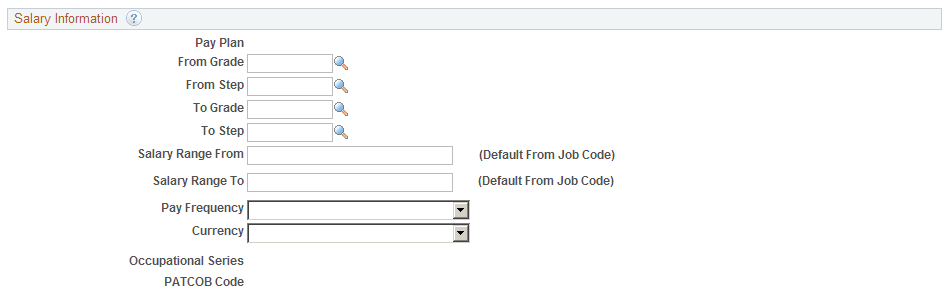
Salary Information
|
Field or Control |
Definition |
|---|---|
| Salary Admin Plan |
Displays the salary plan associated with the position. You can change the salary plan by selecting another from the list of available options. |
| (USF) Pay Plan |
Displays the pay plan associated with the position. You can change the pay plan by selecting another from the list of available options. |
| From Grade |
The pay grade for the job opening, or, if there is a range of pay grades, the low end of the range. The default value is the pay grade that is associated with the position. |
| From Step |
The step for the job opening, or, if there is a range of steps, the low end of the range. The default value is the step that is associated with the position. |
| To Grade |
If the job opening has a range of pay grades, enter the high grade. |
| To Step |
If the job opening has a range of steps, enter the high step. |
| Salary Range From |
The system supplies the salary range from the Job Code table. You can override these values. |
| Salary Range To |
The system supplies the salary range from the Job Code table. You can override these values. |
| Pay Frequency |
Select the pay frequency in which this job is paid. |
| Currency |
Select the currency in which this job is paid. |
| (USF) Occupational Series |
Displays the occupational series that is associated with this occupational series for this position. |
| (USF) PATCOB Code (Professional, Administrative, Technical, Clerical, Other, Blue Collar code) |
Displays the PATCOB code that is associated with occupational series for this position. These codes are occupational categories established by the U.S. Equal Employment Opportunity Commission. PATCOB Code is not a search field for job openings. If you want applicants to be able to search for job openings based on the PATCOB code, you can set up your job families (which are searchable in PeopleSoft Candidate Gateway) to match the PATCOB codes. |