Categorizing Job Openings
This topic discusses how to categorize job openings using personalized categories.
Note: Categories are a personal organizational tool. Users chooses their own category names, and users do not see how other users have categorized job openings.
|
Page Name |
Definition Name |
Usage |
|---|---|---|
|
HRS_JOBCAT_PICKER |
Choose a personal category for a job opening. |
|
|
HRS_JO_CATG_OPR |
Personalize job category labels and category sort order. |
Use the My Job Categories page (HRS_JOBCAT_PICKER) to assign a personal category to a job opening.
Navigation
Click the Category icon for a job opening. This icon appears on the following pages:
Image: My Job Categories page
This example illustrates the My Job Categories page.
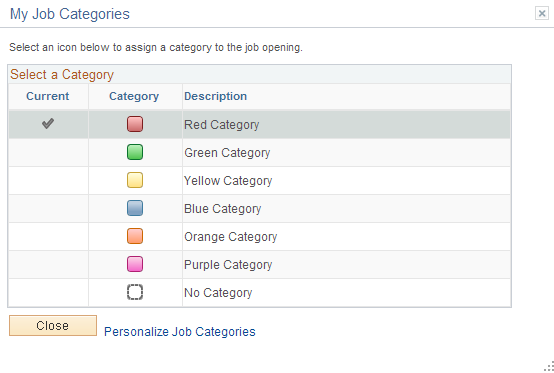
|
Field or Control |
Definition |
|---|---|
| Current |
Displays a check mark next to the job opening’s current category. If the current category is inactive (based on settings on the Personalize Job Categories page), the Current column is hidden, and the page displays a message that the current category is inactive. |
| Category |
Click the icon for the category that you want to assign to the current job opening. The system immediately assigns the category and closes this page. The six categories are represented square icons with different colors. The icon for no category is a transparent square with a dotted line border. |
| Description |
Displays the name of each category. |
| Close |
Click to close the page without changing the category of the current job opening. |
| Personalize Job Categories |
Click to access the Personalize Job Categories page, where you can modify category names (but not icons) and you can set the category sort order. |
Use the Personalize Job Categories page (HRS_JO_CATG_OPR) to personalize job category labels and category sort order.
Navigation
Click the Personalize Job Categories link on the My Job Categories Page.
Image: Personalize Job Categories page
This example illustrates the Personalize Job Categories page.
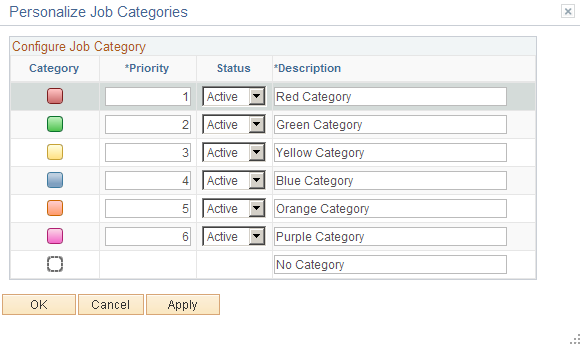
|
Field or Control |
Definition |
|---|---|
| Category |
Displays the category icon. |
| Priority |
Enter sequence numbers to set the category order. This controls the category order on the My Job Categories page. Also, the grids on the Search Job Openings page and on the My Job Openings pagelet include a sortable column for the job opening category, and the sort order reflects the priority assigned here. |
| Status |
Select Active to make the category available on the My Job Categories page so that you can assign the category to job openings. Select Inactive to remove the category from the My Job Categories page. Inactivating a category does not affect job openings that already have that category, and the category remains available as search criteria on the Search Job Openings page. |
| Description |
Enter a personalized descriptive name for each category. The delivered category names simply identify the color of the associated icon (for example, Red Category). |