Printing Job Openings
This topic provides an overview of job opening printing and discusses how to print the a report with job opening details.
|
Page Name |
Definition Name |
Usage |
|---|---|---|
|
HRS_JO_PRNT_SECT |
Generate the Job Opening report (HRS_BIP_JOBP), which includes detailed information for a single job opening. |
The Select Job Opening Sections page enables you to choose which job opening data to print before you generate the Job Opening report.
The sections that are available for selection include:
<PAGE> <Section>, representing the job opening sections that are defined in the job opening template.
Job opening templates are made up of pages and sections. Sections are specific data elements such as salary information or competencies. Sections are organized under pages that are rendered as links under the Details tab on the Manage Job Opening page (or as tabs when you are creating a job opening).
When you choose sections for the Job Opening report, the list of available sections uses the format <PAGE> <Section>. For example, if the Competencies section for a job opening appears under a Qualifications page, that section appears in the list as QUALIFICATIONS Competencies.
Note: All sections from the job opening template are always included in the list, regardless of whether there is data to print. However, sections that do not contain any data do not appear in the final report. For example, if the template includes a section for competencies, then competencies appears in the list of available sections. But if a specific job opening doesn't list any competencies, then the report will not have a competencies section at all (rather than having a blank section for competencies).
OTHER Notes: When this is selected, the report shows public job opening notes as well as any private notes to which the current user has access.
OTHER Applicants: When this is selected, the report shows the following applicant-related information:
The Recruiting Phases Chart for the job opening.
A list of applicants that shows current dispositions (and when the disposition was assigned).
The Received/Rejected Chart for the job opening.
OTHER Expenses: When this is selected, the report shows the expenses for the job opening.
OTHER Job History: When this is selected, the report shows the status change history for the job opening.
Note: The Notes, Applicants, and Expenses sections do not appear in the section list unless there is data to print. For example, the Notes section appears only if you have access to at least one note, as determined by the normal security for public and private notes.
Use the Select Job Opening Sections page (HRS_JO_PRNT_SECT) to generate the Job Opening report (HRS_BIP_JOBP), which includes detailed information for a single job opening.
Navigation
Click the Print Job Opening toolbar button on the Manage Job Opening Pageor the Job Opening Page.
Image: Select Job Opening Sections page
This example illustrates the Select Job Opening Sections page.
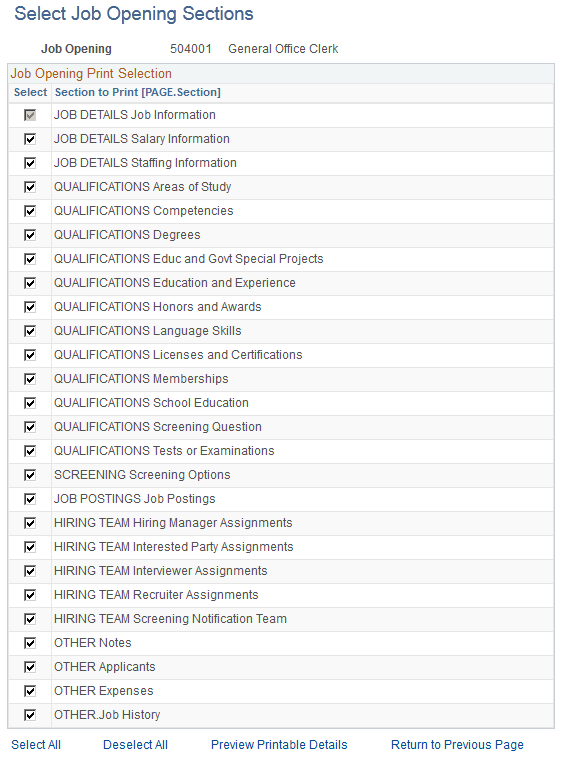
Job Opening Print Selection
|
Field or Control |
Definition |
|---|---|
| Select |
Select the check box for the sections that you want to include in your job opening report. The Job Information section is always selected, even if you click the Deselect All link. This ensures that identifying information about the job opening always appears in your report. |
| Section to Print |
Displays a list of sections that are available for printing. The specific sections in the list depend on the job opening. |
Generating the Report
|
Field or Control |
Definition |
|---|---|
| Preview Printable Details |
Click this link to create the Job Opening report, which opens in a new browser window. To print the report, use your browser’s print command. |