Setting Up Recruiting Statuses
To set up recruiting statuses, use the Status and Reasons (HRS_STS_DFN) and Status Area (HRS_STS_AREA) components.
Important! The delivered system includes complete recruiting statuses definitions, including statuses, recruitment rules, successors, and status change effects. Oracle strongly recommends that you use the delivered statuses and status effects.
|
Page Name |
Definition Name |
Usage |
|---|---|---|
|
HRS_STS_DFN |
For each of the six recruitment status areas, define status values and associated reasons. |
|
|
HRS_STS_AREA |
Set up status change effects for each of the six status areas. |
|
|
HRS_STS_SUCC_TBL |
Define the progression from one status code to another. |
|
|
HRS_STS_EFF_TBL |
Define the effects of status changes. |
Use the Statuses and Reasons page (HRS_STS_DFN) to define status values and associated reasons for each of the six recruitment status areas.
Navigation
Image: Statuses and Reasons page
This example illustrates the Statuses and Reasons page.
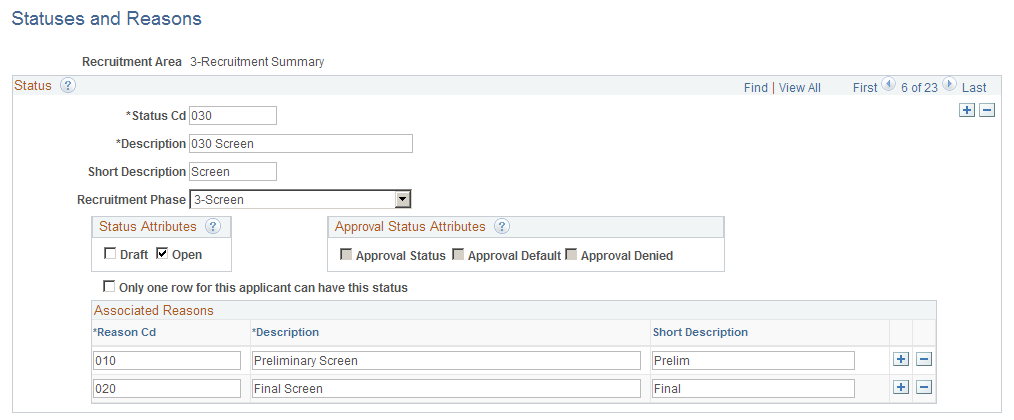
|
Field or Control |
Definition |
|---|---|
| Recruitment Area |
Displays the recruitment area whose statuses you are defining. |
| Status Cd (status code) and Description |
Enter a unique identifier and a description for each status code. |
| Recruitment Phase |
When defining statuses for the Recruitment Summary area, select a value to identify the overall phase of the recruitment process to which the status (disposition) belongs. Select from these values: 1-Applied, 2-Reviewed, 3-Screen 4-Route 5-Interview 6-Offer, 7-Hire, 8-Hold, or 9-Reject. When you use the Job Opening page to review the applicants who are associated with the job opening, the number of applicants in each phase of the recruiting process are prominently displayed in a phase progression bar. The phase bar also provides one-click filtering so you can easily restrict the applicant list to include only applicants in a particular phase. Additionally, related content graphs on the Job Opening page and pivot grids on the Recruiting Home page provide analytical tools based on applicant phases. Important! All non-draft dispositions should be associated with a phase. Other areas of the recruiting system also use phases to identify applicants who are at specific points in the recruiting process. For example, the My Alerts Pagelet on the Recruiting Home includes an alert for offers to be prepared. The criteria for identifying offers to prepare includes the following phase-related criteria:
The screening process also looks at the recruitment phase to determine which applicants to process. To prevent applicants in the later phases of the recruiting process from being screened, the system processes only applicants whose dispositions are associated with either the 1-Applied phase, the 2-Reviewed phase, or no phase at all. (Additionally, the disposition must have the Open check box selected.) |
Status Attributes
|
Field or Control |
Definition |
|---|---|
| Draft |
Select to identify the status to be used for records that have been saved but not yet submitted. You must designate exactly one draft status for the status areas for job openings, dispositions (the recruitment summary status area), and offers. In the other status areas (applicant, route, and interview), the Draft check box is disabled. For job openings, the draft status is applied when a user clicks the Save as Draft button on a job opening that has not yet been submitted. Additionally, if job opening approvals are active, the designated draft status is used for new job openings that are created by cloning an existing job opening. For offers, the draft status is applied when a user clicks the Save for Later button on a job offer that has not yet been submitted. For dispositions, the draft status is applied when an applicant who is using Candidate Gateway to apply online saves an in-progress application without submitting it. |
| Open |
Select to indicate that records with this status are active and available for further processing. |
| Only one row for this applicant can have this status |
Select this check box to identify a status that can be used for only one row of data for an applicant. For example, in the Recruitment Summary area, this check box is selected for the delivered Hired status. If an applicant who has already been hired for one job opening is subsequently hired for another job opening, the system display a warning to let the user know that the status should be used for only one record for the applicant. The user can still continue with the action if, for example, the applicant is being hired for multiple job openings or if the applicant was previously hired for a job and subsequently left the job. This field is not visible for the Job Opening recruitment area. |
Approval Status Attributes
There are two recruiting objects that you can configure to require approval: job openings and job offers. The fields in the Approval Status Attributes group box are therefore available only for the job opening and offer recruitment areas.
|
Field or Control |
Definition |
|---|---|
| Approval Status |
Select if the status is used during approval processing. When this check box is selected, the Approval Default and Approval Denied check boxes become available for entry so that you can mark the status as the default status when a job opening or offer is either submitted for approval or denied. |
| Approval Default |
Select this check box for the status that the system should apply when a record is submitted for approval. This check box is available only if the Approval Status check box is selected. |
| Approval Denied |
Select this check box for the status that the system should apply when approval is denied. This check box is available only if the Approval Status check box is selected. |
Note: Use the Successors page to indicate an overall default status that is used for approved records and, if approvals are not active, for new records.
Associated Reasons
|
Field or Control |
Definition |
|---|---|
| Reason Cd (reason code) and Description |
Use these fields to optionally create reasons that are associated with the status. Enter a unique identifier and a description for each reason. |
Use the Status Area page (HRS_STS_AREA) to set up status change effects for each of the six status areas.
Navigation
Image: Status Area page
This example illustrates the Status Area page.
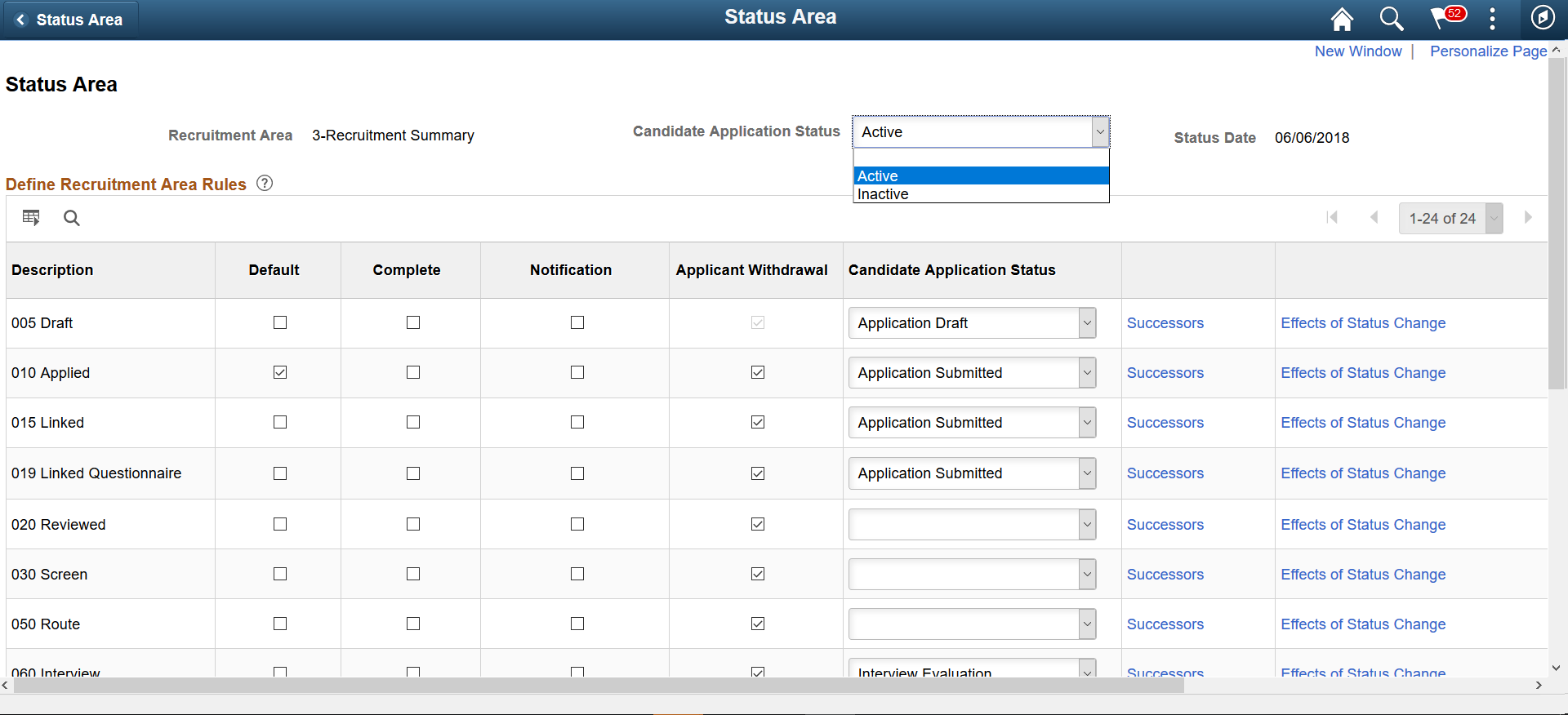
|
Field or Control |
Definition |
|---|---|
| Candidate Application Status |
The Candidate Application status will be either Active or Inactive. Inactive will use the application statuses: Submitted, Not Submitted or Withdrawn. By default, the application status is delivered as Inactive. The Candidate Application Statuses is displayed on all existing job application statuses in Candidate Gateway, including all applications started or completed prior to the new status date. Note: If a status is left unmapped with Candidate Application Status, a warning is displayed during activation. If you choose to ignore this warning, then the old statuses are displayed to applicants for the unmapped items in My Job Information and a no Application Status Information icon will be displayed for them. |
| Default |
Select this check box to indicate the status that the system should apply to new records and, in areas where approvals are active, to newly approved records. For example, when job opening approvals are not active, the default status for the job opening status area is applied when a user clicks the Save and Open button on a new job opening. Additionally, the default status is used for new job openings that are created by cloning an existing job opening. You can select one status only as the default. |
| Complete |
Select this check box if the status indicates the successful completion of the recruitment process. Successful refers to the most desirable outcome of the process—one that results in a hired applicant. For example, in the Job Opening status area, both Filled/Closed and Canceled are possible final statuses, but only Filled/Closed represents the successful completion of the recruitment process. You can select one status only as the complete status. For the Job Opening, Applicant, and Recruitment Summary status areas, the system displays an error if a user attempts to change a status from the complete status. In the Route, Interview, and Offer status areas, the system displays a warning, but lets the user continue. Examples of how the system uses the Complete status include:
|
| Notification |
Select this check box if you want a notification sent to the recruiters and hiring managers for the job opening when the status is applied. Notifications related to applicant status changes are sent to the recruiters and hiring managers of the applicant's job openings that are in open statues. For Job Openings, the JobOpeningStseffct template is used. For Applicants, the ApplicantStsEffct template is used. For all other areas, the OtherStsEffct template is used. Note: The system sends status change notifications to the email address that is associated with the user's user ID, not the email address that is associated with the user's personal data record. |
| Applicant Withdrawal |
This field is available only for the status area 3–Recruitment Summary (for dispositions). Select this check box to allow applicants to withdraw applications that are in the indicated disposition. This setting controls the visibility of the Withdraw button on the My Activities page in Candidate Gateway. It does not affect the availability of the Withdraw Application action in Talent Acquisition Manager. To enable an applicant to withdraw an application in a given disposition, you must also use the Status Successors Page to ensure that the disposition 130 Withdraw Application is a successor disposition. As delivered, 130 Withdrawn Application is a successor for dispositions up to 060 Interview. . If you select the Applicant Withdrawal check box for a disposition that does not have 130 Withdraw Application as a successor, the system displays a message reminding you to set up the proper successor. You will not be able to save until the proper successor is set up every row where the Applicant Withdrawal check box is selected. Applicants are always allowed to withdraw draft applications, so this check box is selected and read-only for the draft disposition. |
| Successors |
Click to display the Status Successors page. |
| Effects of Status Change |
Click to display the Effects of Status Change page. |
Use the Status Successors page (HRS_STS_SUCC_TBL) to define the progression from one status code to another.
Navigation
Click the Successors link on the Status Area page.
Image: Status Successors page
This example illustrates the Status Successors page.
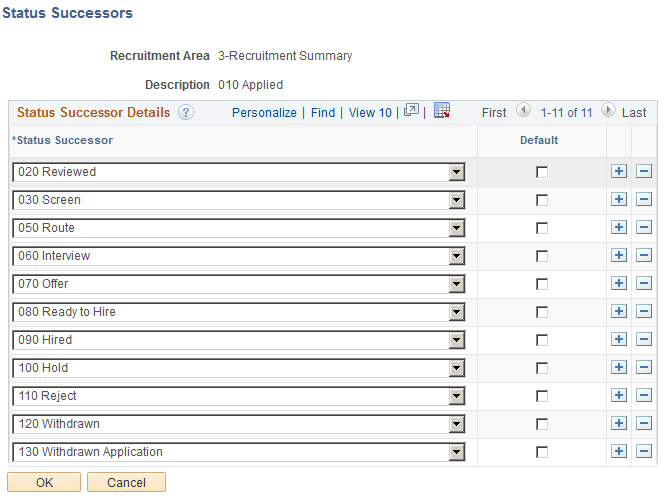
|
Field or Control |
Definition |
|---|---|
| Recruitment Area and Description |
Identifies the status whose successors you are listing. |
Status Successor Details
|
Field or Control |
Definition |
|---|---|
| Status Successor |
Add the status codes that are valid successors to the current status. If a user manually updates the status to one that is not configured as a successor, the system displays a warning. The user can choose to ignore the warning and save the new status anyway. For dispositions, a successor of 130 Withdrawn Application enables the Withdraw Application action in Talent Acquisition Manager. This successor is also necessary if you want to select the Applicant Withdrawal check box on the Status Area page so that applicants can withdraw applications using Candidate Gateway. For dispositions (but not for other status areas), flexible recruiting processes can prevent users from manually changing a disposition to an invalid successor. When you create the flexible recruiting process, you define valid transitions for users with different roles, choosing from the successors that you configure here. |
| Default |
Select the check box next to the status that is the most likely successor. |
Use the Effects of Status Change page (HRS_STS_EFF_TBL) to define the effects of status changes.
Navigation
Click the Effects of Status Change link on the Status Area page.
Image: Effects of Status Change page
This example illustrates the Effects of Status Change page.
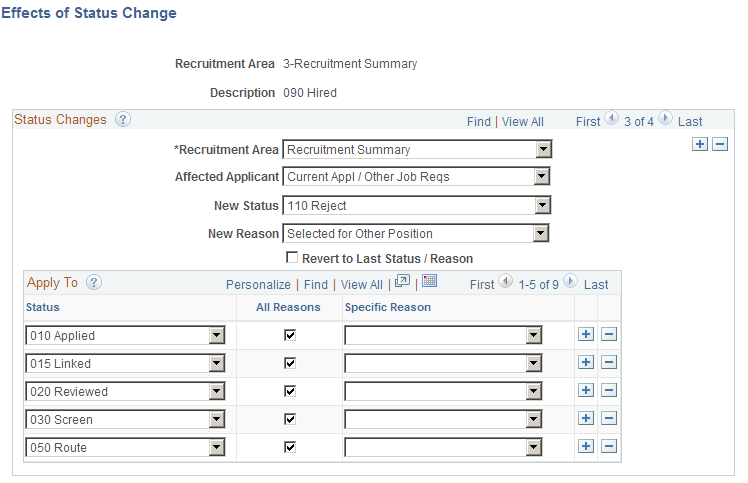
The following general limitations apply to status change effects:
Recruitment areas 1–Job Opening and 2–Applicant allow only one status change rule per status. The button for adding an additional status change row to the page is not visible for these recruitment areas.
Changes that affect the route and interview areas affect all routings and all interviews for the application, but changes that affect the offer area affect only the most recent offer.
Rejecting or withdrawing an application affects only the latest phase of the three phase-specific status areas (route, interview, and offer).
For example, if an application has both routings and interviews, the disposition change that occurs when rejecting or withdrawing the application can cause interview status changes, but routing statuses remain unchanged. If the application also has an offer, then the offer status can change, but the interview and routing statuses remain unchanged.
|
Field or Control |
Definition |
|---|---|
| Recruitment Area (top of page) and Description |
Identifies the status that, when applied, will cause the status effect changes that you configure on this page. |
Status Changes
|
Field or Control |
Definition |
|---|---|
| Recruitment Area (in the Status Changes group box) |
Identify the recruitment area that is affected by the status that is shown at the top of the page. If the status that appears at the top of the page is in the Recruitment Summary area, you can select other recruitment areas that are affected by the status change. Otherwise, the only status area that can be changed is Recruitment Summary, and the field is read-only. |
| Affected Applicant |
This field is visible only if the status area to be changed is Recruitment Summary. Select Current Appl / Current Req (current applicant/current requisition) if the new code should be applied to the current applicant that is linked to the current job where the status change is being made. Select Current Appl / Other Job Reqs (current applicant/other job requisitions) if the new status and reason should be applied to the other positions that the current applicant has been linked to. Select Other Appl / Current Job Req (other applicants/current job requisition) if the new status and reason should be applied to other applicants that are linked to the same job and no more openings on the job are available. |
| New Status and New Reason |
Select the status and, optionally, the reason to apply to the affected records. |
| Revert to Last Status/Reason |
Select this check box if the status in the affected recruitment area reverts to the previous status and reason code. Leave the New Status and New Reason fields blank if you select this check box. |
Apply To
|
Field or Control |
Definition |
|---|---|
| Status |
Select the statuses that are affected by the status change. You can choose from the status values that are defined for the recruitment area that you selected in the Status Changes group box. For example, if you are defining changes to be made the Recruitment Summary status area (perhaps because of a change to the status in the Interview status area), the drop-down list box includes all Recruitment Summary statuses. |
| All Reasons and Specific Reason |
If the status change should be applied to all reason codes that are associated with the status, select the All Reasons check box. Otherwise, select one reason code in Specific Reason. If the rule applies to some, but not all, of the reasons for a status code, you must list the status code once for each applicable reason. |