Setting Up Flexible Recruiting Processes
To set up job creation processes, use the Recruiting Process (HRS_RP_DEFN) component.
|
Page Name |
Definition Name |
Usage |
|---|---|---|
|
HRS_RP_DEFN |
Specify the dispositions for which you will configure allowable transitions and actions |
|
|
HRS_RP_SRCDSPN_CFG |
Configure context-sensitive disposition assignments that can be made by users with different roles. |
|
|
HRS_RP_ACTIONS_CFG |
Configure context-sensitive actions that can be performed by users with different roles. |
Flexible recruiting processes enable you to establish different recruiting processes for applicants in specific dispositions. Based on the rules you set up, users who are presented with a limited list of appropriate choices when they:
Use the Edit Disposition action to manually change an applicant’s disposition.
Perform recruiting actions.
Rules are role-specific. User with a role that is not specifically configured are always presented with unfiltered lists of options.
Disposition Transitions
A flexible recruiting process controls manual disposition changes. Manual disposition changes are disposition changes that are performed using the Edit Disposition action.
When you set up a recruiting process, you define valid disposition transitions for each recruiting role type. For example, you might allow recruiters, but not hiring managers, to manually move an applicant from the Applied disposition to the Reject disposition. In this example, Applied is called the source disposition, and Reject is called the target disposition.
You can also configure different transition rules for different types of applicants (internal, external, and non-employees).
Note: When you set up valid transitions for a particular role, you cannot have gaps in the process. For example, if hiring mangers cannot manually transition applicants into the Interview disposition, then they also cannot manually transition applicants out of the Interview disposition. Even if you inadvertently configure the process to allow hiring managers to manually transition applicants out of the Interview disposition, the Edit Disposition action will not allow it.
If an applicant’s current disposition does not have any valid transitions for a particular recruiting role type, then users with that role type do not have access to the Edit Disposition action for that applicant. For example, if hiring managers have no valid target dispositions for the Offer source disposition, then hiring managers will not see the Edit Disposition action for applicants in the Offer disposition.
Image: Example of using a recruiting process to define allowable transitions
This example illustrates a recruiting process that limits hiring managers to two target dispositions when the source disposition is Applied. First, you see the configuration page for defining valid targets. Next, you see the read-only grid that summarizes available transitions, first for all users and then filtered to show only hiring manager transitions. Finally, you see the Edit Disposition dialog box limiting the hiring manager to the two specified targets.
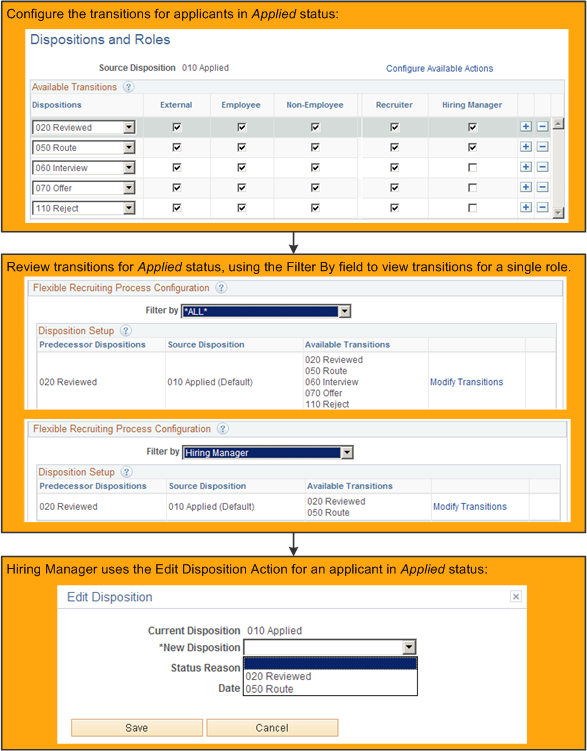
The recruiting process does not prevent the system from updating dispositions as part of other processing. In particular, if a user has access to an action that updates a disposition, the user can perform that action even if the resulting disposition change would not have been permitted by the Edit Disposition action. For example, if your recruiting process for the Applied disposition gives hiring managers access to the Reject action, then hiring managers can still reject applicants even if Reject is not a permitted transition.
The recruiting process also does not affect any disposition changes caused by automated status change effects that are configured on the Effects of Status Change Page.
Recruiting Actions
A flexible recruiting process controls action availability based on an applicant’s disposition. For example, if an applicant is in an Offer disposition, a flexible recruiting process could limit recruiters to the Accept Offer and Reject Offer actions, while not allowing hiring managers to perform any actions.
The recruiting process applies to only a subset of actions, including:
These recruiting actions (actions that have to do with the relationship between an applicant and a job opening):
Mark Reviewed
Route Applicant
Manage Interviews
Create Interview Evaluation
Prepare Job Offer
Accept Offer
Reject Offer
Prepare for Hire
Withdraw from Hire
Withdraw Application
Reject Applicants
These applicant actions (actions that are not related to a specific job application):
Pre-Employment Check
Manage Applicant Contracts
Note: Some actions are available only for applicants in specific dispositions regardless of the flexible processing definition. For example, the Prepare for Hire action is available only for applicants in Offer Accepted status even if a flexible recruiting process defines this actions as available for applicants in other dispositions.
Image: Example of using a recruiting process to limit available actions
This example illustrates the use of a flexible recruiting process to limit the actions that can be performed on applicants in the Applied disposition. The example shows the configuration page for defining valid actions, then shows the results of the configuration for both recruiters and hiring managers.
In this example, the Application icon and the Edit Application Details menu command are shown to the recruiter but not to the hiring manager. These page elements are not controlled by the flexible recruiting process. Rather, they are shown only to users who have standard PeopleTools security access to the pages that are accessed through these commands.
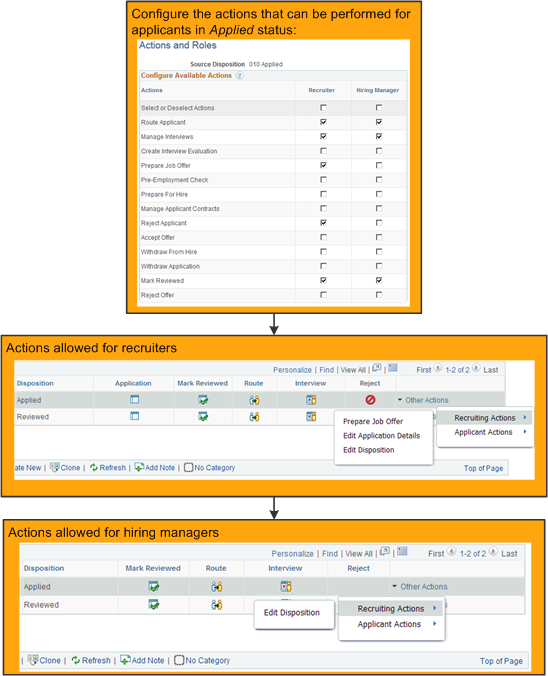
Note that if an action (such as Reject) is normally performed by clicking an icon, the icon is hidden rather than disabled when the action is not allowed. If a user cannot perform the action for any of the applicants in the grid, the entire column is hidden.
Before setting up flexible recruiting processes, use the Status Successors Page to define all acceptable successors for each disposition. Only the successors defined on the Status Successors page are available as target dispositions when you define your flexible process.
Use the Recruiting Process page (HRS_RP_DEFN) to specify applicant dispositions for which you will configure allowable actions and allowable disposition transitions.
Navigation
Image: Recruiting Process page
This example illustrates the Recruiting Process page.
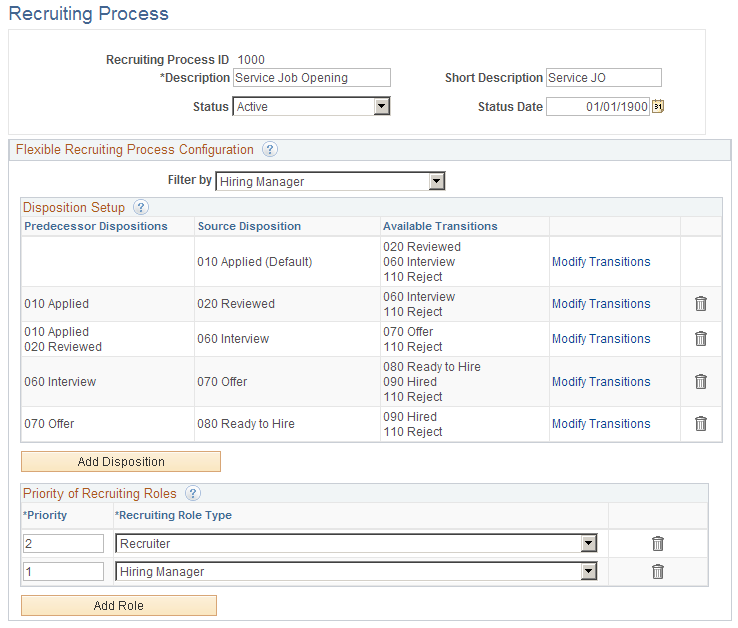
|
Field or Control |
Definition |
|---|---|
| Status and Status Date |
Indicate whether the definition is Active or Inactive, and enter the date that the status was assigned. Only active definitions are available for selection in flexible process templates. (However, an inactive recruiting process is still used by any flexible process templates that it is already associated with.) |
Flexible Recruiting Process Configuration
|
Field or Control |
Definition |
|---|---|
| Filter By |
Use the Filter By drop-down list box to control the information that appears in the Disposition Setup grid, where you can see the dispositions transitions that the recruiting process allows. Because transitions rules can be different for users with different recruiting role types, filtering by role type helps you see the complete set of transitions allowed for particular types of users. Select a recruiting role type to view the transitions associated with that role type, or select *ALL* to remove the filter and see all available transitions without regard for which users can perform the transitions. |
Disposition Setup
When a user manually changes an applicant’s disposition, the starting disposition is the source disposition, and the newly assigned disposition is the target disposition. To define valid transitions, you list the valid targets for each possible source.
Note: Flexible recruiting processes allow users to move applicants both forward and backward in the recruiting process. This means that the Edit Disposition action lists both predecessor and target dispositions as available options. For example, if Reviewed is a target of Applied, then the Edit Disposition page for applicants who are currently in the Reviewed disposition includes Applied as a possible new disposition, along with the dispositions that are configured as targets of Reviewed.
The Disposition Setup grid displays a row for each source where you have defined valid transitions. The first row is always the disposition that is configured as the system-wide default on the Status Area Page. This disposition is assumed to be the usual starting point of your recruiting process, and you cannot delete this row.
|
Field or Control |
Definition |
|---|---|
| Predecessor Dispositions |
Displays a list of dispositions that are valid predecessors of the corresponding source disposition. That is, an applicant who is in any of the predecessor dispositions can be manually moved to the disposition shown in the Source Disposition column. The system derives the list of predecessor dispositions based on settings on the Dispositions and Roles page. If the Filter By field is All, the transition might be allowed for some but not all recruiting role types. To verify that a transition is available for a particular recruiting role type, use the Filter By field to show only transitions for a that role type. |
| Source Disposition |
Displays the disposition whose configuration is shown in the row. The system creates a row for the default disposition (as delivered, this is the Applied disposition). To configure an additional disposition, you must first make sure the disposition appears as a valid successor to an existing disposition. Then, click the Add Disposition button to create a new row for the additional disposition. This architecture means that you need to start by configuring successors to the default disposition. After doing that, you can configure successors to those successors, and so on. Note: A disposition that is a valid successor for any role is available to use as a source disposition. However, you should not use it as a source disposition for a role where it is not a valid successor. For example, if Interview is a valid successor for recruiters but not for hiring managers, then when you use Interview as the source disposition, be sure not to assign any successor dispositions for hiring managers. |
| Available Transitions |
Displays the valid targets for the source disposition. If the Filter By field is All, the transition might be allowed for some but not all recruiting role types. To verify that a transition is available for a particular recruiting role type, use the Filter By field to show only transitions for a that role type. |
| Modify Transitions |
Click to access the pages where you configure the flexible recruiting process rules for the source disposition. Initially, you access the Dispositions and Roles page, where you define the valid targets for the source disposition. From that page, you can navigate to the Actions and Roles page so that you can define valid actions for the source disposition. |
Add Disposition
|
Field or Control |
Definition |
|---|---|
| Add Disposition |
Click this button add and configure additional source dispositions for the flexible recruiting process. Initially, you access the Dispositions and Roles page, where you choose the source disposition and define its valid targets. From that page, you can navigate to the Actions and Roles page so that you can define valid actions for the source disposition. Important! The Add Disposition button does not allow you to add a row unless the first target in the last row of the Disposition Setup grid has at least one successor. This restriction makes it important for you to carefully analyze the order in which you set up your transitions. For example, you might need to configure transitions for the Hold and Linked dispositions early in your setup so that you don’t end up unable to configure any targets for those dispositions. |
Priority of Recruiting Roles
|
Field or Control |
Definition |
|---|---|
| Priority |
Enter a priority to control which role’s settings to use when a person has more than one recruiting role type. Lower numbers have higher priority. For example, if you give the Recruiter role priority 1, and you give the Hiring Manager priority 2, then a user who has both roles will use the settings associated with the Recruiter role. |
| Recruiting Role Type |
Create a row for each recruiting role type that you will associate with recruiting process settings. Recruiting role types are functional groups of PeopleTools roles such as Recruiters and Hiring Manages. Use the Recruiting Roles Page to choose which PeopleTools roles belong to each recruiting role type. The drop-down list box shows only recruiting role types that are associated with at least one PeopleTools role. The list does not include the Recruitment Administrator role type because administrators are never subject to flexible process restrictions. Users without any of the roles you specify will not be subject to flexible process restrictions. For example, if you create a row for hiring managers so that they see only a subset of job opening fields, but you do not create a row for recruiters, then recruiters who are not also hiring managers will have access to all actions and will be able to manually move applicants from any disposition to any disposition. |
Use the Dispositions and Roles page (HRS_RP_SRCDSPN_CFG) to configure context-sensitive disposition assignments that can be made by users with different roles.
Navigation
On the Recruiting Process Page, click the Configure Transitions link for a disposition that has not yet been configured, or click the Modify transitions link for a disposition that was previously configured.
Image: Dispositions and Roles page
This example illustrates the Dispositions and Roles page.
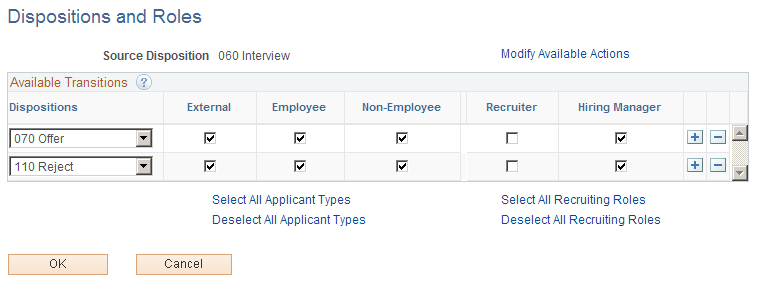
|
Field or Control |
Definition |
|---|---|
| Source Disposition |
If you access this page by clicking the Modify Transitions link for an existing source disposition, this field displays the disposition that you are configuring. If you access this page by clicking the Add Disposition button, select the source disposition that you want to configure. The available values are the dispositions that you have already configured as successors for another disposition. For example, if the Interview disposition has been set up as a successor for the Applied disposition, then Interview is available to use as a source disposition. |
| Modify Available Actions |
Click to access the Actions and Roles page, where you configure role-based access to actions for this source disposition. |
Available Transitions
|
Field or Control |
Definition |
|---|---|
| Dispositions |
Define the target dispositions for the current source disposition. The available values are:
|
| External, Internal, and Non-Employee |
Select the check boxes for types of applicants who can be manually transitioned from the source to the specified target. If different roles can perform the transition for different applicant types, create multiple rows for the transition. For example, if both recruiters and hiring managers can assign the target disposition to external users, but only recruiters can assign the target disposition to internal users, then create one row where you select just the External check box and another row (with the same target) where you select just the Internal check box. |
| <Recruiting Role Type> |
Select the check boxes for the recruiting role types that can perform the specified transition. The system dynamically generates columns and check boxes for recruiting role types that are associated with PeopleTools roles. However, the recruiting administrator role type is not available because administrators are not subject to flexible process restrictions. Typically, there are columns for the Recruiter and Hiring Manager recruiting role types. Note: Do not select check boxes for a role where the current source disposition is not already a valid successor. For example, if Interview is a valid successor for recruiters but not for hiring managers, then when you use Interview as the source disposition, be sure not to assign any successor dispositions for hiring managers. |
| Select All Applicant Types and Deselect All Applicant Types |
Use these links to select or deselect the External, Internal, and Non-Employee check boxes for every transition in the grid. |
| Select All Recruiting Roles and Deselect All Recruiting Roles |
Use these links to select or deselect the recruiting role check boxes for every transition in the grid. |
Use the Actions and Roles page (HRS_RP_ACTIONS_CFG) to configure context-sensitive actions that can be performed by users with different roles.
Navigation
On the Dispositions and Roles Page page, click the Modify Available Actions link.
Image: Actions and Roles page
This example illustrates the Actions and Roles page.
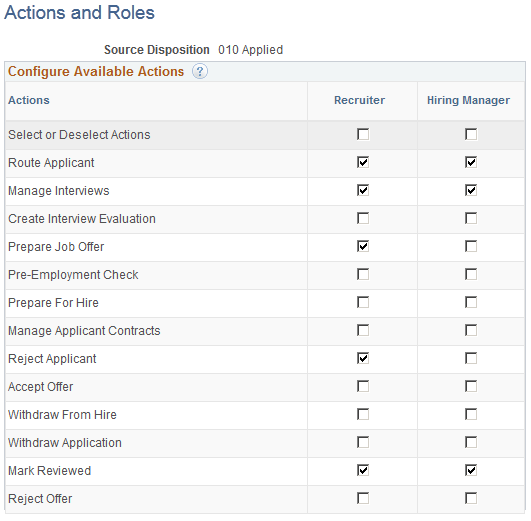
|
Field or Control |
Definition |
|---|---|
| Source Disposition |
Displays the source disposition that you are configuring. |
Configure Available Actions
|
Field or Control |
Definition |
|---|---|
| Actions |
Lists the actions that you can configure using the flexible recruiting process. This is a subset of the actions that are available on the various recruiting pages. The first row, Select or Deselect Actions, is not an action. Instead, it provides a data entry shortcut. When you select or deselect this check box, the system selects or deselects all of the check boxes in the column. Certain actions are available only for applicants in specific dispositions regardless of the flexible processing definition. In particular:
|
| Recruiting Role Type |
Select the check boxes for the recruiting role types that can perform the specified action. The system dynamically generates columns and check boxes for recruiting role types that are associated with PeopleTools roles. However, the recruiting administrator role type is not available because administrators are not subject to flexible process restrictions. Typically, there are columns for the Recruiter and Hiring Manager recruiting role types. |
| Select All Recruiting Roles and Deselect All Recruiting Roles |
Use these links to select or deselect the recruiting role check boxes for every action in the grid. |