Setting Up Screening Level Definitions
To set up screening levels, use the Screening Levels (HRS_SCREEN_TBL) component.
|
Page Name |
Definition Name |
Usage |
|---|---|---|
|
HRS_SCREEN_TBL |
Set up screening definitions. |
Screening levels enable you to evaluate applicants multiple times, applying different screening criteria or different processing rules during each successive round of screening.
Screening Level Usage
A job opening can include multiple screening levels, each with its own set of screening criteria and its own processing rules. Within a job opening, screening levels are assigned an order so that recruiters can process each level in its logical sequence.
For example, you might use a preliminary screening level to select candidates who meet basic employment eligibility requirements, then a final screening level to assess the applicant's job qualifications.
Using multiple screening levels is a useful strategy for filtering out unqualified applicants before rating the remaining applicants (for example, entering competency ratings).
Screening Level Setup
There are two aspects of setting up screening levels for a job:
When you implement the recruiting system, you create reusable screening level definitions and add them to templates so that they are automatically added to newly created job openings.
These screening level definitions include general processing rules; they do not list the actual qualifications to be assessed.
You add one or more screening level definitions to a screening template, and you add one screening template to a recruitment template. Because every job opening is associated with a recruitment template, creating a job opening causes the system to add the appropriate screening levels to the job opening.
When you are running the recruiting system, users set up screening for specific job openings by establishing the actual screening criteria for each screening level in the job opening.
Users can also add or remove screening levels for the job opening if the default set of screening levels is not satisfactory.
Image: Set up screening levels during implementation; define screening criteria for individual jobs at runtime.
The following diagram illustrates the steps to be taken during system implementation, when you set up screening levels and add them to templates, and the steps to be taken at runtime, when users establish screening levels for a particular job opening and define the job-specific screening criteria.
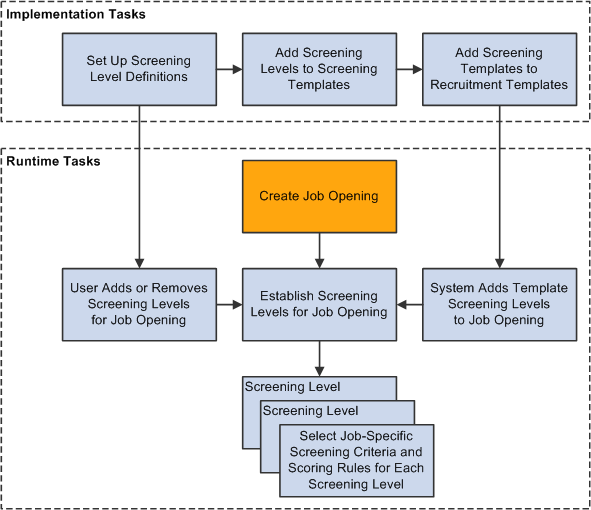
Process Settings
The screening level definition includes default values for these process settings:
The threshold for passing the screening level.
When users define the job-specific criteria for a screening level, they establish point values for each item that is evaluated. When the screening process runs, it determines how many of the total available points each applicant has earned. Applicants pass or fail the screening level depending on whether they earn enough points to meet the passing percentage in the screening level definition.
Dispositions to assign to applicants when applying screening results.
Dispositions are statuses in the Recruitment Summary status area, which tracks the applicant's overall status with regards to a particular job opening. When you apply screening results, you assign dispositions based on whether the applicant passed or failed the screening level.
Rules for assigning applicants an overall score for the screening level.
There are two options for setting the overall score:
Award raw points, the total number of points that the applicant earned by meeting specific screening criteria.
This option enables you to see exactly how well each applicant met the screening criteria.
Award specific numbers of points for passing and for failing.
For example, during U.S. federal screening for salaried positions, applicants who pass the first screening level all receive 70 points, while applicants who fail that level receive 0 points.
The screening level definition includes additional settings that you use to configure prescreening and online screening.
(USF) U.S. Federal Screening Setup
The U.S. federal screening process requires very specific processing rules. You set up some of these rules in the job opening rather than in the screening level definition. Certain scoring rules, however, can be defined in screening level templates so that the settings will correctly default into the job opening.
If applicants use PeopleSoft Candidate Gateway to apply online, you can configure the system to evaluate the applicants during the application process. To do this, you create screening levels for prescreening or online screening.
Prescreening
Prescreening occurs at the very beginning of the application process. Typically, you use prescreening to ensure that applicants meet basic requirements such as being able to legally to work in your country.
If prescreening is active, then the guided application process includes a Prequalify step that appears before any other step other than the optional Start step. The Prequalify step displays multiple-choice questions that the applicant must answer before continuing.
When the applicant continues to the next step, the system evaluates the answers immediately. The system then presents the applicant with a message that depends on whether the applicants passed prescreening. Applicants who pass are permitted to continue with the job application. Applicants who fail are informed that they do not meet your qualifications and that they may not continue with the application.
Regardless of whether the applicant passes prescreening, the system creates an application record. If the applicant failed prescreening, the system assigns the fail disposition that you chose in the screening level definition. Oracle delivers a Failed Prescreening disposition to use for this purpose. If the applicant passed prescreening, the application remains in draft status until it is submitted, at which point the passing status is applied unless online screening runs and applies a different status.
To implement prescreening for specific job openings, you create a prescreening screening level and add it to a job opening's list of screening levels.
An applicant who passes prescreening for a job opening and then applies again for the same job opening must still complete the prescreening step when reapplying.
If an applicant applies for more than one job at once, the system merges the prescreening questions from all selected job openings.
You can also define prescreening in your resume template. This serves two purposes:
The questions that you include in the resume template are automatically added to new job openings that use that template.
You still need to indicate whether the questions should actually be used in any of the job opening's screening levels.
If an applicant applies without selecting a job opening, the system invokes the prescreening definition from the default resume template for the site
In the Resume Template component, you do not reference a separately-defined screening level. Instead, you use the Pre Screening page, which includes all relevant screening level fields along with a list of prescreening questions.
See Setting Up Resume Templates.
A screening level for prescreening has the following characteristics:
It is always the first screening level in any screening template or job opening where it is included.
The system always inserts the screening level in this position, and you cannot change the order.
The definition must include messages text IDs for the pass and fail messages that Candidate Gateway presents to the applicant.
Multiple-choice questions (including yes/no questions) are the only allowable screening criteria; open-ended questions are not permitted.
A job opening can include only one prescreening level.
The job opening can have both a prescreening level and an online screening level, but only one of each.
Online Screening
Online screening occurs after an applicant submits an application for a job opening. It is not applicable to applicants who apply without selecting a job. If an applicant fails prescreening, the application is not considered submitted and online screening doe not occur.
When the applicant submits the application, the system immediately processes the screening level and optionally presents the applicant with a message related to the results of the online screening process. For example, an applicant who passes the screening level might see a message indicating that the application has been accepted, while an applicant who fails the screening level might see a message indicating that the application has been rejected because the applicant does not have the necessary job qualifications.
When online screening is used, the system assigns the applicant the pass or fail disposition that you indicate in the screening level definition. Oracle delivers a Reject Online Screening disposition to use for applicants who fail online screening
A screening level for online screening has the following characteristics:
In the screening level sequence for a screening level or job opening, online screening always comes before all other screening levels except the prescreening level (if any).
The system always inserts the screening level in this position, and you cannot change the order.
The definition can include optional messages text IDs for pass and fail messages for Candidate Gateway to present to the applicant.
Multiple-choice questions (including yes/no questions) are the only allowable questions; open-ended questions are not permitted.
Other than open-ended questions, online screening criteria can include all of the same types of criteria as standard screening levels.
A job opening can include only one online screening level.
Use the Screening Definition page (HRS_SCREEN_TBL) to set up screening definitions.
Navigation
Image: Screening Definition page
This example illustrates the Screening Definition page.
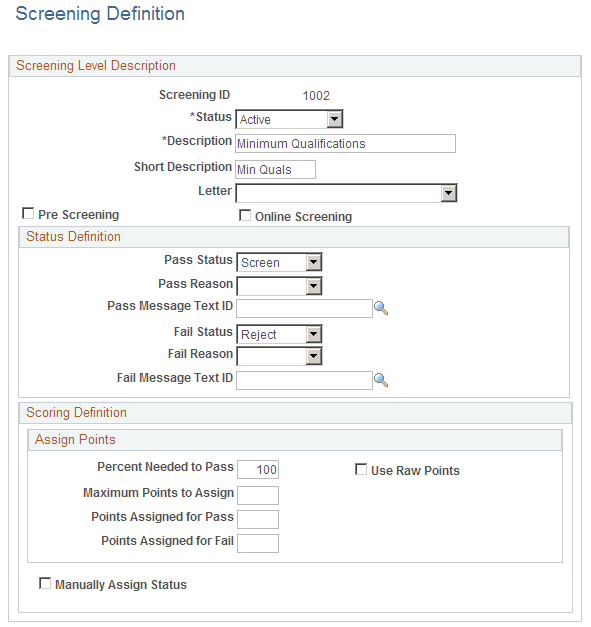
Screening Level Description
Enter basic information about the screening level.
|
Field or Control |
Definition |
|---|---|
| Status |
Select whether this screening level is Active or Inactive. |
| Description |
The system uses the full description (rather than the short description) to identify the screening level on the various recruiting pages that includes references to screening levels. |
| Letter |
Select the default letter to send to applicants who fail this screening level. The letter is added to the queue for the Generate Recruitment Letter (HRSLETTR) process after screening results are applied. The drop-down list box includes all of the letters in the HRS_APP_LET report definition, which includes letters for various purposes. Take care to select the appropriate letter. The sample rejection letter that Oracle delivers is HRS_APP_LETTER_IR. Note: Prescreening and online screening levels do not use this setting. See Generate Recruitment Letters Page. Users can override this default selection when they configure job-specific criteria for the screening level on the Job Opening Screening - Criteria page. |
| Pre Screening and Online Screening |
Select one of these check boxes to mark this as a screening level for either prescreening screening or as online screening. You cannot select both check boxes. Leave both check boxes deselected if you are defining a standard screening level. |
Status Definition
Your choices in these fields provide default values for the equivalent fields on the Job Opening - Screening Criteria page (the page where recruiters configure the screening level for a specific job opening). Recruiters can override the default statuses, but not the associated messages.
See Job Opening - Screening Criteria Page.
|
Field or Control |
Definition |
|---|---|
| Pass Status and Pass Reason |
Optionally select the default disposition (and, if desired, an associated reason) to assign when an application passes this screening level. Typically, you assign the Screen disposition for standard screening levels, and you either leave the fields blank or select the Applied disposition for online screening and prescreening. For prescreening, the Pass Status is not applied until the application is submitted. |
| Fail Status and Fail Reason |
Select the default disposition (and, if desired, an associated reason) to assign applicants who fail this screening level. This setting is optional in the screening definition, but when you set up prescreening for a specific job opening, it is required. (It is never required for standard screening and online screening). Typically, you assign the Reject disposition for standard screening levels, the Failed Prescreening disposition for prescreening, and the Reject Online Screening disposition for online screening. |
| Pass Message Text ID and Fail Message Text ID |
If either the Pre Screening or Online Screening check box is selected, select the IDs for the messages that Candidate Gateway presents to applicants who pass and who fail this screening level. If neither check box is selected, leave these fields blank. Note: Messages are mandatory for prescreening and optional for online screening. Standard screening levels do not use these settings. |
Scoring Definition
Your choices in these fields automatically populate the equivalent fields on the Job Opening - Screening Criteria page. Recruiters can override the default values.
|
Field or Control |
Definition |
|---|---|
| Percent Needed to Pass |
Enter the minimum percentage amount of the total possible points for all screening criteria that an applicant must have to pass the screening level. Note: Unless all questions have the same point value, this percentage is not necessarily the same as the percentage of questions that the applicant must answer correctly. For U.S. federal salaried screening, the first screening level typically requires applicants to achieve 100% to pass. For U.S. federal hourly screening, the first screening level typically requires applicants to achieve 50% to pass. For both types of U.S. federal screening, you can typically leave these fields blank for the second screening level, which typically uses transmutation to calculate a score. |
| Use Raw Points |
Select this check box if you want applicant's scores for the screening level to be the total points that the applicant earned by meeting individual screening criteria for this screening level. If you select this check box, do not enter values in the Points Assigned for Pass and Points Assigned for Fail fields. |
| Maximum Points to Assign |
If you select the Use Raw Points check box, use this field to optionally enter a maximum number of points to assign, regardless of the applicant's raw points. |
| Points Assigned for Pass and Points Assigned for Fail |
Enter scores to assign to all applicants who pass or fail this screening level. Do not enter a value if you are using raw points as the applicant's score. To assign zero points when an applicant fails the screening level, enter 0 rather than leaving the field blank. |
| Manually Assign Status |
Select this check box to allow recruiters to manually set an applicant's the pass/fail status for a screening level. Recruiters can set this status with or without running the screening process, which will still calculate the applicant's score and set an initial pass/fail status if it runs. When this check box is selected, the rest of the scoring-related page elements become read-only. |