Using Fluid Candidate Gateway to View Favorite Jobs
This topic provides an overview of favorite jobs and discusses how to review favorite jobs.
Note: External applicants must sign in before they can save jobs. The system prompts applicants to sign in if necessary.
|
Page Name |
Definition Name |
Usage |
|---|---|---|
|
HRS_APP_SVDJB_FL |
View favorite jobs. |
Applicants can mark jobs as favorites to keep track of jobs that they are interested in.
Applicants mark jobs as favorites from the Job Description page. Applicants view their favorite jobs on the My Favorite Jobs page. There is no limit to the number of jobs that an applicant can save.
If the site is configured to support multiple job selection, applicants can initiate job applications for one or more jobs directly from the list of favorite jobs.
Applicants use the My Favorite Jobs page (HRS_APP_SVDJB_FL) to view favorite jobs.
Navigation
Click the My Favorite Jobs action on the Careers page.
Click the My Favorite Jobs item in the Actions List.
Internal applicants can select the Add to My Favorite Jobs related action for an internal job posting after searching for job postings using PeopleSoft Global Search.
Image: My Favorite Jobs page — Desktop View
This example illustrates the My Favorite Jobs page as seen on a desktop device.
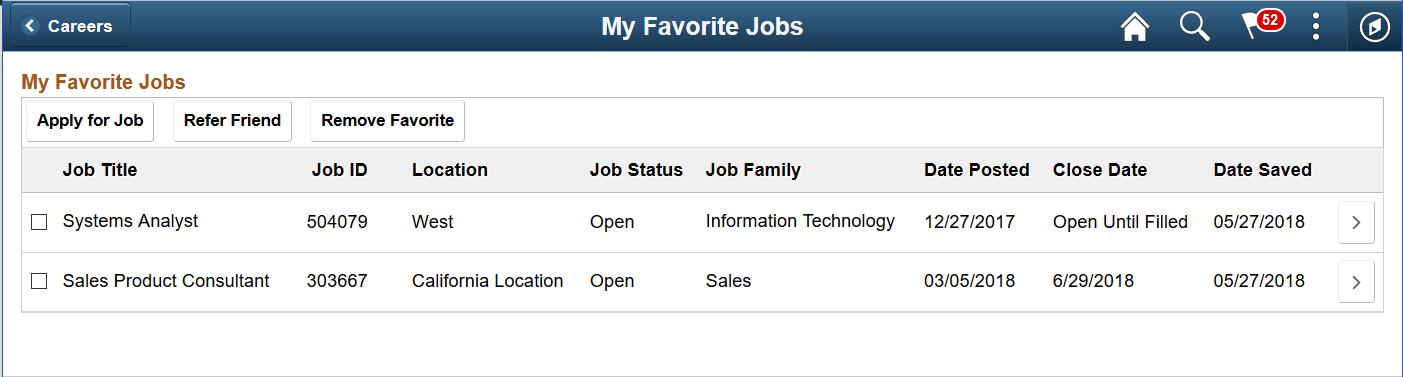
Image: My Favorite Jobs page - Smartphone View
This example illustrates the My Favorite Jobs page as seen on a smartphone.
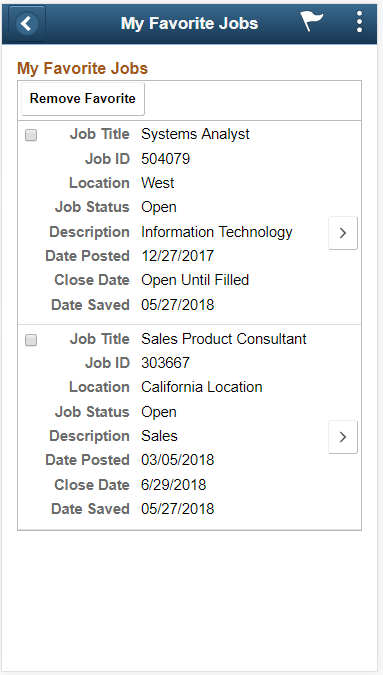
Buttons
|
Field or Control |
Definition |
|---|---|
| Apply for Job |
Clicking this button initiates an application for the selected job or jobs. This button is visible only if the Allow Multiple Job Selection check box on the Site Setup Page is selected. |
| Refer Friend |
This link is visible only to internal applicants, who click this button to begin the process of referring a friend for one or more selected jobs. When an internal applicant clicks this button, the Refer Friend - Resume Page appears. The Refer Friend button is not visible if any one of the following is true:
|
| Remove Favorite |
Clicking this button updates the selected jobs so that they are no longer marked as favorites and they no longer appear on this page. |
Favorite Jobs
|
Field or Control |
Definition |
|---|---|
| <check box> |
Applicants select this check box to choose one or more jobs to act on. To act on the selected jobs, applicants click one of the buttons at the top of the page. Although the Apply for Selected Jobs button is visible only if the site is configured to allow multiple job selection, the Remove Favorites button is always available. Therefore, the check boxes for selecting jobs are always present, regardless of the site configuration. |
| Job Title |
Displays the job posting title. |
| Job ID |
Displays the unique identifier for the job opening. |
| Location |
Displays the job’s recruiting location. If the job is associated with multiple recruiting location, the word Multiple appears. To view the specific locations for a job with multiple locations, applicants must access the Job Description page. |
| Job Status |
Displays the status of the job opening. The system does not automatically remove closed, cancelled, or on hold jobs from an applicant's list of favorite jobs. However, if the applicant attempts to apply for a job that is not open, the system displays a message that the job is no longer available. |
| Job Family |
Displays the job family for the posting. This column is visible regardless of whether the site is configured to show job family information on the Search Jobs page. If the system is not configured to segment job openings by job family, the job opening does not have job family data. In this situation, the system uses the job family (if any) that is associated with the primary job code. |
| Date Posted |
Displays the date that the job was posted to the current site. |
| Close Date |
Displays the close date for the job opening. |
| Date Saved |
Displays the date that the job was marked as a favorite. |