Processing Employee Review Reports
This section discusses how to process employee review reports.
|
Page Name |
Definition Name |
Usage |
|---|---|---|
|
RUNCTL_EP_RPT |
Generate a list of late review documents, by document type, for a group of employees. The system considers a review document to be late if the review's due date (review period end date) is less than, or equal to the current date. |
|
|
RUNCTL_EP_RPT |
Generate a list of missing employee review documents for a group of employees (group ID) and a given document type and date range. If an active employee has no review document with review period begin/end dates that would cause any part of the review period to fall within the date parameters specified for the report. |
Use the Late Documents page (RUNCTL_EP_RPT) to generate a list of late review documents, by document type, for a group of employees.
The system considers a review document to be late if the review's due date (review period end date) is less than, or equal to the current date.
Navigation
Image: Late Documents page
This example illustrates the fields and controls on the Late Documents page.
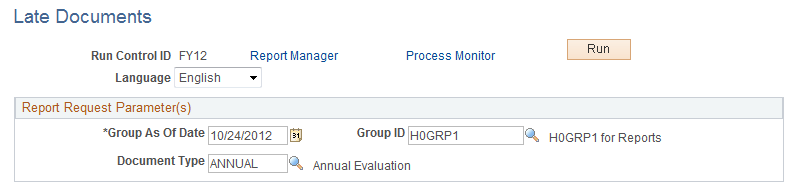
|
Field or Control |
Definition |
|---|---|
| Language |
Select the language in which you want to generate the report. |
| Group As Of Date |
Select the as of date. The report generates a list of late documents for employees belonging to the group that is defined in the Group ID field as of the date specified. |
| Group ID |
Enter the group ID of the employees for whom you want to generate the report. |
| Document Type |
Select a document type, such as quarterly, annual, or project review. You define document types on the Document Types page. |
Use the Missing Documents page (RUNCTL_EP_RPT) to generate a list of missing employee review documents for a group of employees (group ID) and a given document type and date range.
If an active employee has no review document with review period begin/end dates that would cause any part of the review period to fall within the date parameters specified for the report.
Navigation
Image: Missing Documents page
This example illustrates the fields and controls on the Missing Documents page.
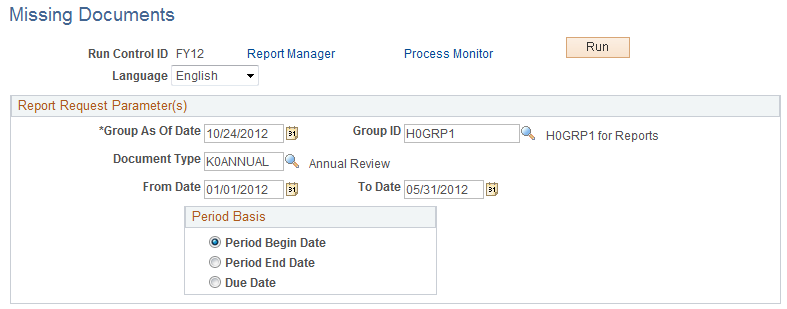
|
Field or Control |
Definition |
|---|---|
| Group As Of Date |
Enter a group as of date. The report generates a list of missing documents for employees belonging to the group that is defined in the Group ID field as of the date specified. |
| Group ID |
Identify the group of employees to include in the report. |
| Document Type |
Select a document type, such as quarterly, annual, or yearly. You define document types on the Document Types page. |
| From Date and To Date |
The from and to dates establish a date range that the system uses in conjunction with the period basis to select documents to include in the report. For example, if you define a from and to date range of January 1, 2011 to December 31, 2011, and the period basis is Period End Date, the report only selects documents whose period end date falls between those dates. |
| Period Basis |
The period basis determines which of the dates on the manager evaluation the system uses when selecting missing documents to publish in the report. Options are:
|