Defining Civil Service Positions
The civil service position describes the activity or nonactivity of the employee. Throughout their time with the organization, employees have different civil service positions that affect career, compensation, and promotion. To define civil service positions, use the Civil Service Positions (FPMLEGALSTA_PNL) component.
This section discusses how to define civil service positions.
|
Page Name |
Definition Name |
Usage |
|---|---|---|
|
FPMLEGALSTA_PNL1 |
Add or change a civil service position. |
|
|
FPMLEGALSTA_PNL2 |
Enter civil service position details. |
|
|
FPMFRACPYMT_PNL |
Record the proration ratios of a civil service position. |
Use the Civil Service Position Def. (civil service position definition) page (FPMLEGALSTA_PNL1) to add or change a civil service position.
Navigation
Image: Civil Service Position Def. page
This example illustrates the fields and controls on the Civil Service Position Def. page. You can find definitions for the fields and controls later on this page.
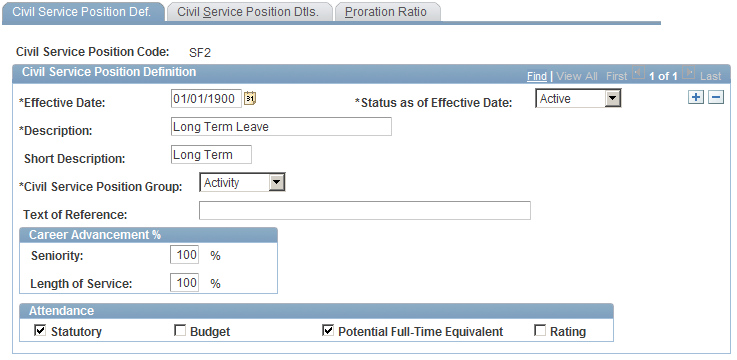
|
Field or Control |
Definition |
|---|---|
| Civil Service Position Group |
Select the civil service position group that corresponds to the official civil service position. |
| Text of Reference |
Enter the text that is associated with the position. |
Career Advancement %
|
Field or Control |
Definition |
|---|---|
| Seniority and Length of Service |
Enter the percentages that are used to calculate seniority and length of service. |
Attendance
|
Field or Control |
Definition |
|---|---|
| Statutory, Budget, Potential Full-Time Equivalent, and Rating |
Select the check boxes that apply to the civil service position. Indicate whether the position is considered budget headcount, statutory headcount, or potential full-time equivalent, or if the position should be considered in attendance time calculations for rating. |
Use the Civil Service Position Dtls. (civil service position details) page (FPMLEGALSTA_PNL2) to enter civil service position details.
Navigation
Image: Civil Service Position Dtls. page
This example illustrates the fields and controls on the Civil Service Position Dtls. page. You can find definitions for the fields and controls later on this page.
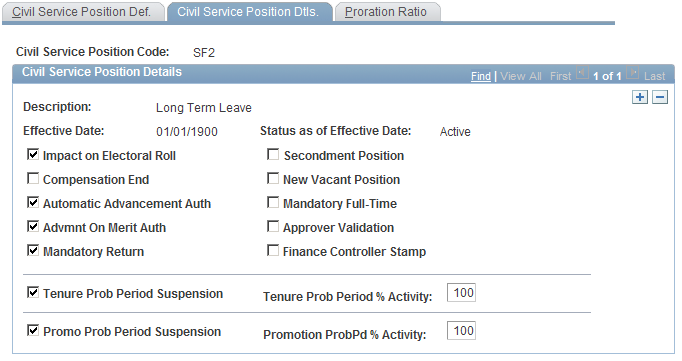
|
Field or Control |
Definition |
|---|---|
| Impact on Electoral Roll |
Select if the position does not authorize participation in elections. Informational only. |
| Compensation End |
Select if the position suspends employee compensation. Informational only. |
| Automatic Advancement Auth (automatic advancement authorization) |
Select if the position authorizes automatic advancement. If the employee's position does not authorize automatic advancement, the advancement date is postponed until the end of the position. The Manage French Public Sector business process calculates the seniority that the employee can carry over after advancement. |
| Advmnt on Merit Auth (advancement on merit authorization) |
Select if the position authorizes advancement on merit. |
| Mandatory Return |
Select if the first action taken after terminating the position is regarded as a return action. |
| Secondment Position |
Select if the civil service position leads to a secondment position. |
| New Vacant Position |
Select if the position is vacant. You can vacate a position in the Assignment data. If this check box is selected, it means that an employee with this civil service position does not occupy his position (POSITION_NBR). Note: Civil service position is different from position (POSITION_NBR). |
| Mandatory Full-Time |
Select to indicate that this civil service position is not authorized for a part-time employee. |
| Approver Validation |
For leave-type or termination-type positions, select if the civil service position change needs validation. The system uses this functionality only for CAE (commitment accounting entity) control. |
| Finance Controller Stamp |
For leave-type or termination-type positions, select if the position change needs a stamp. This field is for informational purposes only and is valid only when CAE control is active. |
| Tenure Prob Period Suspension (tenure probation period suspension) and Tenure Prob Period % Activity (tenure probation period percent activity) |
Select to suspend the tenure probation period. When you suspend the tenure probation period, the tenure date is postponed taking into account the time the employee spent in this civil service position. Only 0 and 100% values for probation period percent activity are considered. |
| Promo Prob Period Suspension (promotion probation period suspension) and Promotion ProbPd % Activity (promotion probation period percent activity) |
Select to suspend the promotion probation period. Only 0 and 100% values for probation period percent activity are considered. |
Use the Proration Ratio page (FPMFRACPYMT_PNL) to record the proration ratios of a civil service position.
Navigation
Access the Proration Ratio page
Image: Proration Ratio page
This example illustrates the fields and controls on the Proration Ratio page. You can find definitions for the fields and controls later on this page.
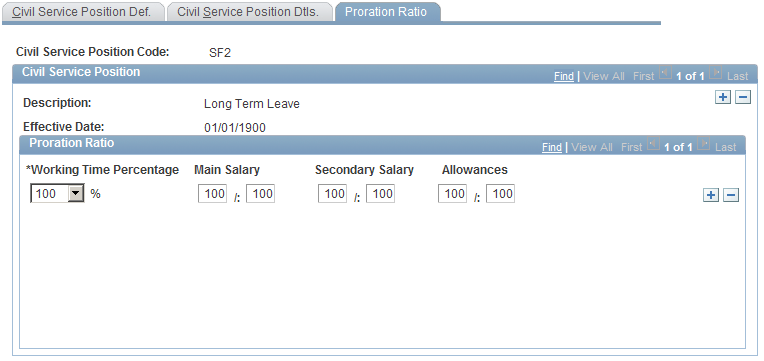
The proration ratio enables you to weight an employee's compensation based on the work time percentage and civil service position. Some civil service positions result in a compensation rate that is different from that dictated by the work time percentage alone.
|
Field or Control |
Definition |
|---|---|
| Working Time Percentage |
Select the working time percentage. Values are 50, 60, 70, 80, 90, and 100. For each civil service position, three proration ratios are linked to each working time percentage. |
| Main Salary |
Enter the numerator and denominator of the fraction that is applied to the main salary. The system uses 100 as the default denominator. |
| Secondary Salary |
Enter the numerator and denominator of the fraction that is applied to the secondary salary, including bonus. The system uses 100 as the default denominator. |
| Allowances |
Enter the numerator and denominator of the fraction. The system uses 100 as the default denominator. You can grant allowances under these conditions:
|
Note: To select a proration ratio of zero, you must have already saved the row.