Managing Sanctions and Demotions
The Sanction/Demotion component (FPAEESANCTION_PNL) enables you to sanction or demote employees. A sanction freezes employee advancement. A demotion moves an employee to a lower step.
These actions affect the employee's career data and seniority calculation. You can view these actions in the Career component. However, you cannot enter a sanction or demotion in that component.
This section discusses how to manage sanctions and demotions.
|
Page Name |
Definition Name |
Usage |
|---|---|---|
|
FPAEESANCTION_PNL1 |
Enter a sanction or demotion action. |
|
|
FPAEESANCTION_PNL2 |
Enter the sanction or demotion details. |
Use the Sanct/Demotion - Overall Data (sanction/demotion - overall data) page (FPAEESANCTION_PNL1) to enter a sanction or demotion action.
Navigation
To enter a sanction or demotion:
Add a new row.
Select the action.
The available actions include only sanction and demotion actions. You define whether an action is a sanction or demotion action when setting up the action on the FPS Action page.
Enter the action status.
Select whether to edit an individual or collective order for this action.
Use the Sanction/Demotion page (FPAEESANCTION_PNL2) to enter the sanction or demotion details.
Navigation
Image: Sanction/Demotion page
This example illustrates the fields and controls on the Sanction/Demotion page. You can find definitions for the fields and controls later on this page.
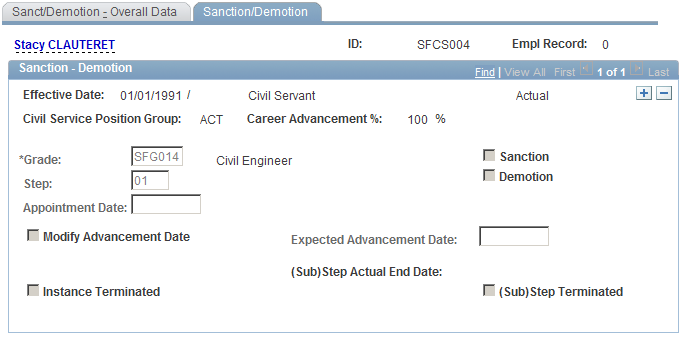
If you entered a sanction action code, the system selects the Sanction check box to indicate the action is a sanction. To enter sanction details:
Enter an appointment date.
Select Modify Advancement Date to change the employee's advancement date and enter the new advancement date in Expected Advancement Date.
If you entered a demotion action code, the system selects the Demotion check box to indicate the action is a demotion. To enter demotion details:
Enter an appointment date.
Enter the new step.
After you have recorded a sanction or a demotion, you can go to the Career component and determine that the sanction is stored as an action (you cannot modify this action in the Career component).
When you save the next action in the Career component, the system asks you if the selected action terminates the sanction or demotion. Until you answer yes, the system displays this message each time you save a new element in the Career component.