Maintaining Payee Tax Information
To maintain payee tax information, use the Maintain Tax Profile USA (GPUS_EE_TAX), Maintain Tax Data USA (GPUS_EE_FWT), and W-4 Tax Information USA (GPUS_W4_DATA) components.
|
Page Name |
Definition Name |
Usage |
|---|---|---|
|
GPUS_EE_TAX |
Create and maintain payee tax profiles. |
|
|
GPUS_FWT_EE |
Maintain federal tax information for individual payees. |
|
|
GPUS_SWT_EE |
Maintain state tax information for individual payees. |
|
|
Arizona Withholding Update USA Page |
GPUS_AZ_WHLD_UPD |
Run the Arizona Withholding Update Application Engine (GPUS_AZ_WHLD) process. For payees with Arizona SWT data, this process updates the Arizona percentage of federal withholding based on the current state-defined values. |
|
GPUS_W4_DATA |
Maintain W-4 tax information. |
|
|
Submit Confirmation Page |
EO_SUBMIT_CONFIRM |
Confirm changes to W-4 tax information. |
|
URL_TABLE |
Maintain the URLs for links that access official tax forms on third-party servers. |
Use the Maintain Tax Profile USA page (GPUS_EE_TAX) to create and maintain payee tax profiles.
Navigation
Image: Maintain Tax Profile USA
This example illustrates the fields and controls on the Maintain Tax Profile USA.
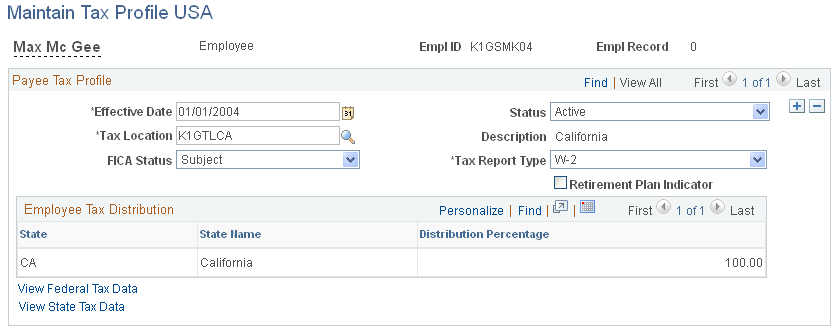
|
Field or Control |
Definition |
|---|---|
| Tax Location |
Enter a tax location for the payee. The system populates the fields in the Employee Tax Distribution group box with the state and distribution percentage associated with the tax location that you select. If the payee belongs to a department with which you associated a tax location using the Department Table USA page, the system automatically populates this field. Note: When you save this page, the Federal and State Tax Data pages are populated. You can then access these pages to update or modify the data. See Department USA Page. |
| FICA Status (Federal Insurance Contribution Act status) |
By default, the value of this field is based on the FICA Status Employee option selected on the Company Federal Tax Data USA page. You can override the default value by selecting: Subject: For payees subject to both OASDI and Medicare taxes. Exempt: For payees exempt from OASDI and Medicare taxes. Medicare Only: For payees subject to Medicare taxes only. |
| Tax Report Type |
Select the report type that indicates which year-end form the system uses to report annual earnings and taxes. |
Employee Tax Distribution
This group box displays the state and tax distribution information associated with the tax location that you select for the payee. If you select a tax location that includes a specified county, the system displays the County, County Name, and Rate fields in this group box.
|
Field or Control |
Definition |
|---|---|
| View Federal Tax Data |
Select to access the Federal Tax Data page for the payee. |
| View State Tax Data |
Select to access the State Tax Data page for the payee. |
Note: Federal tax data and state tax data records are created after the Tax Profile page is saved. When a payee's tax profile is saved, links to the Federal/State Tax Data pages become available, enabling you to modify the tax information.
Use the Federal Tax Data page (GPUS_FWT_EE) to maintain federal tax information for individual payees.
Navigation
Image: Federal Tax Data page
This example illustrates the fields and controls on the Federal Tax Data page.
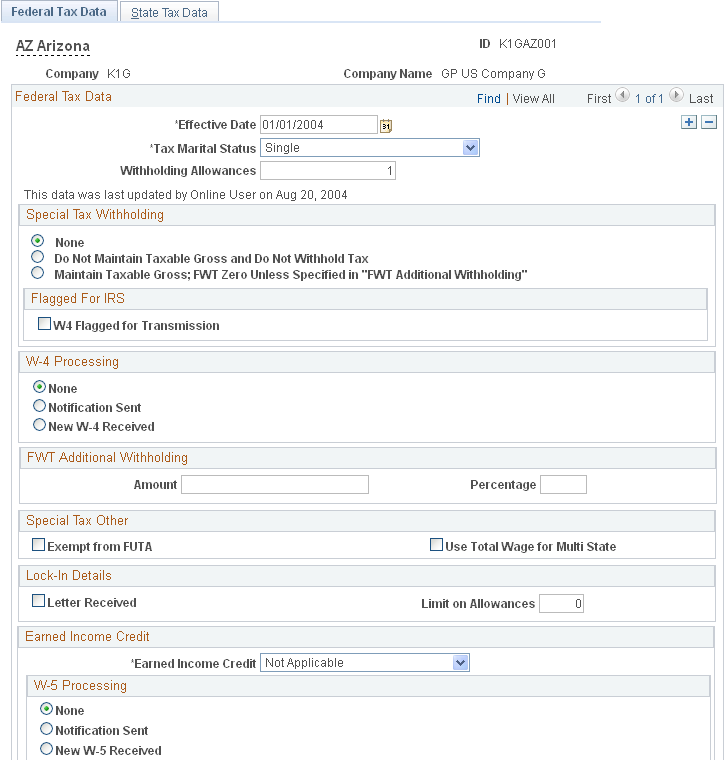
|
Field or Control |
Definition |
|---|---|
| Tax Marital Status |
Select the payee's tax marital status for FWT (Federal Withholding Tax). The default value is Single. |
| Withholding Allowances |
Enter the number of allowances that the payee claims for FWT purposes. The default value is zero. |
Special Tax Withholding
|
Field or Control |
Definition |
|---|---|
| None |
Select if the payee has no special tax status. With this option, the system calculates FWT based on the payee's taxable gross, marital status, and withholding allowances. If you select this option and specify an amount or percentage in the FWT Additional Withholding group box, the system calculates taxes based on the information in the tax table and withholds the additional withholding amount indicated. |
| Do Not Maintain Taxable Gross and Do Not Withhold Tax |
Select to disable the tracking of federal taxable gross balance and the calculation of federal income tax for the payee. |
| Maintain Taxable Gross; FWT Zero Unless Specified in "FWT Additional Withholding" |
Select to override the normal tax calculation with the amount or percentage indicated in the FWT Additional Withholding group box. The system determines taxable gross for FWT using the individual earnings paid to the payee. The tax withheld becomes either a flat amount or a percentage of the federal taxable wages. |
| Flagged for IRS |
Select to flag W-4s for transmission to the IRS. |
W-4 Processing
|
Field or Control |
Definition |
|---|---|
| None |
Indicates that W-4 processing does not apply to the payee. |
| Notification Sent |
Indicates that you notified the payee that he must submit a new Form W-4. |
| New W-4 Received |
Indicates that you received a new Form W-4 from the payee. |
FWT Additional Withholding
Use the fields in this group box to withhold additional FWT. The effect that these fields have on tax calculation depends on the option that you select in the Special Tax Withholding group box.
|
Field or Control |
Definition |
|---|---|
| Amount |
Enter an additional flat amount to withhold. |
| Percentage |
Enter an additional percentage to withhold. The system calculates the additional withholding using a percentage of the payee's taxable wages. |
Special Tax Other
|
Field or Control |
Definition |
|---|---|
| Exempt from FUTA (exempt from Federal Unemployment Tax Act) |
Select to exempt the payee from FUTA. If you select the Exempt from FUTA check box on the Company Federal Tax Data USA page, the Exempt from FUTA check box on this page is selected for payees of that company. |
| Use Total Wage for Multi State |
Note: This field is for future use. |
Lock-In Details
|
Field or Control |
Definition |
|---|---|
| Letter Received |
Select to indicate that you received a letter from the Internal Revenue Service specifying the number of allowances that the payee is allowed to claim. |
| Limit on Allowances |
Enter the maximum number of allowances that the payee can claim. The value that you enter in the Withholding Allowances field is not allowed to exceed this number. |
Earned Income Credit and W-5 Processing
These fields are not used. Earned income credit (EIC) and W-5 processing are not applicable as of January 1, 2012. Do not change the default values of Earned Income Credit =Not Applicable and W-5 Processing of None.
Use the State Tax Data page (GPUS_SWT_EE) to maintain state tax information for individual payees.
Navigation
Image: State Tax Data page
This example illustrates the fields and controls on the State Tax Data page.
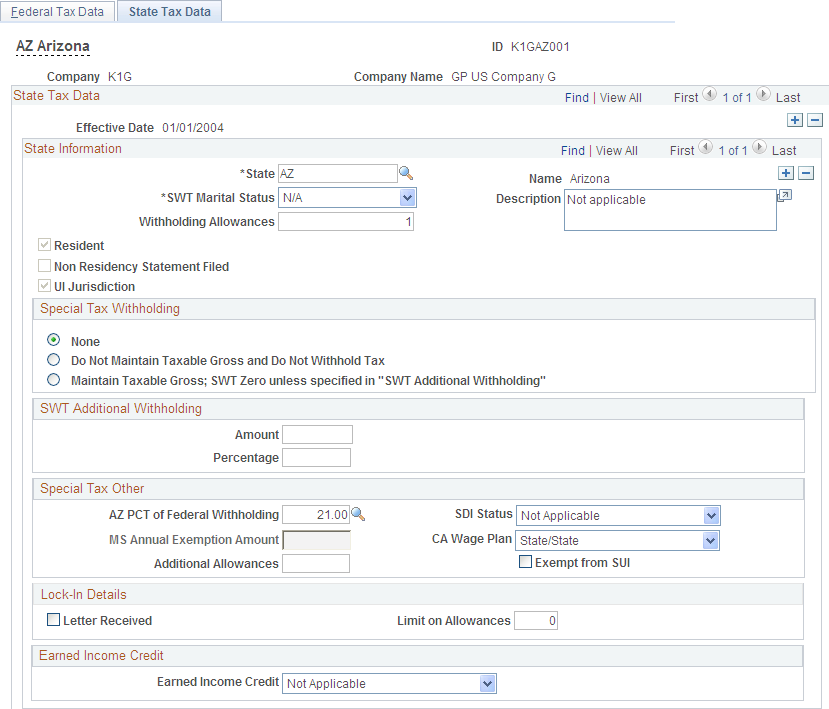
State Information
|
Field or Control |
Definition |
|---|---|
| State |
Enter the state for which you are entering tax data. Normally, the system populates this field automatically based on the tax location selected on the Payee Tax Profile page. |
| Resident |
Select to indicate that this is the payee's state of residence. |
| Non Residency Statement Filed |
Select if the payee completed the necessary nonresidency certificate. |
| UI Jurisdiction (unemployment insurance jurisdiction) |
Select to indicate that this is the payee's work state and state of jurisdiction for unemployment insurance tax. Note: This check box must be selected for state income tax to be calculated. |
| SWT Marital Status (state withholding tax marital status) |
Select the appropriate marital status for SWT (State Withholding Tax). Note: This field is has a value of N/A (not applicable) for states that do not use marital status for tax calculation. |
| Withholding Allowances |
Enter the number of allowances that the payee claims for SWT. This number should match the number on the payee's state withholding allowance certificate. |
Special Tax Withholding
|
Field or Control |
Definition |
|---|---|
| None |
Select if the payee has no special tax status. With this option, the system calculates SWT based on the payee's taxable gross, marital status, and withholding allowances. If you select this option and specify an amount or percentage in the SWT Additional Withholding group box, the system calculates taxes based on the information in the tax table and withholds the additional withholding amount indicated. |
| Do Not Maintain Taxable Gross and Do Not Withhold Tax |
Select to disable the tracking of state taxable gross balance for the payee. |
| Maintain Taxable Gross; SWT Zero unless specified in "SWT Additional Withholding" |
Select to override the normal tax calculation with the amount or percentage indicated in the SWT Additional Withholding group box. The system determines taxable gross for SWT using the individual earnings paid to the payee. The tax withheld becomes either a flat amount or a percentage of the federal taxable wages. |
SWT Additional Withholding
Use the fields in this group box to withhold additional SWT. The effect that these fields have on tax calculation depends on the option that you select in the Special Tax Withholding group box.
|
Field or Control |
Definition |
|---|---|
| Amount |
Enter an additional flat amount to withhold. |
| Percentage |
Enter an additional percentage to withhold. The system calculates the additional withholding using a percentage of the payee's taxable wages. Note: The state of Connecticut has the ability to increase or decrease values that are entered as additional withholding. |
Special Tax Other
|
Field or Control |
Definition |
|---|---|
| Additional Allowances |
Enter any additional allowances that the payee claims for California SWT. |
| SDI Status (state disability insurance status) |
Note: This field is reserved for future use. |
| AZ PC of Federal Withholding (Arizona percentage of federal withholding) |
Select a valid percentage of federal withholding that constitutes the SWT amount. |
| Exempt from SUI (exempt from state unemployment tax) |
Note: This field is reserved for future use. |
| MS Annual Exemption Amount (Mississippi annual exemption amount) |
Enter the annual exemption amount from the payee's completed Mississippi withholding exemption certificate. This exemption amount reduces the payee's taxable gross before the SWT calculation for each pay period. |
| CA Wage Plan (California unemployment plan) |
Note: This field is reserved for future use. |
Lock-In Details
|
Field or Control |
Definition |
|---|---|
| Letter Received |
Select if you received a letter from the state taxing authority that specifies the number of allowances that the payee can claim. |
| Limit on Allowances |
Enter the maximum number of allowances that the payee can claim. The value that you enter in the Withholding Allowances field is not allowed to exceed this number. |
Earned Income Credit
These fields are not used. Earned income credit (EIC) is not applicable as of January 1, 2012. Do not change the default value of Earned Income Credit =Not Applicable,
Use the W-4 Tax Information page (GPUS_W4_DATA) to maintain W-4 tax information.
Navigation
Image: W-4 Tax Information page
This example illustrates the fields and controls on the W-4 Tax Information page.
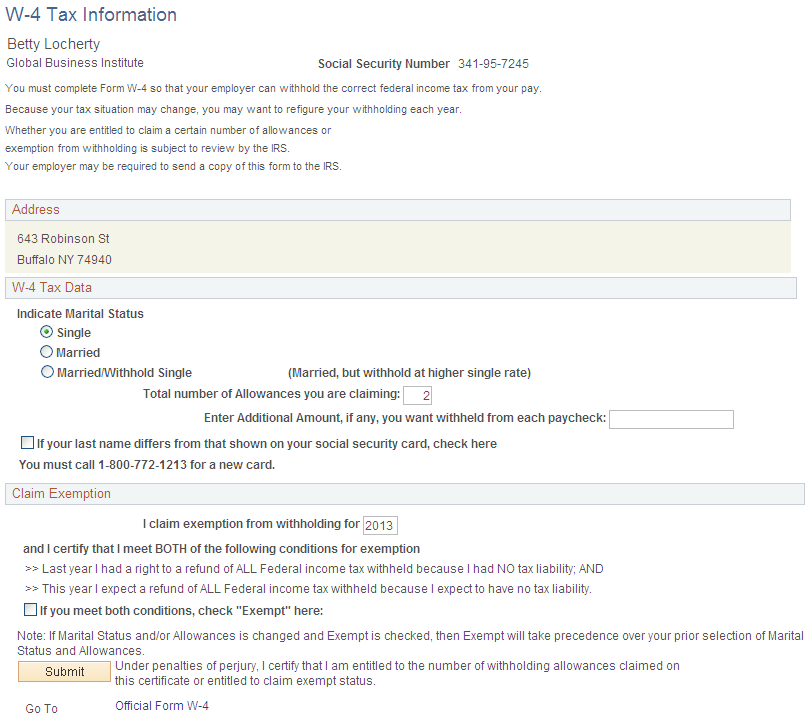
This self-service page enables payees to update their W-4 tax information. They can change their marital status, change the number of allowances they are claiming, enter additional withholding amounts, and claim exemption from FWT. Payees can also indicate when the name that they have on record with the Social Security Administration changes. If they want to view or print a copy of the official Form W-4, they can select the Official Form W-4 link to access the form in PDF format.
Note: The Official Form W-4 link is to a third-party server. Therefore, you must use the URL Maintenance page to update the link periodically to make sure it is still valid.
Use the URL Maintenance page (URL_TABLE) to maintain the URLs for links that access official tax forms on third-party servers.
Navigation
Image: URL Maintenance page
This example illustrates the fields and controls on the URL Maintenance page.
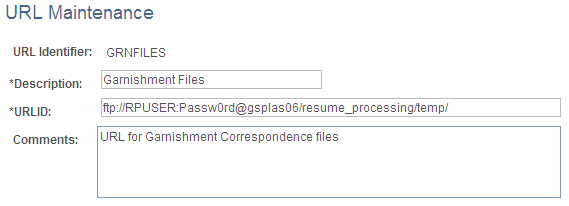
Use this page to maintain the URL accessed by the Official Form W-4 link on the W-4 Tax Information self-service page. The URL identifier for the link is GPUS_W4_FORM. Make changes to the URL field to update the link.