Creating Single Calendars
To create single calendars, use the Calendars (GP_CALENDAR) component.
Note: After processing begins, you cannot edit the fields on the Calendars component, other than to add payees to the list of payees to be processed. To modify these pages, cancel the process.
|
Page Name |
Definition Name |
Usage |
|---|---|---|
|
GP_CALENDAR1 |
Link together the pay group, period ID, run type ID, target calendar ID, and payee selection criteria associated with a calendar. |
|
|
GP_CALENDAR3 |
Override generation control frequencies for a calendar. |
|
|
GP_CALENDAR2 |
Override the value of a bracket, date, duration, formula, or variable element associated with a calendar. |
|
|
GP_CALENDAR4 |
Exclude earnings, deductions, take, or entitlement elements from a calendar. |
Before creating a calendar, define the run type and period ID associated with the calendar.
If you're creating calendars for an absence run or for a pay run that generates positive input for another calendar, create the target calendars first.
Note: Calendars are associated with a single pay group. If you change a payee's pay group assignment, period segmentation results. For example, if a payee changes from pay group PGA to PGB on June 15, days 1−14 are processed with the PGA calendar and days 15−30 with the PGB calendar.
Use the Calendars - Definition page (GP_CALENDAR1) to link together the pay group, period ID, run type ID, target calendar ID, and payee selection criteria associated with a calendar.
Navigation
Image: Calendars - Definition page
This example illustrates the fields and controls on the Calendars - Definition page.
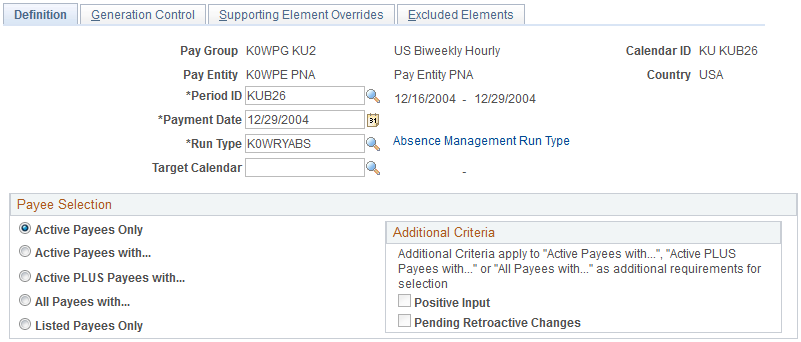
|
Field or Control |
Definition |
|---|---|
| Period ID |
Enter the pay period the calendar represents. The corresponding dates appear in the Begin Date and End Date fields. |
| Payment Date |
Enter the date when payees are paid. In certain countries, this date is important for tax calculations. |
| Run Type |
Enter the run type that identifies the process list to be used for this calendar run. (The run type also identifies whether retroactive triggers are to be processed.) |
| <run type description> |
Click to access the Run Types page, where you can specify the process list to be used, whether to process retroactive triggers, and other processing parameters. See Run Types Page. |
| Target Calendar |
Enter a target calendar ID if you're defining an absence processing run or any processing run that generates positive input. Identifies the target calendar for the daily data or positive input being generated. Absences cannot be targeted back in time, so the target calendar end date cannot be earlier than the end date of the current period ID. |
| Time & Labor Calendar |
If you're using Time and Labor, enter the calendar period ID. This enables you to map a date range to a payroll calendar. The date range pulls Time and Labor payable time into your payroll run. |
Payee Selection
Identify which payees in the selected pay group to include in the calendar that you're defining. You can have the system identify the payees, or you can list the payees manually. Active payees are those who were active in the pay group for at least one day during the pay period.
The information that you enter here gives the system basic information about which payees to process for a particular calendar.
Note: A calendar created for active payees must be unique based on the combination of pay group, period ID, and run type, reducing the possibility of duplicate payments.
|
Field or Control |
Definition |
|---|---|
| Active Payees Only |
Select to include all active payees with no other qualifying criteria. Active payees are those who were active in the pay group for at least one day during the pay period. |
| Active Payees with... |
Select to include only those active payees who have pending positive input or pending retroactive triggers. If you select this option, you must select the Positive Input check box, the Pending Retroactive Changes check box, or both. |
| Active PLUS Payees with... |
Select to include all active payees and payees who were ever active in the pay group, but only if they have pending positive input, pending retroactive triggers, or pending forwarded adjustments. If you select this option, you must select the Positive Input check box, the Pending Retroactive Changes check box, or both. |
| All Payees with... |
Select to include only those payees who have pending positive input or pending retroactive triggers. If you select this option, you must select the Positive Input check box, the Pending Retroactive Changes check box, or both. |
| Listed Payees Only |
Select to list payees for processing, rather than have the system identify them automatically. The Payee List group box becomes available. You can use this option to pay one payee or a small group of payees. |
| Positive Input |
Becomes available if you select Active Payees with..., Active PLUS Payees with..., or All Payees with. If you select this check box and Active Payees with..., the calendar processes active payees who have pending positive input. If you select this check box and Active PLUS Payees with..., the calendar processes active payees and payees who have pending positive input. This check box enables you to include a terminated payee in an active-only run based on the existence of positive input for that payee. |
| Pending Retroactive Changes |
Becomes available if you select Active Payees with..., Active PLUS Payees with..., or All Payees with. If you select this check box and Active Payees with..., the calendar processes active payees who have pending retroactive triggers. If you select this check box and Active PLUS Payees with..., the calendar processes active payees or payees who have pending retroactive changes. This check box enables you to include inactive payees in an active-only run based on the occurrence of a retroactive change that affected the inactive payee. |
Payee List
The system displays this group box if you select the Listed Payees Only option.
|
Field or Control |
Definition |
|---|---|
| EmplID |
Enter the payees that the calendar processes. Anyone on the payee list must be a current or previous member of the pay group associated with this calendar. While the calendar remains open, you can add to the payee list. |
| Calculate Thru Date |
The default value for this field is the last day of the period selected in the Period ID field. If you want to perform the calculation of a payee for part of a pay period, you can enter an earlier date. The system calculates only segments that end on or before the date that you enter. |
Use the Calendars - Generation Control page (GP_CALENDAR3) to override generation control frequencies for a calendar.
Navigation
Image: Calendars - Generation Control page
This example illustrates the fields and controls on the Calendars - Generation Control page.
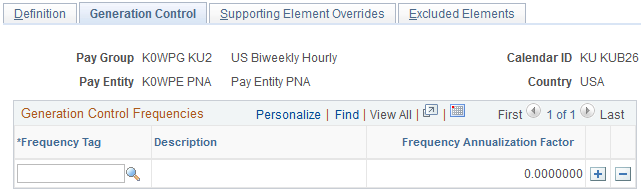
To have a frequency compared with generation control frequencies entered at the element level—for eligibility and deannualization purposes—enter those frequencies here.
|
Field or Control |
Definition |
|---|---|
| Frequency Tag |
Enter the frequency ID to be overridden. |
| Frequency Annualization Factor |
Displays the frequency factor associated with the selected frequency ID. |
Eligibility Example
Suppose that you have a weekly pay group and pay period. This pay group has a deduction that's processed only during the first pay period of every month. You create a generation control frequency called 1st of Month (with a factor of 12), which you assign to the deduction, and attach the frequency 1st of Month to the first calendar of each month.
When the system processes the deduction, it compares the element's generation control frequency with the calendar values. If they match, the deduction passes eligibility. If not, the deduction fails eligibility and isn't processed. If the generation control and calendar have multiple frequency values and there's a match on more than one frequency but the factors aren't the same, the system sets the payees in error.
Use the Calendars - Supporting Element Overrides page (GP_CALENDAR2) to override the value of a bracket, date, duration, formula, or variable element associated with a calendar.
Navigation
Image: Calendars - Supporting Element Overrides page
This example illustrates the fields and controls on the Calendars - Supporting Element Overrides page.
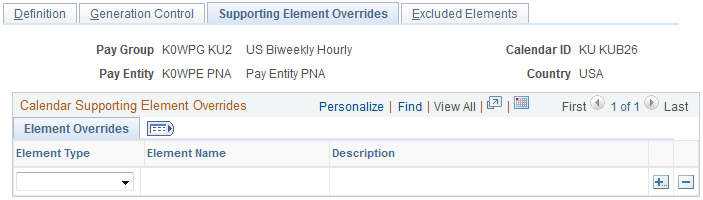
Calendar Supporting Element Overrides
|
Field or Control |
Definition |
|---|---|
| Element Type |
Select the element type. Values are: Bracket, Date, Duration, Formula, and Variable. |
| Element Name |
Select the particular element to override. |
| Numeric Value |
Enter an override value. When the system encounters the specified element on the process list, it applies the override value that you defined in this field. The override value can itself be overridden by positive input instructions, payee overrides, and so on. |
Use the Calendars - Excluded Elements page (GP_CALENDAR4) to exclude earnings, deductions, take, or entitlement elements from a calendar.
Navigation
Image: Calendars - Excluded Elements page
This example illustrates the fields and controls on the Calendars - Excluded Elements page.
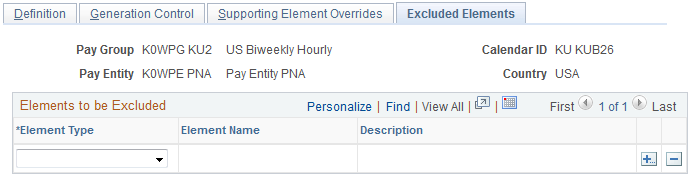
|
Field or Control |
Definition |
|---|---|
| Element Type |
Select the element type. Values are: Absence Entitlement and Absence Take, or Deduction and Earnings, depending on the type of calendar. |
| Element Name |
Enter the element to be excluded from processing. The element is not processed, no positive input is used, no paybacks from arrears balances take place, no adjustments are forwarded, and you cannot Assign To in a formula. |
Note: To exclude an element from processing, the element must be defined to enable calendar overrides.