Entering Calendar Override Instructions for a Payee
|
Page Name |
Definition Name |
Usage |
|---|---|---|
|
GP_PYE_RUN |
Select the calendars for which to enter special processing instructions for a payee. |
|
|
GP_PYE_RUN_SEC |
Create period segments for a payee and identify which segments to process. |
Payee calendar overrides "override" the selection criteria of the calendar. For example, if your calendar is set up with selection criteria such as "Active With... Positive Input" and you add a payee calendar override for a person who is both terminated (inactive) and has no positive input, that payee will still be processed for the calendar through the Calendar Override. If instead, you set up an off-cycle advance for the same payee and calendar, the process will still apply all the normal selection criteria and will not process the payee.
You can create additional segments (gross-to-net payments) for a payee and calendar and enter processing instructions for a specific segment.
Suppose that in March, you issue advance pay to someone who's taking vacation from April 1 to 15. Because the payee is to receive half of April's pay in March, you're paying only the salary for April 16−30 in April. You can use the Payee Calendar Groups page to accomplish this.
You create a calendar group that includes March and April. To issue the advance pay in March, you use the Payee Calendar Groups page for March to indicate that the payee is to be paid for both the March calendar and April 1−15. For April, you use the April calendar group but this time indicate that the payee is being paid for April 16−30 only.
You can specify which effective-dated rules the system applies when processing a calendar segment and which period's accumulators it updates. For example, when paying the April amount in March, you can instruct the system to apply the earning rules that are in effect in March and update the accumulators for March. Or you can instruct the system to use the rules that will be in effect in April.
Note: As an alternative to using calendar overrides to process an advance payment, you can enter instructions for an advance using the Off Cycle On Demand component (GP_OFFCYCLE_) and run an off-cycle payroll. It is recommended that you use either a calendar override or an off-cycle request for a given advance. If you use them in combination, it may cause problems with your payroll results.
Use the Payee Calendar Groups page (GP_PYE_RUN) to select the calendars for which to enter special processing instructions for a payee.
Navigation
Image: Payee Calendar Groups page
This example illustrates the fields and controls on the Payee Calendar Groups page.
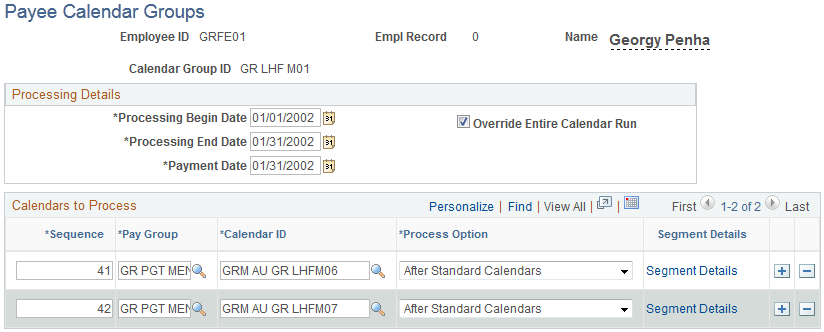
|
Field or Control |
Definition |
|---|---|
| Processing Begin Date, Processing End Date, and Payment Date |
Enter processing begin and end dates, and a payment date. These fields apply to processing effective-dated elements whose definition as of date (defined on the Element Name page) is set to Process Begin Date, Process End Date, or Payment Date. The dates determine which effective-dated rules (element definitions) to use for these elements and which period's accumulators to update for the elements. Say that the definition as of date for an earning element is set to Process End Date. When the system encounters the element during the batch process, it retrieves the element definition that was in effect on the date entered in the Processing End Date field. The system also updates the accumulators for the period in which the processing begin date or the processing end date falls. |
| Override Entire Calendar Run |
Select to have the system process only calendars or segments that you designate for processing in the Calendars to Process group box or on the Segment Details page. If you do not select this check box, the system processes the calendars that you want to override (those listed in the Calendars to Process group box), plus any other calendars that are included in the calendar group. |
Calendars to Process
In this group box, select the calendars for which you want to specify special processing instructions for the payee.
|
Field or Control |
Definition |
|---|---|
| Sequence |
Enter a number that determines the calendar processing order. |
| Pay Group |
Enter the pay group that's associated with the calendar to be overridden. |
| Calendar ID |
Enter the calendar to override. |
| Process Option |
Applies only if the Override Entire Calendar Run check box is not selected (that is, you are overriding selected calendars only). Select the process option to determine whether the system is to process the calendars that have override instructions before or after all other calendars in the calendar group. Values are: Before Standard Calendars, After Standard Calendars, and Not Applicable. For example, the calendar group for March includes a regular calendar and a bonus calendar, as does the calendar group for April. You create an override entry for the regular March and April calendars. To have the system process the regular calendars—those with override instructions—before it processes the bonus calendars, select Before Standard Calendars. The system processes the calendars in this order: March regular, March bonus, April regular, April bonus. |
| Segment Details |
Click this link to access the Segment Details page. |
Use the Segment Details page (GP_PYE_RUN_SEC) to create period segments for a payee and identify which segments to process.
Navigation
Click the Segment Details link on the Payee Calendar Groups page.
Image: Segment Details page
This example illustrates the fields and controls on the Segment Details page.
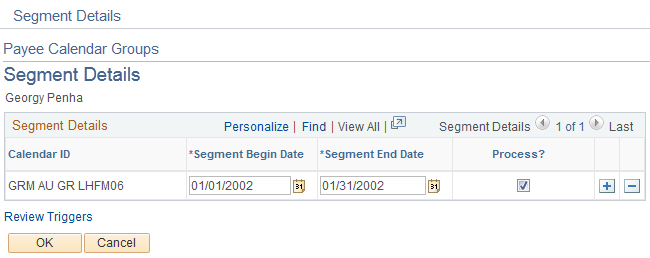
|
Field or Control |
Definition |
|---|---|
| Segment Begin Date and Segment End Date |
Enter the dates to process in the calendar period and the dates not to process. Provide instructions for the entire calendar period. |
Note: To have the system calculate pay for part of a calendar period, you must create one or more period segmentation triggers for the payee. The trigger effective date must correspond to the dates that you enter on the Segment Details page. For example, to process pay for February 1 to 9, but not for the rest of the month, define a segmentation trigger for February 10.