Viewing Payee Status and Updating a Payee's Processing Instructions
Important! Changing a process indicator updates the process indicator for every calendar that is associated with the payee for a particular calendar group ID.
|
Page Name |
Definition Name |
Usage |
|---|---|---|
|
GP_PAYEE_STATUS |
View payees by process indicator, calculation status, or other criteria and specify the action that the system is to take. |
Use the Payee Status page (GP_PAYEE_STATUS) to view payees by process indicator, calculation status, or other criteria and specify the action that the system is to take.
Navigation
Image: Payee Status page
This example illustrates the fields and controls on the Payee Status page.
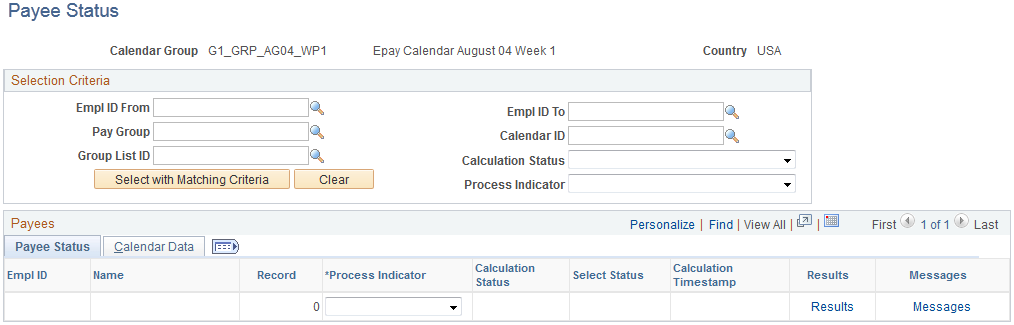
To review payee status:
In the Selection Criteria group box, specify which payees to review (optional).
For example, to see all payees that will be suspended from the next run, select Suspend in the Process Indicator field.
Click the Select with Matching Criteria button to display the results of your search.
To enter processing instructions for a payee:
In the Selection Criteria group box, specify the payees for which you want to enter instructions.
On the Payee Status tab, select the applicable process indicator.
Payee Status
The system displays the results of your search. Each segment, including retroactive segments, is listed on a separate line.
|
Field or Control |
Definition |
|---|---|
| Process Indicator |
Select the action for the system to take. Some actions take effect instantly; others take effect the next time you run the batch process for the population that the payee is in. The selection status that's associated with the payee and the payment's calculation status determine what actions you can select. (You cannot change process indicators after a run is finalized.) All process indicators apply to all payments for a payee. You can see a payee's list of payments in the Results by Calendar component. If a payee has two process indicators because of two jobs, and you change the value of one process indicator to Cancel, the second process indicator is also set to Cancel, and the payee isn't paid. Options are: Cancel: The next time you run Calculate, the payee's results (and segment status record) are deleted. The selection status is Cancel. The payee remains in Cancel status, unless you later change the status to Uncancel. Freeze: Allowed only when the calculation status is Payment Calculated. Immediately updates the status to Frozen and causes future runs of the Calculate phase to ignore unprocessed positive input or other changes that have been entered since the payee was last calculated (for this calendar period). Applies to all segments for the payee. Normal. Re-Calc (recalculate): Use only when the calculation status is Payment Calculated or Frozen. The next time you run Calculate, the payee will be recalculated. Suspend: The next time you run the batch process, the payee's results (and segment status record) are deleted. The selection status is set to Suspended by User. The payee is reidentified for inclusion in the pay run. Uncancel: Use only if the selection status is Cancelled. Unfreeze: Allowed only when the calculation status is Frozen. This action immediately changes the calculation status to Payment Calculated. The next time the Calculate phase is run for this payee, the system processes unprocessed changes (iterative triggers). Applies to all segments for the payee. |
| Results |
Click to access the Results by Calendar Group page to view segmentation , earning, deduction, accumulator, and supporting element information. |
| Messages |
Click to access the Payee Messages page to view errors and warnings generated for the calendar group ID. |
Calendar Data
This tab identifies the segment for which the payment was generated, the pay entity associated with the calendar, and the run type (absence or payroll).