Defining Employees Affected by an ERE Event
The pages of the ERE Employee Data ESP (ERE_EMPL_DTA_ESP) component enable you to determine which employees affected by permanent, suspension, and work schedule reduction ERE.
These topics discuss how to define employees affected by an ERE event.
|
Page Name |
Definition Name |
Usage |
|---|---|---|
|
ERE_PERM_EE_ESP |
Select employees affected by permanent ERE. |
|
|
ERE_PERM_EE_X_ESP |
Enter additional details for employees affected by permanent ERE. |
|
|
ERE_SUSP_EE_ESP |
Select employees affected by suspension ERE. |
|
|
ERE_SUSP_EE_X_ESP |
Enter additional details for employees affected by suspension ERE. |
|
|
ERE_WSRD_EE_ESP |
Select employee affected by work schedule reduction ERE. |
|
|
ERE_WSRD_EE_X_ESP |
Enter additional details for employees affected by work schedule reduction ERE. |
|
|
ERE_WSRD_SEC_ESP |
Enter the reduction periods and corresponding schedules. |
Use the Permanent ERE page (ERE_PERM_EE_ESP) to select employees affected by permanent ERE.
Navigation
Image: Permanent ERE page
This example illustrates the fields and controls on the Permanent ERE page. You can find definitions for the fields and controls later on this page.

Use this page to select the employees who will be permanently terminated as part of the ERE event. This page appears for this component only if you select the Permanent check box on the ERE Data ESP - Definition page for the ERE event.
Note: Once you run the Process ERE Data (ERE_UDTA_ESP) process, the fields on this page become unavailable to edit.
|
Field or Control |
Definition |
|---|---|
| Empl ID and Name |
Enter the ID of the employee you want to terminate through permanent ERE. Once you select the employee ID, the Name field is automatically populated. |
| Empl Record (employment record) |
If the employee has multiple employment records, enter the employment record you want to add to the permanent ERE. |
| Transaction |
Select if you are creating, updating or deleting an ERE event for an employee. The values available are:
|
| Termination Date |
Enter the date on which the terminations associated with the ERE event take effect. By default, the system populates this field with the value you entered on the ERE Data ESP - Definition page for the ERE event. |
| Last Assignment Start Date |
Enter the begin date of the last labor relationship. |
| Severance Days/Year |
Enter the number of days by year of service that the payroll process uses when calculating the severance pay amounts for employees affected by permanent ERE. If you entered a value in the Severance Days/Year field on the ERE Data ESP - Definition page for the ERE event, that value appears in this field by default. |
| Severance Max. Periods |
Enter the maximum number of periods that the payroll process uses when calculating the severance pay amounts for employees affected by permanent ERE. If you entered a value in the Max Periods field on the ERE Data ESP - Definition page for the ERE event, that value appears in this field by default. |
 |
Click the details icon to access the Permanent ERE Employee Data page. |
 |
Click the Correction icon to update field values for an employee after you have run the Process ERE Data (ERE_UDTA_ESP) process. Note: The Process ERE Data (ERE_UDTA_ESP) process updates the employee data in multiple components. You have to manually undo all the data changes it makes. |
Use the Permanent ERE Employee Data page (ERE_PERM_EE_X_ESP) to enter additional details for employees affected by permanent ERE.
Navigation
Click the Details icon for an employee on the Permanent ERE page.
Image: Permanent ERE Employee Data page
This example illustrates the fields and controls on the Permanent ERE Employee Data page. You can find definitions for the fields and controls later on this page.
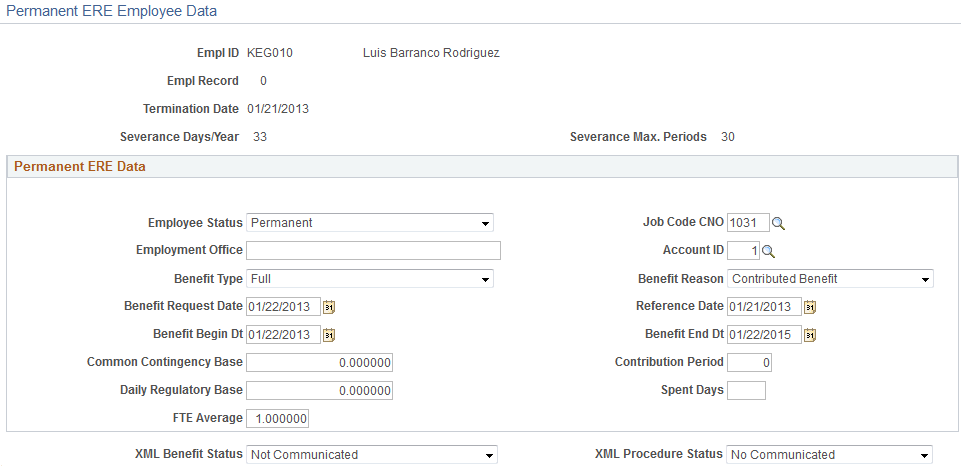
|
Field or Control |
Definition |
|---|---|
| Employee Status |
Select the employment status for the employee. |
| Job Code CNO |
Enter the official occupation code for the employee. |
| Employment Office |
Enter the unemployment office that manages the subsidy for the employee. |
| Account ID |
Enter the employee’s bank account ID. |
| Benefit Type |
Select whether the employee has Full or Partial benefits. |
| Benefit Reason |
Select whether the reason for the benefit. Values are Contributed Benefit and Replenish Benefit Entitlement. |
| Benefit Request Date |
Enter the date on which the benefit is requested. |
| Reference Date |
Enter the date that the system uses to calculate the maximum and minimum ceilings for the contributive unemployment benefit. |
| Benefit Begin Dt and Benefit End Dt |
Enter a date range for the benefit. |
| Common Contingency Base |
Displays the sum of common contingencies bases for the last 180 contribution days. For customers who have PeopleSoft Global Payroll installed, the system calculates and populates the value for this field when you run the Process ERE Data (ERE_UDTA_ESP) process. |
| Contribution Period |
Displays the contribution days used to calculate the daily regulatory base. For customers who have PeopleSoft Global Payroll installed, the system calculates and populates the value for this field when you run the Process ERE Data (ERE_UDTA_ESP) process. |
| Daily Regulatory Base |
Displays the Daily Regulatory Base that is derived from the Professional Contingencies bases (without overtime) for the last 180 contribution days. For customers who have PeopleSoft Global Payroll installed, the system calculates and populates the value for this field when you run the Process ERE Data (ERE_UDTA_ESP) process. |
| Spent Days |
Enter the number of unemployment days that the employee has used as part of a prior ERE event. The Process ERE Data (ERE_UDTA_ESP) process updates the Decimal 4 field on the Absence Event Input Detail page to account for these days during the payroll process. |
| FTE Average |
Displays the average FTE for the last 180 days. System calculates the value automatically when running the Process ERE data (ERE_UDTA_ESP) process. However, you can also manually update it. |
| XML Benefit Status |
Displays the status of employee’s Benefits registration.
|
| XML Procedure Status |
Select the status of the employee’s ERE report in XML. The values are: The values are:
|
Use the Suspension ERE page (ERE_SUSP_EE_ESP) to select employees affected by suspension ERE.
Navigation
Image: Suspension ERE page
This example illustrates the fields and controls on the Suspension ERE page. You can find definitions for the fields and controls later on this page.

Use this page to select the employees who will be suspended as part of the ERE event. This page appears for this component only if you select the Suspension check box on the ERE Data ESP - Definition page for the ERE event.
Note: Once you run the Process ERE Data (ERE_UDTA_ESP) process, the fields on this page become unavailable to edit.
|
Field or Control |
Definition |
|---|---|
| Empl ID and Name |
Enter the ID of the employee you want to suspend. Once you select the Employee ID, the employee name is automatically populated in the Name field. |
| Empl Record (employment record) |
If the employee has multiple employment records, enter the employment record you want to add to the suspension ERE. |
| Transaction |
Select if you are creating, updating or deleting an ERE event for an employee. The values available are:
|
| Begin Date and End Date |
Enter the date range of the employee’s suspension. By default, the system populates these fields using the values of the Begin Date and End Date fields on the ERE Data ESP - Definition page. |
| Benefit Eligibility |
Select the employee’s benefit eligibility. Values are: No Benefit, Regular Benefit, and Special Subsidy. By default, this field has a value of Regular Benefit. |
| Last Assignment Start Date |
Enter the begin date of last labor relationship. |
 |
Click the details icon to access the Suspension ERE Employee Data page. |
 |
Click the Correction icon to update field values for an employee after you have run the Process ERE Data (ERE_UDTA_ESP) process. Note: The Process ERE Data (ERE_UDTA_ESP) process updates the employee data in multiple components. You have to manually undo all the data changes it makes. |
Use the Suspension ERE Employee Data page (ERE_SUSP_EE_X_ESP) to enter additional details for employees affected by suspension ERE.
Navigation
Click the Details icon for an employee on the Suspension ERE page.
Image: Suspension ERE Employee Data page
This example illustrates the fields and controls on the Suspension ERE Employee Data page. You can find definitions for the fields and controls later on this page.
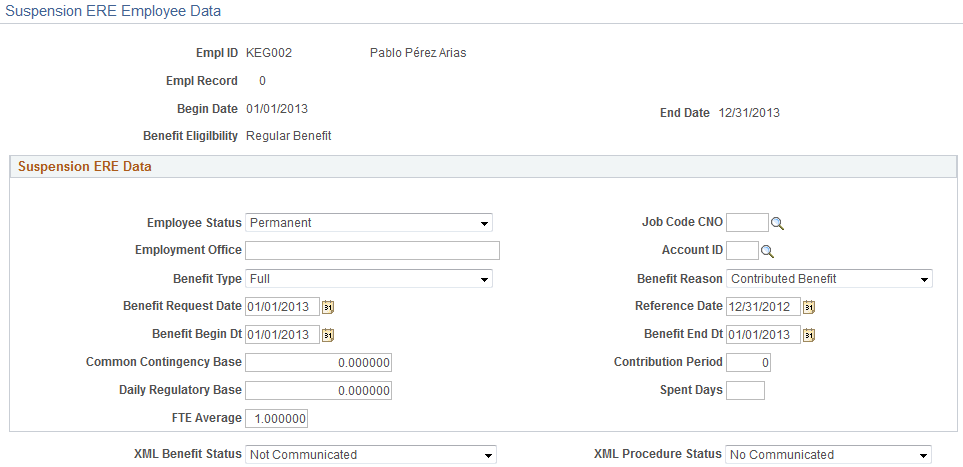
The fields on this page are identical to those on the Permanent ERE Employee Data page.
Use the Work Redn. ERE page (ERE_WSRD_EE_ESP) to select employee affected by work schedule reduction ERE.
Navigation
Image: Work Redn. ERE page (1 of 2)
This example illustrates the fields and controls on the Work Redn. ERE page (1 of 2). You can find definitions for the fields and controls later on this page.

Image: Work Redn. ERE page (2 of 2)
This example illustrates the fields and controls on the Work Redn. ERE page (2 of 2). You can find definitions for the fields and controls later on this page.

Use this page to select the employees whose work schedule is reduced as part of the ERE event. This page appears for this component only if you select the Work Sched. Reduction check box on the ERE Data ESP - Definition page for the ERE event.
Note: Once you run the Process ERE Data (ERE_UDTA_ESP) process, the fields on this page become unavailable to edit.
|
Field or Control |
Definition |
|---|---|
| Empl ID and Name |
Enter the ID of the employee whose work schedule you are reducing. Once you select the Employee ID, the employee name is automatically populated in the Name field. |
| Empl Record (employment record) |
If the employee has multiple employment records, select the employment record you want to add to the work reduction ERE. |
| Transaction |
Select if you are creating, updating or deleting an ERE event for an employee. The values available are:
|
| Begin Date and End Date |
Enter the date range of the employee’s work schedule reduction. By default, the system populates these fields using the values of the Begin Date and End Date fields on the ERE Data ESP - Definition page. |
| Benefit Eligibility |
Select the employee’s benefit eligibility. Values are: No Benefit, Regular Benefit, and Special Subsidy. By default, this field has a value of Regular Benefit. |
| Last Assignment Start Date |
Enter the begin date of last labor relationship. |
Work Schedule Tab
|
Field or Control |
Definition |
|---|---|
| Empl ID and Name |
Enter the ID of the employee whose work schedule you are reducing. Once you select the Employee ID, the employee name is automatically populated in the Name field. |
| Empl Record |
If the employee has multiple employment records, select the employment record you want to add to the work reduction ERE. |
| Work Schedule Distribution |
Select whether the work schedule reduction is a Daily Hours Reduction or a Work Day Reduction. If you select Daily Hours Reduction , the Partial Hours field becomes available. If you select Work Day Reduction , the Show Schedule link becomes available. By default, the value of this field matches the value you selected in the Work Schedule Distribution field on the ERE Data ESP - Definition page. |
| Partial Hours |
Enter any partial hours associated with the employee’s reduction in daily hours. |
| Reduction Frequency |
Select the frequency at which the reduction need to apply. The possible values are:
|
| Show Schedule |
Click to access the Assign Work Schedule page and enter an alternative work schedule that specifies the working days during the period affected by ERE. Note: This link is enabled when you select Work Day Reduction for a record. |
 |
Click the details icon to access the Work Reduction Employee Data page. |
 |
Click the Correction icon to update field values for an employee after you have run the Process ERE Data (ERE_UDTA_ESP) process. Note: The Process ERE Data (ERE_UDTA_ESP) process updates the employee data in multiple components. You have to manually undo all the data changes it makes. |
Use the Work Reduction Employee Data page (ERE_WSRD_EE_X_ESP) to enter additional details for employees affected by work schedule reduction ERE.
Navigation
Click the Details icon for an employee on the Work Redn. ERE page.
Image: Work Reduction Employee Data page
This example illustrates the fields and controls on the Work Reduction Employee Data page. You can find definitions for the fields and controls later on this page.
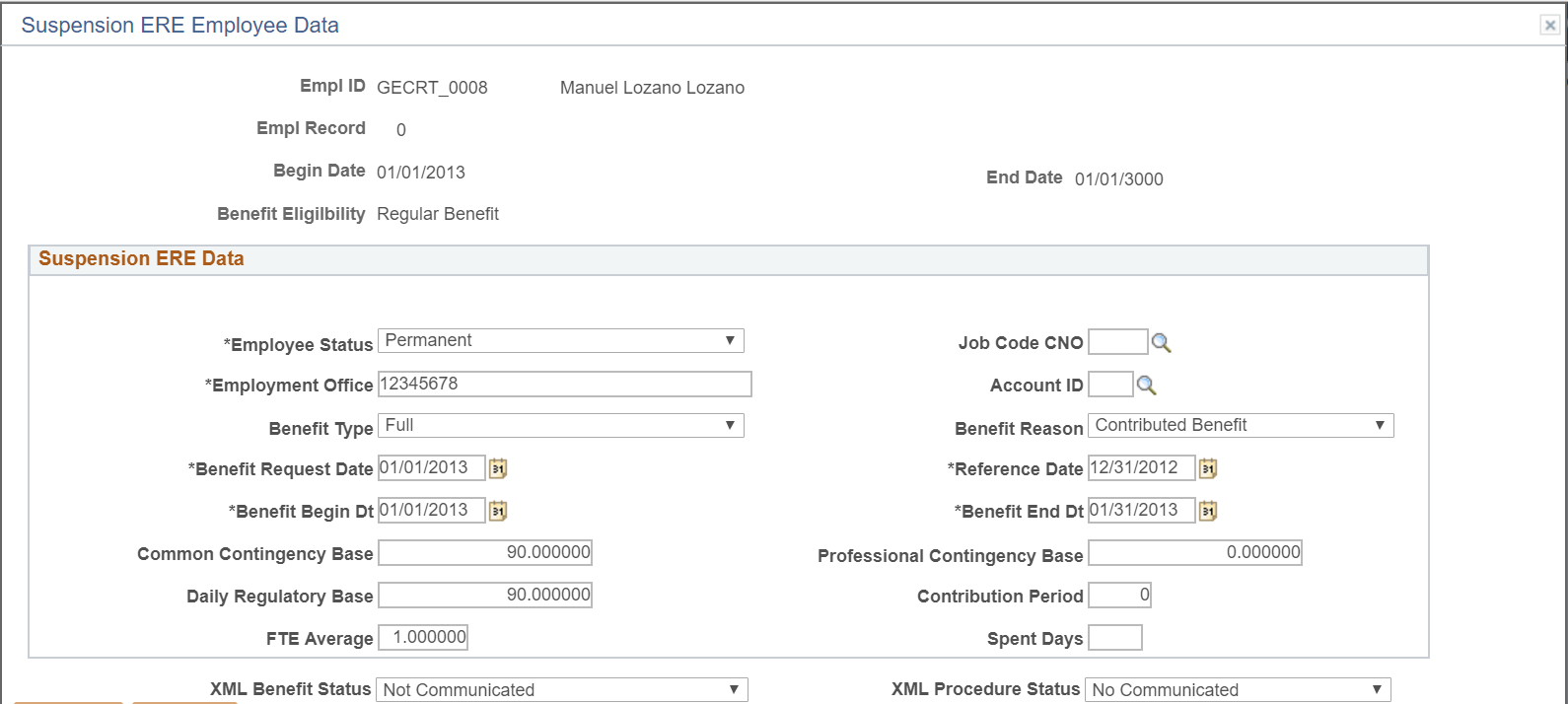
|
Field or Control |
Definition |
|---|---|
| Schedule Distribution |
Click the link to open the Schedule Reductn Distribution page wherein you enter reduction periods and work schedules for each employee. |
| Employee Status |
Select the employment status for the employee. |
| Job Code CNO |
Enter the official occupation code for the employee. |
| Employment Office |
Enter the unemployment office that manages the subsidy for the employee. |
| Account ID |
Enter the employee’s bank account ID. |
| Sched Reduction Reason |
Select the reason for the schedule reduction. |
| Work Reduction Pct |
Displays the work schedule reduction percentage during the temporary ERE. |
| Benefit Type |
Select whether the employee has Full or Partial benefits. |
| Benefit Reason |
Select whether the reason for the benefit. Values are Contributed Benefit and Replenish Benefit Entitlement. |
| Benefit Request Date |
Enter the date on which the benefit is requested. |
| Reference Date |
Enter the date that the system uses to calculate the maximum and minimum ceilings for the contributive unemployment benefit. |
| Benefit Begin Dt and Benefit End Dt |
Enter a date range for the benefit. |
| Common Contingency Base |
Displays the sum of common contingencies bases for the last 180 contribution days. For customers who have PeopleSoft Global Payroll installed, the system calculates and populates the value for this field when you run the Process ERE Data (ERE_UDTA_ESP) process. |
| Contribution Period |
Displays the number of contribution days used to calculate the daily regulatory base. For customers who have PeopleSoft Global Payroll installed, the system calculates and populates the value for this field when you run the Process ERE Data (ERE_UDTA_ESP) process. |
| Professional Contingency Base |
Displays the Daily Regulatory Base that is derived from the Professional Contingencies bases (without overtime) for the last 180 contributing days. |
| Daily Regulatory Base |
Displays the Daily Regulatory Base that is derived from the Professional Contingencies bases (without overtime) for the last 180 contribution days. For customers who have PeopleSoft Global Payroll installed, the system calculates and populates the value for this field when you run the Process ERE Data (ERE_UDTA_ESP) process. |
| Spent Days |
Enter the number of unemployment days that the employee has used as part of a prior ERE event. The Process ERE Data (ERE_UDTA_ESP) process updates the Decimal 4 field on the Absence Event Input Detail page to account for these days during the payroll process. |
| FTE Average |
Displays the average FTE for the last 180 days. System calculates the value automatically when running the Process ERE data (ERE_UDTA_ESP) process. However, you can also manually update it. |
| XML Benefit Status |
Displays the status of employee’s Benefits registration.
|
| XML Procedure Status |
Select the status of the employee’s XML ERE report. The values are: The values are:
|
Use the Schedule Reductn Distribution page (ERE_WSRD_SEC_ESP) to enter the reduction periods and corresponding schedules (worked part) in case of work reduction ERE.
Navigation
Click the Schedule Distribution link on the Work Reductn ERE Employee Data page.
Image: Schedule Reductn Distribution Page
This example illustrates the fields and controls on the Schedule Reductn Distribution Page. You can find definitions for the fields and controls later on this page.
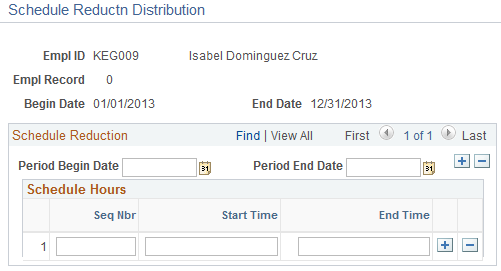
|
Field or Control |
Definition |
|---|---|
| Period Begin Date and Period End Date |
Select begin and end dates of the work reduction period. |
| Seq Nbr |
Enter the sequence in which the schedules within the reduction period are defined. |
| Start Time and End Time |
Enter the start and end time for each schedule within the reduction period. |