Handling Company Property
To set up the handling of company property, use the Company Property (COMPANY_PROP_TBL) component.
These topics discuss handling company property.
|
Page Name |
Definition Name |
Usage |
|---|---|---|
|
COMPANY_PROP_TBL1 |
Identify company property, such as vehicles, computer equipment, tools, or uniforms. |
|
|
COMPANY_PROP_TBL2 |
Assign values to company property. |
|
|
COMPANY_PROPERTY |
Assign company property to workers. |
Use the Company Property - Company Property page (COMPANY_PROP_TBL1) to identify company property, such as vehicles, computer equipment, tools, or uniforms.
Navigation
Image: Company Property - Company Property page
This example illustrates the fields and controls on the Company Property - Company Property page. You can find definitions for the fields and controls later on this page.
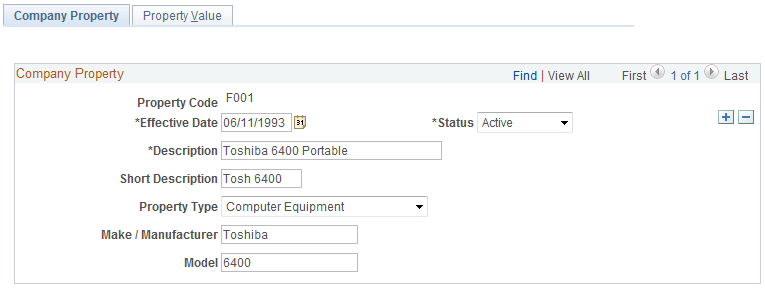
|
Field or Control |
Definition |
|---|---|
| Property Code |
Displays the property code for this item. |
| Property Type |
Select a type of property, such as Vehicle or Computer Equipment. |
| Make / Manufacturer |
Enter the make and manufacturer for this item. |
| Model |
Enter the model. |
Car Identification
If you select Vehicle as the property type, this group box appears in place of the Make/Manufacturer and Model fields.
|
Field or Control |
Definition |
|---|---|
| Car Identification |
When you enter a car ID, the system automatically completes the Registration Number, Make/Model, and Color fields based on the values stored for that car ID. |
| Make/Model |
Enter the make and model for this car. |
| Registration Number |
Enter the car's registration number. |
| Color |
Enter the car's color. |
Use the Property Value page (COMPANY_PROP_TBL2) to assign values to company property.
Navigation
Image: Property Value page
This example illustrates the fields and controls on the Property Value page. You can find definitions for the fields and controls later on this page.
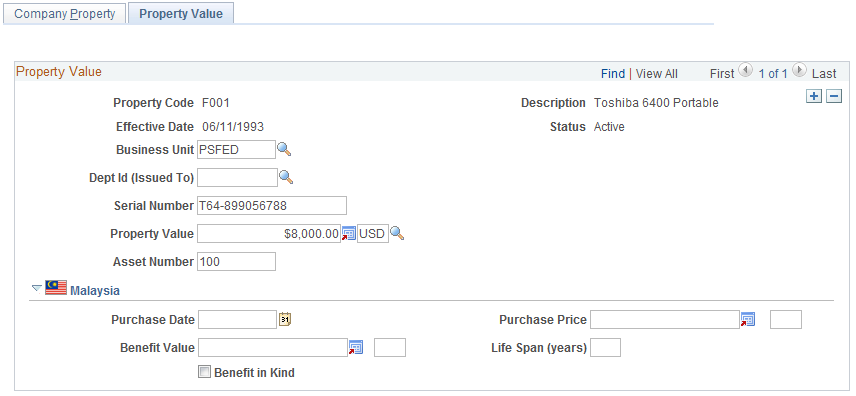
|
Field or Control |
Definition |
|---|---|
| Dept ID (Issued To) |
Enter the identification number of the department to which the property was issued. |
| Serial Number |
Enter the serial number. |
| Property Value |
Enter the value of the property and the currency that you are using. |
| Asset Number |
Enter the asset number. |
(MAL) Malaysia
|
Field or Control |
Definition |
|---|---|
| Purchase Date |
Enter the date the company property was purchased. |
| Purchase Price |
Enter the purchase price. |
| Benefit Value |
Enter the value of the benefit to be used in calculations. |
| Life Span (years) |
Enter the number of years expected for the life span of the company property. |
| Benefit in Kind |
Select to specify if this property is a Benefit in Kind (BIK). |
Use the Job Information - Company Property page (COMPANY_PROPERTY) to assign company property to workers.
Navigation
Image: Job Information - Company Property page
This example illustrates the fields and controls on the Job Information - Company Property page. You can find definitions for the fields and controls later on this page.
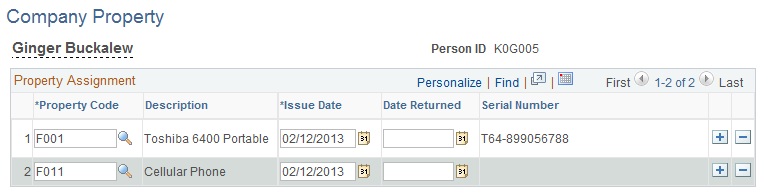
|
Field or Control |
Definition |
|---|---|
| Property Code |
Enter the property code for the item that you've assigned to the worker. |
| Issue Date |
Enter the date that you issued the property to the worker. |
| Date Returned |
After the worker returns the property, enter the date that it was returned. |
| Serial Number |
The system displays the serial number of the item that you've assigned to the worker. |