Locating Personnel Records
When you open an additional information page, the system displays the dialog box for you to select the person. If you don't know the person's employee ID, there are alternate ways to locate the person's record:
Use the search dialog box to search for the correct record by name or partial last name or middle name.
Advanced search options may also be available.
Use the Search for People page to search for a person ID by name, address, city, date of birth, gender, or national ID.
Use the Search by National ID page to find a person's person ID by using a national ID.
After you have the person's employee ID, enter it in the dialog box for the page you are accessing.
These topics discuss locating personnel records.
|
Page Name |
Definition Name |
Usage |
|---|---|---|
|
HCR_SM_SEARCH |
Search for and select a person. |
|
|
NID_LOOKUP |
Locate a person's employee ID by using the national ID. When you find the person's employee ID, use it when you move to other search pages. |
Use the following search dialog box to find a person's information. You encounter this sort of dialog box when you enter most pages in the Workforce Administration menu. You can also enhance the component's underlying search record to expose other fields as alternate search criteria or as list box items. These fields may include relevant additional fields such as: middle name, alternate character name, department, setID, organizational relationship, POI type, military rank, and so on.
Image: Search dialogue
This example illustrates the fields and controls on the Search dialogue. You can find definitions for the fields and controls later on this page.
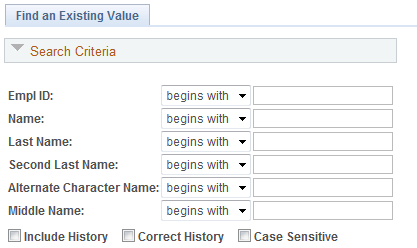
You must have already created job records in PeopleSoft Human Resources for the person for whom you are searching. In other words, you must have already added the person to the system and created an organizational instance for the person.
|
Field or Control |
Definition |
|---|---|
| Empl Record |
If the person has more than one organization instance or job record, enter the record that you want to access. If you do not know which record you want to access, do not enter a value in this field. The system lists all the job records in the search results, enabling you to select the appropriate one. |
| Name, Last Name, and Middle Name |
If you're not sure of the entire employee ID or name, make a partial entry in one of these fields and click Search to search for the correct name and ID. You cannot use this field to search for last names using special characters, such as double-byte Japanese characters. |
| Alternate Character Name |
If you selected the Alternate Character option for your user ID on the Primary Permission List Preferences table, you can also search for employee names by using the Alternate Character search feature in PeopleSoft Human Resources. |
| Organizational Relationship |
Select the organizational relationship to narrow your search to Employees, Contingent Workers, or Person of Interest. |
| Military Service, Rank, and Worn Rank |
Enter the military information to search for people associated with a military service or rank. The military fields must be activated after installation or upgrade if you choose to have these fields appear as an alternate search key or list box attribute. |
Use the Search/Match page (HCR_SM_SEARCH) to search for and select a person.
Navigation
Image: Search/Match page
This example illustrates the fields and controls on the Search/Match page. You can find definitions for the fields and controls later on this page.
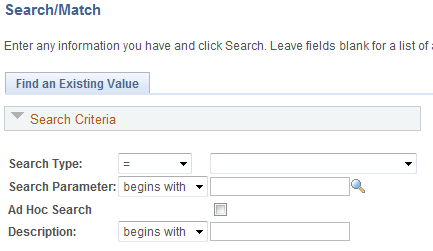
This page enables users of an application to search for and select a person to process. Using this system, an application can easily render a UI that prompts the user for partial names and displays a list of candidates from which the user can select. Additional features include optional drill-down to additional non-sensitive data.
Use the Search by National ID page (NID_LOOKUP) to locate a person's employee ID by using the national ID.
When you find the person's employee ID, use it when you move to other search pages.
Navigation
Image: Search by National ID page
This example illustrates the fields and controls on the Search by National ID page. You can find definitions for the fields and controls later on this page.
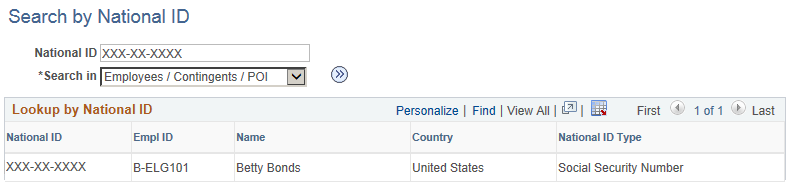
|
Field or Control |
Definition |
|---|---|
| National ID |
Enter the national ID of the person whose records you want to view. |
| Search In |
Select Employees / Contingents / POI or Dependents and Beneficiaries to narrow your search. Note: Employees / Contingents / POI includes all people who were added to the system on the Personal Information component, including contingent workers and people of interest. |
| Search |
Click to have the system display a list of the records that match the ID that you entered. |