Recording and Viewing Employee Additional Appointments Data
These topics discuss how to record and view employee additional appointments.
Note: To access additional appointment data, you must first access the associated main appointment in the search page.
|
Page Name |
Definition Name |
Usage |
|---|---|---|
|
AA_MGMT_JPN |
Add, change, or release additional appointments. |
|
|
AA_MGMT_JPN_SEC |
Record details of additional appointments. |
|
|
AA_MGMT2_JPN |
Distribute the cost of a main appointment among its additional appointments. |
|
|
Job Summary JPN Page |
JOB_SUMMARY_JPN |
View an employee's job history, including additional appointment total. Access details of additional appointments. |
|
Additional Appointment Data Page |
ADD_APPT_SUMM_SEC |
View details of additional appointments. |
Use the Additional Appointment JPN page (AA_MGMT_JPN) to add, change, or release additional appointments.
Navigation
Image: Additional Appointment JPN page
This example illustrates the fields and controls on the Additional Appointment JPN page. You can find definitions for the fields and controls later on this page.
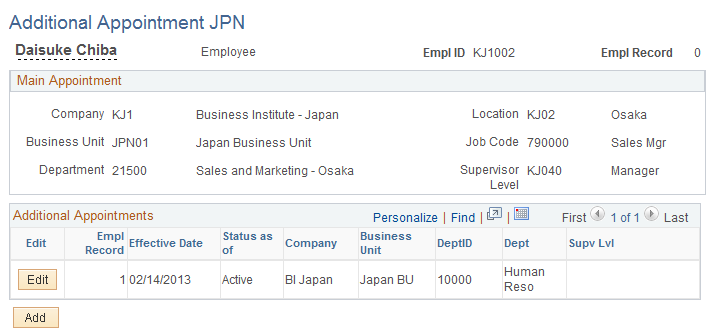
Additional Appointments
This section of the page displays information about existing additional appointments.
|
Field or Control |
Definition |
|---|---|
| Empl Record (employment record) |
The system assigns this number when you add an additional appointment. The system increments the employment record numbers whether an additional appointment or a concurrent job is added. (Concurrent jobs may be added to the system for the purpose of tracking intercompany transfers in a multicompany implementation or for adding a global assignment record.) |
| Effective Date |
The effective date of the latest data row for the employment record number. This date might be later than the system date if additional appointment information was entered with an effective date in the future. |
| Status as of |
The status of the appointment as of the date in the Effective Date field for this employment record number. Values are Active and Inactive. |
| Edit |
Click this button to access the Edit Additional Appointment Information page, where you can change or release the selected additional appointment. |
| Add |
Click this button to add an additional appointment. The system displays the Edit Additional Appointment Information page, where you record the details of the new appointment. |
Use the Edit Additional Appointment Information page (AA_MGMT_JPN_SEC) to record details of additional appointments.
Navigation
Click the Add or Edit button on the Additional Appointment JPN page.
Image: Edit Additional Appointment Information page
This example illustrates the fields and controls on the Edit Additional Appointment Information page. You can find definitions for the fields and controls later on this page.
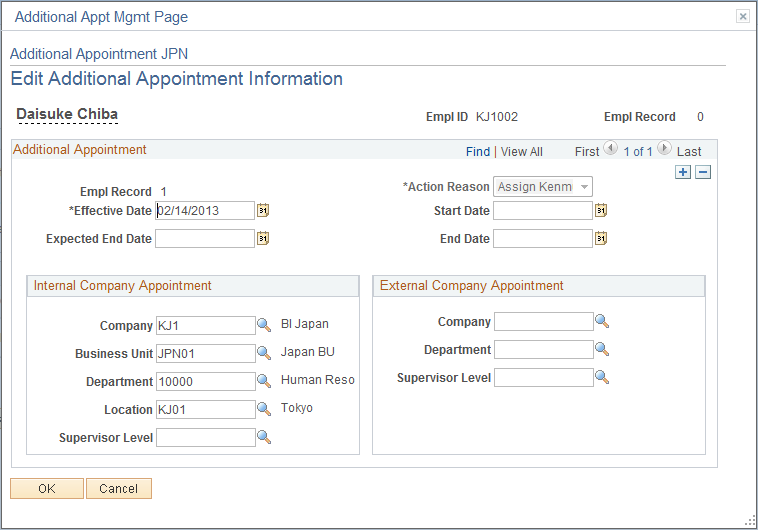
Additional Appointment
|
Field or Control |
Definition |
|---|---|
| Empl Record (employment record) |
The system assigns this number when you add an additional appointment. The system increments the employment record numbers whether an additional appointment or a concurrent job is added. (Concurrent jobs may be added to the system for the purpose of tracking intercompany transfers in a multicompany implementation or for adding a global assignment record.) |
| Action Reason |
Three action reason codes are valid for additional appointments: Asn Kenmu (assign kenmu): If you click the Add button on the Additional Appointment JPN page to access this page, the system enters Asn Kenmu and you cannot change it. If you click the Edit button to access the page, you cannot save the page if you select Asn Kenmu. Data Chg (data change): Select this value if you are changing (but not releasing) an additional appointment. Rel Kenmu (release kenmu): Select this value if you are releasing the kenmu assignment. Note: The codes that you enter on this page are translated into action and reason codes on the Job record as follows: Asn Kenmu: The Job record action is ADL (additional job) and the reason is AKM (assign kenmu). Data Chg: The Job record action is DTA (data change) and no action reason is associated with it. Rel Kenmu: The Job record action is TER (termination) and the reason is RKM (release kenmu). These Job record rows are not visible to users. |
| Start Date |
Enter the date on which this additional appointment starts. |
| Expected End Date |
Enter the date on which the additional appointment is expected to end. |
| End Date |
Enter the date on which the additional appointment actually ends. Note: The system displays a warning if the End Date value is later than the Effective Date value of the additional appointment release. Security access to the data row ceases with the effective date of the additional appointment release. |
Note: You can enter information in either the Internal Company Appointment group box or the External Company Appointment group box. You cannot use both group boxes at the same time.
Internal Company Appointment
Use this group box if the additional appointment is with a company that is included in your organization's database (internal company).
External Company Appointment
Use this group box if the additional appointment is with a company that is outside of your organization's database (external company). Prompt values come from the data that you set up on the IC Trans External Company/Dept page and the IC Trans External Superv Lvl page.
Use the Cost Rate JPN page (AA_MGMT2_JPN) to distribute the cost of a main appointment among its additional appointments.
Navigation
Image: Cost Rate JPN page
This example illustrates the fields and controls on the Cost Rate JPN page. You can find definitions for the fields and controls later on this page.
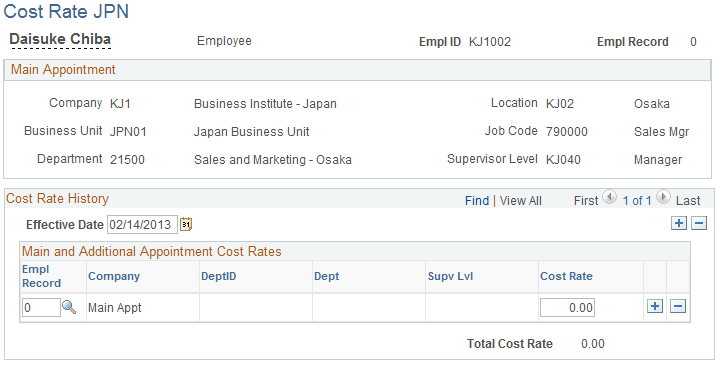
|
Field or Control |
Definition |
|---|---|
| Effective Date |
Enter an effective date for when the additional appointment cost rates are being distributed or redistributed. |
Main and Additional Appointment Cost Rates
|
Field or Control |
Definition |
|---|---|
| Empl Record (employment record) |
Choose the employment record number for each main or additional appointment that has an associated cost. The only values available in the list are the record numbers of additional appointments associated with the main appointment that you entered to access the page. When you save the page, the system validates that the employment record is active as of the selected effective date. |
| Cost Rate |
Enter the percentage cost associated with the main appointment and each additional appointment. |
| Total Cost Rate |
When you save the page, the system validates that the total cost rate for the main appointment and all of its additional appointments equals 100 percent. |