Option 1. Using the Data Import From Budgets Process
To use option one, use the Import Data From Budgets component (RUN_BUD008).
|
Page Name |
Definition Name |
Usage |
|---|---|---|
|
RUNCTL_BUD008 |
Run the Data Import from Budgets (BUD008) process, which downloads fiscal year budget information from PeopleSoft Budgets to PeopleSoft HRMS. |
|
|
ChartField Detail Page |
HMCF_HRZNTL_CFLD |
Use to select individual ChartField values or search for an existing combination code. |
Use the Data Import From Budgets process (BUD008.SQR) to download initial fiscal year budget information from PeopleSoft Budgets to PeopleSoft HRMS. This process is designed to be run once per fiscal year for a given level at the end of the budget preparation cycle.
The system converts appointment and position budget information into a department budget in PeopleSoft HRMS for departments using the Commitment Accounting business process (departments using Commitment Accounting must select the Use Comm. Acctg./Budgeting check box on the Departments - Comm. Acctg. and EG page). However, you aren't limited to creating budgets at an appointment or position level. Based on the budget level you specify on the Data Import From Budgets page (RUNCTL_BUD008), the system combines appointment and position data and creates a budget at appointment, position, position pool, or department levels.
Note: This process will not create budgets at the job code level.
The Data Import From Budgets process populates the Department Budget Table using information found in three other tables in PeopleSoft Budgets: Position Data (BD_POSITION_TBL), Job Data (BD_JOB_TBL), and Distribution Data (BD_DISTR_TBL).
Because tax information isn't stored on the Budgets Position table (BD_POSITION_TBL) only the Dept Budget Earnings page (DEPT_BUDGET_ERN) and Dept Budget Deductions page (DEPT_BUDGET_DED) contain (in addition to combination code information) limits by funding source. The Dept Budget Taxes page (DEPT_BUDGET_TAX or DEPT_BUDGET_CTX) is populated with combination code information only.
If a previous budget exists for the same fiscal year and department, the Data Import From Budgets process overwrites it during processing unless the budget funding source has been used in actuals distribution or encumbrance processing. The system notifies you if you enter a fiscal year that already has a budget. The system doesn't overwrite fiscal year budgets created directly in the Department Budget Table.
If a department budget also contains payroll actuals data or encumbrance data that has been posted to General Ledger, then the Data Import From Budget process stops and a message is written to the Structured Query Report (SQR) log file.
Use the Budgets Import page (RUNCTL_BUD008) to run the Data Import from Budgets (BUD008) process, which downloads fiscal year budget information from PeopleSoft Budgets to PeopleSoft HRMS.
Navigation
Image: Budgets Import page
This example illustrates the fields and controls on the Budgets Import page.
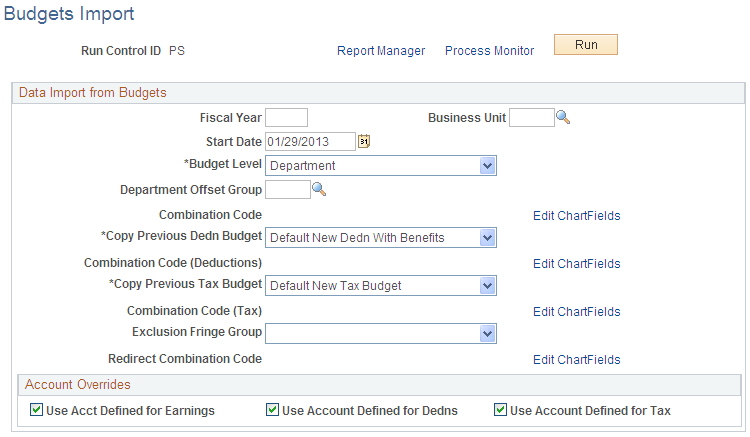
|
Field or Control |
Definition |
|---|---|
| Fiscal Year |
Enter the fiscal year for the budget information you want to import. The year you enter is the fiscal year of the budget you are creating with this process. |
| Start Date |
Enter the date that starts the fiscal year budget you are creating with this process. |
| Budget Level |
Based on the Budget Level you specify, the system combines appointment and position data and creates a budget at appointment, position, position pool, or department levels.
Note: Although a budget level determined by job code exists within the Department Budget table in PeopleSoft HRMS, the Data Import from Budgets process won't combine appointment or position data into a single job code budget. |
| Department Offset Group |
Enter the default department offset group. If previous budget data exists for a department, the system obtains the department offset group from that budget. However, if a previous department offset group can't be selected, the system uses this default value. |
| Combination Code |
Select the combination code to be used as the default if there are blank or invalid earnings combination codes in the input budget data. Select the Edit ChartFields link to search for an existing combination code or select a unique combination of ChartFields on the ChartField Detail page. |
| Copy Previous Dedn Budget (copy previous deduction budget) |
Select Copy Previous Dedn Budget (copy previous deduction budget) to copy previous deduction information for each department budget processed and for each budget created at the appointment, position, or position pool levels. Select Default New Dedn No Benefits or Default New Dedn With Benefits to assign 100 percent of the deduction budget to the Account Code (Deductions), described next. |
| Combination Code (Deductions) |
Select the combination code (deductions) to be used as the default if there are blank or invalid deductions combination codes in the input budget data. Select the Edit ChartFields link to search for an existing combination code or select a unique combination of ChartFields on the ChartField Detail page. |
| Copy Previous Tax Budget |
Select Copy Previous Tax Budget to copy previous tax budget information for each department budget processed and for each budget created at the appointment, position, or position pool levels. Select Default New Tax Budget to assign 100 percent of the tax budget to the Account Code (Tax), described next. |
| Combination Code (Tax) |
Select the combination code (tax) to be used as the default if there are blank or invalid tax combination codes in the input budget data. Select the Edit ChartFields link to search for an existing combination code or select a unique combination of ChartFields on the ChartField Detail page. |
| Exclusion Fringe Group |
Select a group of fringe expenses that should not be funded by the earnings combination code. If you leave this blank, all fringe expenses are funded by the earnings combination code unless a tax or deduction override combination code is specified for a particular fringe expense. |
| Redirect Combination Code |
If you have specified a fringe group, you can select a combination code to fund the fringe expenses included in the selected group. Select the Edit ChartFields link to search for an existing combination code or select a unique combination of ChartFields on the ChartField Detail page. |
Account Overrides
|
Field or Control |
Definition |
|---|---|
| Use Acct Defined for Earnings, Use Acct Defined for Dedns, and Use Acct Defined for Tax |
Select to enable account mapping for earnings, deductions, or taxes. The Actuals Distribution will use the account mapping you set up on the account mapping tables to map earnings, deductions or taxes to a different account than the one associated with the specified combination codes. |
| Run |
Select to run this request. |