Defining Scenarios
To define scenarios, use the Scenario setup panel (LMS_SCENARIO_GBL) component.
This section discusses how to define scenarios.
|
Page Name |
Definition Name |
Usage |
|---|---|---|
|
LMS_SCENARIO |
Define scenarios. You associate a working periods ID with a group and a set of events. |
|
|
LMS_SCENAR_CTG |
Define the groups used to assess the structure effect. |
Use the Scenario Definition page (LMS_SCENARIO) to define scenarios.
You associate a working periods ID with a group and a set of events.
Navigation
Image: Scenario Definition page
This example illustrates the fields and controls on the Scenario Definition page.
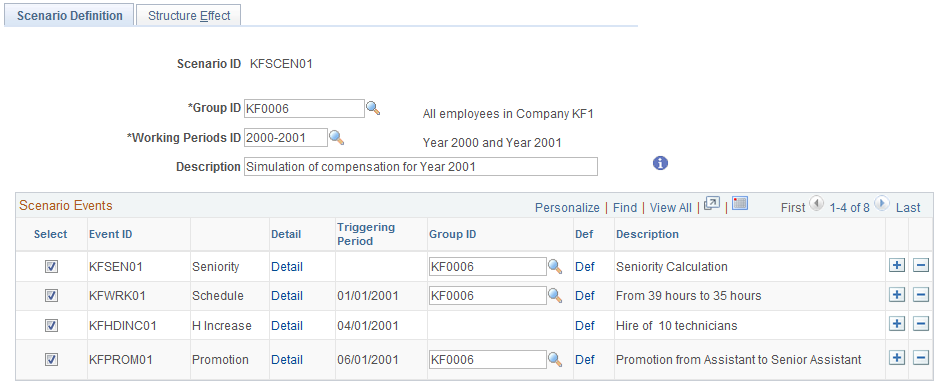
|
Field or Control |
Definition |
|---|---|
| Group ID |
Enter a value for this scenario. The group could be your whole organization. For calculation performance reasons, create a smaller group that represents your organization in compensation terms or create a group from a certain department. |
| Working Periods ID |
When you select a working periods ID and press TAB to move out of the field, the system displays all events applicable for that working periods ID. For certain events, you can limit the population for the event by selecting a Group ID. Note that Scenario KFSCEN01 applies to all the workers in Group ID KF0006. |
| Scenario Events |
All the events defined for this working period ID appear. Each event is listed by Event ID, Triggering Period, and Description. To include the events in calculations, select the corresponding check box. Click the Detail link to go to the Event Definition page to make adjustments to an event. Click the Def link to go to the Group Definition page and modify a group. Use the Group ID fields to restrict an event to a subset of the group that is defined in the previous Group ID field. Restrict the population for the following types of events: headcount decrease, promotion, seniority, working schedule. The headcount increase and incentives events do not need a subgroup. |
Note: For a compensation increase event, the population to consider is all the workers from the main group (the one defined in the Group ID field at the scenario level) who have, in their compensation package, the compensation rate codes defined in the event.
Use the Structure Effect page (LMS_SCENAR_CTG) to define the groups used to assess the structure effect.
Navigation
Image: Structure Effect page
This example illustrates the fields and controls on the Structure Effect page.
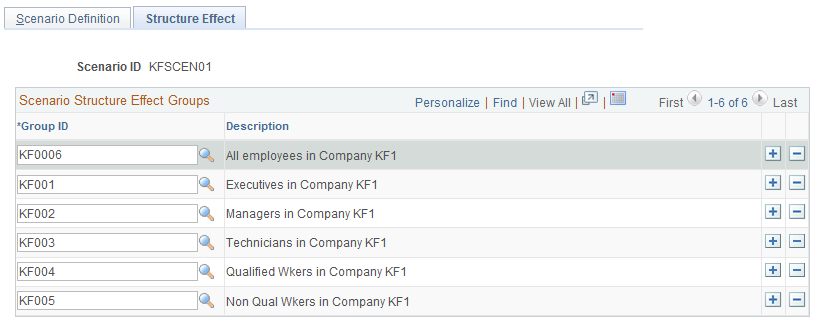
|
Field or Control |
Definition |
|---|---|
| Scenario Structure Effect Groups |
Define a subgroup of your overall population, which you defined in the first Group ID field on the Scenario Definition page. Enter groups forming a subset of your overall population. Ensure that the groups do not overlap and that the sum of their populations exactly equals the overall population. For example, organization ABC has several categories of workers: executives, managers, and workers. You want to study how the compensation is changing due to the movement of people from one category to another. The Salary Forecasting module calculates it automatically: Define your overall organization as being all workers in ABC. Then, define three groups to enter on the Scenario Structure Effect page: Group 1 is all executives from ABC, Group 2 is all managers from ABC, and Group 3 is all workers from ABC. Groups 1, 2, 3 do not overlap, and their sum equals the overall population of organization ABC. |