Updating Salaries by Percentage
To update salaries by percentage, use the Salary Increase ID JPN (SALINC_ID_TBL_JPN_GBL) and Salary Increase Matrix JPN (SALARY_MATRIX_JPN_GBL) components.
This section provides an overview of the update salaries by percentage process and discusses how to update salaries by percentage.
|
Page Name |
Definition Name |
Usage |
|---|---|---|
|
SALINC_ID_TBL_JPN |
Define a salary increase ID and associate a rate code, which must be of class DFRPAY and of type Flat Amount, and worker groups with it. You run the salary increase simulation by salary increase ID. |
|
|
Define Salary Increase Matrix Page |
SALARY_MATRIX_JPN |
Establish the fixed percentage increase for each review rating by quartile. The fields on this page are identical to those on the Define Salary Increase Matrix Table page. |
|
RUN_CMPCALC_JPN |
Enter the parameters for running the salary increase process and populating the Salary Increase Simulation table. |
|
|
SALINC_SIML_JPN |
View the results of running the simulation process. All fields in the results grid are display-only, except for the Adjustment Amount field on the Changes tab, in which you can adjust the amount of an individual's salary increase. |
|
|
RUN_SALREPORT_JPN |
Run the Salary Simulation report (CMP020JP) that displays the results of the Salary Increase Simulation process. |
|
|
RUN_UP_SALINC_JPN |
Update worker job compensation records with the results of the salary increase and adjustment results. |
To use the updating salaries by percentages method, which includes a simulation process that shows the effects of various increase options, you set up two tables: the Salary Increase ID table and the Salary Increase Matrix table. In the Salary Increase ID table, you specify a single compensation rate code, which must be of class Defined Range Pay (DFRPAY) and of type Flat Amount. You then run the simulation process, which, like other methods, uses review results in its calculation. You can adjust the result of the simulation for workers, by increasing or decreasing it, and view the overall results—the totals—online. When you are satisfied with the results, you run a second process, similar to the processes that conclude the other methods, to load the salary increase amounts to the workers' job compensation records.
Note: To use this salary increase method, select the Defined Range check box on the Calculation Rule Settings JPN page.
You complete these steps to update salaries by percentage:
Define a Japanese salary increase ID.
Set up a Japanese salary increase matrix.
Run the Run Salary Inc Table process.
Run the salary increase simulation and adjust as required.
Run the load salary increase process.
Use the Define Salary Increase ID page (SALINC_ID_TBL_JPN) to define a salary increase ID and associate a rate code, which must be of class DFRPAY and of type Flat Amount, and worker groups with it.
You run the salary increase simulation by salary increase ID.
Navigation
Image: Define Salary Increase ID page
This example illustrates the fields and controls on the Define Salary Increase ID page.
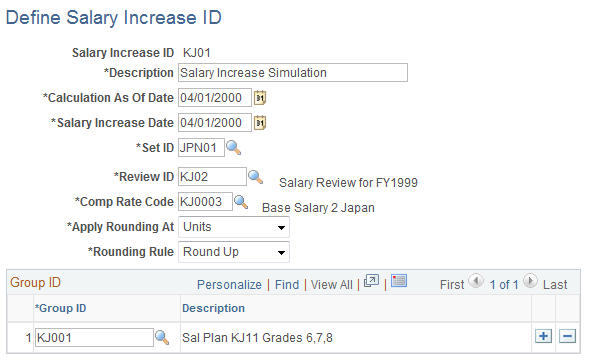
|
Field or Control |
Definition |
|---|---|
| Calculation As Of Date |
Enter the effective date that the system uses to determine from which job compensation record it should get the worker's current data to calculate new data. For example, if the worker's review band earns a worker a 6 percent increase, the system must get the existing rate code amount to calculate the new rate code amount. |
| Salary Increase Date |
Enter the effective date of the new job record that the system inserts for the worker for the review-based increased amount. The action and reason are Pay Rate Change and Salary Increase by Percentage. |
| Comp Rate Code (compensation rate code) |
Enter the rate code. It must be of the class Defined Range Pay (DFRPAY) and of the type Flat Amount. You can add only one compensation rate code for each salary increase ID, and only one salary increase ID is associated with each simulation run. To run a simulation for a different compensation rate code, you must define additional salary increase IDs. Note: You cannot have more than one rate code of class DFRPAY on a single worker's Job Data - Compensation record. The process that populates the Salary Increase Simulation table includes all workers in the groups that you specify who have this compensation rate code as well as the currency code and frequency set in the Compensation Rate Code table for this rate code. If you have changed the default currency code or frequency from that set on the compensation rate table in the workers' job compensation record, then those workers go into error and are not included in the simulation. |
| Apply Rounding At |
Select the numerical "place" at which to apply the rounding rule you select. |
| Rounding Rule |
Select the rounding rule for the simulation process based on this salary increase ID. Options are:
|
| Group ID |
Enter the group IDs for the workers being included in this process. You must enter at least one group ID to complete this process. If a worker in a group that you specify does not have the compensation rate code that you specified for processing, the system skips the worker without processing. |
Note: This salary update method retrieves the required percentage increase from the salary matrix table where you linked review bands to percentage increases, quartile by quartile.
Use the Generate Salary Increase Data page (RUN_CMPCALC_JPN) to enter the parameters for running the salary increase process and populating the Salary Increase Simulation table.
Navigation
Image: Generate Salary Increase Data page
This example illustrates the fields and controls on the Generate Salary Increase Data page.
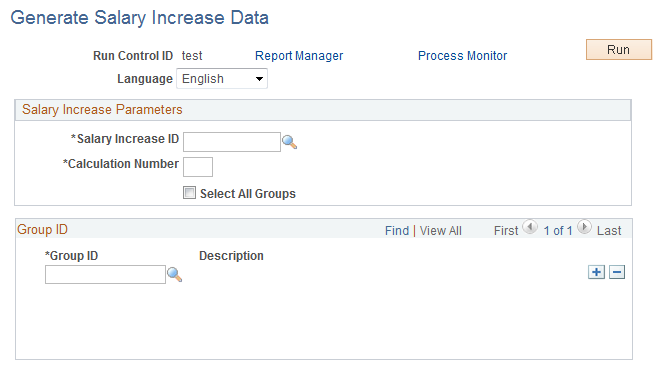
|
Field or Control |
Definition |
|---|---|
| Salary Increase ID |
Enter the salary increase ID for which to run the simulation. |
| Calculation Number |
Enter the number that identifies a particular simulation in a series that you might run for comparison purposes. |
| Select All Groups |
Select to have the system populate the Group ID group box with all groups that you originally associated with this salary increase ID. |
| Group ID |
If you do not want to run the simulation for all the groups that you associated with this salary increase ID, deselect the Select All Groups check box and enter only those groups to process. |
Note: This process includes only workers with the single compensation rate code that is associated with the salary increase ID, but only if their currency code and frequency are the same as the compensation rate code default.
If you try to run a simulation with a combination of salary increase ID, calculation number, and group ID for which results exist, you get a warning. If you proceed, the results of the previous simulation are overwritten. To add groups to or remove them from an existing simulation and maintain the results of the previous simulation, change the calculation number.
Use the Simulate Salary Increase page (SALINC_SIML_JPN) to view the results of running the simulation process.
All fields in the results grid are display-only, except for the Adjustment Amount field on the Changes tab, in which you can adjust the amount of an individual's salary increase.
Navigation
|
Field or Control |
Definition |
|---|---|
| Name and EmplID (employee ID) |
Enter this information for a single worker if you are viewing and possibly adjusting simulation results for one person. |
| Search Result Message |
Displays the range showing on the page and the total of the search results. |
Sort Group By
|
Field or Control |
Definition |
|---|---|
| EmplID (employee ID) and Name |
Select to have the grid display simulation results by worker ID or worker name, respectively. |
Simulation Statistics
The (bracketed) number for each Total field is used in the field description to identify where the derived results come from. The Amounts and Adjustments tabs indicate on which page the column appears.
|
Field or Control |
Definition |
|---|---|
| Total Current Amount (1) |
The total of the Amount Before Salary Increase column (Amounts). |
| Total Adjusted Amount (2) |
The total of the Adjustment Amount column (Adjustments). |
| Average Percent Increase (3) |
The average of the Salary Increase Percent column (Amounts) (or 5/1). |
| Adjusted Average Percent (4) |
The average of the Adjusted Sal Inc Percent column (Adjustments) (or 6/1). |
| Total Calculation Incr Amount (total calculation increase amount) (5) |
The total of the Amount of Salary Increase column (Amounts) (or 1 × 3). |
| Total Actual Increase Amount (6) |
The Total Calculation Incr (increase) Amount plus Total Adjustment Amount (or 5 + 2). |
| Total Calculation New Amount (7) |
The total of the New Salary Amount column (Adjustments) (or 1 + 5). |
| Total Actual New Amount (8) |
The total of the Adjusted Salary Amount column (Adjustments) (or 7 + 2). |
Note: Column order for grids may vary by implementation. All columns may not be visible. Use the horizontal scroll bar for the page to view all available columns.
Salary Details Tab
|
Field or Control |
Definition |
|---|---|
| EmpllD (employee ID) |
The system displays the IDs of all the workers in the group that you entered to access this page. You can have the display sorted by this first column. The worker ID is repeated on all the pages of this component. |
| Name |
The system displays the names of all the workers in the group that you entered to access this page. You can sort the display by this column. |
| Empl Rcd Nbr (employment record number) |
The system displays each employment record number if it is not 0. Blank equals record number 0, which means that the worker has only one employment record. |
| Comp Rate Code (compensation rate code) |
The compensation rate code associated with this salary increase ID. |
| Compensation Eff Sequence (compensation effective sequence) |
The system displays the compensation effective sequence that comes from the worker's compensation record in the Job record. |
Amounts Tab
|
Field or Control |
Definition |
|---|---|
| Amount Before Salary Increase |
The worker's salary before the simulation was run. |
| Review Band |
The system displays the review band that the worker's review results indicate. The salary increases come from the increase percentages that you linked to review bands in the Salary Increase Matrix table. |
| Salary Increase Percent |
The increase in salary, expressed as a percentage of the Amount Before Salary Increase. |
| Amount of Salary Increase |
The amount by which the Amount Before Salary Increase is increased as a result of running the salary increase process. |
Adjustments Tab
|
Field or Control |
Definition |
|---|---|
| New Salary Amount |
The system displays the amount of the salary after the simulated increase: the Amount Before Salary Increase (Amounts) plus the Amount of Salary Increase. |
| Adjustment Amount |
The only field available for entry in the otherwise display-only grid. Manually adjust the New Salary Amount by adding or subtracting an adjustment amount. Note: If you change the value in this field, save before you move to the next set of records using the navigation buttons below the calculation number. If you do not save, you receive a warning that your changes will not be stored. |
| Adjusted Salary Amount |
The system updates this field online according to any adjustments that you make. This value is the new salary amount after adjustment or the New Salary Amount plus or minus the Adjustment Amount. |
| Adjusted Sal Inc Percent (adjusted salary increase percentage) |
The system updates this field according to any adjustments that you make. This value is the salary increase percentage after adjustment, calculated by: (Adjusted Salary Amount / Amount Before Salary Increase − 1) × 100. |
Use the Salary Simulation Report page (RUN_SALREPORT_JPN) to run the Salary Simulation report (CMP020JP) that displays the results of the Salary Increase Simulation process.
Navigation
Image: Salary Simulation Report page
This example illustrates the fields and controls on the Salary Simulation Report page.
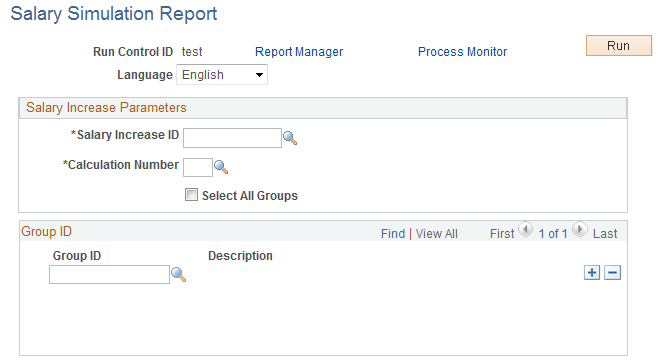
|
Field or Control |
Definition |
|---|---|
| Salary Increase ID |
Enter the salary increase ID you ran the simulation for and for which you want the results reported. |
| Calculation Number |
Enter the calculation number of the particular simulation you want reported. |
| Select All Groups |
Select this check box if you want the system to populate the Group ID section with all the groups you originally associated with the Salary Increase ID. |
| Group ID |
If you do not want to run the simulation for all the groups that you associated with this salary increase ID for this calculation number, deselect the Select All Groups check box and enter only groups that you want to process. |
Use the Percentage Increase JPN - Load Salary Increase page (RUN_UP_SALINC_JPN) to update worker job compensation records with the results of the salary increase and adjustment results.
Navigation
Image: Percentage Increase JPN - Load Salary Increase page
This example illustrates the fields and controls on the Percentage Increase JPN - Load Salary Increase page.
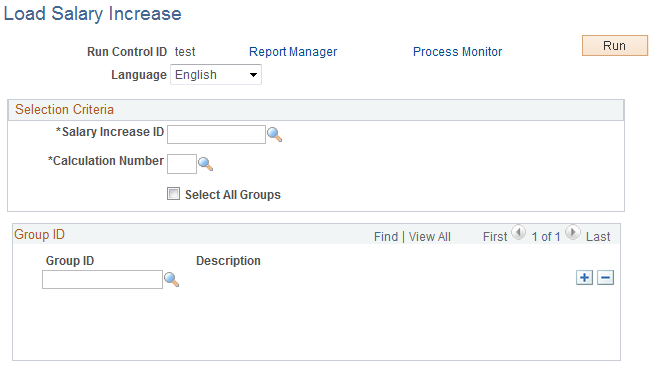
|
Field or Control |
Definition |
|---|---|
| Salary Increase ID |
Enter the salary increase ID for which you ran the simulation and for which the results are to be loaded to worker job compensation records. |
| Calculation Number |
Enter the calculation number of the particular simulation results to be loaded. |
| Select All Groups |
Select to have the system populate the Group ID section with all the groups that you originally associated with this salary increase ID and calculation number combination. |
| Group ID |
If you do not want to run the simulation for all the groups that you associated with this salary increase ID for this calculation number, deselect the Select All Groups check box and enter only groups that you want processed. |