Generating and Auditing ROEs
|
Page Name |
Definition Name |
Usage |
|---|---|---|
|
ROE Exceptions Report Page |
RUNCTL_PAY126CN |
(CAN) Generate the PAY126CN exception report of ROE errors detected during the Create ROE Web Export File (PAY105CN) process. |
|
RUNCTL_PAY105CN |
(CAN) Generate the Create ROE Web Export File (PAY105CN) XML file of ROE data for bulk transfer to the Service Canada ROE Web system. |
|
|
RUNCTL_PAY106CN |
Generate a list of all data in the XML export file produced for submission to Service Canada by the Create ROE Web Export File (PAY105CN) process. |
|
|
RUNCTL_PAY125CN |
(CAN) Produce the PAY125CN summary report of ROE Data records according to a specific ROE process status. The system deletes all ROE Data records that have a ROE process of Delete when the Delete ROEs check box is selected on the run control page. |
(CAN) Use the Create ROE Web Export File page (RUNCTL_PAY105CN) to generate the Create ROE Web Export File (PAY105CN) XML file of ROE data for bulk transfer to the Service Canada ROE Web system.
Navigation
Image: Create ROE Web Export File page
This example illustrates the fields and controls on the Create ROE Web Export File page.
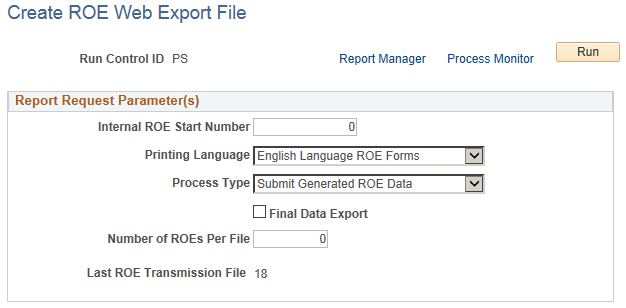
|
Field or Control |
Definition |
|---|---|
| Internal ROE Start Number |
Used only when the Final Data Export check box is selected. Enter a maximum of eight characters. The system enters this number into the Insurable Earnings Balance History during the final data export. If you do not enter an internal ROE start number, the process uses the last ROE number defined on the Payroll for NA Installation (INSTALLATION_PY) table to determine the next number. See Defining System Settings for Payroll for North America |
| Printing Language |
The system matches this value with the language code in the employee’s Personal Information record for data export purposes. For example, if you select English, the system exports ROE data for those employees with a language preference of English. |
| Process Type |
Select either Correct Rejected/Failed Data or Submit Generated ROE Data. Correct Rejected/Failed Data: Select this process type to create an XML bulk transfer file containing rejected or failed ROE data records that have been corrected. When the Final Data Export check box is selected, the system changes the ROE Process status on the ROE Data 1 page to XML File Created from a prior status of XML File Failed or XML File Rejected. Submit Generated ROE Data: Select this process type to create an XML bulk transfer file containing ROE data records that have manually been assigned an ROE Process status of Generate. When the Final Data Export check box is selected, the system changes the ROE Process status on the ROE Data 1 page to XML File Created. |
| Final Data Export |
Prior to running the final report for export, create the file in non-final export mode by leaving the Final Data Export check box deselected. No internal ROE number is created when the file runs in non-final export mode. Run the file through a validating XML parser. Then run and review the ROE Web Export File Audit Report (PAY106CN) process and apply any necessary corrections. Repeat this step until the parser validation has passed and any necessary corrections have been completed. Select the Final Data Export check box only after the file has been reviewed and corrected, and is ready to submit to Service Canada. Warning! The export file must be created in Final Data Export mode prior to submitting it to the Service Canada for upload to the ROE Web system. Failure to do so will result in the inability to load the import file from Service Canada. When you run the process with the Final Data Export check box selected, the system generates the XML export file of ROE data for bulk transfer to Service Canada and changes the ROE Process status on the ROE Data 1 page to XML File Created. After generating the final export, you can run the ROE Web Export File Audit Report (PAY106CN) process to view details of all records that were uploaded to the Service Canada Web ROE system. Note: Service Canada recommends the following maximum for all XMLVersion 2.0 Payroll Extract files: 1MB of data or 1200 ROEs, whichever comes first. Note: The XML file, with a filename of ROExxx (where xxx is the uniquely generated ROE export file transmission number), is exported to the default report output directory that is set by your organization in setenv.sqc. Users are required to rename the output file to the required XML naming convention (with extension BLK) before interfacing with the Service Canada web ROE system. See User Requirements for the Record of Employment on the Web (ROE Web) on the Service Canada web site. As of the date of this publication, see Appendix D: ROE Payroll extract file transfer - XML File Layout and Edit - Version 2.0. |
| Number of ROEs per File |
Represents the number of ROEs in an XML file to be uploaded to the Service Canada website. The maximum number of ROEs in a single upload is limited to 1200 ROEs. |
| Last ROE Transmission File |
Represents the ROE export file number that was last generated by the Create ROE Web Export File (PAY015CN) process. The output file generated by the process is named ROExxx, where xxx is the file number. The system increase the file number by one for each run. The number will reset to 1 after 999 runs. |
(CAN) Use the ROE Web Export File Audit Report page (RUNCTL_PAY106CN) to generate a list of all data in the XML export file produced for submission to Service Canada by the Create ROE Web Export File (PAY105CN) process.
Navigation
Image: ROW Web Export File Audit Report page
This example illustrates the fields and controls on the ROW Web Export File Audit Report page.
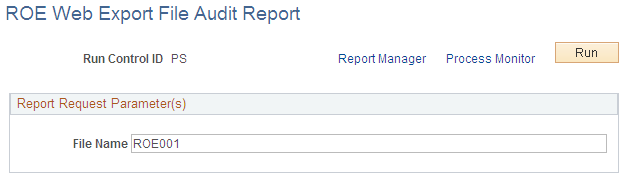
After the Create ROE Web Export File (PAY105CN) process runs, you can run the ROE Web Export File Audit Report (PAY106CN) process to view details of all the data that was generated. The audit report can be generated for export files created in non-final or final export modes.
Internal ROE numbers are not created until the export file is generated in final mode, therefore the report can be used for audit purposes to identify and update data that needs to be corrected in non-final mode. You can regenerate the report repeatedly until you are satisfied with the results. You can also run the audit report after generating the export file in final mode to provide the details of all records that were uploaded to the Service Canada web ROE system.
|
Field or Control |
Definition |
|---|---|
| File Name |
Enter the filename of the applicable XML output file generated by the Create ROE Web Export File (PAY105CN) process. |
(CAN) Use the ROE Summary Report page (RUNCTL_PAY125CN) to produce the PAY125CN summary report of ROE Data records according to a specific ROE process status.
Navigation
Image: ROE Summary Report page
This example illustrates the fields and controls on the ROE Summary Report page.
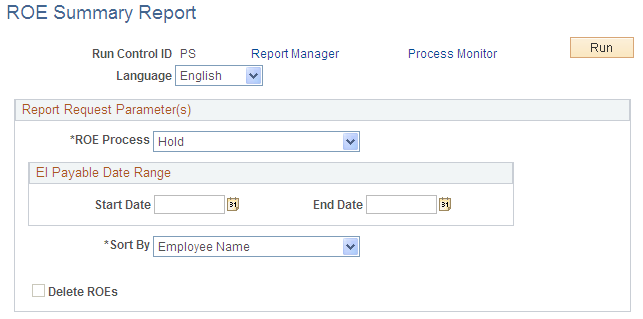
Note: The system deletes all ROE Data records that have a ROE process of Delete when the Delete ROEs check box is selected on the run control page.
|
Field or Control |
Definition |
|---|---|
| ROE Process |
Select All, Complete, Delete, Generate, Hold, XML Failed, XML Generated, or XML Rejected to indicate the status of the data records for which you want to generate the report. If All is selected, all ROE data records will be listed in the report. These are the same process values that are available on the ROE Data 1 page. |
| Start Date and End Date |
Enter the beginning and ending dates of the payable date range. |
| Sort By |
Sort the report by employee name or employee ID. |
| Delete ROEs |
Select this check box to delete void ROE Data records that have a ROE process type of Delete. |