Defining System Settings for Payroll for North America
To set up implementation defaults for Payroll for North America, use the Payroll for NA Installation (INSTALLATION_PY) component.
This topic describes the Payroll for North America installation component. Other system-wide implementation defaults are set on the installation (INSTALLATION_TBL) component for Human Resources. See Setting Up Implementation Defaults in your PeopleSoft HCM Application Fundamentals product documentation. Also consult your PeopleSoft Human Resources installation product documentation.
|
Page Name |
Definition Name |
Usage |
|---|---|---|
|
Payroll for NA Installation |
INSTALLATION_PY |
Define system-wide Payroll for North America settings. Note: Settings here are in addition to settings on pages in the Installation (INSTALLATION_TBL) component for HR. |
Use the Payroll for NA Installation page (INSTALLATION_PY) to Define system-wide Payroll for North America settings.
Note: Settings here are in addition to settings on pages in the Installation (INSTALLATION_TBL) component for HR.
Navigation
Image: Payroll for NA Installation page
This example illustrates the fields and controls on the Payroll for NA Installation page.
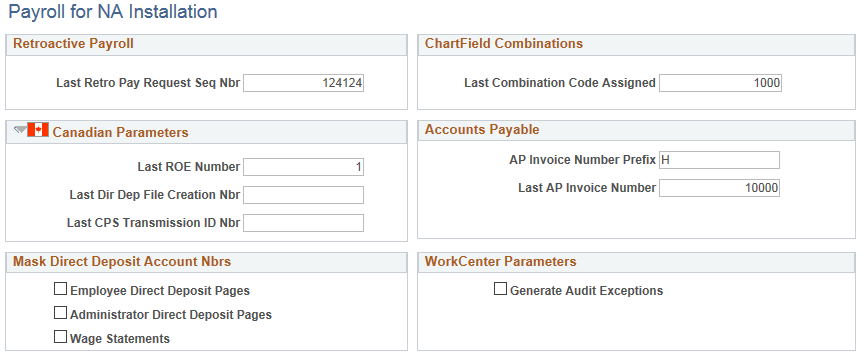
To understand last number assigned functionality, see documentation for the Last ID Assigned page (INSTALLATION_TBL2) of the Installation Table component for HR, provided in the Setting Up Implementation Defaults topic of your PeopleSoft HCM Application Fundamentals product documentation.
Retroactive Payroll
|
Field or Control |
Definition |
|---|---|
| Last Retro Pay Request Seq Nbr (last retroactive pay request sequence number) |
The system generates the Retro Pay Request Sequence Number from which to incrementally increase Retro Pay Request sequence numbers as they are added to transactions in the system. |
See Reviewing Retro Pay Requests in this document.
ChartField Combinations
|
Field or Control |
Definition |
|---|---|
| Last Combination Code Assigned |
The system generates the ChartField combination code from which to incrementally increase ChartField combination codes as they are added to transactions in the system. |
See Entering and Maintaining Valid ChartField Combinations in your PeopleSoft HCM Application Fundamentals product documentation.
Canadian Parameters
Enter controls in this group box to use for the transmission of Canada’s Record of Employment (ROE) to Service Canada.
|
Field or Control |
Definition |
|---|---|
| Last ROE Number |
The system generates the Last ROE Number from which to incrementally increase ROE numbers as they are added to ROE transactions in the system. |
| Last Dir Dep File Creation Nbr (last direct deposit file creation number) and Last CPS Transmission ID Nbr (last Canada Processing Service transmission identification number) |
Enter the Last Direct Deposit File Creation number and the Last CPS Transmission ID number from which to incrementally increase the same as they are added to ROE transactions in the system. |
See Generating and Auditing ROEs in this document.
Accounts Payable
|
Field or Control |
Definition |
|---|---|
| AP Invoice Number Prefix and Last AP Invoice Number |
The system generates the AP Invoice Number Prefix and Last AP Invoice Number from which to incrementally increase the same items as they are added to AP transactions in the system. |
See Setting Up Implementation Defaults in your PeopleSoft HCM Application Fundamental product documentation.
Mask Direct Deposit Account Nbrs
|
Field or Control |
Definition |
|---|---|
| Employee Direct Deposit Pages, Administrator Direct Deposit Pages, and Wage Statements |
The system can, for security purposes, mask all but the last four characters of a paycheck direct deposit account on all employee pages that show direct deposit information, all administrator pages that show direct deposit information, and all PDF and non-PDF wage statements (paychecks and payslips). Masking does not occur for an item unless the check box is selected here. |
See Setting Up Direct Deposits in this document.
WorkCenter Parameters
|
Field or Control |
Definition |
|---|---|
| Generate Audit Exceptions |
Select this check box to display audit links in the Audit Exceptions folder on the My Work Pagelet of Payroll WorkCenter and to display the WorkCenter group box on the PAY011, PAY034, PAY035, and PAY036 run control pages. |
See Using the Payroll WorkCenter in this document.