Maintaining Optional Payroll Data
Note: The following payroll data pages are not required for payroll processing, with the exception of multiple jobs processing when the single check option has been selected.
|
Page Name |
Definition Name |
Usage |
|---|---|---|
|
PAYROLL_DATA1 |
Enter optional employee distribution mail options and address. |
|
|
PAYROLL_DATA2 |
Enter paycheck location options, deduction options and primary pay group data. |
Use the Payroll Options 1 page (PAYROLL_DATA1) to enter optional employee distribution mail options and address.
Navigation
Image: Payroll Options 1 page
This example illustrates the fields and controls on the Payroll Options 1 page.
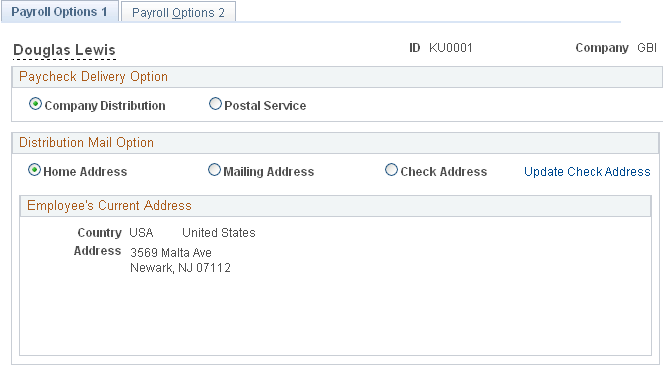
Paycheck Delivery Option
This field is used by the check print program to indicate what address it should print under the employee's name on the check stub.
|
Field or Control |
Definition |
|---|---|
| Company Distribution |
Select to indicate that the check should be handed out as part of a regular company distribution. |
| Postal Service |
Select to indicate that the check should be mailed using the Postal Service. |
Distribution Mail Option
|
Field or Control |
Definition |
|---|---|
| Home Address |
Select this option to send checks to the employee's home address. The system automatically displays the home address from the employee's personal data in PeopleSoft HR. |
| Mailing Address |
Select this option to send checks to the employee's mailing address. The system automatically displays the mailing address from the employee's personal data in PeopleSoft HR. |
| Check Address |
Select this option to send checks to the employee's check address. The system automatically displays the check address from the employee's personal data in PeopleSoft HR. |
| Update Check Address |
Select to update the employee's check address here, rather than on the Personal Data component (PERSON). Note: Do not use this link to update addresses of payees or beneficiaries paid through PeopleSoft Pension Administration. See Creating Payees. |
Use the Payroll Options 2 page (PAYROLL_DATA2) to enter paycheck location options, deduction options and primary pay group data.
Navigation
Image: Payroll Options 2 page
This example illustrates the fields and controls on the Payroll Options 2 page.
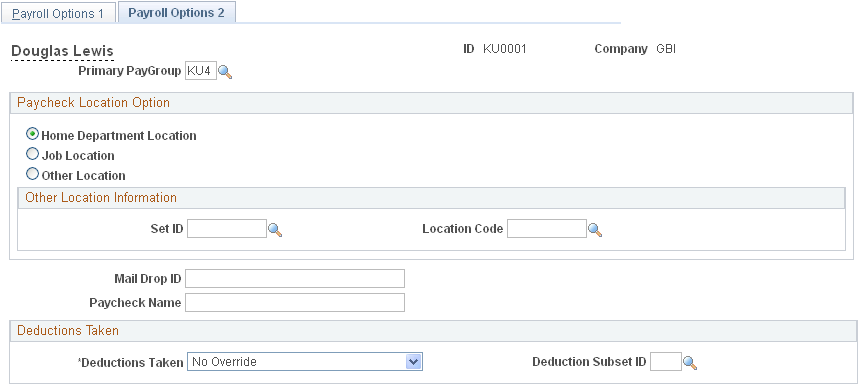
Note: When a new PAYROLL_DATA record is created, for example when an employee transfers companies, the Payroll Options 2 page displays default values of Home Department Location selected as the paycheck location option and NoOverride selected as the Deductions Taken option. the Mail Drop ID and Paycheck Name fields are blank. You are responsible for verifying that all values on this page, including the primary pay group, are correct for each employee.
|
Field or Control |
Definition |
|---|---|
| Primary PayGroup |
Identifies the pay group for which a consolidated paysheet will be created when an employee is being paid in different pay groups during the same pay run. The primary pay group also controls whether deductions or additional pay should be taken for the pay period. For employees with multiple jobs, PeopleSoft recommends that you select, as the primary pay group, the one in which the employee is paid most often. If you leave this field blank, the system uses the default pay group that is associated with the first job into which the employee was hired. |
Paycheck Location Option
These fields specify which location code is used as a sort option for printing paychecks for this pay group. These options are used only if:
The Company Distribution Order option is selected as the paycheck sequence option on the Pay Group Table - Check Distribution page.
The Select on Payroll Data Panel option is selected as the paycheck location option on the Pay Group Table - Check Distribution page.
The location is entered as a check print sequence on the Pay Group Table - Check Sequencing page.
Note: You must create location codes in the Location table before you can use them here or elsewhere in the system.
|
Field or Control |
Definition |
|---|---|
| Home Department Location |
The location code (in the Department table) that is associated with the department ID on the employee's Job record is used as a sort option for printing checks. |
| Job Location |
The location on the employee's Job record is used as a sort option for printing checks. |
| Other Location |
Enter a different location code to use as a sort option for printing checks. In this case, the system uses the Designated Agent Address and transmits the check for office delivery. If you select the Other Location option, you also must select a setID and a location code. |
| SetID |
Select the setID for the location code. |
| Location CD (location code) |
Select a location code to indicate this location as a sort option for printing checks. Use this option only if the Select on Payroll Data Panel option is selected as the paycheck location option on the Pay Group Table - Check Distribution page. |
| Mail Drop ID |
Enter the employee's mail drop ID. |
| Paycheck Name |
Use this field to indicate a name, other than the employee name entered on the Personal Data record, to whom the paycheck should be made out. This field is not formatted, so enter the name exactly as you want it to appear on the paycheck. |
Deductions Taken
|
Field or Control |
Definition |
|---|---|
| Deductions Taken |
Select a value to indicate how to take deductions for this employee. Selections made on this page override the values entered for the pay run in the General Deductions Taken field on the Pay Calendar table. Values include:
|
| Deduction Subset ID |
You must specify the subset ID if you select Subset in the Deductions Taken field. |