Setting Up Notifications
This section discusses how to set up notifications.
Note: Because all notification pages are the same except those used to create recertification notices, the only pages that this section discusses are related to recertification.
|
Page Name |
Definition Name |
Usage |
|---|---|---|
|
PCMP_TYPE_NOTIFY |
Create a hire notification. |
|
|
PCMP_REGAUTH_NOTIF |
Create the following notifications: RI add, classification change, job change, or termination. |
|
|
PCMP_RECERT_AE |
Create a recertification notification. |
Use the Compliance Type - Notification page (PCMP_TYPE_NOTIFY) to create a hire notification.
Navigation
Image: Compliance Type - Notification page
This example illustrates the fields and controls on the Compliance Type - Notification page.
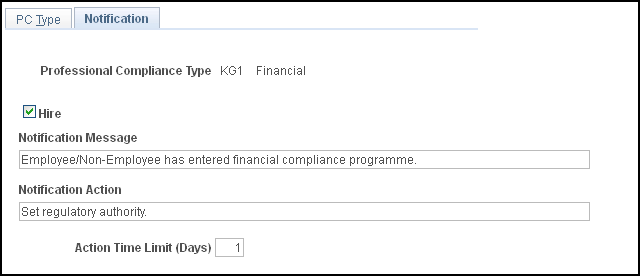
During the hire process in the Administer Workforce business process, a check is made to see if there are any default professional compliance types associated with the job code of the employee or non-employee who is being hired. This check is carried out within the Professional Compliance handler on the WORKFORCE_SYNC service operation, which is associated with changes to the JOB record. If the action is set to HIR or ADD, and default professional compliance types are associated with the job code, then the employee/non-employee is added to the Manage Professional Compliance process.
Note: At this point in the process, a regulatory authority has not been entered, nor has the regulated individual been assigned to a compliance supervisor. For this reason, hire notifications are not sent to compliance supervisors, but to the employee's general supervisor, as defined on the JOB - Work Location page. The system creates an entry in the general supervisor's worklist including navigation to the RI page so that the supervisor can enter a regulatory authority. Then, a compliance supervisor can be assigned to the regulated individual.
Hire notifications use the [Role] Supervisor-No Posn Mgt role query to determine the supervisor of the employee/non-employee. Alternative role queries can be substituted, such as [Role] Full Posn Mgt if, for example, position management is used.
Use the Regulatory Authority - Notifications page (PCMP_REGAUTH_NOTIF) to create the following notifications: RI add, classification change, job change, or termination.
Navigation
Image: Regulatory Authority - Notifications page
This example illustrates the fields and controls on the Regulatory Authority - Notifications page .
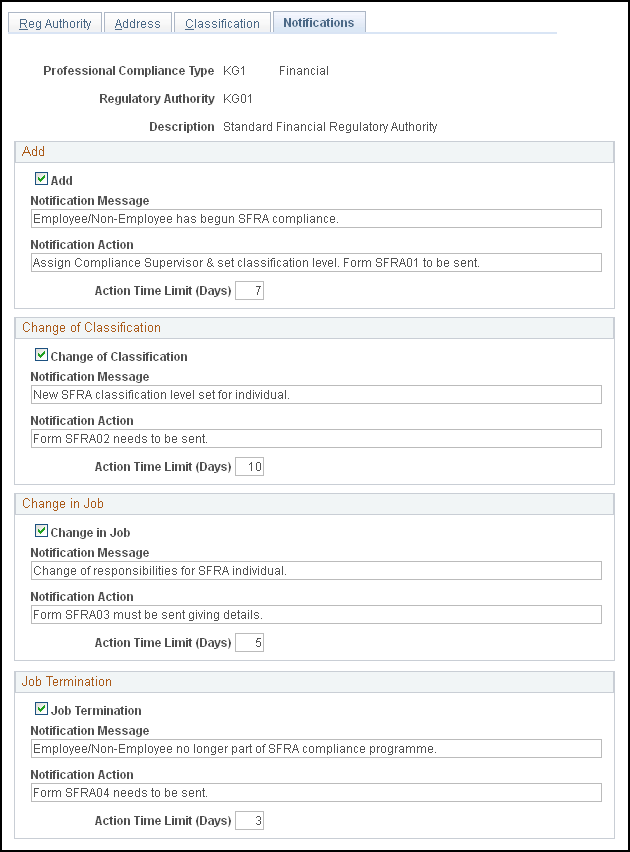
Add
When you manually add a regulated individual to the Manage Professional Compliance business process (as opposed to the hire process), the professional compliance type and regulatory authority are entered, but no assignment to a compliance supervisor has been made. For this reason, RI add notifications are not sent to compliance supervisors, but to the employee's general supervisor, as defined on the JOB - Work Location page with an appropriate message so that the individual can be assigned to a compliance supervisor.
Change of Classification
During a classification change, the regulated individual is already within the Manage Professional Compliance process and assigned to a compliance supervisor. When you create a classification change notification, the system sends an email that informs the compliance supervisor of the new classification, so that the supervisor can take appropriate action.
Change in Job
When a regulated individual changes jobs, the individual is already within the Manage Professional Compliance process and assigned to a compliance supervisor. When you create a job change notification, the system sends an email that informs the compliance supervisor of the change, so that the supervisor can take appropriate action.
Note: Make job changes in the JOB component of Administer Workforce. When a regulated individual changes jobs, the Professional Compliance handler on the WORKFORCE_SYNC service operation initiates notification based on the POS and XFR Action settings.
Job Termination
Upon termination or retirement, the regulated individual must be deactivated within the Manage Professional Compliance process. Historical information is not removed from the system, but retained for all regulated individuals. When you create a notification, an email is sent to the compliance supervisor, and an entry is made in that person's worklist including navigation to the Assign Manager/Supervisor/RI page so that the supervisor can set the regulated individual's status to Inactive.
Note: Make terminations in the JOB component of Administer Workforce. When a regulated individual is terminated or retires, the Professional Compliance handler on the WORKFORCE_SYNC service operation initiates notification based on the TDL, TER, TWB, and TWP Action settings.
Use the Admin Re-Certs (administer recertification) page (PCMP_RECERT_AE) to create a recertification notification.
Navigation
Image: Admin Re-Certs page
This example illustrates the fields and controls on the Admin Re-Certs page.
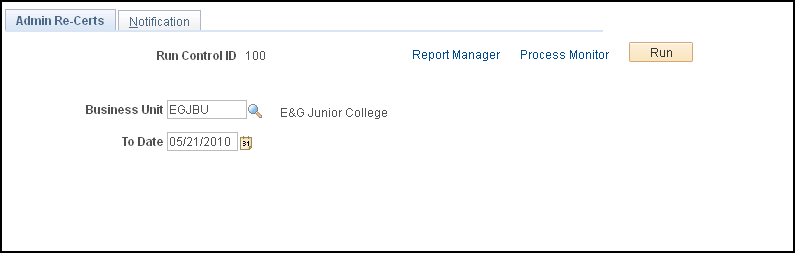
This page enables you to generate an email notification of upcoming or lapsed recertification dates (if any) for regulated individuals within a specific business unit. You cannot configure or modify the message text of a recertification notice.
To create a recertification notification, run the Notify Recertification process from the Admin Re-Certs page.
The recertification process can be broken into two steps:
The system searches through the Licenses and Certificates table for the expiration dates of the licenses and certificates (accomplishments) that each regulated individual holds.
Manage Professional Compliance references the data on upcoming or lapsed recertification dates and sends it to the compliance manager or supervisor in the form of an email message.
|
Field or Control |
Definition |
|---|---|
| Business Unit |
Displays the business unit for which you want to generate recertification data for regulated individuals. |
| To Date |
Enter the date up to which you want to generate data on upcoming or lapsed recertification requirements. No recertification requirement following this date will be reported. |
Note: As a compliance manager or supervisor, you can also view upcoming or lapsed recertification dates (if any) for regulated individuals on the Re-Certification tab of the RI Re-Certifications page.