Import Processing
This topic discusses:
Import process flow.
Import tables.
This diagram illustrates the Import process flow:
Image: Payroll Interface Import Process flow
This diagram illustrates the Import process flow.
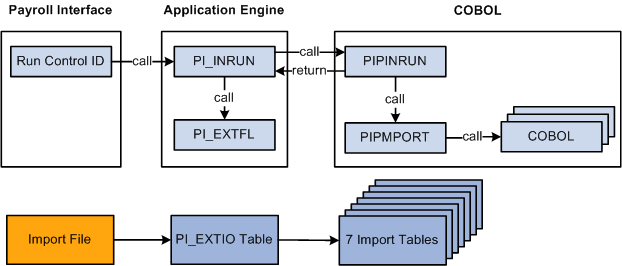
Import processing occurs in the following way:
To start the Import process, enter a pay run ID, run number, and other parameters using the Import/Export Payroll Data component, Import/Export Payroll Data run control page.
PI_INRUN reads the run control record and calls PI_EXTFL.
PI_EXTFL loads the import file into table PI_EXTIO and returns control to PI_INRUN.
PI_INRUN calls PIPINRUN.
PIPINRUN calls PIPMPORT (which in turn calls other subroutines).
PIPMPORT reads the PI_EXTIO table and loads the data into seven import tables.
PIPINRUN returns control to PI_INRUN.
PI_INRUN deletes the PI_EXTIO table and the run control.
Payroll Interface uses seven import tables to store the payroll results that are generated by the third-party payroll system. The import tables include many user-defined fields. You do not need to map data to all of these fields, but you do need to map to a few, such as check number and gross wages. The import tables are:
PI_CHECK
PI_EARN_DETAIL
PI_DED_DETAIL
PI_TAX_DETAIL
PI_EARN_BAL
PI_DED_BAL
PI_TAX_BAL
Note: After the Import process is run, further processing or technical configuration may be required to check the validity of the data or to ensure that employee-level data can be accessed in a secure manner.
To import numeric and signed numeric fields, the data value in the import file must not contain any spaces. For example, to import a numeric field with a length of 10, decimal length of 2, display decimal enabled, and a value of 10.22, the value in the data file must equal 0000010.22 (leading zeros), and not bbbbb10.22 (where b represents a blank space).
Payroll Interface does not perform reverse translations (mappings). The data loaded into the import tables resides in the third-party payroll system's format. For example, suppose you select the Using Interface Employee Table option for the System Table (SYSTEM_TABLE) component, Interface System Table 1 page, Convert field. During the Export process, the PeopleSoft EMPLID is translated to the third-party payroll system employee ID, and the third-party payroll system employee ID is written to the export file or table. During the Import process, however, no reverse translation takes place. The third-party payroll system employee ID is loaded into the Payroll Interface import tables.
Note: If you select the Using Interface Employee Table option, the data in the Payroll Interface import tables can be joined to other PeopleSoft EMPLID-keyed tables through the PI_EMPLID_TBL table. This table includes the EMPLID, EMPL_RCD, and PI_EMPLID fields.