Setting Up the Definition Table
To set up the Definition Table, use the Definition Table (INTRFC_DEFINITION) component.
|
Page Name |
Definition Name |
Usage |
|---|---|---|
|
PI_FILE1_PNL |
Set up a file layout for the import or export file. |
|
|
PI_FILE2_PNL |
Set up the records in a file. |
|
|
PI_FILE3_PNL |
Set up the fields in a record. |
Use the Definition Table component to define the physical structure of the export or import file, including the records in the file and the fields in the records. Any field defined in the Field Definition Table component can be added to the Definition Table component.
Note: Each record in the file must include the field that is defined as the EMPLID on the System Table component.
Warning! If you use PeopleSoft Application Designer to change any of the tables or fields set up using the PS Tables component, you must make sure that these changes are reflected in the PS Tables component as well. If you think that a change that you have made has not taken affect, delete the database cache file and log back into the system.
See PeopleTools: Application Designer Developer’s Guide
Use the Interface Definition File page (PI_FILE1_PNL) to set up a file layout for the import or export file.
Navigation
Image: Interface Definition File page
This example illustrates the fields and controls on the Interface Definition File page.
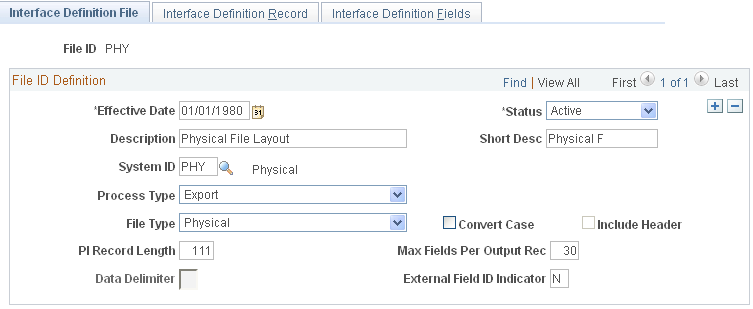
File ID Definition
|
Field or Control |
Definition |
|---|---|
| System ID |
Select the system ID for the third-party payroll system. |
| Convert Case |
Select this check box to have the system automatically select the Conv. Case check box for each new field that you enter on the Interface Definition Fields page of this component. If you need to update the value of theConv. Case check box for existing fields, you must manually select or deselect that check box on the Interface Definition Fields page for each of those fields. Selecting or deselecting the check box on this page does not update existing values. |
| Include Header |
Is on or off by default according to values that are set up on the System Table component for the selected system ID. |
| PI Record Length |
Select to enter the record length for the file type. For comma-separated (CSV), tab-delimited, and other delimited file types, the value must be zero. |
| Max Fields Per Output Rec (maximum fields per output record) |
Used for logical records. Select the value that is defined by the third-party payroll system. |
| External Field ID Indicator |
Used for logical records. When this check box is selected, the data records contain the external field ID as defined on the Interface Field1 page for all of the fields that are defined in the interface definition record. |
Use the Interface Definition Record page (PI_FILE2_PNL) to set up the records in a file.
Navigation
Image: Interface Definition Record page
This example illustrates the fields and controls on the Interface Definition Record page.
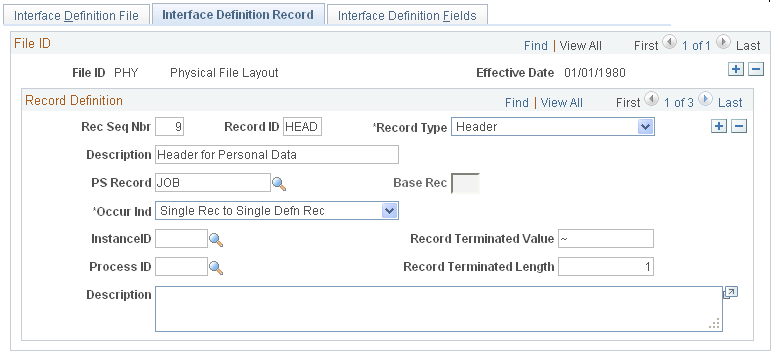
|
Field or Control |
Definition |
|---|---|
| Rec Seq Nbr (record sequence number) |
Select to indicate the sequence of each record within the file. Note: The system assigns sequence numbers as you add or delete records. If your external system requires a specific record sequence, make sure the sequence reflects that. |
| Record ID |
Each record definition should have a unique ID. Record definitions are used for organizing data for the Export process and for defining the export file. So you are likely to have more record definitions on this table than are described by your payroll system documentation. If the third-party payroll system has its own record IDs, you might want to use those. |
| Record Type |
Select from the following:
|
| PS Record |
Select to identify the PeopleSoft table that is selected from (for export) or inserted into (for import) as the primary PeopleSoft table for this interface record. Note: Each data record must contain the field that is defined as the employee field ID on the System Table component. |
| Base Rec (base record) |
Available for process record types. The data value that is used in the Base Rec field is a record sequence number from another row on this table. The base record ties the indicated process to another sequence number row. For example, if the row that is labeled with sequence number 80 concerns deduction data and the row that is labeled 140 defines the process ID that is used to stop the deduction, then 80 is the base record for record sequence number 140. |
| Occur Ind (occurrence indicator) |
Select to identify the correspondence between rows in the PS record and the records in the export file.
|
| Instance ID |
Defined on the Instance Table - Interface Instance Table page. |
| Process ID |
Select when a special COBOL process is required to correctly translate or format PeopleSoft values for your payroll system. Payroll Interface delivers process IDs for several special events. These events set an indicator that can be used later by another special process indicator: |
| Record Terminated Value and Record Terminated Length |
Available for data entry only if the file type selected on the Interface Definition File page is Physical or Logical. Enter a value only if your external payroll system needs a specific value to identify the end of the record. |
Use the Interface Definition Fields page (PI_FILE3_PNL) to set up the fields in a record.
Navigation
Image: Interface Definition Fields page
This example illustrates the fields and controls on the Interface Definition Fields page.
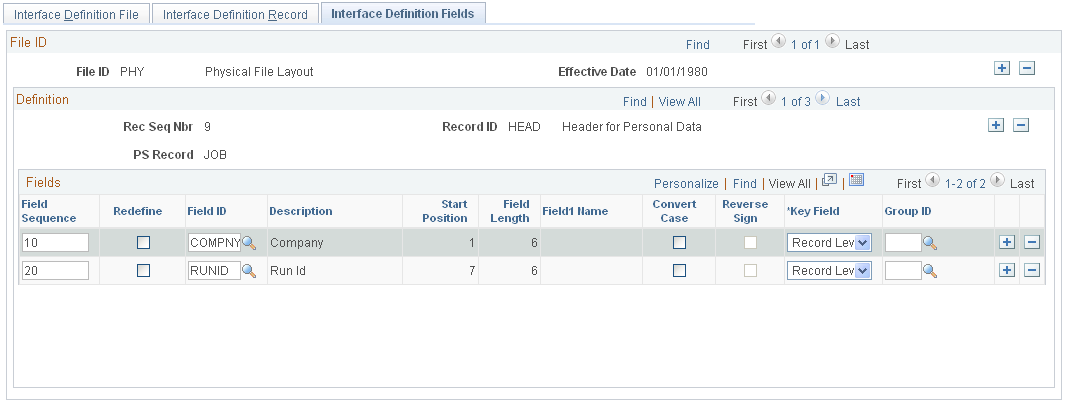
Fields
Use the options in the Fields group box to define, order, and group the individual fields in a record.
|
Field or Control |
Definition |
|---|---|
| Field Sequence (field sequence number) and Field ID |
Select to enter a field and its position within the record (field IDs are defined on the Field Definition Table component). Note: When you set up a transaction and its corresponding stop transaction, the field sequences in both records must match. |
| Redefine (redefine) |
If the field's position in a record is also used by a subsequent field for a different purpose, use this check box to select the secondary field for later use. The secondary field must immediately follow the first definition with this position in the record. |
| Start Position, Field Length, and Field1 Name |
Calculated from the Interface Field Table. For physical files, the starting position and field length can be used to validate that the length of the fields has been set in the correct layout. |
| Convert Case |
Used for ASCII files only. Select to override the case default for a field. |
| Reverse Sign |
Select if the field is signed numeric type and the payroll system requires that the sign be reversed. |
| Key Field |
Select from the following values:
|
| Group ID |
Select to indicate that the field belongs to a group of fields. All fields in the record with the same group ID are exported or imported together (if a data change occurs to one field in the group, all fields in the group are exported). |