Setting Up the Field Definition Table
To set up the Field Definition Table, use the Field Definition Table (INTRFC_FIELD) component.
|
Page Name |
Definition Name |
Usage |
|---|---|---|
|
PI_FIELD1_PNL |
Set up third-party payroll system fields. |
|
|
PI_FIELD2_PNL |
Set up corresponding PeopleSoft fields. |
Use the Field Definition Table component to define the data type and format of the fields that appear in the export file. Any field that is identified in the PS Tables component can be added to the Field Definition component.
Note: The Field Definition Table component and the Definition Table component contain effective-dated entries. You must keep these components synchronized. Be sure that future-dated rows in the Field Definition Table component are not referenced in the Definition Table component before their effective dates. Also, if you mark a field inactive in the Field Definition Table component, be sure that the field is no longer included in the Definition Table component.
Use the Interface Field1 page (PI_FIELD1_PNL) to set up third-party payroll system fields.
Navigation
Image: Interface Field1 page
This example illustrates the fields and controls on the Interface Field1 page.
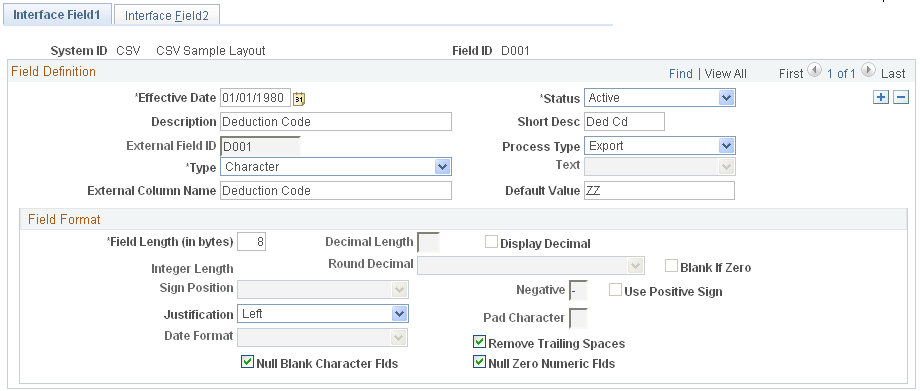
Field Definition
|
Field or Control |
Definition |
|---|---|
| Process Type |
Select the Payroll Interface process. Note: Exp/Imp (export/import) can be used as the process type only if the characteristics of the field are the same for both import and export. Otherwise, you need to set up records for each process type. The Employee ID field is the only field that is mapped as both an export and import type; you do not need to define a PS record or field name for it. |
| External Field ID |
If the System Table - Interface System Table 1 page, External Field ID Indicator option is selected, the external field ID becomes by default the value that you enter here. The external field ID can be up to 10 characters. |
| Type |
Select from the following options:
|
| Text |
Select to enter a translate value. Note: This field is active only if you have selected Value in theType field. |
| External Column Name |
Select to enter a name of up to 50 characters if the Interface field is used in a delimited data file structure with a header. The system uses this name to construct the header record. |
| Default Value |
If you use constant in the Text field, the value that you enter here is used. You can also use a default value for the character type. For example, if the field is part of a header record, you can specify some fixed text as the default value. |
Field Format
Use the options in the Field Format group box to define the file's field formats.
|
Field or Control |
Definition |
|---|---|
| Field Length (in bytes) |
For physical file formats, the length determines where the field will be positioned. When you are setting up the Interface Definition Fields page, you can view the exact character position of the field. |
| Integer Length |
The system calculates the integer length to verify that you have set up a numeric field as intended. For a signed field type, the system subtracts one position from the integer length to allow for the sign. Use Sign Position to specify where the sign goes. |
| Blank if Zero |
This field is active only for number or signed field types. Select if the payroll system uses blanks in place of zeros. |
Use the Interface Field2 page (PI_FIELD2_PNL) to set up corresponding PeopleSoft fields.
Navigation
Image: Interface Field2 page
This example illustrates the fields and controls on the Interface Field2 page.
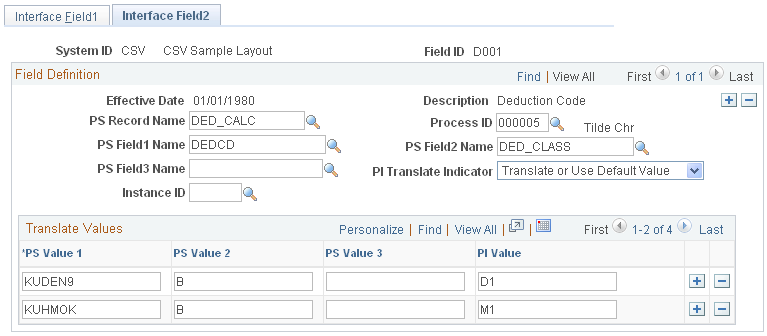
Field Definition
|
Field or Control |
Definition |
|---|---|
| PS Record Name and PS Field1 Name, PS Field2 Name, PS Field3 Name |
Select the PeopleSoft record and field names that correspond to the third-party payroll system field. If the third-party payroll system field value is derived from multiple PeopleSoft fields, enter the additional field names as well. |
| Process ID |
Select when a COBOL process is required to correctly translate or format a PeopleSoft value to a third-party payroll system value. Note: Process IDs are defined on the Interface Process Table. |
| PI Translate Indicator (payroll interface translate indicator) |
Select to specify how translate values are handled:
|
| Instance ID |
Select to control which values of a field should be mapped to the external payroll system. |
Translate Values
Select to translate PeopleSoft field value PS Value 1 (and, if needed,PS Value 2 and PS Value 3) tothe third-party payroll system value, PI Value. For example, if DEDCD (deduction code) is KUDEN9 and DED_CLASS (deduction class) is B (before tax), then the translated value is D1.
Translate values are available for all export fields and for the Currency Code field for import.