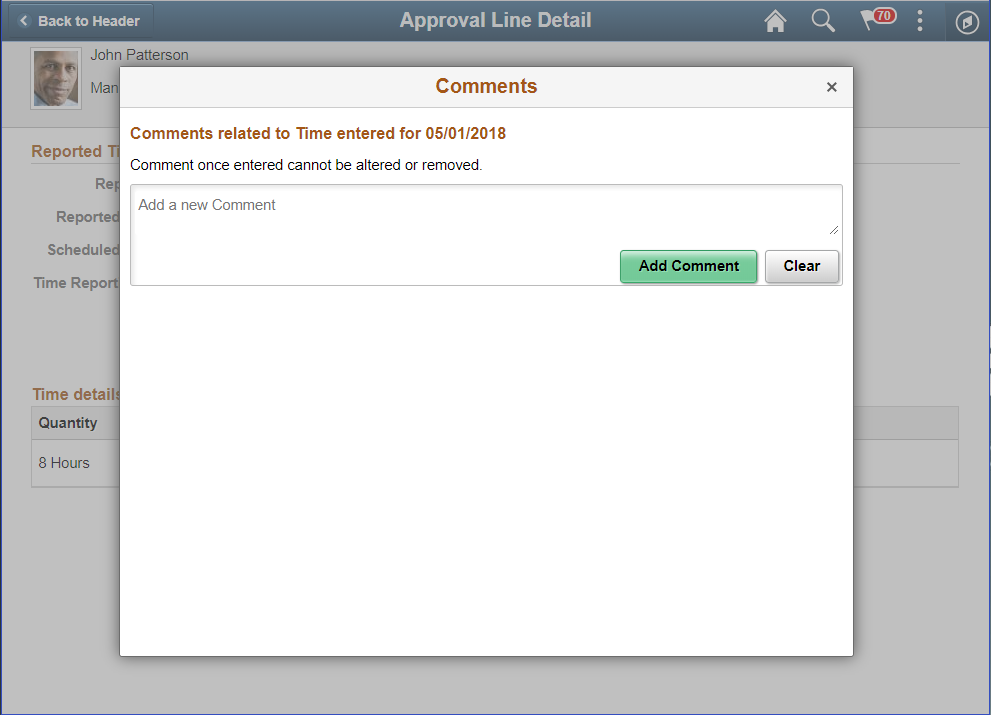Using Fluid Approvals to Approve Time and Labor Reported Time
This topic describes how to approve Time and Labor Reported Time using Fluid Approvals.
For more information, refer Using PeopleSoft Fluid User Interface Self-Service Approval Transactions
|
Page Name |
Definition Name |
Usage |
|---|---|---|
|
EOAWMA_MAIN_FL |
Displays all the Reported Time pending approvals on the right pane. |
|
|
Approval Line Detail Page |
EOAWMA_TXNHDTL_FL |
View Reported time entry details. Displays the report line details and the time details for a time reporter. |
|
EOAWMA_APPC_SCF |
View the Reported Time history with date and comments. |
|
|
TL_TR_COMMENT_FLU |
Add comments to be shown on Timesheet page. |
Use the Pending Approvals - Reported Time page (EOAWMA_MAIN_FL) to view all the Reported time pending approvals.
Navigation
On the Manager Self-Service home page, click the Approvals tile to access the Pending Approvals page. On the left pane, you can see the Reported Time listing. The right pane enables you to view the Reported time entries pending approvals.
Image: (Desktop) Pending Approvals - Reported Time Page
This example illustrates the fields and controls on the Pending Approvals - Reported Time page.
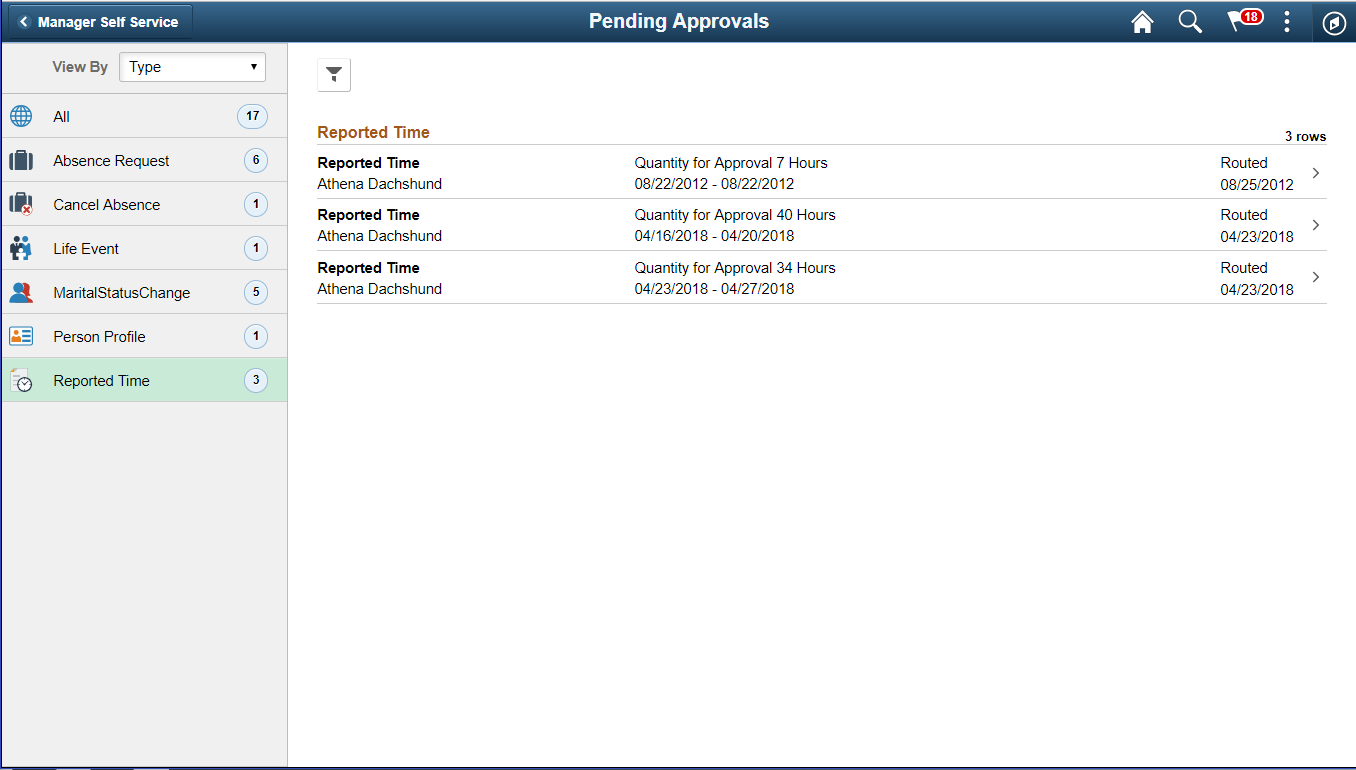
Image: (Smartphone) Pending Approvals - Reported Time left Pane
This example illustrates the fields and controls on the Pending Approvals - Reported Time left pane page in a smartphone.
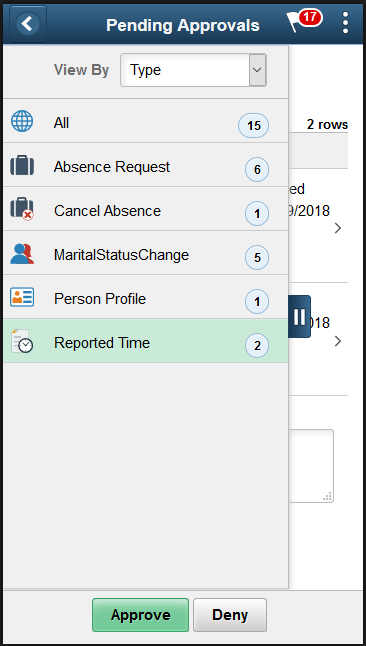
Image: (Smartphone) Pending Approvals -Reported Time right Pane
This example illustrates the fields and controls on the Pending Approvals - Reported Time right pane page in a smartphone.
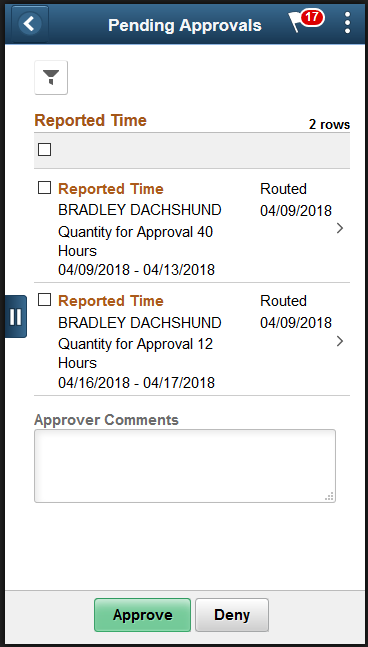
Use the Reported Time page (EOAWMA_TXNHDTL_FL) to view Reported time entry details.
Navigation
Click the Reported Time Details item on the Pending Approvals which requires transaction.
Image: (Desktop) Pending Approvals — Reported Time page
This example illustrates the fields and controls of Reported Time page
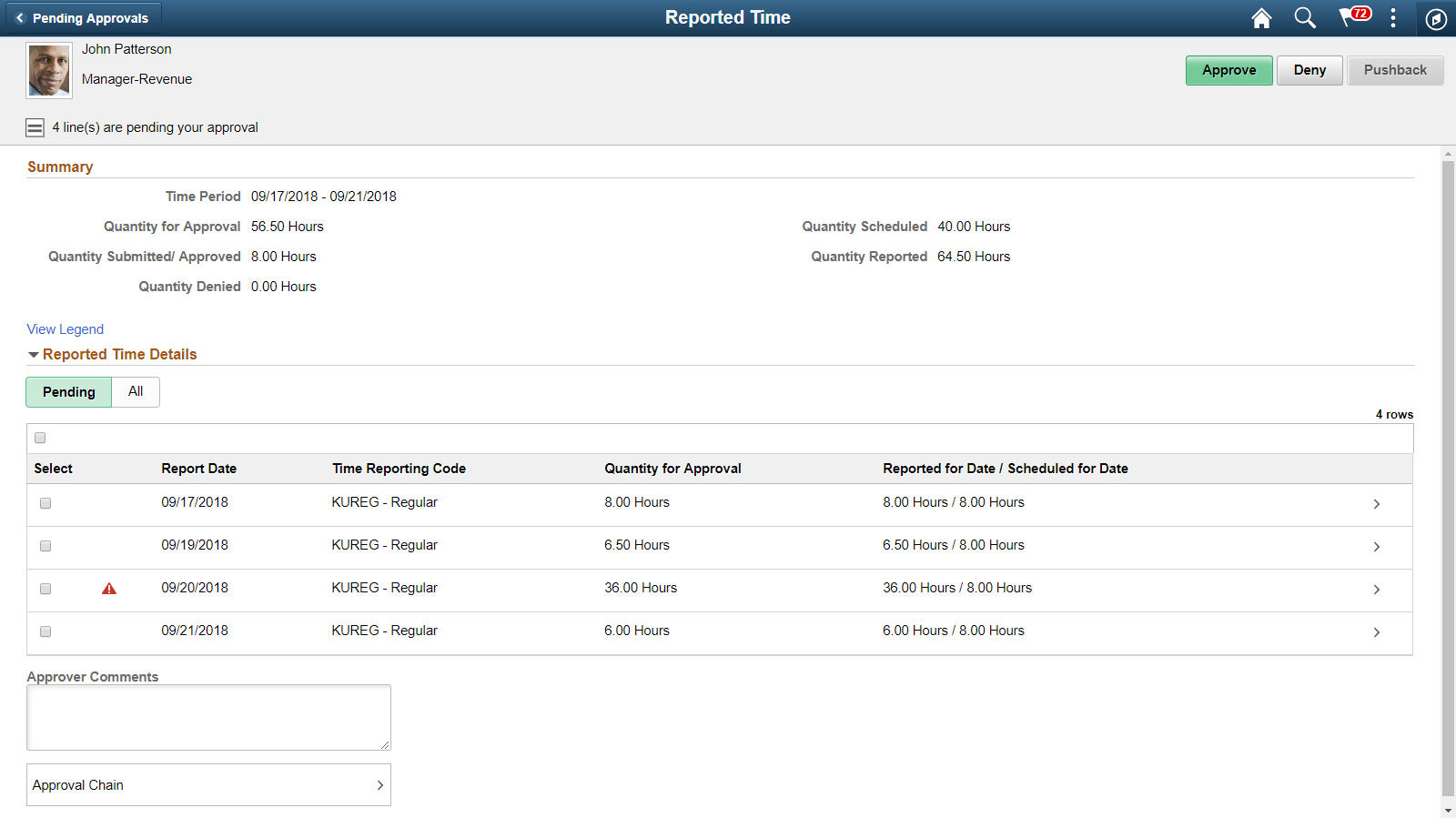
Image: (Smartphone) Reported Time page
This example illustrates the fields and controls of Reported Time details page in a smartphone.
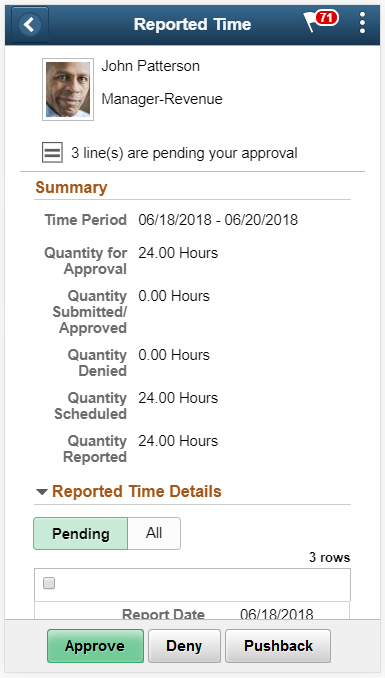
|
Field or Control |
Definition |
|---|---|
| Summary |
This summary area contains the following details: Time Period: Time period for which the reported time is submitted. Quantity for approval: Total hours reported by employee for the time and pending for approval. Quantity Submitted / Approved: Total hours reported by user and has been approved or does not need approval. Quantity Denied: Total hours reported by user and has been denied. Quantity Scheduled: Total scheduled hours for the time as per users schedule definition. Quantity Reported: Total hours reported by the user for the above time. Note: The values of Time period, Quantity for approval, Quantity submitted, Quantity denied should change depending on the transacted (Approve/ Deny/ Push back) lines. |
| Pending |
Displays all the pending requests. The option for Approve or Deny is available for the selected requests. |
| All |
Displays all, both pending and transacted requests from the employee. |
| Reported Time Details |
Shows the list of reported time entries generated for the time period that needs approval. For an Elapsed Time reporters, the grid displays the time details for the date, Time Reporting Code and the reported quantity. |
| Approver Comments |
Field for approvers to provide comments, if any. |
| Approval Chain |
Click to access Approval Chain Page to view the information about approvers associated and approval status. |
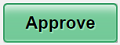 , , 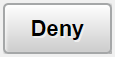 and and 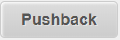 |
Use these buttons to take actions on the approval. |
| View Legend |
Select the hyperlink to open . |
 |
Select to open Approval Line Detail Page. |
Image: Approval Line Detail_Punch Time Reporter Page
This example illustrates the fields and controls of Approval Line Detail page which displays the Reported Time Line Details and the Time Details for a Punch Time reporter.
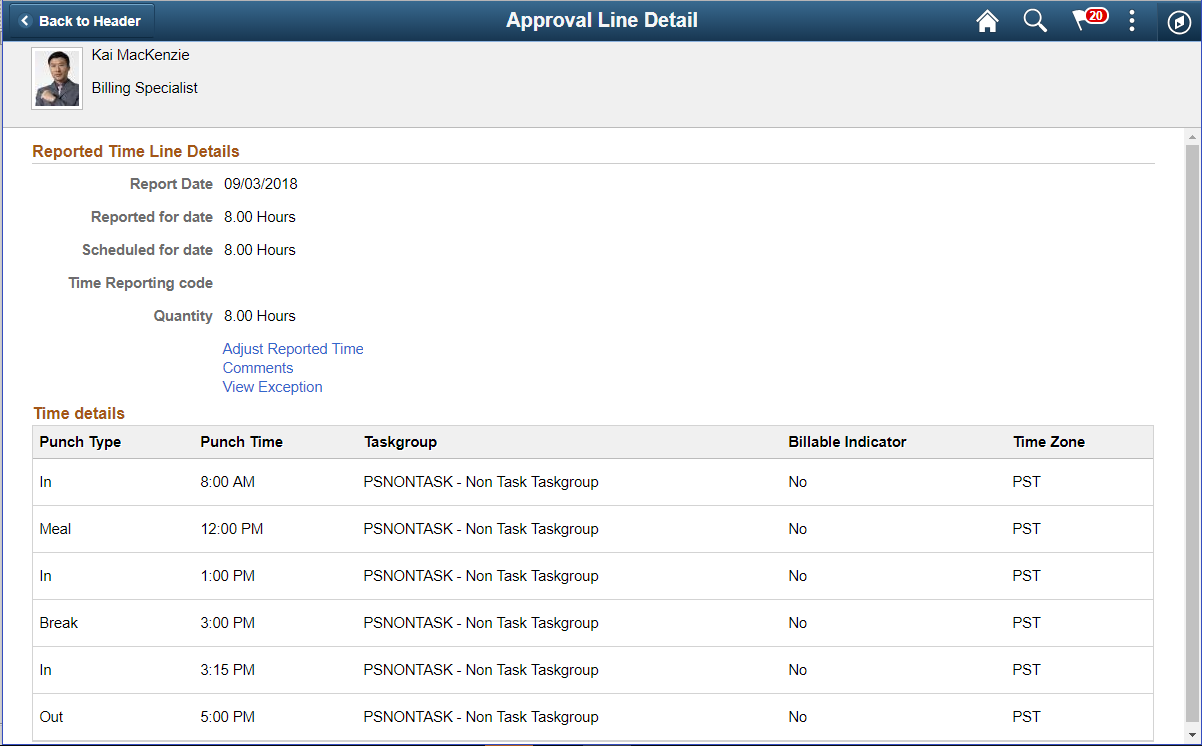
Use Reported Time Details page links to perform additional actions such as adjusting reported time and adding comments.
For Punch Time Reporters, the time details grid displays the date, Time Reporting Code, Reported quantity. The Time detail displays the corresponding punch type, punch time, and additional time reporting details for that time detail.
Image: Approval Line Detail_Elapsed Time Reporter Page
This example illustrates the fields and controls of Approval Line Detail page which displays the Reported Time Line Details and the Time Details for an Elapsed Time reporter.
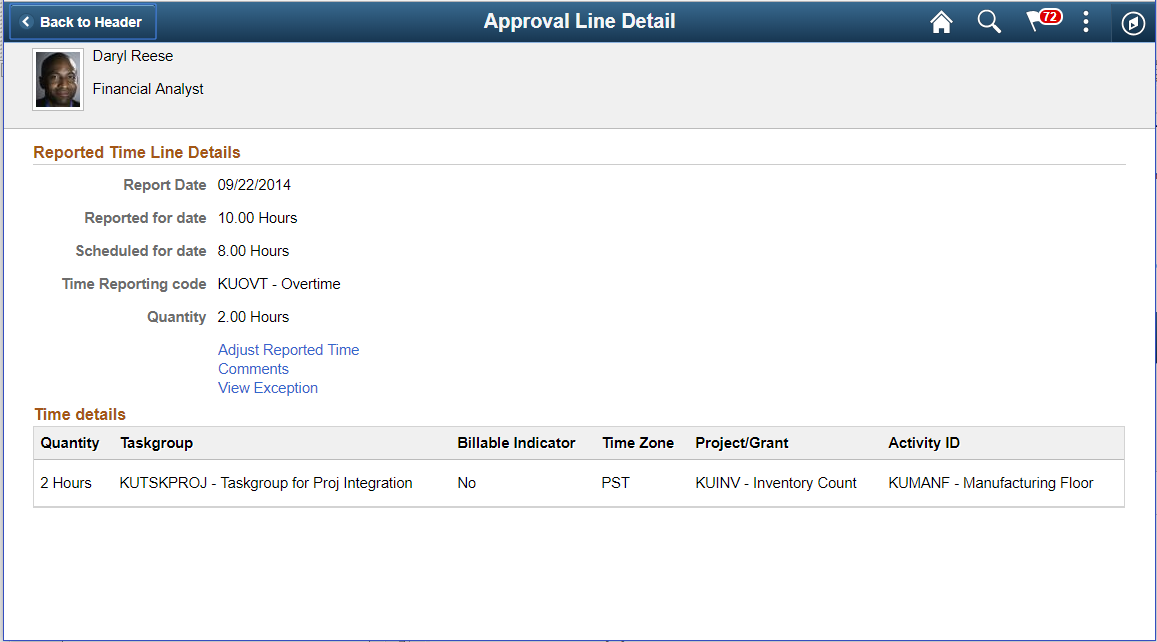
|
Field or Control |
Definition |
|---|---|
| Reported Time Line Details |
Displays the details in following section:
|
| Adjust reported time |
Select to adjust reported time using the Fluid Report time page. For more details, refer Report Time Details Page |
| Comments |
Select to provide any comments for the day using Approval Line Detail_Comments Page |
| Time Details |
For an Elapsed Time Reporter, Time details displays the additional reporting time details for the quantity reported. |
| View Exception |
Navigate toView Exceptions Page, if there is an exception reported. |
The time details submitted by the user when submitting the reported quantity for Time Reporting Code (summed value) displays under the Time Details Grid. This follows the corresponding punch type and punch time for that time detail.
The Time details grid displays the Taskgroup and other related information along with the split of quantity in hours.
Use the Approval Chain (EOAWMA_APPC_SCF) page to display the approvers and the approval status at each step/stage or path.
Navigation
Click the Approval Chain item on the Reported Time Page .
Image: Approval Chain Details Page
This example illustrates the approval chain details page.
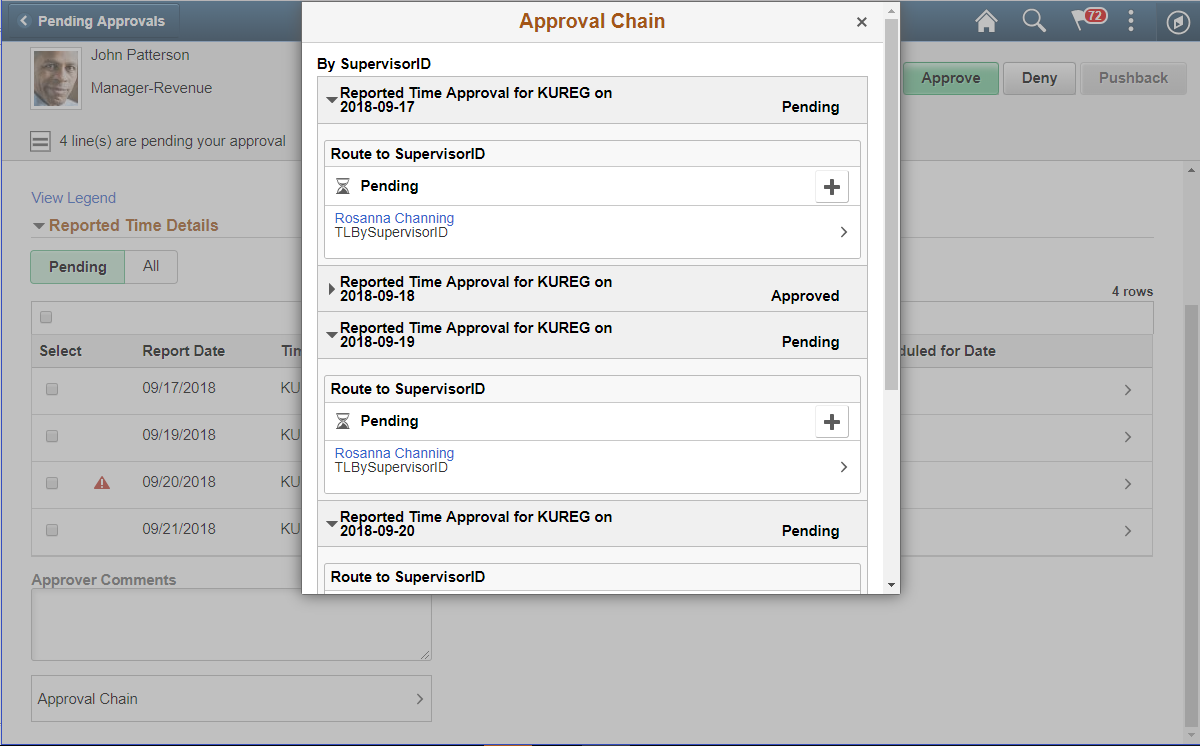
Use the Approval Line Detail_Comments (TL_TR_COMMENT_FLU) page to enter any generic comment for the employee while viewing the Timesheet page.
Navigation
Click the Comments link on the Approval Line Detail page.
Image: Approval Line Detail_Comments Page
This example illustrates the Approval Line Detail_Comments page.