7Managing Warranty Claims
Managing Warranty Claims
This chapter describes the processes and procedures that dealers use to manage warranty claims, prewarranty authorizations, and work orders. It covers the following topics:
About Warranty Claims Management
Manufacturers and dealers must balance profitability against costs and comply with industry and government standards and guidelines. Manufacturers and dealers have to implement some level of control by managing warranty claims. By managing warranty claims, it enables dealers to do the following:
Create prewarranty authorizations.
Create warranty claims.
Create work orders.
Create prewarranty authorizations and warranty claims from work orders.
Create work orders from a prewarranty authorization.
Create warranty claims from a work order without a prewarranty authorization.
Create a warranty claim without a prewarranty authorization or work order.
Enter line item details for prewarranty authorizations, warranty claims, and work orders.
Verify entitlement of warranty coverage.
Update a warranty claim.
Submit prewarranty authorizations and warranty claims for approval.
Warranty claims management is based on processing workflow and validation rules. For more information on verification and claims processing rules, see About Validation Rules Processing and Exclusions.
Overview of Warranty Claims Management
Managing warranty claims is critical to the overall administration of warranty programs. It involves verifying asset entitlement, creating and approving claims, prewarranty authorizations and approvals, fulfilling standard and extended warranty work, and managing exclusions and recall campaigns. The basic concepts of warranty claims management are described in the following topics:
About Prewarranty Authorizations
The prewarranty authorization (PWA) is a request that is completed by a dealer, which records the work that must be completed by the dealer. It is used to obtain approval from the manufacturer prior to conducting the work. For example, the asset might have been damaged during transit and requires fixing before the asset can be delivered to the customer.
When you create a PWA, it is assigned a unique reference number and is linked to the asset number, dealer, line items, and cost estimates. Each PWA can have multiple line items for each authorization. After you enter all of the details for a PWA, it is processed using the verification and claims processing rules. If all of the lines in the PWA meet the acceptable criteria, it is approved and authorization.
In addition to being able to create a PWA directly in Siebel Dealer, you can also use a third-party application using Web services. For more information on Web services, see Siebel Automotive Guide.
After a PWA is approved, you can create a warranty claim and link the PWA to it from either Siebel Dealer or through Web services.
PWA Claim Types
When you create a PWA, you must specify the claim type for each PWA line item. A single PWA might consist of any of the following claim types.
Extended
The extended warranty PWA type provides more coverage for an asset than a standard warranty. The customer buys it to provide additional coverage.
Good Will
The good will claim type is used by dealers and manufacturers to provide coverage on a case-by-case basis for repairs that are not covered under the product warranty (for example, expired warranty or not covered) and are performed as a courtesy to promote customer retention or loyalty. This type of claim is processed outside of the normal workflow and is sent directly to the manufacturer for approval.
PDI
The predelivery inspection (PDI) claim type is used to cover work that is performed prior to the asset being delivered to the customer. During a PDI, any problem identified with the asset is addressed and a warranty claim is submitted using the PDI type.
Parts Warranty
In many cases, the individual parts of an asset are covered under separate warranties and if the part fails, it might be covered under the parts warranty instead of the warranty for the asset. For example, a customer purchases a laptop, which is covered by a 12-month standard warranty, and the battery fails during the coverage period. The battery is covered under a separate warranty for 24 months. The claim is filed against the warranty for the failed part. Parts warranty claims are used to classify parts that were purchased or replaced after the asset was purchased.
The product update campaign claim type identifies assets that require product repair or replacement. For example, after the production and delivery of a product, if it is determined that a problem exists with a major component, which presents a safety hazard, then the manufacturer issues a product update campaign and all affected assets are eligible for repair and replacement.
The recall claim type identifies the repair work that is being performed as a result of a product recall.
The standard warranty claim type is used to represent the standard manufacturer coverage for the product. The warranty is a written promise that the product is free from defect and further promises that the product meets a specified service or performance level for a stated period. If the product fails during this period, then the standard warranty claim provides protection to the consumer against defective workmanship or parts and typically covers repair and replacement.
Transportation Warranty
The transportation warranty claim type is similar to a PDI or prewarranty authorization. The notable difference is that the transportation warranty claim type is used by a dealer to submit a claim for damage that occurred to an asset during transit.
PWA Statuses
With each action performed throughout the life cycle of a PWA, the status changes to reflect the current state. The following table shows the various statuses of a PWA.
| Status | Description |
|---|---|
Draft |
All lines in the PWA are in draft status. |
Approved |
An approved status of a PWA occurs when all lines or at least one line in the PWA is approved and the remainder are rejected. |
Rejected |
All lines in the PWA are in a rejected status or at least one line is in the rejected status and remaining lines are in rejected status. |
Approval In Progress |
At least one line is in one of the following statuses: office referral, field referral, or clarification required. |
PWA Repair Line Statuses
The repair lines in a PWA are used to record the details of the prewarranty work required, which includes items, such as operation codes, causal part number, policy identification, amount requested, and whether the repair is being performed by a third-party or being sublet. The following table shows the various PWA repair line statuses.
| Status | Description |
|---|---|
Draft |
When the repair line has been created and has yet to be submitted. |
Office Referral |
The repair line has been referred to the claims processing office representative for manual review. |
Approved |
The repair line has been approved by the manufacturer. |
Rejected |
The repair line has been rejected by the manufacturer. |
About Work Orders
Work orders are used to capture the detail for the work to be performed by the technician. After a work order is created, prior to starting any repair, the service advisor collects the necessary warranty information and discusses the repair details with the customer. When a customer agrees to the repairs, the work order is assigned to the appropriate technician. After the technician completes the repair, he updates the work order with the labor and parts used to complete the task. The work order is then closed and the customer is charged for the portion for which the customer is responsible. The work order is sent to the manufacturer as a warranty claim for reimbursement. The warranty claim is then approved and processed for payment or sent for additional review by the claims manager.
About Warranty Claims
A warranty claim is a multitier collaborative process that spans customers, dealers, service providers, manufacturers, and suppliers. Siebel Dealer enables manufacturers, dealers, and suppliers to enter warranty claims and manage the warranty process from claim creation through reimbursement.
Warranty Claim Types
When you create a warranty claim, you must specify the claim type for each line of the claim. A warranty claim might consist of any of the following claim types for each line of the claim. Warranty claim types include:
Extended
The extended warranty claim type provides more asset coverage than the standard warranty. The customer buys it to provide additional coverage.
Good Will
The good will warranty claim type is used by dealers and manufacturers to provide coverage on a case-by-case basis for repairs that are not covered under the product warranty (for example, expired warranty or not covered) and are performed as a courtesy to promote customer retention or loyalty. This type of claim is processed outside of the normal workflow and is sent directly to the manufacturer for approval.
Predelivery Inspection
The predelivery inspection (PDI) warranty claim type is used to cover work that is performed prior to the asset being delivered to the customer. During a PDI, any problem identified with the asset is addressed and a warranty claim is submitted using the PDI type.
Parts Warranty
In some instances, individual parts of an asset might carry a warranty that is separate from the standard warranty. For example, the standard warranty for a vehicle is 36 months or 36,000 miles, but the powertrain is covered under a 60-month warranty or 60,000-mile warranty. Parts warranty claims are used to classify parts that were purchased or replaced after the asset was purchased.
The product update campaign warranty claim type is used to identify assets that require product repair or replacement. For example, after production and delivery of a vehicle, if it is determined that there is a problem with the window regulator, then the manufacturer issues a product update campaign and the affected assets become eligible for repair and replacement.
The recall warranty claim type is used to identify repair work that is being performed as a result of a product recall.
The standard warranty claim type is used to represent the standard manufacturer coverage for the product. The warranty is a written promise that product is free from defect and further promises that the product meets a specified service or performance level for a stated period. If the product fails during this period, the standard warranty claim provides protection to the consumer against defective workmanship or parts and typically covers repair and replacement.
Transportation
The transportation warranty claim type is similar to a PDI prewarranty authorization, but it is used by a dealer to submit a claim for damage that occurred to an asset during transit.
Warranty Claim Statuses
With each action performed throughout the life cycle of a warranty claim, the status changes to reflect its current state. The following table shows the various statuses of a warranty claim.
| Status | Description |
|---|---|
Draft |
All lines in the warranty claim are in draft status. |
Approved |
All lines in the warranty claim are in approved status or at least one line is approved and the remaining lines are rejected or canceled. |
Rejected |
All lines in the warranty claim are in a rejected status or at least one line is in the rejected status and the remaining lines are in rejected status. |
Approval In Progress |
At least one line is in one of the following statuses: office referral, field referral, or clarification required. |
Payment Request Sent |
The Warranty Payment module has sent the payment request to financial. |
About Warranty Claim Repair Lines
The repair lines in a warranty claim are used to capture all of the details of the claim, such as operation codes, replacement parts, exclusions, and if applicable, third-party sublet information. For more information on exclusions, see Siebel Automotive Guide.
Warranty Claim Repair Line Statuses
The following table shows the various repair line statuses of a warranty claim.
| Status | Description |
|---|---|
Draft |
When the repair line has been created and has yet to be submitted. |
Office Referral |
The repair line has been referred to the claims processing office representative for manual review. |
Field Referral |
The repair line has been referred to the field assessor for review. |
Clarification Needed |
The manufacturer approving agent has requested more information for the repair line or the repair line requires correction. |
Approved |
The repair line has been approved by the manufacturer. |
Rejected |
The repair line has been rejected by the manufacturer. |
About Validation Rules Processing and Exclusions
Validation and processing rules control the automatic approval of claims. Claims that deviate from the workflow rules or require additional review are routed to the appropriate person for manual approval.
Rules
The predetermined processing rules in Siebel Dealer control how claims are handled when they are being processed. Various factors are considered in the processing, some of which include:
Claim status
Claim type
Claim amount
For more information about rules, see Siebel Automotive Guide.
Exclusions
In some instances, manual approval might be the result of an excluded item in the warranty coverage. A claim requires manual approval if the asset has been modified. For example, if the engine of a passenger vehicle was modified for performance racing, then it is routed to the appropriate person for manual approval instead of being processed automatically. The alteration constitutes a modification and thereby changes the warranty coverage. During the establishment of warranty programs, certain exclusions are defined to protect the manufacturer from liability of altered or improperly maintained products. Some of the exclusions include the following:
Neglect, misuse, or abuse
Environmental causes (for example, rust, corrosion or acts of nature)
Damage or failure caused by aftermarket parts or equipment
Failure to perform the manufacturer’s suggested maintenance
Odometer alteration
For more information on claim approvals and exclusions, see Siebel Automotive Guide.
About Recalls
Manufacturers recall campaigns when it is determined that a quality issue is present in an asset that is in production and has been sold, distributed, and is being widely used. When this occurs, the manufacturer identifies all of the asset serial numbers that are affected and starts a recall campaign. Consumers are notified of the recall and are advised to take the asset to a service center for inspection and possible repair. Upon performing the repair, the service center creates and submits a claim to the manufacturer to recoup its costs; that is, parts and labor. You must assign the recall claim type to the claim line in the warranty claim that you create.
About Exclusions
Often during the standard warranty period of an asset, the consumer might modify the asset, altering the manufacturer’s standard specifications. When an asset is modified, it typically voids the manufacturer’s standard warranty, and the asset is no longer covered under the warranty. The exclusion identifier enables you to keep track of these conditions to prevent claims from being submitted fraudulently.
Scenario for Processing a Warranty Claim
This scenario provides an example of the workflow of a warranty claim, from the creation of the work order to submission and then payment. Your business processes might differ from the following scenario, depending on your business model.
During a typical day in an automotive dealership, customers contact dealers about issues they are experiencing with their vehicle. The service advisor determines whether the asset and if applicable, the failed parts are covered under warranty. After verifying the warranty entitlement, the service advisor creates a work order and provides the customer with the repair details, including information about the warranty agreement and the responsibility of the customer.
In some instances, a service advisor might want to obtain preauthorization. The service advisor creates a prewarranty authorization before conducting any repair work. After receiving the necessary preauthorizations, the service advisor discusses the extent of the work order with the customer. If the customer agrees to the terms, the service advisor assigns the work order to a technician. The technician performs the repair work, including the replacement of the parts under warranty and updates the work order to reflect the parts used and the labor required.
If applicable, the customer pays her portion of the repair and the vehicle is returned to her. The service advisor closes the work order and submits it to the manufacturer for reimbursement. The work order is validated against the validation processing rules and if all aspects of the work order comply with the processing rules, the work order is automatically approved. If the work order cannot be approved automatically, then it is routed to the claims manager for review and manual approval.
When a part fails and must be returned to the manufacturer, it is marked as defective. If the failed part is listed on a repair line in the warranty claim, then the part is listed as a returned part. The claims manager can create a return material authorization (RMA) to be sent to the manufacturer. Upon receipt of the failed part, the part is inspected and the parts inspector updates the RMA. After the RMA status is updated, payment to the dealership is then started.
Roadmap for Creating and Managing Warranty Claims
The life cycle of a warranty claim for an asset consists of the many life cycles and actions.
To create and manage warranty claims, perform the following tasks and processes:
The following image shows the workflow for warranty claims. The vertical division represents the entities that are performing actions at different points in the cycle. These entities and their actions include the following:
Supplier: Validate supplier claim, Make a payment.
OEM: Define terms for warranties and set up base data, Validate warranty entitlement for the product issue, Validate and process claim, Create supplier claim, Create credit memo (servicing organization), Create debit memo (supplier).
Channel partner or service organization: Sell products with warranty, Preview product issue, Provide service quote, Perform service on asset, Create warranty claim, Receive payment.
Customer: Register asset for warranty, Customer calls with product issues, Accept service quote.
Arrows indicate the flow of information that triggers different actions. Some of the actions include the following:
Verifying the coverage of the asset policy
Creating and approving prewarranty authorizations
Creating work orders
Creating and approving claims
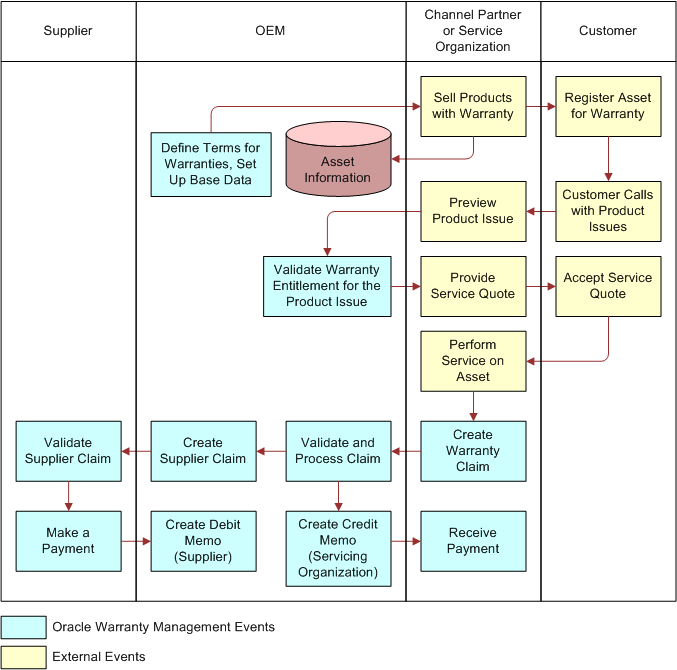
Workfow Description
The following indicates the workflow for managing warranty claims:
OEM. Define terms for warranties and set up base data.
Channel Partner or Service Organization.Sell Products with Warranty
Customer. Register asset for warranty.
Customer. Customer calls with product issues.
Channel Partner or Service Organization. Preview product issue.
OEM. Validate warranty entitlement for the product issue.
Channel Partner or Service Organization. Provide service quote.
Customer. Accept service quote.
Channel Partner or Service Organization. Perform service on asset.
Channel Partner or Service Organization. Create warranty claim.
OEM. Validate and process claim.
OEM. Create credit memo (servicing organization).
Channel Partner or Service Organization. Receive payment.
OEM. Validate and process claim.
OEM. Create supplier claim.
Supplier. Validate supplier claim.
Supplier. Make a payment.
OEM. Create debit memo (supplier).
Verifying Warranty Entitlement and Coverage
When a customer reports a problem with an asset to a dealer or service provider, before any work can commence, the dealer or service provider must obtain information about the warranty coverage for the asset. If warranty coverage exists, the dealer or service provider can proceed with performing the necessary work.
This task is a step in Roadmap for Creating and Managing Warranty Claims.
To verify warranty entitlement and coverage
Navigate to the Administration - Service screen, and then Warranty Policies.
Select the asset serial number.
The details of the warranty coverage for the asset appear and include: the status, policy number, and start and end dates.
Process of Creating a Prewarranty Authorization
To create and submit a prewarranty authorization, perform the following tasks:
This process is a step in Roadmap for Creating and Managing Warranty Claims.
Creating a Prewarranty Authorization
Prior to performing any work on an asset, the dealer must obtain preapproval from the manufacturer. The dealer or supplier must create and submit the PWA to the manufacturer, outlining the extent of the work to be performed, to include all line items, applicable operation codes, and estimated cost and link the PWA to the warranty claim. Prewarranty authorizations are displayed to the user in ascending order by the prewarranty authorization number.
This task is a step in Process of Creating a Prewarranty Authorization.
To create a prewarranty authorization
Navigate to the Warranty Claims screen, then PWA List view.
In the PWA List, click New to add a prewarranty authorization claim.
Siebel Dealer creates a prewarranty authorization claim and automatically assigns a number.
A new PWA record is created, and a PWA number is assigned automatically. The Partner Name field is a read-only field. It displays the name of the dealer who is logged in to Siebel Dealer.
The partner identification code automatically populates the Partner ID field.
In the Asset Serial Number field, select Product.
Select the asset number, and click OK.
In the Usage field, enter the measure of usage. For example, if the asset is a passenger vehicle, enter the mileage, using the odometer reading.
Select a unit of measure from the Usage UOM drop-down list.
Select the PWA number.
The PWA Entry Details form appears.
In the PWA Entry Details form, provide the information described in the following table.
Field Description Customer Type
Select the customer type from the drop-down list. You can choose either Retail or Fleet.
Contact
Type the name of the individual who is responsible for the asset and who will be the contact for the manufacturer if there are questions about the asset or the PWA.
Comments
Enter any notes or special instruction pertaining to the asset.
Injury
Select this check box if an injury was associated with the asset.
Property Damage
Select this check box if property damage was associated with the asset.
Death
Select this check box if a loss of life occurred.
Additionally, you can enter the information described in the following table.
Field Description External Reference ID
The External Reference ID field is used to cross-reference the PWA with information created in an external application.
Work Order Number
This field is used to cross-reference the work order with the PWA.
Visiting Owner
Choose this option when you want to indicate that the servicing dealer is other than the selling dealer.
Entering PWA Line Items
Prior to conducting any warranty repair work for any part that has failed during the warranty period, the dealer must seek prior approval from the manufacturer in order to perform the necessary repair work. A warranty claim in the form of a prewarranty authorization (PWA) is submitted to the manufacturer. After the dealer enters the criteria for the PWA, it is submitted to the manufacturer for review and approval. You can enter multiple line items for each PWA.
This task is a step in Process of Creating a Prewarranty Authorization.
To enter PWA line items
Navigate to the Warranty Claims screen.
Select PWA List, and then a PWA number.
From the PWA Line Item List form, click New.
Enter the details for the PWA as described in the following table.
Field Description Operation Code
Enter the operation code for the PWA line item.
Causal Part Number
Enter the part number for the failed part.
Sublet
Select this option if the repair of the asset will be carried out by a third-party vendor.
Claim Type
Enter the type of claim for which the PWA is being created. You can choose from:
Extended
Good Will
PDI
Parts Warranty
Product Update Campaign
Recall
Standard
Transportation
Policy Number
Enter the policy number against the repair that is being claimed.
Note: The warranty policy number can be entered only if the Claim Type is Standard or Extended.Click Verify.
Note: If the claim type is standard or extended, a policy must be specified for the PWA.In the PWA Line Details form, enter the details for the line items for the PWA as described in the following table.
Field Description Work Order Line
If you entered the work order number when you created the PWA, the data from the PWA line item will be transferred to the work order line item.
Note: The Work Order Line is an optional field.Force Office Referral
Select this check box if you want to send the PWA line item for manual review. After it is submitted, the status changes to Office Referral.
Trouble Code
Select the trouble code for the claim line that represents the problem that is being reported, repaired, or replaced. For example, a passenger window cannot be raised or lowered.
Note: Trouble codes are linked to fault codes. Multiple trouble codes might be linked to a fault code or conversely, more than one fault code might be linked to a trouble code.Fault Code
Select the fault code for the claim line that represents the cause of the problem that is being reported, repaired, or replaced. For example, a window regulator is defective.
Note: Fault codes are linked to trouble codes and repair operation codes. Multiple fault codes might be linked to a repair operation code or conversely, more than one repair operation code might be linked to a fault code.Condition
Describe the condition of the problem.
Cause
The content in this field automatically displays the description defined for the fault code. You can enter additional text to describe the reason for the damage.
Repair
Describe the necessary repair to correct the damaged item.
In the PWA Line Estimate form, enter the estimate for the repair work as described in the following table.
Field Description Total Labor
Enter the dollar amount for the labor needed to perform the repair work. Enter the percentage of the labor amount that represents the customer’s percentage of the financial responsibility.
Total Parts
Enter the dollar amount for the parts that are needed to perform the repair work. Enter the percentage of the parts dollar amount that represents the customer’s percentage of the financial responsibility.
Submitting a Prewarranty Authorization for Approval
After creating the prewarranty authorization, enter the line item details, and verify the entries, the prewarranty is ready to be submitted to the manufacturer for approval.
This task is a step in Process of Creating a Prewarranty Authorization.
To submit a prewarranty authorization for approval
Navigate to the Warranty Claims screen.
Select PWA List, and then a PWA number.
Verify the information that you entered for the prewarranty authorization.
Click Submit.
The status of the prewarranty authorization changes from draft to approval in progress.
Process of Creating a Work Order
To create and submit a work order, perform the following tasks:
This process is a step in Roadmap for Creating and Managing Warranty Claims.
Creating a Work Order
Work orders are used to capture the detail for the actual work to be performed by the technician for the asset. After a work order is created and prior to starting any repair, the service advisor collects the necessary warranty information and discusses the repair details with the customer. Upon customer agreement to the repairs, the work order is assigned to the appropriate technician. After the technician completes the repair, he updates the work order with the actual labor and parts used to complete the task. The work order is then closed, and the customer is charged for the customer’s portion of the work. The work order is sent to the manufacturer as a warranty claim for reimbursement. The warranty claim is then approved and processed for payment or sent to the claims manager for review.
This task is a step in Process of Creating a Work Order.
To create a work order
Navigate to the Warranty Claims screen, then Work Orders view.
In the Work Orders view, click New to add a work order.
Siebel Dealer creates a new work order and automatically assigns a work order number.
In the Asset Serial number field, enter the serial number for the asset.
The Partner Name field is a read-only field. It displays the name of the dealer who is logged in to Siebel Dealer.
In the Work Order form, click in the Usage field, and enter the mileage or operating hours for the asset.
Select a unit of measure from the Usage UOM drop-down list.
In the Date Reported field, enter the date when the problem was reported by the customer.
Select the work order number.
The Work Order Entry Details form appears.
In the Work Order Entry Details form, provide the information described in the following table.
Field Description PWA Number
Enter a PWA number to associate it with the work order.
Usage/Usage (UOM)
Enter the asset usage, for example, miles or operating hours.
Customer Type
Select the customer type from the drop-down list. You can choose either Retail or Fleet.
Account
Select an account for the work order.
Contact
Type the name of the individual who is responsible for the asset and who will be the contact for the manufacturer if there are questions pertaining to the asset or the work order.
Visiting Owner
Choose this option when you want to indicate that the servicing dealer is other than the selling dealer.
Comments
Enter any notes or special instructions pertaining to the asset and the work order.
Work Order Date
Enter the date for the work order.
Entering Work Order Line Items
Work order line items are used to provide a comprehensive and detailed account of the work to be carried out for the asset. It lists the repair details to include, trouble and fault codes, repair operation codes and rates, sublet work and overall repair costs.
This task is a step in Process of Creating a Work Order.
To enter work order line items
Navigate to the Warranty Claims screen, then Work Orders view.
Select a work order and then a work order number.
The Work Order Line Details view tab is displayed.
Click New to enter individual lines in the work order.
Enter the details for the work order as described in the following table.
Field Description Operation Code
Select the repair operation code for the work that will be performed.
Operation Code Description
The field automatically displays the description that has been defined for the repair operation code, after you select a operation code.
Sublet
Select this option if the repair of the asset will be carried out by a third-party vendor.
PWA Line Number
Optionally, you might link PWA lines with a work order.
Note: You must enter the PWA number when you create the work order so you can link the PWA lines. You select lines from the PWA number that you cross-referenced in the work order. You can select any PWA number, regardless of its status. Additionally, you can select a PWA line item that is already added to the work order line item. By default, the subassembly, operation code, and causal part values are transferred from the PWA line to the Work Order Entry form.Claim Type
Enter the type of claim for the asset. You can choose from:
Extended
Good Will
PDI
Parts Warranty
Product Update Campaign
Recall
Standard
Transportation
Warranty Policy
Select the appropriate policy number for the asset that will be processed for the work order.
Note: The warranty policy number can be entered only if the Claim Type is Standard or Extended.In the Repair Operation Information area of the Work Order Line Items Detail form, enter the repair values as described in following table.
Field Description Trouble Code
Select the trouble code from the available options. The trouble code provides additional detail about the cause of the problem.
Note: Trouble codes are linked to fault codes. Multiple trouble codes might be linked to a fault code or conversely, more than one fault code might be linked to a trouble code.Fault Code
Select the fault code from the available options. The fault code is used to provide additional detail about the cause of the problem.
Note: Fault codes are linked to trouble codes and repair operation codes. Multiple fault codes might be linked to a repair operation code or conversely, more than one repair operation code might be linked to a fault code.Causal Part Number
Optionally, you can enter the part number for the part that is the source of the problem.
In the Operation Code Details area of the Work Order Line Items Detail form, enter the operational time and repair cost values as described in following table.
Field Description Requested Time
Enter the amount of time that is necessary to repair and correct the problem with the asset.
Operation Rate
If the labor rate differs from the rate predefined for the selected partner, you can edit it to reflect the rate required for the repair.
Note: The operation rate is populated automatically with the labor rate that is defined for the selected partner.In the Repair Line Amounts area of the Work Order Line Items Detail form, the cost for the repair of the asset is calculated and described in following table.
Field Description Total Labor
The value in this field represents the total labor expense for the line item in the work order.
Note: The Total Labor field is read-only. The amount is autopopulated with the calculated amount.Total Others
The value in this field represents the total of the other expenses for the line item in the work order.
Note: The Total Others field is read-only. The amount is autopopulated with the calculated amount.Line Total
The value in this field represents the total expenses for the line item in the work order.
Note: The Line Total field is read-only. The amount is autopopulated with the calculated amount.Total Parts
The value in this field represents the total cost of the parts for the line item in the work order.
Note: The Total Parts field is read-only. The amount is autopopulated with the calculated amount.Total Tax
If necessary, enter the amount of the total tax for the line item in the work order.
In the Others and Sublets area of the Work Order Line Items Detail form, enter the details for the third-party vendor as described in following table.
Note: You can enter third-party vendor information only if you select the Sublet option.Field Description Invoice Number
Enter the third-party invoice number.
Type
Enter the third-party service, for example, air conditioning, adjustment, alignment, or rental.
Requested Amount
Enter the amount that is to be paid to the third-party vendor.
Note: The amount entered in this field is a manual entry and not a calculated amount.Description
Describe the work that was performed.
Process of Creating a Warranty Claim
To create and submit a warranty claim, perform the following tasks:
This process is a step in Roadmap for Creating and Managing Warranty Claims.
Creating a Warranty Claim
After conducting the repair work on an asset, the dealer or service provider creates a claim to document the details of the work performed in preparation for submitting a claim to the manufacturer.
This task is a step in Process of Creating a Warranty Claim.
To create a warranty claim
Navigate to the Warranty Claims screen, then Claims List view.
In the Claims List view, click New to add a warranty claim.
Siebel Dealer creates a new warranty claim and automatically assigns a warranty claim number.
In the Asset Serial number field, enter the serial number for the asset.
The Partner Name field is a read-only field. It displays the name of the dealer who is logged in to Siebel Dealer.
In the Warranty Claim form, click in the Usage field, and enter the mileage or operating hours for the asset.
Select a unit of measure from the Usage UOM drop-down list.
In the Date Reported field, enter the date when the problem was reported by the customer.
In the Warranty Claim form, select a work order number to link the work order with the warranty claim.
Note: Asset conditions are populated from the work order by default. Only work orders for the same asset and same partner appear when you perform a lookup.Click Verify.
Entering Warranty Claim Repair Line Items
Each repair performed for an asset under warranty is captured in a warranty claim as a separate line entry. Within each repair line, you must list all or as much of the detail to support the work performed and to process the approval. For example, for each repair line, you must specify the operation code, claim type, policy number, and causal part number.
This task is a step in Process of Creating a Warranty Claim.
To enter warranty claim repair line items
Navigate to the Warranty Claims screen, then Claims List view.
Select a warranty claim number.
The Claim Entry Details screen appears.
In the Line Items view tab, click New to create a repair claim line.
The Repair Line List screen appears.
In the Repair Line List region of the Line Items view tab, enter the details for the repair claim lines as described in the following table.
Field Description Work Order Line Number
Select a work order line number.
Operation Code
Select the repair operation code for the repair work that was performed on the asset.
Note: Alternately, if you chose a work order line number to associate with the warranty claim, the value in this field is populated automatically to what is defined for the work order line.Operation Code Description
After you select an operation code, the Operation Code Description field automatically displays the predefined description for the repair operation code by default.
Causal Part Number
Select the causal part number for the part that is the reason for the repair work.
Note: Alternately, when you choose a work order line number to associate with the warranty claim, the value in this field is autopopulated with the number specified for the work order line.Sub-Assembly
The subassembly entry that is defined for the operation code is automatically displayed in this field.
Claim Type
Enter the type of claim for the repair line. You can choose from:
Extended
Good Will
PDI
Parts Warranty
Product Update Campaign
Recall
Standard
Transportation
Note: Alternately, when you chose a work order line number to associate with the warranty claim, the value in this field is autopopulated with the number specified for the work order line.Policy Number
Enter the policy number for the repair line item. The warranty policy number can be entered only if the Claim Type is Standard or Extended.
Note: Alternately, if you chose a work order line number to associate with the warranty claim, the value in this field is autopopulated with the number specified for the work order line.In the Parts region of the Line Items view tab, click New.
Enter the details for the replacement parts as described in following table.
Field Description Part Name
Enter the replacement part name for the repair line item.
Note: Alternately, if you chose a work order line number to associate with the warranty claim, the value in this field is autopopulated with the number specified for the work order line.Part Number
The predefined part number for the selected replacement part is automatically displayed in the field.
Part Serial Number
If a serial number is defined for the replacement part, it is automatically displayed when you select a replacement part name.
Note: Alternately, if you chose a work order line number to associate with the warranty claim, the value in this field is autopopulated with the number specified for the work order line.Part Price
Enter the replacement part price.
Note: Alternately, if you chose a work order line number to associate with the warranty claim, the value in this field is autopopulated with the number specified for the work order line.Quantity
Enter the quantity of replacement parts used for the repair line item.
Note: Alternately, if you chose a work order line number to associate with the warranty claim, the value in this field is autopopulated with the number specified for the work order line.Total Price
The total price of the replacement part is calculated by multiplying the part price by the quantity.
Note: Alternately, if you chose a work order line number to associate with the warranty claim, the value in this field is autopopulated with the number specified for the work order line.RMA Required
Select this field if the return material authorization is required for the replacement part.
Note: Alternately, if you chose a work order line number to associate with the warranty claim, the value in this field is autopopulated with the number specified for the work order line.In the Line Item Details view tab, enter the repair line details for the claim as described in the following table.
Field Description Sublet
Select this option if the repair of the asset will be carried out by a third-party vendor.
Note: Alternately, if you chose a work order line number to associate with the warranty claim, the value in this field is autopopulated with the number specified for the work order line.Force Office Referral
Select this check box if you want to send the Warranty Claim line item for manual review. After it is submitted, the status changes to Office Referral.
Part Invoice Number
Enter the invoice number for the part.
Note: This field is available only in the form.Part Installed Date
Enter the date on which the part was installed.
Part Installed Mileage
Enter the mileage for the asset when the part was installed.
Fault Code
Select the fault code for the claim line that represents the cause of the problem that is being reported, repaired, or replaced. For example, a window regulator is defective.
Note: Fault codes are linked to trouble codes and repair operation codes. Multiple fault codes might be linked to a repair operation code or conversely, more than one repair operation code might be linked to a fault code.Cause
The description associated with the fault code is displayed in this field.
Trouble Code
Select the trouble code for the claim line that represents the problem that is being reported, repaired, or replaced. For example, a passenger window cannot be raised or lowered.
Note: Trouble codes are linked to fault codes. Multiple trouble codes might be linked to a fault code or conversely, more than one fault code might be linked to a trouble code.Repair
Describe the repair to the asset.
In the Operation Code Details area of the Repair Line Details form, enter the estimate for the repair work as described in the following table.
Field Description Requested Time
Enter the number of labor hours required to repair the asset.
Requested Amount
The amount displayed is calculated by multiplying the number of labor hours by the operation rate.
In the Others and Sublets area of the Repair Line Details form, enter the details for the third-party vendor as described in following table.
Note: You can enter third-party vendor information only if you selected the Sublet option.Field Description Invoice Number
Enter the third-party invoice number.
Type
Enter the third-party service, for example, air conditioning, adjustment, alignment, or rental.
Requested Amount
Enter the amount that is to be paid to the third-party vendor.
Note: The amount entered in this field is a manual entry and not a calculated amount.Approved Amount
The amount that is approved will be displayed in this field.
Description
Describe the work that was performed.
In the Repair Line Amounts area of the Repair Line Details form, enter the details for the repair as described in following table.
Field Description Labor Amount
Enter the percentage of the repair total for which the customer is responsible, for example, 50 percent.
Total Parts
Enter the percentage of the repair total for which the customer is responsible, for example, 50 percent.
Click Verify and then Submit.
Submitting a Warranty Claim for Approval
After you enter all of the details for the warranty claim, the claim must be submitted to the manufacturer for approval.
This task is a step in Process of Creating a Warranty Claim.
To submit a warranty claim for approval
Navigate to the Warranty Claims screen, then Claims List view.
Select a warranty claim number.
Verify the details and repair lines that you entered for the warranty claim.
Click Submit.
Roadmap for Creating a Work Order from a PWA
To create a work order from a PWA, perform the following tasks:
Create a prewarranty authorization.
For more information, see Creating a Prewarranty Authorization.
Navigate to the PWA Details view of the prewarranty authorization you created in Step 1.
Select Create Work Order.
Create the work order.
For more information, see Creating a Work Order.
Creating a PWA and Warranty Claim from a Work Order
You can create a PWA and a warranty claim from a work order.
To create a PWA and a warranty claim from a work order
Navigate to the Warranty Claims screen, then Work Orders view.
Drill down on a work order.
In the Work Order Details view, select Create PWA.
The PWA Entry Details view appears for you to enter the PWA details. For more information on creating a PWA, see Creating a Prewarranty Authorization.
In the Work Order Details view, select Create Claim.
The Warranty Claim Entry Details view appears for you to enter the warranty claim details. For more information on creating a warranty claim, see Creating a Warranty Claim.
Creating a Warranty Claim from a Work Order (without a PWA)
You can create a warranty claim from a work order.
To create a warranty claim from a work order, perform the following tasks:
Navigate to the Warranty Claims screen, then Work Orders view.
Drill down on a work order.
In the Work Order Details view, select Create Claim.
The Warranty Claim Entry Details view appears for you to enter the warranty claim details. For more information on creating a warranty claim, see Creating a Warranty Claim.
Updating a Warranty Claim
Often after a warranty claim is submitted to a manufacturer for approval, the claim might be rejected and returned to the dealer for further clarification or possibly denied. Some reasons for which a warranty claim might be returned include:
Missing information
Claim denial
Claim type
When a claim is returned for further clarification, you can update the line items in the warranty claim to correct the problem and address the reason why the claim was returned. After doing so, you can resubmit the claim for reconsideration. Sometimes it might be necessary to cancel a warranty claim after it has been submitted.
This task is a step in Roadmap for Creating and Managing Warranty Claims.
To update a warranty claim
Navigate to the Warranty Claims screen and then Claims List view.
Select a warranty claim number.
The Claim Entry Details screen appears.
Click the Line Item Details View tab.
Select the repair line that requires updating.
Identify the line items for which the claim was returned to you and correct the necessary information.
Click Submit.
About Supplier Recovery Claims
Although Original Equipment Manufacturers (OEM) sell final products to customers and offer warranty coverage for the product, the warranty defects might have originated from a third party. For example, a supplier might have manufactured a defective product and might therefore be responsible for a warranty failure. In such cases, the OEM’s dealer replaces the failed part under warranty and claims a warranty claim expense from the OEM.
Because the defect originated with the supplier, the OEM wants to recover the warranty claim expense from the supplier, which is a supplier recovery claim. Supplier recovery claims made by OEMs can be evaluated, then accepted or rejected using Siebel Dealer. For information about creating and editing supplier recovery claims, see Siebel Automotive Guide.
For information about reviewing and submitting decisions for a supplier recovery claim, see Process of Reviewing and Submitting Decisions for Supplier Recovery Claims.
Supplier Recovery Claim Status
This topic describes the values that are assigned to the recovery claim status and provides instructions about listing all of the supplier recovery claims that are pending decisions.
Supplier recovery claims have Claim Status fields that indicate the overall status of the supplier recovery claim. The following table describes the meaning of the statuses for recovery line items
| Supplier Recovery Claim Status | Description |
|---|---|
Submitted |
At least one line item of the supplier recovery claim is set to Submitted, and no line items are set to Rejected. |
Approved |
All line items of the supplier recovery claim are set to Approved. |
Rejected |
At least one line item of the supplier recovery claim is set to Rejected. |
Payment Request Sent |
A payment request has been sent to financial. |
Process of Reviewing and Submitting Decisions for Supplier Recovery Claims
To review and submit decisions for supplier recovery claims, perform the following tasks:
Finding Supplier Recovery Claims That Require Decisions
Over time, many supplier recovery claims are submitted and processed. It is important to be able to identify the supplier recovery claims that require decisions. To find supplier recovery claims that require decisions.
This task is a step in Process of Reviewing and Submitting Decisions for Supplier Recovery Claims.
To find supplier recovery claims that require decisions
Navigate to the Supplier Recovery Claims screen, then the Supplier Recovery Claims view.
Click Query.
Select Submitted from the Claim Status drop down list, click Go.
All of the supplier recovery claims that require a decision are listed.
Approving Supplier Recovery Claim Line Items
Supplier recovery claims can have multiple line items. Each line item within a supplier recovery claim can have a different status. The following table describes the meaning of the status for recovery line items.
| Recovery Line Item Status | Description |
|---|---|
Submitted |
The line item has been submitted, and is pending a decision. |
Approved |
The line item has been approved. |
Rejected |
The line item has been rejected. |
Typically, when a supplier warranty claim has been sent for evaluation, the line item statuses will be set to Submitted. Each line item can be approved or rejected individually.
This task is a step in Process of Reviewing and Submitting Decisions for Supplier Recovery Claims.
To approve supplier recovery claim line items
Navigate to the Supplier Recovery Claims screen, then the Supplier Recovery Claims view.
Drill down on the claim that you want to modify.
Select a line item.
Enter a value in the Line Accepted Amount field to indicate the approved value of the claim.
Click the Approve button to approve the amount that you entered in the selected line item.
Note: The Status field is changed to Approved.Repeat Step 3 through Step 5 for every line item that you want to approve.
Rejecting Supplier Recovery Claim Line Items
Occasionally, the supplier might not agree with certain line items. Reject these line items before submitting a decision.
This task is a step in Process of Reviewing and Submitting Decisions for Supplier Recovery Claims.
To reject supplier recovery claim line items
Navigate to the Supplier Recovery Claims screen, then the Supplier Recovery Claims view.
Drill down on the claim that you want to modify.
Select a Line Item.
Click the Reject button.
Note: Notice that the Status field is changed to Rejected.Repeat Step 3 and Step 4 for every line item that you want to reject.
Submitting Decisions for Supplier Recovery Claims
After all of the line items have been reviewed and accepted or rejected, the supplier warranty claim is then returned to the OEM for further processing. This topic describes how to submit a decision for a supplier warranty claim.
This task is a step in Process of Reviewing and Submitting Decisions for Supplier Recovery Claims.
To submit decisions for supplier recovery claims
Navigate to the Supplier Recovery Claims screen, then the Supplier Recovery Claims view.
Drill down on the supplier recovery claim for which you want to submit a decision.
Verify the details of the line items.
Click Submit Decision.
When the decision is submitted, the Claim Status field changes. The value assigned to the claim status depends on the defined rules. For more information on rules, see Siebel Automotive Guide.