4Siebel Task UI User Interface Elements
Siebel Task UI User Interface Elements
This chapter describes some of the user interface elements you can define in a task UI. It includes the following topics:
About the Task Pane
This topic describes the task pane. It includes the following topics:
The task pane is a user interface element in a task UI that provides a way to organize tasks. It also allows the user to start a task UI and to monitor progress through a task UI. Technically, the task pane provides one of the three possible panels that Siebel CRM can display in the action pane.
The action pane is a user interface element that displays the task pane, the iHelp Pane, and the Search Pane. If Siebel CRM displays the task pane, then it displays the tasks button that controls the appearance of the pane. It displays this button in an active state.
If a task UI is currently running, then the task pane displays the current task pane. Otherwise, it displays the context pane.
Context Pane
The context pane is a type of pane that displays in the task pane when the user uses a Siebel CRM client. Siebel CRM displays a task UI in the context pane in the context of the standard view. Siebel CRM registers each task that the context pane displays with a standard view.
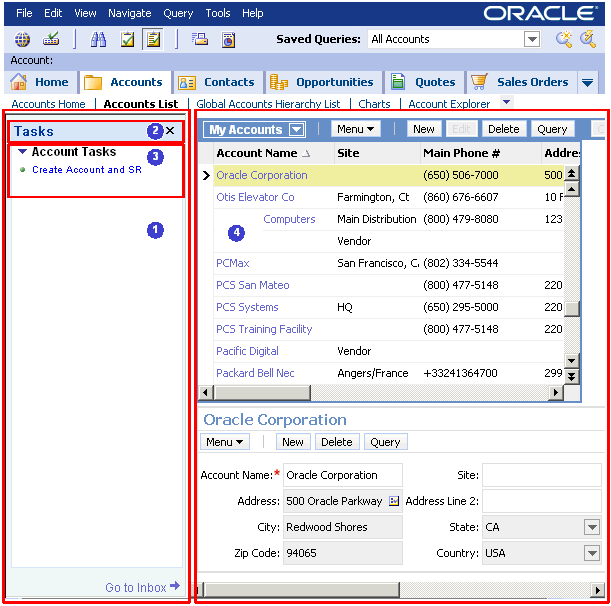
Explanation of Callouts
The image illustrates how user interface elements display when Siebel CRM displays the context pane:
Context pane. A type of pane that Siebel CRM displays in the task pane when the user is using the standard view.
Context pane header. In this example, the header for the context pane is Tasks.
Task group. In this example, the display name for the task group is Account Tasks. The task group item is Create Account and SR. It is a link that starts the task UI when the user clicks it. For more information, see Task Group.
Standard view. Provides the context. The standard view lists the task UIs that Siebel CRM registers for this view and that the user can open. For example, if the context is account, then the context pane lists tasks that the user can open in the account context.
Siebel CRM does not restrict the context pane to the context. Logically, it makes sense to organize task UIs according to the standard view context, but to also allow the user to register a task in a different context. For example, a standard view for an account context can include a task that resides in the task pane that is related to an opportunity.
How the User Can Manage the Footprint That the Task Pane Consumes
The user can do any of the following to close the task pane:
Click the Tasks button.
Click Close (the x icon) in the upper corner of the action pane.
Closing the task pane can be useful when screen space is critical. The user can collapse or expand task groups to manage the footprint that the task pane consumes. If the user clicks the name of a task UI in the task pane, then Siebel CRM opens a new task instance, displays the first view in the task, and replaces the header Task at the start of the task pane with the Current Task.
Current Task Pane
The current task pane is a type of pane that helps the user navigate through a task UI. Siebel CRM displays it in the task pane after the user clicks a task link in the context pane.

Explanation of Callouts
The following image includes an example of the current task pane. In this example, Enter New Account is the task chapter, and Enter Account Details is the current task view:
Current task pane. A pane that helps the user navigate through a task UI.
Task view. A type of view that includes task applets or Siebel CRM applets. For more information, see About the Task View.
Applets.A Siebel CRM applet, task applet, or task playbar applet in a task view. For more information, see Task Applet and Task Playbar Applet.
Task chapter. A list of task steps that Siebel CRM groups in a common chapter name. For more information, see Task Chapter.
If you define no chapters in the task UI, then the current task pane displays only view steps. Upon backward navigation, Siebel CRM still displays view steps that are downstream of the current step. If, on subsequent forward navigation, the user enters a different branch in the task flow, then Siebel CRM clears the view steps that it displayed for the branch that the user originally navigated.
About the Task Progress Indicator
A task includes a Task Progress Indicator that displays the number of screens completed and the percentage of the task complete. For example, the indicator might display the following information:
Percentage Complete: 40%
Siebel CRM displays the Progress Indicator in the lower portion of the Current Task pane. It displays the percentage of views that the user has completed as part of the total number of views in the current task UI.
How Siebel CRM Determines the Percentage of Task Completion
To calculate the percentage of task completion, Siebel CRM determines the following items for each view in the task UI:
The number of views the user completed
The total number of views in the task UI
This percentage of task completion is the number of views completed divided by the total number of views that exist in the task UI. For example, if the user completes five views, and if a total of eight views exist in the task UI, then the percentage of the task complete is 62.5%, that Siebel CRM rounds up to 63.
To avoid run-time overhead, Siebel CRM does most of the calculations it requires to determine task completion during application design.
Decision steps, subtask steps, and loops can contribute to task complexity. To handle this complexity, Siebel CRM stores the number of views that exist in the longest possible path to reach the end step from the current view, including subtasks and alternative branches. It stores this number for each task view step. The only run-time calculation that Siebel CRM does is to track the number of views that the user completes.
For more information, see Enabling the Task Progress Indicator.
Task Group
A task group is an object type that groups task UIs that Siebel CRM displays in the context pane. The task group is a required UI element that includes a list of links to related tasks and commands that Siebel CRM displays in the context pane. You can configure a task group to display in a specific view, or across multiple views in an application.
You can use a task group to assign tasks to views according to their grouping. The task group also allows you to configure the following functionality:
The user can open the task only with record context.
The user can open the task without record context.
The highest level task group object references task UIs that the user can open if the business component is attached to an applet that is active and visible.
The view task group object type is a child of the view object type. You can use it to define the task group that Siebel CRM displays in the task pane when it displays the current view.
To view an example of a task group, see Context Pane. For more information, see Creating a Task Group.
Display Name of a Task Group
You can use the Display Name property on the task group object to configure the display name of a task group. If you configure a task group across multiple views, then the task group can include the same display name. Siebel CRM gets the display name for a task UI from the task object. While a group display name is the same for all tasks in a task group, an individual task can include the same display name regardless of the task group that it references.
Task Order in Task Groups
The task group item is an object type that allows you to control the order that Siebel CRM uses to display task items. It is a child of the task group. Siebel CRM uses the following priority to sort task items in a task group:
In ascending, numerical order according to the Sequence property of the task group item.
In ascending, alphabetic order according to the display name of the task group or task group item. Siebel CRM does not require a unique sequence number.
Using a Task Group Across Multiple Views and Applications
You can specify the Siebel application where Siebel CRM displays a task UI. You can also add it to a view, making it available only when Siebel CRM displays this view, or you can add it to the Task Pane View, making it available globally throughout a Siebel application.
Using a Context Business Component with a Task Group
You can use the Context Business Component property of the task group item to associate a business component with a task UI. To run a task, the task can require that the context business component be the business component that an applet references. This applet is part of the current view.
You can configure a context business component for each task group item. However, associating a context business component for each task group item is meaningful only if the item that you associate is part of a task group that requires context. You can only group together task UIs that are context-sensitive.
If these requirements are met, then clicking the context-sensitive task group item causes the task UI to instantiate the task UI, and then pass it the current record of the context business component. If the business object that the task references matches the business object that the current standard view references, then the task shares the business object instance and business components with the standard view. Otherwise, you must use the following system task properties to properly instantiate the business object that the task UI references:
Context BO Name
Context BC Name
Context BC Id
Using the Context Business Component and Task Display
If the Context Business Component property of the task group item is defined, then you must make sure Siebel CRM instantiates it in the current standard view, and make sure the Require Context BC property of the task group includes a check mark.
Siebel CRM uses the Require Context BC property to indicate that a task group can include a task UI that is context-sensitive. If the task group where the task resides is a candidate to render, then the context business component can constrain the display of a task in the following situations:
If the task UI does not require a context business component, then Siebel CRM displays it.
If the task UI requires a context business component, then Siebel CRM displays it only on the view where the context business component is the business component that one of the applets references.
Task Chapter
A task chapter is a list of steps that reside in a task UI that Siebel CRM groups under a common chapter name. A task chapter is an optional UI element that can provide the user with a map of what lies ahead in completing the task UI, and what work the user finished in this task UI. The task chapter allows you to configure a logical grouping of task steps and to display the chapter name with the names of task views in the current task pane.
If a task chapter is defined when a user first opens a task UI, then Siebel CRM displays only the chapter names of the task UI that it displays in the current task pane. If Siebel CRM runs the first task view step of a chapter, then it expands the chapter name in the current task pane. It does this to display the names of task views that the user finished. In the current chapter, the current task pane displays view steps that the user visited in the order of visitation, with the current view step displayed in bold.
If you assign one step to a chapter, then you must assign all other steps in the task UI to a chapter. Although you can create many chapters for a task, it is recommended that you only create as many chapters as is required.
The image in Current Task Pane displays a task UI named Create New Account that includes two chapters. The chapter name provides details for the following parts of the task UI:
Enter New Account
Enter New SR
The example illustrates that the user is currently performing the Enter Account Details step.
For more information, see Creating a Task Chapter.
Using Color with a Task Chapter
You can use color in the Task Editor to differentiate between chapters that Siebel Tools displays. Steps that share the same color reside in the same chapter. Each chapter includes a Color property in the Multi Value Property Window where you define a chapter.
Contiguousness Requirements for a Task Step
If you assign multiple task UI steps to a single chapter, then the task steps must be contiguous. For example, if the two steps reside in different chapters, such as Chapter 2, then you cannot assign the fourth step to the same chapter as the first step, Chapter 1. Step 4 must reside in Chapter 2 or Chapter 3. Likewise, forward navigation that navigates to a previous chapter is not possible. This configuration is known as a chapter cycle. Validation rules prevent the flow from moving in this direction. However, you can loop task steps between chapters. For example, a step in Chapter 2 can loop back to a step in Chapter 1 after a decision point.
Using Chapters with a Subtask
You can use the Task Editor to assign a task UI step to a chapter for a parent task but not for a subtask. If you assign a chapter to a subtask step, then Siebel CRM groups the steps that reside in the subtask under the same chapter header of the subtask step. It does this when it runs the subtask.
About the Task View
This topic describes the task view. It includes the following topics:
A task view is a type of view that can include Siebel CRM applets and task applets that allow the user to view application data that the task UI displays, and to allow user input. The task view includes a playbar applet that includes buttons, such as Next and Previous. These buttons allow the user to proceed through the task in a stepwise, guided fashion. A task view can include optional elements to improve usability, such as a radio button group or applet message. The task view is a required element. To view an example of a task view, see Current Task Pane.
The following categories describe the more common task views:
User decision or user choice. A view where the user chooses from a set of options that determine how the task UI proceeds.
Single object data entry. A form view that includes a built in new record.
Multiple object data entry. A list view that includes a New button.
Task review. A view that displays data that the user entered so far in the task instance, with options for modification.
Summary view. A view that Siebel CRM displays at the conclusion of a task UI.
For more information, see the following topics:
Templates That You Can Use with a Task View
You can use a predefined web template that the IsInTask clause modifies. You do this configuration when you define a task view. This web template controls behavior that is specific to a task view. The web template does not display any of the following items:
Applet title
Applet menu
Screen menu
Thread applet
Thread field
Thread title
Each task view includes a title in the upper corner that indicates to the user that the view is not a standard view.
A task UI does not require a specialized task view template. You typically use the following templates for a task view:
View Detail (Parent with Pointer)
You can use this template for your base task view. It allows you to customize your task UI and to place applets side-by-side to provide the user a more structured view.
View 1 Over 2 Over 1
Style Sheet for a Task UI
You can use the main_task.css style sheet to define the look and feel of a task UI. If you modify the style sheet, then Siebel CRM applies these modifications globally to all your tasks.
Task Applet
A task applet is an applet that Siebel CRM uses in a task view. It is an optional UI element that interacts with a transient business component. It supports a specific, finite task UI. For more information, see Overview of Transient Data.
A predefined applet is a Siebel CRM applet that Siebel CRM uses in a standard view. It interacts with fields in a predefined business component. A task view can include task applets and predefined applets.
Comparison of the Task Applet to the Standard Applet
A task applet differs from a predefined applet in the following ways:
A task applet references a transient business component. Siebel CRM uses a transient business component to display data from a task UI that it discards when the task ends. For example, data that it displays to allow the user to choose values that create the branching condition of a task. The next task step that Siebel CRM displays might vary, depending on the value of the transient data that the user chooses.
A task applet includes the CSSSWEFrameTask specialized frame class.
A task applet is of type Task. A traditional applet is of type List, Form, Tree, or Chart.
A task applet uses only on a grid Web template. For more information, see Configuring Siebel Business Applications.
Operations That Siebel CRM Allows in Applets
Siebel CRM comes predefined to restrict the operations that the user can perform in an applet in a task view. These restrictions prevent the user from modifying records and altering the record context in a way that might cause a problem with the underlying task logic. For more information, see Specifying the Operations That Users Can Perform in an Applet.
The following table describes the operations that Siebel CRM restricts for each type of applet.
Table Operations That Siebel CRM Allows in Applets
| Operation | Form | List | Task List | Pick | MVG | Association |
|---|---|---|---|---|---|---|
Query |
Allowed |
Allowed |
Allowed |
Not Allowed |
Not Allowed | Not Allowed |
Insert |
Allowed |
Allowed |
Allowed |
Not Allowed |
Allowed | Not Allowed |
Delete |
Allowed |
Allowed |
Allowed |
Not applicable |
Not Allowed | Not Allowed |
Update |
Not Allowed |
Allowed |
Not Allowed |
Not Allowed |
Allowed | Not Allowed |
Next Record |
Allowed |
Not Allowed |
Allowed |
Not Allowed |
Not Allowed | Not Allowed |
Associate |
Not applicable |
Not Allowed |
Not applicable |
Not applicable |
Not Allowed | Not applicable |
Merge |
Not applicable |
Allowed |
Not applicable |
Not applicable |
Not applicable | Allowed |
Drilldown |
Not applicable |
Allowed |
Not applicable |
Not applicable |
Not applicable | Not applicable |
Task Playbar Applet
The task playbar applet is a type of applet that includes buttons that allow the user to control the task UI. It is a required UI element that Siebel CRM can display in the header or footer area of a task view. In Current Task Pane, Siebel CRM displays the task playbar applet in the lower corner. It includes the Pause, Previous, Next, and Cancel buttons.
If necessary, you can use a custom playbar applet to modify the look and behavior of the task playbar. You can do the following:
Use the following applet Web templates:
Applet Task Playbar - Bottom (note that this appears in the footer area of a task view)
Applet Task Playbar - Top (note that this appears in the header area of a task view)
Use the CSSSWEFrameTaskPlaybar frame class. This class allows the applet to handle navigation buttons and to turn on or turn off some of the buttons, depending on the business requirement.
If you define a specialized playbar applet, then you can copy and modify the following templates:
CCAppletPlaybarButtons.swt
CCAppletPlaybarBottom.swt
CCAppletPlaybarTop.swt
For more information about:
Adding a task playbar applet to a task view, see Creating a Task View.
An example that controls the playbar buttons that are active, see Controlling the Buttons of the Playbar Applet.
Starting an event when the user clicks a task playbar button, see About Event Handling.
Reference information about the task transaction, see About Task Transaction.
Display Requirements for the Task Playbar
A task view must include a task playbar applet. You can position in the upper or lower section of a task view that does not require vertical scrolling. If vertical scrolling is required, then you can position it in the upper or lower section of the view. From a usability standpoint, it is recommended that you avoid vertical scrolling.
Task Pause with the Task Playbar
Clicking the Pause button in the task playbar applet causes Siebel CRM to pause the current task UI. Siebel CRM validates the current view in the same way that it validates backward navigation. If validation succeeds, and if a handler is defined for the current task, then it runs the task event handler for the pause operation. If the event handling succeeds, then it saves the current task state and the transaction for the task. It saves this information to the Siebel database. For example, it saves information about the current view, navigation history, local data, and so on.
Siebel CRM displays the predefined view that it displayed when the user started the task UI. It sets the inbox item that references the task to a paused state. This configuration allows the user to resume the paused task from the Universal Inbox or, if the task instance references a business object, then to resume the task from a view that displays tasks that reference these business objects.
For more information, see the following topics:
Implicit Pause
Siebel CRM implicitly pauses the task in any of the following situations:
The user attempts to navigate the Web browser outside of the current task UI. For example, if the user clicks in the site map, or clicks a screen tab.
The session for the user times out.
Task Cancel with the Task Playbar
Clicking the cancel button in a task playbar applet causes Siebel CRM to cancel the task UI. The effect of clicking the cancel button depends on the following state of this task UI:
If the user never paused the task UI, then cancelling it leaves no trace of the task, except for timestamp metrics for the task UI.
If the user paused the task UI at least one time, then cancelling it resets the task state to the state that existed during the last pause. Siebel CRM also rolls back task transactions:
If intermediate commit steps occurred since the last pause, then it rolls back the transaction to the state that existed at the last intermediate commit.
If intermediate commit steps did not occur since the last pause, then it rolls back the transaction to the state that it saved during the last pause of this task UI.
Radio Button Group
A radio button group is an optional user interface element that allows the user to make a single choice from among a group of multiple choice items. Along with the combo box and list, the user uses the radio button group to make a choice that drives the task flow.
The following image includes an example radio button group that displays a predefined list of options. The user can choose one of these options.

The input that a radio button receives determines the next task step that Siebel CRM displays, or it can determine the data it must display in the next task view. For example, a user who is a customer service representative (CSR) can choose from multiple options in reply to a question that the user poses to a caller regarding the nature of the call. The CSR asks the customer the following question:
How can I help you today?
The image illustrates how Siebel CRM displays this question as a prompt. If the customer replies that the call regards a credit card dispute, then the CSR can click the Credit Card Dispute radio button, and then the next view that Siebel CRM displays is different than the view that it displays if the issue for the caller is a balance inquiry.
The multiple radio buttons that a radio button group contains constitute a single control item. For more information, see the following topics:
Comparison of a Radio Button to a Bounded Picklist
Siebel CRM displays a radio button group differently than it displays a bounded picklist. The user can use a radio button group to view choices simultaneously without clicking the picklist. If the user makes a choice, then Siebel CRM deselects other potential choices.
Radio Buttons and Business Component Data
A task applet can include a radio button that uses data from a business component field. You can map a radio button to a field that resides in a predefined business component or to a field that resides in a transient business component. This field must be a single value field. For more information, see Overview of Transient Data.
Using a Radio Button with a List of Values
You can create a new set of radio buttons in the following situations:
According to a new List of Values (LOV). In this situation, the Pick List Wizard allows you to create the LOV picklist.
According to an existing LOV. In this situation, the LOV is already defined, so you can reuse it.
Creating a radio button group requires a LOV that Siebel CRM can use to get the choices it displays. To render a radio button group in the Siebel client, the LOV that the radio button group references must exist in the run-time environment. If you deploy the Siebel application for testing or production, then make sure you deploy the LOV to the target environment.
It is recommended that you do not use a hierarchical LOV with a radio button. If you must use a hierarchical LOV with a radio button group, then the group might function correctly at run time, but Siebel Tools cannot correctly display values during preview in Siebel Tools.
For more information, see Configuring Siebel Business Applications.
Applet Message
An applet message is an optional, free-flowing text control that displays a mix of predefined code, static text strings, and dynamic data from the Siebel database. Siebel CRM enters this data at run time. Siebel CRM displays an applet message as a line of text that can be continuous and wrapped. An applet message is similar to the personalization text that Siebel CRM displays on a home page. You can use an applet message to provide instructions to the user who performs the job task. For example, in Siebel Call Center, an applet message can represent a block of text that a customer service representative reads while addressing a customer.
You can define the static text that Siebel CRM displays in an applet message during development. Siebel CRM gets the dynamic data from business component fields. At run time, this data is part of the applet message that Siebel CRM displays while the user progresses through the task UI.
Siebel CRM statically positions an applet message as a user interface control in the task applet. Content in an applet message is read-only and does not reside inside a dialog box, so the applet message is different from other control types, such as Text or Field.
You can use an applet message in a predefined applet that references a predefined business component or in a task applet that references a transient business component. The work you do to define an applet message is the same in these situations.
You cannot modify the text format in the applet message.
For more information, see Creating an Applet Message and Siebel Object Types Reference.
How Task UI Uses the Dashboard and Universal Inbox
A task UI uses the persistent dashboard and Universal Inbox frequently.
Persistent Dashboard
The dashboard is a predefined component in the Siebel client that is available in a task UI. It displays global information, such as the contact information of a caller in Siebel Call Center. This information remains on the screen when the user switches between different views. The dashboard that Siebel CRM displays in a task can include data that the task instance modifies.
Universal Inbox
The Universal Inbox is a feature that allows the user to display inbox items, which are units of work. Siebel CRM assigns these inbox items to the user. It allows Siebel CRM to assign a single owner to each inbox item. It can transfer a task UI between users for reassignment, approval, or consultation through the Universal Inbox. It stores a task in the inbox of the task owner. The inbox provides a single location where the user can find and start tasks that are paused or assigned.
A task UI depends on the Universal Inbox to allow the user to start, resume, transfer, or delete a task that Siebel CRM assigned or transferred to the user. The end of the task pane includes a link to the Universal Inbox to simplify navigation. If the user pauses a task, then Siebel CRM stores the state and information about the task instance in the Siebel database. It creates an inbox item in the inbox in the Siebel database. The Inbox Items List view displays the tasks that belong to a user. An inbox item displays the name of the task and the name of the user who created the task instance, by default.
How Task UI Manages a Task Instance That Displays in the Inbox
Each inbox item of type Task references only one task instance. During the duration of a task instance, the instance and the inbox item for the instance cycle through multiple states, indicated by the status field of the inbox item. The name of the inbox item is the name of the task UI, so the additional context field of the inbox item allows the user to distinguish between multiple instances of the same task. You can display some messages that are specific to this instance in the context field to help the instance owner distinguish between multiple instances, or to provide instructions that are essential to the owner.
You can use the Instance Identifier task property to configure a task UI to enter a message in the context field that is specific to a task instance. For more information, see Modifying a Task UI to Display a Message That Is Specific to a Task Instance.
How Users Can Resume a Paused Task UI from the Inbox
A user can click the linked name field for a paused task UI to resume it from the inbox. For more information, see Resuming a Paused Task UI.
A generic view of the Universal Inbox displays inbox items that Siebel CRM assigned to the current user. The user can view an inbox item of a paused task instance through an association to business data, such as an account, service request, or contact. This configuration allows the user to resume a task instance for another user without jeopardizing the integrity of the inbox. For more information, see Creating an Association That Allows the User to Resume or Transfer a Paused Task UI.