13Credit Management in Siebel Communications
Credit Management in Siebel Communications
This chapter describes the procedures for managing and closing credit alerts. It also describes how to create account adjustments and set up payment plans. It includes the following topics:
Scenario for Using Credit Management in Siebel Communications
Reviewing and Adding a Credit Alert in Siebel Communications (End User)
Adding an Activity to a Credit Alert in Siebel Communications (End User)
Entering Payments for Credit Alerts in Siebel Communications (End User)
Process of Creating Account Adjustments or Payment Plans in Siebel Communications (End User)
Process of Managing Collections in Siebel Communications (End User)
Closing a Credit Alert Manually in Siebel Communications (End User)
Additional End-User Tasks for Credit Management in Siebel Communications
About Credit Management in Siebel Communications
Credit management functionality frequently resides in third-party back-office credit applications. Siebel Enterprise Application Integration (Siebel EAI), which is part of Siebel Communications, provides you with the ability to integrate with these applications and to use their information and functionality.
If customers are late in paying their bills or have not paid their bills in full, then their accounts are flagged by the third-party credit application. The rules for detecting late payment or nonpayment are defined in the credit application.Siebel Communications can interpret late payment or nonpayment messages that the credit application generates.
As a basis for credit management,Siebel Communications provides information in the form of credit alerts. A credit alert is a Siebel Communications credit record that can be generated by messages from a back-office credit management application when a customer breaches a credit threshold. It can also be generated manually by a customer request or by the initiative of a customer service representative (CSR). Credit alerts can be resolved through a variety of means, such as customer payment of the outstanding amount, adjustments to a customer account to correct an erroneous billing, and an agreement with a customer for a payment arrangement plan.
When Siebel Communications is linked with the external Oracle Communications Billing and Revenue Management application through Oracle Application Integration Architecture, credit management works as shown in the following.
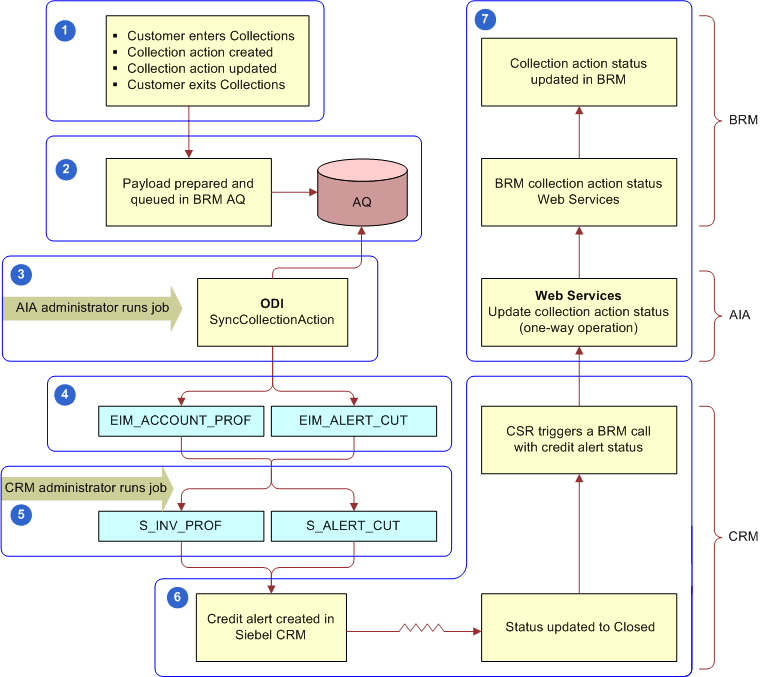
The diagram shows the following process:
The external Oracle Communications Billing and Revenue Management application identifies that a customer is in Collections.
In Oracle Communications Billing and Revenue Management, a daily batch creates a payload, and and puts the payload in a queue in the Oracle Communications Billing and Revenue Management Advanced Queuing facility (AQ).
In Oracle Application Integration Architecture, an administrator processes the payload through Oracle® Data Integrator by running the SyncCollectionAction job.
The SyncCollectionAction job reads the AQ and populates the EIM_ACCNT_PROF and EIM_ALERT_CUT tables, which are Oracle’s Siebel Enterprise Integration Manager (EIM) tables for loading data into Siebel CRM.
A Siebel administrator runs an EIM job to load the credit alerts into the S_INV_PROF and S_ALERT_CUT tables, which are Siebel base tables that receive credit alert data from the EIM tables and display that data in Siebel CRM.
A Customer Service Representative (CSR) using Oracle’s Siebel Call Center works on the credit alert by calling the customer and making payment arrangements. When the credit alert status is changed to Closed, the CSR synchronizes the status to Oracle Communications Billing and Revenue Management.
Oracle Application Integration Architecture middleware updates the collection action status in Oracle Communications Billing and Revenue Management.
Siebel Communications Credit Management provides the following capabilities:
Credit Alerts. Generates credit alerts when external credit management applications send information about changes in the credit situation of a customer. Provides the ability to send updated credit alert information back to the external credit management applications.
Activities. Generates activities associated with a credit alert. Also allows you to add activities for a credit alert.
Payments. Allows you to send customer payments to the credit management application in response to a credit alert.
Account Adjustments. Allows you to send requests to the credit management application for adjustments to a customer account when a credit alert is in error. Displays the responses of the credit management application to these requests.
Payment Arrangements. Allows you to send requests to the credit management application for payment arrangement plans in response to a credit alert. Displays the responses of the credit management application to these requests.
Attachments. Allows you to attach external documents to a credit alert.
In addition,Siebel Communications provides the following credit management requirements in other modules:
Credit Rating. Displays the customer’s credit rating details, including credit score, source, and date. For more information, see About Financial Profiles in Siebel Communications.
Billing Information. Displays customer billing information you might need to resolve a credit alert.
CSRs use Credit Management functionality to manage and monitor customer credit issues. They are responsible for reviewing with the customer all account information and credit issues, as well as answering billing inquiries, suggesting payment arrangement plans, and making account adjustments.
Customer service supervisors use Credit Management functionality to determine whether a CSR is allowed to request credit adjustments on a customer’s account, set up payment arrangement plans, and maintain billing profiles.
Scenario for Using Credit Management in Siebel Communications
This topic gives one example of how credit management might be used. You might use credit management differently, depending on your business model.
A CSR is responsible for handling credit queries for all of your small and medium-sized customers. A business customer has a contract for mobile subscriptions for its employees. The owner usually pays the bill on time. However, the latest bill for the mobile services is overdue by 18 days.
This nonpayment is automatically detected by the company’s accounts receivable application and is forwarded to the credit management application, which then forwards a nonpayment message to Siebel Communications. The message causes Siebel Communications to create a credit alert.
Siebel Communications then generates an activity to contact the owner and sets the account status appropriately. The credit alert appears in the customer service supervisor's queue by default, and the supervisor assigns the credit alert to the CSR.
The CSR examines the credit alert and reviews the billing information needed to handle any customer questions. She also checks for all credit alerts raised against the customer’s account in the last 12 months to see whether there is a history of delinquency. This credit alert is the first credit alert against the customer’s account. The CSR then checks the customer's credit rating, which is acceptable.
The CSR looks up contact information for the customer in Siebel Communications and telephones the owner, who is listed as the primary contact for the customer account. The owner apologizes for the delay in payment of the bill and explains that the company has experienced a temporary cash flow problem. The owner asks what options are available. The CSR informs the owner that he can either delay the payment of the bill or request a payment arrangement plan. The owner asks to repay the outstanding bill in three installments.
The CSR enters the required information into Siebel Communications, sets the credit alert’s Status to Pending, and records the details of the conversation in the Comments field.
Siebel Communications transmits this information to the credit management application. The credit management application processes the request overnight and responds with an update to the credit alert. The next day, the CSR checks for all open and pending credit alerts assigned to them. The CSR notices that the customer’s payment arrangement request has been approved.
The CSR contacts the owner and informs him of the outcome. The CSR then writes a letter confirming the details of the payment arrangement plan, and attaches the letter to the credit alert. Then the CSR updates the Action Type of the credit alert to Payment Arrangement Agreed.
The following image shows the sequence of steps a CSR might use to process a customer credit alert. The steps are as follows:
Review and add credit alert.
Review and add activities.
Check financial information.
Contact customer, and if successful:
Enter payment information.
Request account adjustment.
Request payment arrangement plan.
View request outcome.
Record customer’s decision about outcome (optional).
If unable to contact customer, proceed to the next step.
Update alert
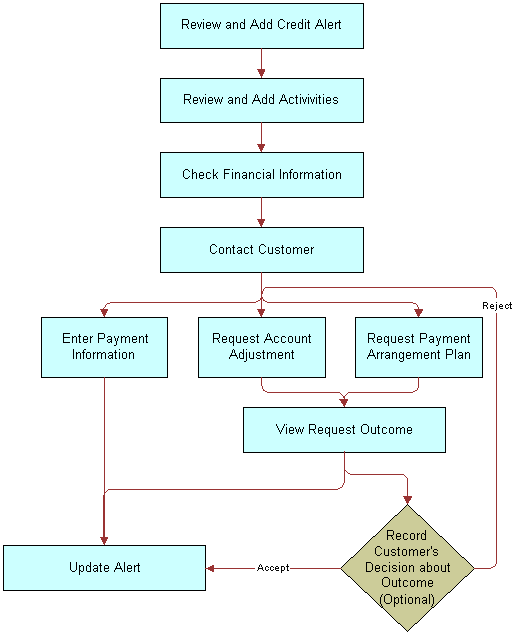
Reviewing and Adding a Credit Alert in Siebel Communications (End User)
The All Credit Alerts view displays all credit alerts. The My Credit Alerts view displays only the credit alerts that are assigned specifically to an end user. These views are identical except for the ownership. The policies for assignment of credit alerts are determined by their company.
End users can use the All Credit Alerts view or the My Credit Alerts view to see external credit alerts, which originate from your company’s external credit management application. They can limit the list by selecting a predefined query.Siebel Communications includes the queries All, Closed, Open and Unassigned Alerts.
End users can also use these views to create internal credit alerts for preemptive measures. These alerts can record situations such as the likelihood of a delayed customer payment. If they have permission to do so, then end users can create a credit alert and a corresponding payment arrangement plan record.
When contacted regarding a credit problem, a customer might want you to query the billing account. For example, the customer might believe that the bill is incorrect. Therefore, end users might want to refer to the customer billing data to deal with the customer contact. For more information, see Billing in Siebel Communications.
Credit alerts can be created manually in Siebel Communications, or imported as a batch from a third-party credit management application, such as Oracle Communications Billing and Revenue Management by way of an EIM job. These tasks are described in the procedures that follow.
To create an internal credit alert manually
Navigate to the Credit Management screen, then the Credit Alert List view.
Add a record, and complete the necessary fields in the record and the More Info form. To access more fields, click the show more button in the form.
Some fields are described in the following table.
Field Comments Created On
Displays the date and time when you create the credit alert.
Priority
Select the priority of the action to perform in response to the credit alert.
Status
Select the status of the credit alert.
Account
Select the account associated with the credit alert.
Amount Owed
Type the amount the customer owes.
Action Type
Select the type of action to perform in relation to a credit alert. This field might generate or require one or more activities.
Owner
Select the name of the person to whom the credit alert is assigned.
Invoice #
Select the invoice number associated with the credit alert.
Alert #
Displays a unique identifier for the credit alert, which might be generated within Siebel Communications.
Account #
Displays the account number associated with the credit alert.
Agreement
Select the agreement associated with the credit alert.
Source
Displays a value that indicates when the alert was generated externally by a credit management application or internally by a CSR.
To import credit alerts from an external application
Run an EIM job with the parameter values as shown in the table that follows.
Parameter Value Configuration File
ProcessAlertsAndBillingProf.ifb
Error Flags
1
SQL Trace Flags
8
Trace Flags
1
On successful completion of this job, credit alerts are created in Siebel Communications.
- For each credit alert with a substatus of Entered Collections, Siebel Communications changes the billing profile status of the associated account to the color yellow.
- After the account exits from Collections, a new credit alert is created by the external application with a substatus of Exited Collections. When Siebel Communications receives this credit alert, the billing profile status of the associated account changes to the color green.
For more information about running EIM to import data from external applications, see the chapter on importing data in Siebel Enterprise Integration Manager Administration Guide.
Note: The Sub Status field of the credit alert is read-only in Siebel CRM and can be populated only by the external application. Similarly, the status color of the billing profile can be changed only by the external application.
Adding an Activity to a Credit Alert in Siebel Communications (End User)
End users can associate activities with a credit alert. The Credit Alert Activities view displays all activities associated with a selected credit alert.
To add an activity to a credit alert
Navigate to the Credit Management screen, then the Credit Alert List view.
Drill down on the alert number of the credit alert.
Click the Activities view tab.
In the Activities list, add a record, and complete the necessary fields.
Contacting the Customer About a Credit Alert (End User)
Contact the customer to discuss the reason for the credit alert and the available payment options. Determine whether it is necessary to adjust the customer’s account, or help the customer to decide whether they want to send payment immediately or request a payment arrangement plan.
Entering Payments for Credit Alerts in Siebel Communications (End User)
Siebel Communications allows end users to submit a record of payment received from a customer in response to a credit alert. One possible resolution for a credit alert involves the customer’s immediate payment of the amount outstanding. End users can enter multiple instances of payment information for a single credit alert. For more information about entering payment information, see Process of Entering Payment Against an Outstanding Balance in Siebel Communications (End User).
To enter a payment for a credit alert
Navigate to the Credit Management screen, then the Credit Alert List view.
Locate the credit alert for which you want to record a payment.
Drill down on the billing profile of the credit alert.
On the Billing Profile screen, click the Payments view tab.
In the Payments list, add a new record.
In the Capture New Payment dialog box, complete the fields as needed.
Click Submit.
Siebel Communications displays the payment record in the Payments list and submits the payment to the billing application.
Process of Creating Account Adjustments or Payment Plans in Siebel Communications (End User)
A customer might have been incorrectly billed for a service and therefore might not have made a payment. In that case, end users must adjust the customer’s billing account. Typically, they associate an account adjustment with a credit alert because it might solve a customer credit issue. The actual account adjustment is made in a third-party billing or accounts receivable application. However, Siebel Communications provides the ability to request an adjustment and to receive information about the outcome.
Another customer might be facing financial difficulties and is unable to meet obligations to pay for services. Such a customer might request a payment arrangement plan with installments or a deferral of payment. In response, your company can approve the request, reject the request, or propose its own terms. The response might depend on factors such as corporate policy, customer credit history or credit-worthiness, and length of the customer’s association with your company. A payment arrangement plan is associated with a credit alert because it might resolve a customer credit issue.
The customer request is sent to the back-office credit management application for approval. The customer request can be approved in full, rejected entirely, or modified with new terms. The credit management application then sends the outcome back to Siebel Communications.
To create account adjustments and payment plans, perform the following tasks:
Submitting Requests for Account Adjustments or Payment Plans
End users first submit a request for an account adjustment or a payment plan.
This task is a step in Process of Creating Account Adjustments or Payment Plans in Siebel Communications (End User).
Submitting Requests for Account Adjustments
To submit a request for an account adjustment, follow this procedure.
To submit a request for an account adjustment
Navigate to the Credit Management screen, then the Credit Alert List view.
Drill down on the alert number of the credit alert.
Click the Account Adjustments view tab.
The Account Adjustments list displays the history of adjustment requests.
In the Account Adjustments list, add a record, and complete the necessary fields.
Some fields are described in the following table.
Field Comments Date
Select the date and time the request of the adjustment. This field defaults to current date and time.
Amount
Type the amount of the adjustment. This field defaults to amount owed on the credit alert.
Type
Select the type of adjustment request.
Status
Select the status of the request. This field defaults to a value of Open.
Reason
Select the reason for the adjustment.
Submitting Requests for Payment Arrangement Plans
To submit a request for a payment arrangement plan, follow this procedure.
To submit a request for a payment arrangement plan
Navigate to the Credit Management screen, then the Credit Alert List view.
Drill down on the alert number of the credit alert.
Click the Payment Arrangements view tab.
In the Payment Arrangements form, select Payment Arrangement Details from the Show drop-down list.
In the Payment Arrangement Details form, add a record, and complete the necessary fields.
Some fields are described in the following table.
Field Comments Plan Type
Select the type of payment arrangement plan.
# of Installments
Type the number of installments for payment arrangement. For a single-payment deferral plan, this number is 1.
Installment Amount
Displays the amount of each installment. This field is automatically populated when you enter the number of installments. The installment amount equals the original amount due divided by the number of installments.
Original Amount Due
Type the total amount due.
Original Due Date
Select the original due date for payment.
Plan Start Date
Select the start date of the payment arrangement plan.
Plan End Date
Select the end date of the payment arrangement plan. For a single-payment deferral plan, use the same date for both the start date and the end date.
Status
Select a value of Pending for the status of the request.
Return to the Credit Alert List view.
In the Action Type field, select Payment Arrangement Requested.
Viewing History of Payment Arrangements
To view a history of payment arrangements, follow this procedure.
To view a history of payment arrangements
Navigate to the Credit Management screen, then the Credit Alert List view.
Drill down on the alert number of the credit alert.
Click the Payment Arrangements view tab.
In the Payment Arrangements form, select Payment Arrangements from the Show drop-down list.
Viewing Account Adjustment or Payment Plan Request Outcomes
Typically, the account adjustments and payment arrangement plans are agreed upon in the back office, either manually or through a back-office application. The back-office application then sends the outcome of the customer request to Siebel Communications.
This task is a step in Process of Creating Account Adjustments or Payment Plans in Siebel Communications (End User).
Viewing Outcomes of Account Adjustment Requests
To view the outcome of an account adjustment request, follow this procedure.
To view an account adjustment outcome
Navigate to the Credit Management screen, then the Credit Alert List view.
Drill down on the alert number of the credit alert.
Click the Account Adjustments view tab.
In the Account Adjustments list, review the response of the credit management application to the adjustment request, specifically the Status, Amount Approved, and Approval Description fields.
Viewing Outcomes of Payment Plan Requests
To view a payment arrangement for an account adjustment request, follow this procedure.
To view a payment arrangement plan outcome
Navigate to the Credit Management screen, then the Credit Alert List view.
Drill down on the alert number of the credit alert.
Click the Payment Arrangements view tab.
Scroll down to the Payment Arrangements Outcome form to view the response of the credit management application to the adjustment request.
Some of the fields are described in the following table.
Field Comments Installment Amount
Displays the payment amount for each installment. This amount can apply to a single payment or multiple installments.
Interest Charge
Displays the Interest owed on the payment arrangement plan. This amount is calculated by the back-office application.
# of Installments
Displays the number of installments.
Plan Type
Displays the type of payment arrangement plan.
Status
Displays the outcome of the request for the payment arrangement plan.
Total Amount Due
Displays the total owed, including accrued interest.
Recording Customer Decisions About Account Adjustments or Payment Plans
End users can record the customer’s decision about the outcome.
This task is a step in Process of Creating Account Adjustments or Payment Plans in Siebel Communications (End User).
Recording Customer Decisions About Account Adjustments
To record a customer’s decision about an account adjustment outcome, follow this procedure.
To record the customer’s decision about an account adjustment outcome
Navigate to the Credit Management screen, then the Credit Alert List view.
Drill down on the alert number of the credit alert.
Click the Account Adjustments view tab.
In the Account Adjustments list, enter information in the Customer Decision and Customer Decision Date fields.
Note: If your company’s policy does not require a customer decision regarding an account adjustment outcome, then the customer decision fields might not appear in Siebel Communications.If the customer rejects the outcome, then discuss the options again and submit another request.
Recording Customer Decisions About Payment Plans
To record a customer’s decision about a payment arrangement outcome, follow this procedure.
To record the customer’s decision about a payment arrangement outcome
Navigate to the Credit Management screen, then the Credit Alert List view.
Drill down on the alert number of the credit alert.
Click the Payment Arrangements view tab.
Scroll down to the Payment Arrangements Outcome form, and enter information in the Customer Decision and Customer Decision Date fields.
Note: If your company’s policy does not require a customer decision regarding an account adjustment outcome, then the customer decision fields might not appear in Siebel Communications.If the customer rejects the outcome, then discuss the options again and submit another request.
Process of Managing Collections in Siebel Communications (End User)
Collection management is the process of collecting payment from a subscriber after the end of the grace period for the amount due. Collection management involves performing a sequence of actions to collect the past due amount. If payment is not made after the grace period, a typical sequence of collection actions might, for example, consist of a reminder phone call or email, a reminder letter, a demanding phone call, a dunning letter, referral to a collection agency, suspension of service, and cancellation of the account. The specific collection actions you perform may be different, depending on your company’s business requirements.
Collection management involves integrating Siebel Communications with an external credit management application or the external Oracle Communications Billing and Revenue Management application. The integration functions as follows:
The external application identifies bills that are past the due date and require collection. The external application transmits a notification that becomes a credit alert in Siebel Communications.
When an account enters collections in the external application, its Billing Profile status changes from the color green (or a substatus of Exited Collections) to the color yellow (or a substatus of Entered Collections). Collection actions are performed, and billing statuses are updated in Siebel Communications automatically by the external application. When the account exits from collection, the billing profile status changes from yellow (or Entered Collections substatus) back to green (or Exited Collections substatus).
Note: The billing profile status of an account can be updated automatically only by the external application and cannot be changed manually in Siebel CRM.Billing statuses that have been updated in Siebel Communications are then synchronized with and updated in Oracle Communications Billing and Revenue Management.
To manage collections in Siebel Communications, perform the following tasks:
Updating Collection Actions in Siebel Communications
Collection actions appear in Siebel Communications as credit alerts. Most credit alerts are automatically created through batch updates from Oracle Communications Billing and Revenue Management. Credit alerts can also be entered manually. For more information about creating a credit alert, see Reviewing and Adding a Credit Alert in Siebel Communications (End User).
You can update collection actions by changing the status of credit alerts. To view and update collection actions, follow this procedure.
This task is a step in Process of Managing Collections in Siebel Communications (End User).
To update a collection action
Navigate to the Credit Management screen, then the Credit Alert List view.
Query for credit alerts with a status of Open.
The Credit Alerts list shows only those credit alerts that are associated with collection actions.
Select the credit alert that is associated with the collection action whose status you want to update.
View details of the credit alert.
Some fields are described in the table that follows.
Field Comments Action Type
Type of action to be performed in relation to a credit alert. The action type might generate or require one or more activities. If the current credit alert is associated with a collection action (that is, if its status is Open), this field will have one of the following values:
No Action
- No Action - Impose Late Fee
No Action - Write-off
Courtesy Phone Call
- Demanding Phone Call
Courtesy Email or SMS Reminder
Harsh Dunning Letter
Courtesy Dunning Letter
Suspend Services
- Terminate Services
Refer to Outside Agency
As collection actions are completed, you can change the value to another value on this list.
Billing Profile ID
Identifier code for the account billing profile with which this credit alert is associated. Read-only when credit alert is created in the external billing system.
Due Date
Date on which the current collection action is due.
Sub Status
Read only. If the current credit alert is associated with a collection action (that is, if its status is Open), this field displays one of the following values:
Entered Collections
- Exited Collections
As collection actions are completed, the value is updated from the external Oracle Communications Billing and Revenue Management application.
Change the Status field from Open to another, appropriate value.
Click Sync Status.
The associated collection action is updated in the external Oracle Communications Billing and Revenue Management application.
Processing Collection Payments in Siebel Communications
One possible resolution for a collections credit alert involves the customer's full or partial payment of the amount outstanding. To process a payment for a collections credit alert, follow this procedure. For more information about processing payments for credit alerts, see Entering Payments for Credit Alerts in Siebel Communications (End User).
This task is a step in Process of Managing Collections in Siebel Communications (End User).
To process a collections payment
Navigate to the Credit Management screen, then the Credit Alert List view.
Query for credit alerts with the status of Open.
The Credit Alerts list shows only those credit alerts that are associated with collection actions.
Select the credit alert that is associated with the collection action for which you want to process a payment.
Click the link in the Billing Profile field.
Click the Payments view tab.
In the Payments list, create a new record.
Complete the Payment Date, Payment Method, and Payment Amount fields.
Click Submit.
Closing Collections Actions in Siebel Communications
When a credit alert is created by the external Oracle Communications Billing and Revenue Management application, its substatus is set to Entered Collections (and the billing profile status of the associated account changes to yellow). When you close a collections action credit alert, Siebel Communications updates the Billing Profile Status field and notifies the external Oracle Communications Billing and Revenue Management application. For more information about closing a credit alert, see Closing a Credit Alert Manually in Siebel Communications (End User).
To close a collections action credit alert, follow this procedure.
This task is a step in Process of Managing Collections in Siebel Communications (End User).
To close a collections action
Navigate to the Credit Management screen, then the Credit Alert List view.
Query for credit alerts with the status of Open.
The Credit Alerts list shows only those credit alerts that are associated with collection actions.
Select the credit alert that is associated with the collection action that you want to close.
Change the Status field to Closed, Rejected, or Cancelled, as applicable.
Click Sync Status.
Siebel Communications sends the closing actions to the external Oracle Communications Billing and Revenue Management application through the integration. When the account exits from collection in the external application, the external application sends a credit alert update with a substatus of Exited Collections and changes the associated billing profile status from the color yellow (or Entered Collections substatus) to the color green (or Exited Collections substatus).
Closing a Credit Alert Manually in Siebel Communications (End User)
After an outcome has been received and accepted (if necessary), you can close the credit alert manually in Siebel Communications.
To close a credit alert manually
Navigate to the Credit Management screen, then the Credit Alert List view.
Drill down on the alert number of the credit alert.
In the Action Type field, select a value of Payment Arrangement Agreed.
In the Status field, select a value of Closed.
Additional End-User Tasks for Credit Management in Siebel Communications
For information about other tasks related to credit management, see Siebel Field Service Guide and Siebel Applications Administration Guide.
Financial Information Checks
Look at customer financial information, including bills and credit rating data, that might be useful in resolving credit alerts. For information about checking customer financial information, see About Financial Profiles in Siebel Communications.