4Configuring IFX XML
Configuring FINS IFX XML
This chapter provides an illustrative example of configuring Siebel Connector for IFX XML and includes the following topics:
Roadmap for Configuring FINS IFX XML
The Siebel Connector for IFX XML is made up of four pre-built business services:
FINS IFX XML Transaction Manager
FINS IFX XML Data Transformation Engine
FINS IFX XML Converter
FINS IFX XML Dispatcher
The Siebel Connector for IFX XML can be configured to support several types of IFX Business Object Model packages. The following image illustrates the main steps in configuring the Siebel Connector for IFX XML, which are as follows:
FINS IFX Wizard. Use FINS IFX Wizard to build an integration object and then external/internal/envelope integration objects.
Data Mapper. Use Data Mapper to build a data transformation map and then map the external integration object to an internal integration object.
Workflow Manager. Use Workflow Manager to configure the workflow process, and this leads to instantiation.
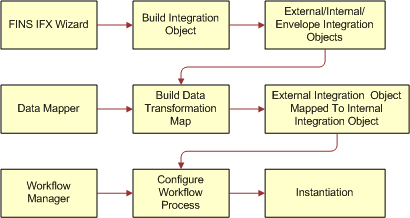
This chapter presents the scenario of adding a new Payment Schedule account service request through a Siebel front-end application for outbound communication. This operation corresponds to <PmtAddRq> and <PmtAddRs> messages in IFX XML. The example uses the HTTP Transport mechanism, though there is no specific transport mechanism required for Siebel Connector for IFX XML.
To configure your system to use the Siebel Connector for IFX XML, perform the following processes and tasks:
Create a new project in Siebel Tools. For details, see Process of Preparing Project Elements for Configuring FINS IFX XML.
Instantiate the wizard for creating external and envelope objects for the new project in Siebel Tools. For details, see Creating an IFX Wizard Business Service for the Project.
Create integration objects in Siebel Tools. For details, see Process of Creating Integration Objects for Configuring FINS IFX XML.
Configure the IFX XML business services in Siebel Tools. For details, see Process of Configuring the Connector Components.
Configure the transformation maps in Siebel Client. For details, see Process of Configuring the Data Transformation Maps.
Configure an outbound Siebel connector in the Workflow Designer. For details, see Process of Configuring the Workflow to Handle an IFX XML Request.
Configure runtime events to trigger the workflow process in real time according to user input using Runtime Event Manager. For details, see Configuring Runtime Events for Siebel Connector for IFX XML.
Process of Preparing Project Elements for Configuring FINS IFX XML
This process describes how to create the following:
A dedicated project for the tutorials in this roadmap.
A dispatcher map integration object for storing dispatcher map entries that are created by FINS IFX Wizard.
A FINS IFX Tutorial Wizard business service for the tutorials in this chapter.
To prepare these project elements perform the following tasks:
This process is a step in Roadmap for Configuring FINS IFX XML
Creating a New Project for FINS IFX XML
This tutorial starts by creating a new project to be used through for the remainder of the procedures. Creating a new project is optional. A locked project is essential. You may want to lock a project that already exists. The following tutorials assume that the same locked project is used throughout.
For complete information about creating a new project, see Using Siebel Tools.
This task is a step in Process of Preparing Project Elements for Configuring FINS IFX XML.
To create a project
In Siebel Tools, select the Project object type in the Object Explorer.
In the Object List Editor, right-click and then choose New Record.
Right-click in the Projects window, and select New Record in the pop-up menu.
Fill in the following values for the new project record:
Name = FINS IFX Tutorial
Comments = FINS IFX Guide Tutorial
Click on the Locked field to lock this new project.
Creating an Empty Integration Object for Dispatcher Map
The locked project must contain an integration object to be used as a dispatcher map. The dispatcher map contains the rule sets used by the FINS IFX XML Dispatcher.
For complete information about creating a new integration object, see Integration Platform Technologies: Siebel Enterprise Application Integration.
This task is a step in Process of Preparing Project Elements for Configuring FINS IFX XML.
To create an integration map object
In Siebel Tools, if the Integration Object object type is not visible in the Object Explorer, choose View, then Options.
Click the Object explorer tab, select the Integration Object checkbox, and then click OK.
In the Object Explorer, select the Integration Object object type.
In the Object List Editor, right-click and then choose New Record.
Right-click in the Integration Objects window and select New Record in the pop-up menu.
Fill in the following values for the new integration object record:
Name = FINS IFX Tutorial DispMap
Project = FINS IFX Tutorial
Base Object Type = None
External Name = FINS IFX Tutorial DispMap
Comments = Dispatch map for entries created by FINS IFX Tutorial Wizard
Creating an IFX Wizard Business Service for the Project
We will be creating a new FINS IFX Tutorial Wizard business service based on the same class that FINS IFX Wizard Service is based on.
This task is a step in Process of Preparing Project Elements for Configuring FINS IFX XML.
Creating a new FINS IFX wizard business service is optional.
You can customize the FINS XML integration object wizards to fit your needs, or you can create new ones.
In general, in the following situations you may decide to customize the available wizard:
When you need to use a dispatcher map other than the one provided.
When you need to use different Siebel operations for the same types of messages.
In general, in the following situations you may decide to create a new wizard:
When you need to work in parallel and you want your integration objects to be created in different Tools projects. All integration objects are created in the same Tools project that the Wizard business service is in. To do this, copy the Wizard business service to the new project and rename it.
When the same message needs to be sent from events that are based on different internal integration objects, which means you need the same message entry in different dispatcher maps. To do this, you could manually adjust the dispatcher map instead of creating a new Wizard business service.
Once you have customized the existing wizard or created a new wizard, you will deliver the changes to the integration branch.
The following table shows the pre-setup user properties for the FINS IFX Wizard.
| Name | Value | Comments |
|---|---|---|
DispatcherMapName |
IFXDispMap |
The dispatcher map name. The wizard will use this map to update the key and value. |
HasUIControl |
true |
Internal use. |
Integration Object Wizard |
Y |
Internal use. |
Integration Object Base Object Type |
Siebel Business Object |
Internal use. |
Operation KeyWord Match:0 |
Add/SAUpsert |
Internal use. This means that when the wizard generates an external integration object for an Add message, it defines the operation in the transaction manager as SAUpsert. The operation name will be recorded in the dispatcher map. |
Operation KeyWord Match:1 |
Inq/SAQuery |
Internal use. This means that when the wizard generates an external integration object for an Inq message, it defines the operation in the transaction manager as SAUpsert. The operation name will be recorded in the dispatcher map. |
Default Envelope Tag |
IFX |
Value for Envelope Tag. |
For complete information about creating a new business service, changing user properties, or compiling objects, see Siebel Tools Online Help.
To create an IFX Wizard business service
Create a workspace.
Select FINS IFX from Project drop-down menu in Object Explorer.
In the Object Explorer, select the Business Service object type.
In the Object List Editor, select FINS IFX Wizard Service.
Right-click, and then choose Copy Record.
Fill in the following values for the new business service record:
Name = FINS IFX Tutorial Wizard Service
Project = FINS IFX Tutorial
Class = CSSFAIFXUIService
Display Name = FINS IFX Tutorial Wizard
Change the value of the DispatcherMapName user property for this new business service from IFXDispMap to FINS IFX Tutorial DispMap.
Deliver the changes to the integration branch.
Process of Creating Integration Objects for Configuring FINS IFX XML
Integration objects define the intermediate format of the data so that it can be used by the connector components to translate between Siebel data formats and IFX XML data formats.
You use the FINS IFX Wizard to create the internal, and external integration objects, as well as the dispatcher map.
To create the integration objects, perform the following tasks:
This process is a step in Roadmap for Configuring FINS IFX XML
Copying the Envelope Integration Object
An envelope integration object provides the envelope and header information needed by the IFX XML hierarchy.
The following procedure shows how to copy and modify the envelope integration object that works with external and internal integration objects. The FINS IFX Envelope v101 uses <SignonPswd> as the initial signon mechanism.
This task is a step in Process of Creating Integration Objects for Configuring FINS IFX XML.
To copy and modify the envelope integration object
In Siebel Tools, create a workspace. If the Integration Object object type is not visible in the Object Explorer, choose View, then Options.
Click the Object explorer tab, select the Integration Object check box, and then click OK.
In the Object Explorer, select the Integration Object object type.
In the Object List Editor, query for FINS IFX Envelope v101.
When the record appears, right-click and choose Copy Record.
In the new record, fill in the following fields, if necessary:
Name = FINS IFX Tutorial Envelope
Project = FINS IFX Tutorial
When the record is completed, go on to the next section to create external integration objects that will be used with this envelope integration object.
Creating External Integration Objects
An external integration object establishes the hierarchy for an IFX XML message. Each type of message under a service needs its own integration object that defines the body portion of the XML document.
When you create an external integration object, you create a pair of such objects, one for the request portion of the cycle and one for the response portion of the cycle.
Each external integration object is paired with an internal integration object when you configure the DTE map.
This task is a step in Process of Creating Integration Objects for Configuring FINS IFX XML.
To create an external integration object
In Siebel Tools, lock the FINS IFX Tutorial project, if necessary.
The FINS IFX XML Wizard requires a locked project.
From the File menu, choose New Object.
The New Object Wizards dialog box appears.
Click the EAI tab, and then double-click Integration Object.
The Integration Object Builder wizard appears.
Fill in the two fields:
Select the project you have locked.
Select FINS IFX Tutorial Wizard Service from the Business Service list.
In Tools 8.0, if a business service is one that uses a DTD, as soon as you select the business service from the pull-down menu, the Enter the DTD file field appears.
Click Next.
Choose the DTD file you want to use, and then click Next.
The filename is IFX101.dtd. This filename indicates that this is version 1.0.1 of IFX DTD.
It takes some time for the wizard to parse the DTD file and to display the next page.
Choose a Request Service and Response Service pair.
Choose PaySvcRq for the Request Service. PaySvcRs is automatically entered for the Response Service.
Click Next, and then choose the Request Command and Response Command you want to use.
This screen uses Request Command to identify the IFX request message. The request message you select is automatically paired with an appropriate response message. For this example, you choose <PmtAddRq>; it is automatically paired with <PmtAddRs>.
Note: Be sure to select the request message from the list. If the message is typed into the field, the wizard does not populate the remaining fields automatically.You can change the Integration Object Name for the request and response integration objects for administrative convenience. It is recommended that you establish a set of naming conventions to make groups of objects easy to recognize. This example renames the external integration objects.
Integration object names for request and response messages must be unique within the repository. Note the integration object names. You will need to know the names when you configure the DTE map.
Change the integration object names for the request and response messages.
Request object = FINS IFX Tutorial PmtAddRq IntgObj
Response object = FINS IFX Tutorial PmtAddRs IntgObj
Click Next to display the integration components screen in which you select the message elements to include.
You will select message elements for the request integration object on this screen, and you will select the message elements for the response integration object in the next screen. The request integration object is FINS IFX Tutorial PmtAddRq IntgObj.
Click the plus symbol (+) to display the message elements.
This screen displays a visual hierarchy of the message structure. It provides all the available aggregates and elements for the message. The screen starts with all of these selected (included).
This example includes all the elements in the external integration objects. You would deselect elements to create an object to exchange fewer elements. Notice that if you deselect the parent, all the child items are deselected. Reselecting the parent does not reselect the child items, so you can select just a subset of child items.
Be sure that all the elements are selected, then click Next.
The second integration components screen allows you to select the message elements to include for your response message integration object. The response integration object is FINS IFX Tutorial PmtAddRs.
Click Next to include all elements and display the Select Internal Integration Object screen.
See Financial Services Connector for IFX XML Integration Components, for technical details about integration components, such as those created in this procedure.
Creating an Internal Integration Object
An internal integration object creates a structure that matches the data structure of a Siebel business object.
You can choose an already-created internal integration object, if one has been created. Siebel integration objects are interfaces for outside systems to interact with internal Siebel data.
This example uses the FINS IFX Wizard to create a new internal integration object, as shown in the following procedure. The new integration object will be paired with the external integration objects created in the previous section.
This task is a step in Process of Creating Integration Objects for Configuring FINS IFX XML.
To create an internal integration object
Select the DTD file for the object.
You select the IFX101.dtd file.
Create a pair of external integration objects.
The steps are described in the preceding sections.
In the Select Internal Integration Object screen, do not select either check box, and click Next to display the New Integration Object screen.
In the Internal Request Integration Object area, choose the business object that contains the information that the connector will exchange, and enter the name of the integration object.
For this example, choose the Service Request business object, which contains the information that the connector will exchange, and enter FINS IFX Tutorial Payment Add Internal IntgObj for the integration object name.
For the Internal Response Integration Object, click the Use the same integration object as request check box.
The entry boxes are not available for selection.
Click Next to display the integration components available from the business object you selected on the previous screen.
This screen displays a visual hierarchy of the business object structure. It provides all the available aggregates and elements for the message.
Click (+) to expand the list.
Deselect the root business component, Service Request.
Doing so deselects all business components in the hierarchy.
Select the FIN Service Request Payment Request business component.
The FIN Service Request Payment Request is the only business component needed for this tutorial.
Click Next.
The screen displays a warning telling you that it may take some time to create the integration objects.
Click Yes to create the integration objects.
After the wizard creates the integration objects, it shows the objects that have been created.
Three new integration objects are generated in the FINS IFX Tutorial project and two dispatcher map entries are written into FINS IFX Tutorial DispMap integration object.
Integration Objects:
FINS IFX Tutorial Payment Add Internal IntgObj
FINS IFX Tutorial PmtAddRq IntgObj
FINS IFX Tutorial PmtAddRs IntgObj
Dispatcher Map entries:
IFX/PaySvcRq/PmtAddRq
IFX/PaySvcRs/PmtAddRs
Viewing the Dispatcher Map
When it creates the paired external and internal integration objects, the FINS IFX Tutorial Wizard creates a pair of new or updated entries in the dispatcher map.
The FINS IFX Tutorial DispMap dispatcher map is an integration object that contains the rule sets used by the FINS IFX XML Dispatcher. The user properties of the dispatcher map are used for storing dispatcher map entries.
In the following tutorial steps, the dispatcher map entries are explained, and then the entry for the response message is modified.
This task is a step in Process of Creating Integration Objects for Configuring FINS IFX XML.
To view the dispatcher map user properties
From Siebel Tools, choose Object Explorer, then Integration Object.
Query for the dispatcher map name, for example FINS IFX Tutorial DispMap.
Navigate to the user properties of the dispatcher map to see its user properties.
To navigate to user properties, expand the sub-object types for the integration object and select User Properties.
The following table shows the rule sets created by the wizard for the Add Payment scenario.
Name Value IFX/PaySvcRq/PmtAddRq
IFX/PaySvcRq/PmtAddRq;PmtAddRq_ERqIRqMapIn;PmtAddRq_IRqERqMapOut;FINS IFX Tutorial PmtAddRq IntgObj;FINS IFX Tutorial Payment Add Internal IntgObj; IXMLOperation_ADD
IFX/PaySvcRs/PmtAddRs
IFX/PaySvcRs/PmtAddRs;PmtAddRs_ERsIRsMapIn;PmtAddRs_IRqERqMapOut;FINS IFX Tutorial PmtAddRs IntgObj;FINS IFX Tutorial Payment Add Internal IntgObj; IXMLOperation_ADD
The name of the user property represents the rule the dispatcher tries to match and the value represents the value the dispatcher needs to insert. For example, the name
IFX/PaySvcRq/PmtAddRqis the path the dispatcher uses to locate the message received, and if it finds the match then it uses the information in the value column,IFX/PaySvcRq/PmtAddRq;PmtAddRq_ERqIRqMapIn;PmtAddRq_IRqERqMapOut;FINS IFX Tutorial PmtAddRq IntgObj;FINS IFX Tutorial Payment Add Internal IntgObj; IXMLOperation_ADD
to determine the action it needs to take. Following is a description of the meaning of each of the parts of the information in the value column.
Each value is made up of six tokens that are separated by semicolons (;), and each token represents specific information.
The first token is the location to insert the remaining five tokens at runtime. For example,
IFX/PaySvcRq/PmtAddRq.The second token is the name of the data transformation map for mapping the external request integration object indicated by ERq to the internal request integration object indicated by IRq. For example,
PmtAddRq_ERqIRqMapIn.The third token is the name of the data transformation map for mapping the internal response integration object IRs to the external response integration object ERs. For example,
PmtAddRq_IRqERqMapOut.The fourth token is the external request integration object. For example,
FINS IFX Tutorial PmtAddRq IntgObj.The fifth token is the internal response integration object. For example,
FINS IFX Tutorial Payment Add Internal IntgObj.The sixth token is the action for the FINS IFX Transaction Manager service to perform for incoming messages. This string must match a user property defined on the FINS IFX Transaction Manager service that defines which business service and method the transaction manager invokes. For example,
IXMLOperation_ADD.
The data transformation map names must be used when configuring the transformation maps. For details, see Process of Configuring the Data Transformation Maps. The map names have to be unique and you need to modify the dispatcher map entries to reflect the new name. The same principle applies to all the tokens.
To modify the dispatcher map
Create a new workspace.
Display the user properties of the dispatcher map, as described in the previous procedure.
In the user property IFX/PaySvcRs/PmtAddRs, delete IXML Operation_ADD, the last token in the value.
Original value = IFX/PaySvcRs/PmtAddRs;PmtAddRs_ERsIRsMapIn;PmtAddRs_IRqERqMapOut;FINS IFX Tutorial PmtAddRs IntgObj;FINS IFX Tutorial Payment Add Internal IntgObj; IXMLOperation_ADD
Modified value = IFX/PaySvcRs/PmtAddRs;PmtAddRs_ERsIRsMapIn;PmtAddRs_IRqERqMapOut;FINS IFX Tutorial PmtAddRs IntgObj;FINS IFX Tutorial Payment Add Internal IntgObj;
By deleting the operation portion of the dispatcher map entry, the outbound incoming transaction manager will not invoke any business service for further processing.
Deliver the changes to the integration branch.
Process of Configuring the Connector Components
Siebel Connector for IFX XML provides four prebuilt business services that you can configure for your specific use:
FINS IFX XML Transaction Manager
FINS IFX XML Data Transformation Engine
FINS IFX XML Converter
FINS IFX XML Dispatcher
Each business service has its own user properties. The values of these user properties are decided by configuration time. However, you can also override those values in the workflow by entering a run-time value. The meanings of the user properties are described in Siebel Connector for IFX XML.
To configure the user properties for each of these business services, perform the following tasks:
This process is a step in Roadmap for Configuring FINS IFX XML.
Configuring the FINS IFX XML Transaction Manager
The example uses a duplicated and modified FINS IFX XML Transaction Manager.
This task is a step in Process of Configuring the Connector Components.
To create the example transaction manager
In Siebel Tools, select the Business Service object type in the Object Explorer.
In the Object List Editor, select FINS IFX XML Transaction Manager.
Right-click, and then choose Copy Record.
Fill in the following values for the new business service record:
Name = FINS IFX Tutorial Transaction Manager
Project = FINS IFX Tutorial
Display Name = FINS IFX Tutorial Transaction Manager
Several prebuilt operations have been defined in the transaction manager. These operations are sufficient to support most needs in the Siebel Connector for IFX XML. It is recommended that you not change these values unless you want to add new operations.
| Operation Name | Value |
|---|---|
BlankIOI |
FINS IFX XML Extension/CreateIntObjInstance/ |
QuickQuery |
FINS IFX XML Extension/QuickQuery/#XMLHierarchy;BC Name;ReturnField;SearchSpec; |
SAQuery |
EAI Siebel Adapter/Query/ |
SARowIdQuery |
EAI Siebel Adapter/Query/PrimaryRowId;!SiebelMessage; |
SASynchronize |
EAI Siebel Adapter/Synchronize/ |
SAUpsert |
EAI Siebel Adapter/Upsert/ |
Following are examples of how the values in the table are interpreted:
BlankIOI means the operation will create an integration object instance that contains all the elements defined in the integration object, but with empty values.
QuickQuery means the operation will retrieve the value of <ReturnField> of the first record of the search result based on <SearchSpec> against the <BC Name> business component.
SAQuery means the operation will execute the EAI Siebel Adapter’s Query method.
SAUpsert means the operation will execute the EAI Siebel Adapter’s Upsert method.
The basic format for the value entry is as follows:
Service/Method/Argument;Argument;
/Method/Argument;Argument;
Service, method, and argument are separated by a slash (/).
Each argument ends with a semicolon (;).
The default Service name is EAI Siebel Adapter.
The default argument name is SiebelMessage.
Configuring the FINS IFX XML Data Transformation Engine
The example uses a duplicated and modified FINS IFX XML DTE.
This task is a step in Process of Configuring the Connector Components.
To create the example DTE
In Siebel Tools, select the Business Service object type in the Object Explorer.
In the Object List Editor, select FINS IFX XML Data Transformation Engine.
Right-click, and then choose Copy Record.
Fill in the following values for the new business service record:
Name = FINS IFX Tutorial DTE
Project = FINS IFX Tutorial
Display Name = FINS IFX Tutorial DTE
Configuring the FINS IFX XML Converter
The example uses a duplicated and modified FINS IFX XML Converter.
This task is a step in Process of Configuring the Connector Components.
To create the example converter
1 In Siebel Tools, select the Business Service object type in the Object Explorer.
2 In the Object List Editor, select FINS IFX XML Converter.
3 Right-click, and then choose Copy Record.
Fill in the following values for the new business service record:
Name = FINS IFX Tutorial Converter
Project = FINS IFX Tutorial
Display Name = FINS IFX Tutorial Converter
Set the user property values according to the following table. These values will appear in the pre-header section of an IFX message.
| Name | Value |
|---|---|
XMLEnvIntObjectName |
FINS IFX Tutorial Envelope |
EscapeNames |
TRUE |
PI_Parameter:version |
1.0.1 |
PI_Parameter:newfileuid |
(default empty) |
PI_Parameter:oldfileuid |
(default empty) |
Configuring the FINS IFX XML Dispatcher
The example uses a duplicated and modified FINS IFX XML Dispatcher.
This task is a step in Process of Configuring the Connector Components.
To create the example dispatcher
In Siebel Tools, select the Business Service object type in the Object Explorer.
In the Object List Editor, select FINS IFX XML Dispatcher.
Right-click, and then choose Copy Record.
Fill in the following values for the new business service record:
Name = FINS IFX Tutorial Dispatcher
Project = FINS IFX Tutorial
Display Name = FINS IFX Tutorial Dispatcher
Fill in names of dispatcher map and envelope integration objects that are created by FINS IFX Wizard.
| Name | Value |
|---|---|
DispatcherMapName |
FINS IFX Tutorial DispMap |
XMLEnvIntObjectName |
FINS IFX Tutorial Envelope |
Process of Configuring the Data Transformation Maps
Configuring the integration objects associates the fields in an internal integration object with the message elements in an external integration object. The result is the creation of the DTE map that will be used by the data transformation engine.
All entries created by the wizard are stored in the Integration Object User Properties of the Dispatcher Map.
In the example, there are four maps that need to be configured to have a complete outbound/inbound transaction route available. Each one can be found in the user properties entry in the IFX Tutorial DispMap dispatcher map integration object.
The integration object for the server entry is IFX/PaySvcRq/PmtAddRq, and it has two maps, as follows:
PmtAddRq_ERqIRqMapIn (server receiving incoming request)
PmtAddRq_IrsERsMapOut (server sending out outgoing response)
The integration object for the client is IFX/PaySvcRs/PmtAddRs, and it has two maps, as follows:
PmtAddRs_IRqERqMapOut (client sending a outgoing request)
PmtAddRs_ErsIRsMapIn (client receiving incoming response)
You can change the map name in the Dispatcher Map list, then use the new name for the DTE map.
The tutorial example shows the steps for configuring two maps, used by the outbound cycle. For detailed information, see the following Siebel EAI documents: the chapter on creating and using dispatch rules in Siebel Financial Services Enterprise Application Integration Guide, and the chapter on data mapping and the data mapper in Business Processes and Rules: Siebel Enterprise Application Integration.
To configure the data transformation maps, perform the following tasks:
This process is a step in Roadmap for Configuring FINS IFX XML
Configuring an Outbound Request DTE Map
This section describes how to configure the data transformation engine map so that a payment add service request in Siebel hierarchy can be mapped to a PmtAddRq in IFX hierarchy.
Source Object. For an outgoing message, the source object is the internal integration object; and for an incoming message the source object is the external integration object.
Target Object. For an outgoing message, the target object is the external integration object; and for an incoming message, the target object is the internal integration object.
This task is a step in Process of Configuring the Data Transformation Maps.
To configure the DTE map
Start Siebel Financial Services.
Navigate to Administration - Integration, then Data Map Editor view.
In the Integrated Object Map add a new record and complete the fields:
Name: This name must be the same as the DTE map name created by the wizard and stored in the dispatcher map list. For the example, enter PmtAddRs_IRqERqMapOut.
Source Object Nam: For an outgoing message, the source object is the internal integration object. For the example, enter FINS IFX Tutorial Payment Add Internal IntgObj.
Target Object Name: For an outgoing message, the target object is the external integration object. For the example, enter FINS IFX Tutorial PmtAddRq IntgObj.
- Create new records in the Integration Component Map list and the Integration Field Map list, and enter the values listed in Integration Component and Field Map Records.
After creating the records:
In the Integration Object Map applet, click Validate to validate the map you have just created.
In the Integration Object Map applet, click Save to save the map you have just created.
Integration Component and Field Map Records
The following tables show the values for the set of records you create in the Integration Component Map applet and the Integration Field Map applet. They apply to Step 4 in Configuring an Outbound Request DTE Map.
The following table shows the values for the Container integration component map record.
| Field | Value |
|---|---|
Name |
Container |
Source Component Name |
Service Request |
Target Component Name |
SiebelFINSIXMLContainer |
The following table shows the values for the Payee Id integration component map record.
| Field | Value |
|---|---|
Name |
Payee Id |
Source Component Name |
FIN Service Request Payment Request |
Target Component Name |
CustPayeeId |
Parent Component Map Name |
RemitInfo |
The following table shows the values for the Payee Id field map record.
| Field | Value |
|---|---|
Source Expression |
[Payee Id] |
Target Field Name |
PCDATA_CustPayeeId |
The following table shows the values for the Amt integration component map record.
| Field | Value |
|---|---|
Name |
Amt |
Source Component Name |
FIN Service Request Payment Request |
Target Component Name |
Amt |
Parent Component Map Name |
CurAmt |
The following table shows the values for the Amt field map record.
| Field | Value |
|---|---|
Source Expression |
[Amount Transfer] |
Target Field Name |
PCDATA_Amt |
The following table shows the values for the Currency integration component map record.
| Field | Value |
|---|---|
Name |
Currency |
Source Component Name |
FIN Service Request Payment Request |
Target Component Name |
CurCode |
Parent Component Map Name |
CurAmt |
The following table shows the values for the Currency field map record.
| Field | Value |
|---|---|
Source Expression |
[Currency] |
Target Field Name |
PCDATA_CurCode |
The following table shows the values for the AcctId integration component map record.
| Field | Value |
|---|---|
Name |
AcctId |
Source Component Name |
FIN Service Request Payment Request |
Target Component Name |
AcctId |
Parent Component Map Name |
CardAcctIdFrom |
The following table shows the values for the AcctId field map record.
| Field | Value |
|---|---|
Source Expression |
[From Account Number] |
Target Field Name |
PCDATA_AcctId |
The following table shows the values for the AcctType integration component map record.
| Field | Value |
|---|---|
Name |
AcctType |
Source Component Name |
FIN Service Request Payment Request |
Target Component Name |
AcctType |
Parent Component Map Name |
CardAcctIdFrom |
The following table shows the values for the AcctType field map record.
| Field | Value |
|---|---|
Source Expression |
[Financial Account Type] |
Target Field Name |
PCDATA_AcctType |
The following table shows the values for the DueDt integration component map record.
| Field | Value |
|---|---|
Name |
DueDt |
Source Component Name |
FIN Service Request Payment Request |
Target Component Name |
DueDt |
Parent Component Map Name |
PmtInfo |
The following table shows the values for the DueDt field map record.
| Field | Value |
|---|---|
Source Expression |
[Date of Transfer] |
Target Field Name |
PCDATA_DueDt |
The following table shows the values for the DupChkOverride integration component map record.
| Field | Value |
|---|---|
Name |
DupChkOverride |
Source Component Name |
FIN Service Request Payment Request |
Target Component Name |
DupChkOverride |
Parent Component Map Name |
Container |
The following table shows the values for the DupChkOverride field map record.
| Field | Value |
|---|---|
Source Expression |
1 |
Target Field Name |
PCDATA_DupChkOverride |
The following table shows the values for the PmtInfo integration component map record.
| Field | Value |
|---|---|
Name |
PmtInfo |
Source Component Name |
FIN Service Request Payment Request |
Target Component Name |
PmtInfo |
Parent Component Map Name |
Container |
The following table shows the values for the RemitInfo integration component map record.
| Field | Value |
|---|---|
Name |
RemitInfo |
Source Component Name |
FIN Service Request Payment Request |
Target Component Name |
RemitInfo |
Parent Component Map Name |
PmtInfo |
The following table shows the values for the CurAmt integration component map record.
| Field | Value |
|---|---|
Name |
CurAmt |
Source Component Name |
FIN Service Request Payment Request |
Target Component Name |
CurAmt |
Parent Component Map Name |
RemitInfo |
The following table shows the values for the CardAcctIdFrom integration component map record.
| Field | Value |
|---|---|
Name |
CardAcctIdFrom |
Source Component Name |
FIN Service Request Payment Request |
Target Component Name |
CardAcctIdFrom |
Parent Component Map Name |
PmtInfo |
Configuring an Outbound Response DTE Map
The response portion of an outbound message cycle handles the response message returned from the external application. For this example, since the example does not insert a record or update a Siebel database with the returned values, the response DTE map does not need to contain integration component maps.
For detailed information, see the following Siebel EAI documents: the chapter on creating and using dispatch rules in Siebel Financial Services Enterprise Application Integration Guide, and the chapter on data mapping and the data mapper in Business Processes and Rules: Siebel Enterprise Application Integration.
This task is a step in Process of Configuring the Data Transformation Maps.
To configure the DTE map
In Siebel Financial Services, navigate to Administration - Integration, then Data Map Editor view.
In the Integrated Object Map Applet, create a new record and complete the fields.
Name. This name must be the same as the DTE map name created by the wizard and stored in the dispatcher map list. For the example, enter PmtAddRs_ERsIRsMapIn.
Source Object Name.For an incoming message the source object is the external integration object. For the example, enter FINS IFX Tutorial PmtAddRs IntgObj.
Target Object Name. For an incoming message, the target object is the internal integration object. For the example, enter FINS IFX Tutorial Payment Add Internal IntgObj.
After creating the record:
In the Integration Object Map applet, click Validate to validate the map you have just created.
In the Integration Object Map applet, click Save to save the map you have just created.
Process of Configuring the Workflow to Handle an IFX XML Request
The example in this section shows how to create a workflow to handle an outbound IFX XML request and response message pair.
Here are the distinctions to keep in mind:
Outbound. The message starts in a Siebel client. Siebel application sends a request to the external data source and receives a response from the external data source.
Inbound. The message starts in an external data source. Siebel receives a request from the external data source and sends a response to the external data source.
Whether outbound or inbound, the cycle consists of a request and response message pair.
To configure this workflow, perform the following tasks:
This process is a step in Roadmap for Configuring FINS IFX XML
Creating a Workflow for the IFX XML Request Message
The following procedures show how to construct a converter to handle a request message.
This task is a step in Process of Configuring the Workflow to Handle an IFX XML Request.
To construct a converter to handle a request message
In Siebel Tools, select the Workflow Process object type in the Object Explorer.
In the Object List Editor, right-click and then choose New Record.
Enter the following values:
Name = FINS IFX Tutorial Outbound Connector
Business Object = Service Request
The other values are optional.
Click anywhere outside the new row or move outside of the row with the Up or Down arrow keys.
Siebel Tools saves the new object.
Right-click the new record, and then choose Edit Workflow Process.
Create a workflow with the required components. The following image shows the structure of the finished workflow.
For complete details about using this working space, and information about workflow processes in general, see Siebel Business Process Framework: Workflow Guide.
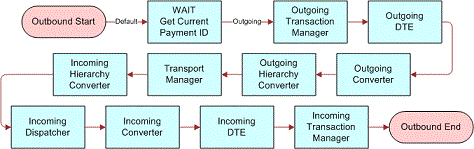
Adding Process Property Values
You need to create Process Property values for the workflow, to be used in later configurations.
To create process properties
In the Process Properties view, enter the values shown in the following table.
| Name | Data Type |
|---|---|
End of Data |
String |
IFX Document Request |
String |
IFX Document Response |
String |
OP Outgoing TransMgr |
String |
PropSet Out Incoming Converter |
Hierarchy |
PropSet Out Incoming DTE |
Hierarchy |
PropSet Out Incoming Dispatcher |
Hierarchy |
PropSet Out Incoming Hierarchy Converter |
Hierarchy |
PropSet Out Incoming TransMgr |
Hierarchy |
PropSet Out Outgoing Converter |
Hierarchy |
PropSet Out Outgoing DTE |
Hierarchy |
PropSet Out Outgoing TransMgr |
Hierarchy |
SearchSpec |
String |
SearchSpec%1 |
String |
Timed Out |
String |
Configuring the Wait Step
The Wait step can be configured to perform an action after the workflow is initiated. When the action is taken, the remaining steps will then be performed. In this example, the Wait step is configured to retrieve the Row_ID of the current record.
To configure the Wait step
Double click the Wait step of FINS IFX Tutorial Outbound Connector workflow.
In the Wait applet, enter the following value:
Name = Get Current Payment Id
Leave the Input Arguments applet empty (that is, with no records).
Add output arguments in the Output Arguments applet (shown in the following table), and then click the Return to Designer button.
| Property Name | Type | Value | Business Component Name |
|---|---|---|---|
SearchSpec |
Literal |
[FIN Service Request Payment Request.Payment Id]=%1 |
|
Search Spec%1 |
Expression |
[Id] |
Fin Service Request Payment Request |
Configuring the FINS IFX XML Transaction Manager
The first outbound component is the transaction manager.
To configure the transaction manager
Name the transaction manager appropriately (it must be unique within the workflow), and select the type.
The example uses:
Name = Outgoing Transaction Manager
Type = Business Service
Choose the type of business service from the multi-value group (MVG) window.
For this component, choose the FINS IFX Tutorial Transaction Manager.
Choose the method.
The example uses the Execute Outbound method because the data is being sent out from the Siebel data source.
Establish the input and output arguments.
As for all Siebel business services, create a new record (CTRL+N) for a new argument. Select from the available input arguments, and type in any that do not appear in the list. Add all required arguments first, then go on to any optional arguments. See Siebel Connector for IFX XML for input and output specifications.
When you have finished setting the input and output arguments, click the Return to Designer button.
Following are the input argument settings for the example transaction manager configuration.
Input Argument Type Value Property Name DispatcherMapName
Literal
FINS IFX Tutorial DispMap
IXMLMapPath
Literal
IFX/PaySvcRs/PmtAddRs
PrimaryRowId
Process Property
Object Id
SiebelFINSOperationOut
Literal
SAQuery
SiebelFINSRespIntObjName
Literal
FINS IFX Tutorial Payment Add Internal IntgObj
SearchSpec
Process Property
SearchSpec
SearchSpec%1
Process Property
SearchSpec%1
Following are the output argument settings for the example transaction manager configuration.
Property Name Type Value Output Argument PropSet Out Outgoing Transmgr
Output Argument
XML Hierarchy
Configuring the FINS IFX XML Data Transformation Engine
The second component is the data transformation engine (DTE).
To configure the DTE
Name the DTE appropriately (it must be unique within the workflow).
The example uses:
Name = Outgoing DTE
Type = Business Service
Choose the type of business service from the multi-value group (MVG) window.
For this component, choose the FINS IFX Tutorial DTE.
Choose the method.
The example uses the Transform to External Hierarchy method because the data is moving from a Siebel internal system to an external system.
Set the input and output arguments.
These arguments include the DTE map name, created during the configuration of the internal and external integration objects.
Following are the input argument settings for the example DTE configuration.
Input Argument Type Value Property Name XML Property Set
Process Property
PropSet Outgoing TransMgr
Following are the input argument settings for the example DTE configuration.
Property Name Type Value Output Argument PropSet Out Outgoing DTE
Output Argument
XML Property Set
Configuring the FINS IFX XML Converter
The third component is the converter.
To configure the converter
Name the converter appropriately (it must be unique within the workflow).
The example uses:
Name = Outgoing Converter
Type = Business Service
Choose the type of business service from the multi-value group (MVG) window.
For this component, choose the FINS IFX Tutorial Converter.
Choose the method.
The example uses the PropSetToXMLPropSet method because the converter is converting a property set from the DTE into a standard XML property set.
Set the input and output arguments.
Following are the input argument settings for the example converter configuration.
Input Argument Type Value Property Name Client Application Name
Literal
Siebel FINS Application
Client Application Organization
Literal
Siebel FINS
Client Application Version
Literal
7.0
Date Output Format
Literal
YYYY-MM-DD
Enable Data Formatting
Literal
true
IFX Application Business Service Name
Literal
FINS IFX XML Extension
Is Client
Literal
true
Is Log Out
Literal
true
Service Provider Name
Literal
Partner IFX Middleware
XMLEnvIntObjectName
Literal
FINS IFX Tutorial Envelope
XML Property Set
Process Property
PropSet Out Outgoing DTE
Following are the output argument settings for the example converter configuration.
Property Name Type Value Output Argument PropSet Converter
Output Argument
XML Property Set
Configuring an XML Hierarchy Converter
The fourth component is a hierarchy converter. For information about Siebel hierarchy converters, see Siebel Business Process Framework: Workflow Guide.
To configure an XML hierarchy converter
Name the hierarchy converter appropriately (it must be unique within the workflow).
The example uses:
Name = Outgoing Hierarchy Converter
Type = Business Service
Choose the type of business service from the multi-value group (MVG) window.
For this component choose the XML Hierarchy Converter.
Choose the method.
This example uses the XML Hierarchy to XML Document method because, for an outgoing message, the final conversion is from an XML hierarchy to an XML document that can be accepted by any XML-compliant converter at the external location.
Set the input and output arguments, XML Hierarchy name, and XML document name.
Following are the input argument settings for the example hierarchy converter configuration.
Input Argument Type Value Property Name Escape Name
Literal
false
XML Header Text
Literal
<!DOCTYPE IFX SYSTEM “http://IFXWebSite/IFX101.dtd">
Replace IFXWebSite with a valid connection string that connects to the IFX101.dtd.
XML Hierarchy
Process Property
PropSet Out Outgoing Converter
Following are the output argument settings for the example hierarchy converter configuration.
Property Name Type Value Output Argument IFX Document Request
Output Argument
XML Document
Configuring a Transport Mechanism
The fifth component is a transport mechanism. The example uses the HTTP transport. For information about transport mechanisms supported by Oracle, see Transports and Interfaces: Siebel Enterprise Application Integration.
This task is a step in Process of Configuring the Workflow to Handle an IFX XML Request.
To configure an HTTP transport
Name the transport component appropriately (it must be unique within the workflow).
The example uses:
Name = Transport Manager
Type = Business Service
Choose the type of business service from the multi-value group (MVG) window.
For this component, choose the IBC Transport Manager.
Choose the method.
This example uses the Send and Receive method, so that the adapter will wait for a specified time for the external system to process the request and send a response.
Set the input and output arguments, including the Physical Queue Name, the Queue Manager Name, and the Message Text.
Following are the input argument settings for the example HTTP transport configuration. Notice that the data flow within the connector changes direction at this point from outgoing to incoming.
Input Argument Type Value Property Name Message Text
Process Property
IFX Document Request
Connect Info
Literal
http://IFXMiddleware/
Replace IFXMiddleware with a valid connection string from which you can obtain IFX service.
HTTP User Agent Header Value
Literal
ifx
Use all lower-case letters.
Following are the output argument settings for the example HTTP transport configuration.
Property Name Type Output Argument End of Data
Output Argument
End of Data
IFX Document Response
Output Argument
Message Text
Timed Out
Output Argument
Timed Out
This step completes the request portion of the workflow, and it begins the response portion of the workflow. The outbound Siebel Connector for IFX XML can be used as the basis for any workflow that is used to send an outbound request message and wait for a response message.
Alternative to the Transport Mechanism Business Service Step
If you do not have an IFX Service Provider, you can replace this business service step with two business service steps:
A business service step that writes the IFX request document to a file.
A business service step that reads the corresponding IFX response document from a file.
You may want to use this alternative during development, so that you can work without using an IFX server or middleware. Save all request and response message pairs into files to test all possibilities locally. Save a single IFX document in each file. The number of files depends on how many IFX documents you want to maintain.
Configuring the Siebel Connector for IFX XML Response
The response portion of the cycle is the partner to the outgoing portion in an outbound cycle.
This task is a step in Process of Configuring the Workflow to Handle an IFX XML Request.
Configuring an XML Hierarchy Converter
The first connector component in the response sequence is a hierarchy converter. For information about Siebel hierarchy converters, see Siebel Business Process Framework: Workflow Guide.
To configure an XML hierarchy converter
Name the hierarchy converter appropriately (it must be unique within the workflow).
Name = Incoming Hierarchy Converter
Type = Business Service
Choose the type of business service from the multi-value group (MVG) window.
For this component, choose the XML Hierarchy Converter.
Choose the method.
This example uses the XML Document to XML Hierarchy method because, for an incoming message, the conversion is from an XML document to an XML hierarchy that can be used by the FINS IFX XML Dispatcher.
Set the input and output arguments, XML Hierarchy name, and XML document name.
Following are the input argument settings for the example hierarchy converter incoming configuration.
Input Argument Type Value Property Name XML Document
Process Property
IFX Document Response
Following are the output argument settings for the example hierarchy converter incoming configuration.
Property Name Type Value Output Argument PropSet Out Incoming Hierarchy Converter
Output Argument
XML Hierarchy
Configuring the FINS IFX XML Dispatcher
The second connector component in the response sequence is the dispatcher.
To configure the dispatcher
Name the dispatcher appropriately (it must be unique within the workflow).
The example uses:
Name = Incoming Dispatcher
Type = Business Service
Choose the type of business service from the multi-value group (MVG) window.
For this component, choose the FINS IFX Tutorial Dispatcher.
Choose the method.
The example uses the Dispatch Message method.
Set the input and output arguments.
Following are the input argument settings for the example dispatcher incoming configuration.
Input Argument Type Value Property Name DispatcherMapName
Literal
FINS IFX Tutorial DispMap
XMLEnvIntObjectName
Literal
FINS IFX Tutorial Envelope
XML Property Set
Process Property
PropSet Out Incoming Hierarchy Converter
Following are the output argument settings for the example dispatcher incoming configuration.
Property Name Type Value Output Argument PropSet Out Incoming Dispatcher
Output Argument
XML Property Set
Configuring the FINS IFX XML Converter
The third response component is the converter.
To configure the converter
Name the converter appropriately (it must be unique within the workflow).
The example uses:
Name = Incoming Converter
Type = Business Service
Choose the type of business service from the multi-value group (MVG) window.
For this component, choose the FINS IFX Tutorial Converter.
Choose the method.
The example uses the XMLPropSetToPropSet method, because the converter is converting an XML property set from the dispatcher into a Siebel-hierarchy-based property set.
Set the input and output arguments.
Following are the input argument settings for the example converter incoming configuration.
Input Argument Type Value Property Name Enable Data Formatting
Literal
True
IFX Application Business Service Name
Literal
FINS IFX XML Extension
XMLEnvIntObjectName
Literal
FINS IFX Tutorial Envelope
XML Property Set
Process Property
PropSet Out Incoming Dispatcher
Following are the output argument settings for the example converter incoming configuration.
Property Name Type Value Output Argument PropSet Out Incoming Converter
Output Argument
XML Property Set
Configuring the FINS IFX XML Data Transformation Engine
The fourth response component is the data transformation engine (DTE).
To configure the DTE
Name the DTE appropriately (it must be unique within the workflow).
The example uses:
Name = Incoming DTE
Type = Business Service
Choose the type of business service from the multi-value group (MVG) window.
For this component, choose the FINS IFX Tutorial DTE.
Choose the method.
The example uses the Transform to Siebel Hierarchy method because the data is moving from an external system to a Siebel internal system.
Set the input and output arguments.
Following are the input argument settings for the example DTE response configuration.
Input Argument Type Value Property Name XML Property Set
Process Property
PropSet Out Incoming Converter
Following are the input argument settings for the example DTE response configuration.
Property Name Type Value Output Argument PropSet Out Incoming DTE
Output Argument
XML Property Set
Configuring the FINS IFX Transaction Manager
The fifth response component is the transaction manager.
To configure the transaction manager
Name the transaction manager appropriately (it must be unique within the workflow).
The example uses:
Name = Incoming Transaction Manager
Type = Business Service
Choose the type of business service from the multi-value group (MVG) window.
For this component, choose the FINS IFX Tutorial Transaction Manager.
Choose the method.
The example uses the Execute Transaction method because the data is being received from the external data source and must be delivered to the Siebel application.
Establish the input and output arguments.
Following are the input argument settings for the example transaction manager configuration.
Input Argument Type Value Property Name XML Property Set
Process Property
PropSet Out Incoming DTE
Following are the input argument settings for the example transaction manager configuration.
Property Name Type Value Output Argument PropSet Out Incoming TransMgr
Output Argument
XML Property Set
This step completes the outbound connector sequence.
Activating the Workflow to Handle the IFX XML Request
Now that the workflow is finished, activate the workflow to handle the IFX XML request. For more information about activating workflow processes, see Siebel Business Process Framework: Workflow Guide.
This task is a step in Process of Configuring the Workflow to Handle an IFX XML Request.
Configuring Runtime Events for Siebel Connector for IFX XML
Siebel supports triggering workflow processes based on runtime events. Using a runtime event allows you to incorporate configured workflow functions into actual applications. For complete information about runtime events, see Siebel Events Management Guide.
The example in this section describes a runtime event that sends data from the current record when it is created or modified. In the following procedure, a runtime event is defined and linked to an action that starts the example outbound workflow. It sends the active record as an IFX XML message in the example connector.
This task is a step in Roadmap for Configuring FINS IFX XML .
To create a runtime event
In Siebel Financial Services, navigate to Administration - Runtime Events, then Action Sets view.
Create a new Action Sets record, and enter the following values in the record and the More Info form:
Name = FINS IFX Tutorial Payment Request Add Action
Action Type = BusService
Business Service Name = Workflow Process Manager
Business Service Method = RunProcess
Business Service Context = “ProcessName", “FINS IFX Tutorial Outbound Connector"
This is the name of the configured workflow that handles outbound messages.
Navigate to the Events view, add a new record, and enter the following values:
Sequence= 1
Object Type = BusComp
Object Name = FIN Service Request Payment Request
Event = WriteRecordNew
Action Set Name = FINS IFX Tutorial Payment Request Add Action
From the applet-level menu, choose Reload Runtime Events, so the changes take effect.
Triggering the Request Message
This procedure creates an event that will trigger the message that has been configured in this chapter.
To trigger the request message
After all the previous tutorial procedures have been completed, start Siebel Financial Services.
Navigate to Service Requests, then Service Requests List view.
Drill down on the desired service request.
In the Account Services applet, use the Show drop-down list to select Add Payment Schedule.
Add a record in the Account Services applet, and step off the record to commit it to the database.
If the transaction fails, indicated by the <StatusCode> element containing a non-zero value, FINS IFX Tutorial Converter sets the error flag. This flag causes the workflow to trigger an exception, which pops up an error message.