11Multi-Site Quotes in Siebel Energy
Multi-Site Quotes in Siebel Energy
This chapter describes multi-site quotes and includes procedures for creating and updating order line items that multi-site quotes generate. It also describes typical procedures that end users might perform when working with multi-site quotes. It includes the following topics:
About Multi-Site Quotes in Siebel Energy
Multi-site quotes apply to sites. A site is a location that receives services. A service account can designate a site, and a service point that is associated with a service account can designate a site. If a service account has a premises address, then you can associate a service point with it.
Employees (such as sales people, account managers, contract management specialists, order fulfillment specialists, and call center agents) and managers (such as contract supervisors, product line managers, sales managers, and customer service managers) can use multi-site quotes. End users can use the quote and order capture module to create and manage quotes and orders that have a limited number of order line items. These end users can use the multi-site ordering module to create and manage quotes and orders that have thousands of order line items.
To administer multi-site quotes, you must understand order management, product administration, and pricing administration. For more information, see Siebel Order Management Guide, Siebel Product Administration Guide, and Siebel Pricing Administration Guide.
For multi-site quotes, you can complete the following tasks:
Create multi-site quotes for new services.
Create new versions of multi-site quotes to assess alternate proposals and to optimize the priced offerings for customers.
Decompose multi-site quotes to review the order line items for the services in the multi-site quotes.
Submit multi-site quotes to generate and submit to the order-provisioning system the order line items for services in the multi-site quotes.
Create multi-site quote revisions to change existing services and to add new services as required during the period of the contract with the customer.
An order-provisioning system is a set of integrated applications and other functionality. Its main component is a billing application that calculates bills and invoices customers for provided services. Additionally, an order-provisioning system can perform the following tasks:
Manage field work to start, stop, and oversee provided services.
Set up the collection and validation of usage measurements of provided services.
Manage the provided services and expected energy usage in the portfolio of an energy services company to manage the company’s operations for energy trading, risk management, scheduling, and settlement.
Scenarios for Using Multi-Site Quotes in Siebel Energy
This topic gives one example of how multi-site quotes might be used. You might use multi-site quotes differently, depending on your business model. This topic includes the following scenarios:
Managing Preliminary Interactions with Customers
An energy services company provides electricity, gas, and value-added services to residential, commercial, and industrial customers. This company has an opportunity to provide a full range of energy services to a customer in one contract. The customer has various business locations, including many fast food restaurants, food processing facilities, warehouses, garages for its fleet of vehicles, offices, and employee training centers.
The customer provides the energy services company with a list of its current business locations, and for each business location provides the service points, meter numbers, and business use for electricity and gas. The customer also provides the energy services company with its accounting locations for processing and paying utility bills. The energy services company assesses two years of energy use for the customer to characterize the energy volume and energy load-profile of the various sites. The customer also provides the energy services company with a list of its restaurants that are scheduled to open and close over the next two years and its new warehouse and its extension plans for food processing facilities.
The customer and a sales agent at the energy services company discuss the types of value-added services of interest to the customer and the supply of energy services.
Managing Initial Multi-Site Quotes
The sales agent at the energy services company sets up a customer account for the customer with all the service accounts and service points associated with the premises addresses. He also sets up the billing accounts for the customer. Then, he enters information about site characteristics, product groups, sites, products, and billing accounts in an initial multi-site quote. He can create different versions of the initial multi-site quote to assess alternate proposals and to optimize the priced offerings for the customer.
The sales agent validates the initial multi-site quote to make sure the information in it has no errors, and then reviews the order line items for the initial multi-site quote to verify whether it generates the anticipated order line items. He might send this initial multi-site quote with its order line items to other people who are inside and outside of his organization for validation and approval. After the customer approves the initial multi-site quote, he submits it to generate and submit to the order-provisioning system the order line items for the services in the initial multi-site quote.
Managing Multi-Site Quote Revisions
During the period of the contract with the customer, a sales agent manages the services that the energy services company provides to the customer by preparing multi-site quote revisions. She changes information in the first multi-site quote revision to accommodate the following events that affect the contract:
The customer opens new facilities. Consequently, she adds the new sites to the multi-site quote revision.
The customer abandons its plans to open new restaurants and other facilities, and changes the planned opening dates of other facilities. Consequently, she deactivates these sites in the multi-site quote revision, and she adds the sites with the appropriate entry dates in the following revision.
Energy use changes at some existing facilities. Consequently, she removes the sites from the current product group by changing the exit date for the sites and then adds the sites with an entry date to a different product group in the multi-site revision.
The customer changes the planned closing dates of some facilities. Consequently, she changes the exit date of these sites in the multi-site quote revision.
The customer adds services to some facilities and changes the conditions for other services. Consequently, she adds the new services and changes to the configuration of the other services in the multi-site quote revision.
The customer changes the billing accounts for some facilities. Consequently, she changes the billing account associations for these sites in the multi-site quote revision.
During the period of the contract with the customer, she creates subsequent multi-site quote revisions because of changes to the conditions of services or because of changes to the manner of providing services. She can make changes comparable to the changes that she made in the first revision. Also, she can modify the existing changes in previous revisions when those changes are not yet implemented. The process of creating subsequent revisions is the same as the process of creating the first multi-site quote revision.
Process of Creating New Multi-Site Quotes (End User)
To create a new multi-site quote, perform the following tasks:
Creating Records for New Multi-Site Quotes
You can create a record for a new multi-site quote in the following ways:
From the Multi-Site Quotes screen. For more information, see Creating Records for New Multi-Site Quotes from the Multi-Site Quotes Screen.
From the Accounts screen. For more information, see Creating Records for New Multi-Site Quotes from the Accounts Screen.
Using the New Version button. For more information, see Creating New Versions of Multi-Site Quotes (End User).
This task is a step in Process of Creating New Multi-Site Quotes (End User).
Creating Records for New Multi-Site Quotes from the Multi-Site Quotes Screen
You can create a record for a new multi-site quote from the Multi-Site Quotes screen. You can delete the record for a new multi-site quote if you have not yet submitted that new multi-site quote.
To create a record for a new multi-site quote from the Multi-Site Quotes screen
Navigate to the Multi-Site Quotes screen, then the List view.
Alternatively, you can navigate to the Home view of the Multi-Site Quotes screen, enter field values in the Add applet, click Add & Go to navigate to the form for the created multi-site quote, and enter values for other fields.
Add a record, and complete the necessary fields.
Some fields are described in the following table.
Field Comments Name
Type a name for the new multi-site quote. If you do not enter a name, then this field is automatically populated with the multi-site quote number. Before you submit the multi-site quote, you can change this field value.
Multi-Site Quote #
Displays a multi-site quote number that is automatically generated.
Revision #
Displays a value of 0 by default when you create a new multi-site quote. For more information about how this field value can change, see Creating Records for Multi-Site Quote Revisions.
Version #
Displays a value of 1 by default when you create a new multi-site quote. For more information about how this field value can change, see Creating New Versions of Multi-Site Quotes (End User).
Requested Date
Displays the time of 12:00 A.M. and the date after the current date by default.
Select the date and time that you expect to submit the multi-site quote. Select a suitable date in the future to allow sufficient time for you to finalize the multi-site quote, for people inside and outside of your organization to validate and approve the quote, for the customer to review and approve the quote, and for the order-provisioning system to prepare to execute the order line items for the quote on the due dates of those order line items. Before you submit the multi-site quote, you can change this field value to a different date and time. For more information about how changing the requested date affects the multi-site quote, see About the Requested Date Field for Multi-Site Quotes.
Status
Displays a value of In Progress by default.
Before you submit the multi-site quote, you can change this field value. Valid values include Rejected, Closed, Expired, Hold, Pending, Customer Approved, Won, and Lost. After you submit the multi-site quote, this field value changes to Order Placed, and you cannot change this field value.
Account
Select the account that you want to associate with the multi-site quote.
Last Name
Select a contact for the account that you want to associate with the multi-site quote, if necessary.
Creating Records for New Multi-Site Quotes from the Accounts Screen
You can create a record for a new multi-site quote from the Accounts screen. You can delete the record for a new multi-site quote if you have not yet submitted that new multi-site quote.
To create a record for a new multi-site quote from the Accounts screen
Navigate to the Accounts screen, then the Accounts List view.
Drill down on the name of the account.
Click the Multi-Site Quotes view tab.
In the Multi-Site Quotes list, add a record, and complete the necessary fields.
Some fields are described in the following table.
Field Comments Multi-Site Quote #
Displays a multi-site quote number that is automatically generated.
Revision #
Displays a value of 0 by default when you create a new multi-site quote. For more information about how this field value can change, see Creating Records for Multi-Site Quote Revisions.
Version #
Displays a value of 1 by default when you create a new multi-site quote. For more information about how this field value can change, see Creating New Versions of Multi-Site Quotes (End User).
Name
Type a name for the new multi-site quote. If you do not enter a name, then this field is automatically populated with the multi-site quote number. Before you submit the multi-site quote, you can change this field value.
Requested Date
Displays the time of 12:00 A.M. and the date after the current date by default.
Select the date and time that you expect to submit the multi-site quote. Select a suitable date in the future to allow sufficient time for you to finalize the multi-site quote, for people inside and outside of your organization to validate and approve the quote, for the customer to review and approve the quote, and for the order-provisioning system to prepare to execute the order line items for the quote on the due dates of those order line items. Before you submit the multi-site quote, you can change this field value to a different date and time. For more information about how changing the requested date affects the multi-site quote, see About the Requested Date Field for Multi-Site Quotes.
Status
Displays a value of In Progress by default.
Before you submit the multi-site quote, you can change this field value. Valid values include Rejected, Closed, Expired, Hold, Pending, Customer Approved, Won, and Lost. After you submit the multi-site quote, this field value changes to Order Placed, and you cannot change this field value.
Account
Displays the account for this multi-site quote.
Associating Sites with New Multi-Site Quotes
When you associate a site with a new multi-site quote, you can also designate the characteristics of that site. Site characteristics include information about the site, such as its energy-usage volume, energy-usage profile, square footage, and energy use process. You can use site characteristics to determine the services that you can associate with a site and the charges applicable to those services. They constitute a contractual reference for how these services are selected and the charges are established. Site characteristics can change during the period of a contract when the customer changes the site premises or its processes. Changes in site characteristics are included in multi-site quote revisions and reflect some changes in the contract.
In the preconfigured multi-site ordering module, the following fields are examples of site characteristics for which you can enter values:
Usage (KWH), which is kilowatt hours (KWH)
Usage Hours
Elec. Demand (KVA), which is thousands of volt amperes (KVA)
Load Factor
Because different companies use different definitions and formats for site characteristics, developers can configure the Site Characteristics view to include other site characteristics. In the preconfigured multi-site ordering module, you do not have to enter data in the four available fields for site characteristics, but developers can configure the Site Characteristics view so that you must enter data in specific fields.
For help with configuring the Site Characteristics view, create a service request (SR) on My Oracle Support. Alternatively, you can phone Oracle Global Customer Support directly to create a service request or get a status update on your current SR. Support phone numbers are listed on My Oracle Support.
Before you submit a new multi-site quote, you can delete a site record that you associate with it. The records in the Product Groups view and Billing Groups view for that site record are also deleted. If you change the Service Account field or Service Point field on a site record, the same fields in the records in the Product Groups view and Billing Groups view for that site record are also changed.
This task is a step in Process of Creating New Multi-Site Quotes (End User).
To associate sites with a new multi-site quote
Navigate to the Multi-Site Quotes screen, then the List view.
Drill down on the name of the multi-site quote.
Click the Site Characteristics view tab.
If you want to associate a single site with the new multi-site quote, then add a record to the Site Characteristics list, and complete the necessary fields.
Some fields are described in the following table.
Field Comments Service Account
Select a service account for the site record. Only the service accounts included in the account hierarchy for the account that you select for the multi-site quote are available for selection. If you change the account for the multi-site quote, then you can select a service account from a different account hierarchy.
You set up service accounts in the Accounts List view of the Accounts screen. Service accounts are accounts with a value in the Account Class field of Service, Service Aggregator, or Customer.
Service Point
Select a service point when the site applies to a service point that is associated with the service account that you select. Do not select a service point when the site applies to a service account that you have not yet selected.
The service points that are available for selection are associated with the premises addresses for the service account that you select. For information about creating premises addresses of service accounts, see Setting Up Premises in Siebel Energy (End User). For information about associating premises addresses with service points, see Registering a Premises Hookup in Siebel Energy (End User).
Service Type
Displays the type of service for the service point, for example, gas or electricity. When you select a service point, this field is automatically populated. For more information, see About the Service Type Field for Multi-Site Quotes.
Meter Type
Displays the type of meter that is associated with the service point.
Usage (KWH)
Type a numeric value for the energy usage in kilowatt hours (KWH) at the site.
Usage Hours
Type the number of hours of energy usage at the site.
Meter Use
Displays information about how the meter at the service point is used.
Elec. Demand (KVA)
Type a numeric value for the electricity demand in thousands of volt amperes (KVA) at the site.
Load Factor
Type a numeric value for the average electricity demand divided by the peak-electricity demand at the site.
Premise Address
Displays the address of the premises of the service point. When you select a service point, this field is automatically populated.
Product
Displays the product for the service point. When you select a service point, this field is automatically populated.
If you want to simultaneously associate multiple sites with the new multi-site quote, then complete either of the following steps:
Click Add Service Accounts, select multiple service accounts in the dialog box that appears, and click OK to close the dialog box.
In the dialog box, you can query for the records that you want to view, hold down the CTRL key and then click the A key to select all records, and hold down the CTRL key and then click each record to select individual records.
If you select service accounts that already appear in the Site Characteristics list, then those service accounts are not added to the list again.
Click Add Service Points, select multiple combinations of service accounts and service points in the dialog box that appears, and click OK to close the dialog box.
In the dialog box, you can query for the records that you want to view, hold down the CTRL key and then click the A key to select all records, and hold down the CTRL key and then click each record to select individual records.
If you select combinations that already appear in the Site Characteristics list, then those combinations are not added to the list again.
If necessary, complete the other fields for the added records in the Site Characteristics list.
For more information about the fields, see Step 4.
If you want to delete multiple site records that you just associated with the new multi-site quote, then complete the following steps:
Select the records as follows:
To select all records, hold down the CTRL key, and click the A key.
To select multiple adjacent records, click the first record, hold down the SHIFT key, and click the last record.
To select multiple nonadjacent records, hold down the CTRL key, and click each record.
- Click MultiDelete.
Adding Product Groups to New Multi-Site Quotes
When you add product groups to a new multi-site quote, you categorize multiple service accounts and service points into groups according to the services provided at the sites and other considerations, such as the cost-to-serve these services. To facilitate the process of configuring and pricing multi-site quotes, consider defining product groups to be consistent with the site aggregates that the pricing engine uses to price quotes. For more information about pricing, see About Pricing for Multi-Site Quotes.
Before you submit a new multi-site quote, you can delete a product group record that you add to it. The records in the Sites list and the Products list for that product group are also deleted.
This task is a step in Process of Creating New Multi-Site Quotes (End User).
To add a product group to a new multi-site quote
Navigate to the Multi-Site Quotes screen, then the List view.
Drill down on the name of the multi-site quote.
Click the Product Groups view tab.
In the Product Groups list, add a record, and complete the necessary fields.
Some fields are described in the following table.
Field Comments New
Displays a check for a newly added product group. Note the following points:
For new product group records on a new multi-site quote or on a multi-site quote revision, this check box is selected.
For existing product group records on a multi-site quote revision, this check box is not selected.
Group Name
Displays the group identifier by default. You can enter a different name to identify the product group.
Group ID
Displays a group identifier that is automatically generated.
Description
Type a description for the product group.
Adding Sites to Product Groups for New Multi-Site Quotes
You can add sites to product groups for new multi-site quotes. Before you submit a new multi-site quote, you can delete a site record that you add to a product group in it.
This task is a step in Process of Creating New Multi-Site Quotes (End User).
To add sites to a product group for a new multi-site quote
Navigate to the Multi-Site Quotes screen, then the List view.
Drill down on the name of the multi-site quote.
Click the Product Groups view tab, and select a record in the Product Groups list.
Click Sites in the link bar to navigate to the Sites view.
If you want to add a single site to the product group for the new multi-site quote, then add a record to the Sites list, and complete the necessary fields.
Some fields are described in the following table.
Field Comments Site
Select a site. Only the sites that are associated with the multi-site quote in the Site Characteristics view are available for selection. You can add the same site to multiple product groups.
You cannot select a site that already exists in a site record with a value of Active in the Site Status field. However, in a multi-site quote revision, you can select a deactivated site with a value of Inactive in the Site Status field. For more information about deactivation, see Deactivating Sites in Product Groups for Multi-Site Quote Revisions.
Action
Displays a value for the action of the site record. The field can have one of the following values:
New. This value indicates that the site record is added to the product group.
Update. This value indicates that the exit date in an existing site record of the product group is modified. This value applies only to multi-site quote revisions.
Deactivate. This value indicates that an existing site record of the product group is deactivated. This value applies only to multi-site quote revisions.
Service Account
Displays the service account for the site that you select.
Service Point
Displays the service point for the site that you select if the site applies to a service point that is associated with a service account.
Entry Date
Select the date and time that the site is first subject to the services that are associated with products in the product group. This field is automatically populated with requested date for the multi-site quote.
Before you submit the multi-site quote, you can change the value in the Entry Date field to a later date and time. If you subsequently change the value in the Requested Date field to a date and time that is later than the value in the Entry Date field, then the multi-site quote becomes invalid. You are alerted about this invalidation when you validate the multi-site quote, attempt to review the order line items for the multi-site quote, or attempt to submit the multi-site quote. You must then change the value in the Entry Date field or the Requested Date field before you submit the multi-site quote.
The entry date must be earlier than the exit date.
Exit Date
(Optional) Select the date and time that the site is last subject to the services that are associated with the products in the product group. This field is automatically blank. When this field is blank, the site is subject to the services that are associated with the products in the product group as long as the services are in effect.
Before you submit the multi-site quote, you can change the value in the Exit Date field. If you subsequently change the value in the Requested Date field to a date and time that is later than the value in the Exit Date field, then the multi-site quote becomes invalid. You are alerted about this invalidation when you validate the multi-site quote, attempt to review the order line items for the multi-site quote, or attempt to submit the multi-site quote. You must then change the value in the Exit Date field or the Requested Date field before you submit the multi-site quote.
The exit date must be later than the entry date. For more information about the exit date, see Changing Exit Date of Sites in Product Groups for Multi-Site Quote Revisions.
Site Status
Displays a value to indicate whether the site is active or inactive. Note the following points:
For new site records, the value in this field is Active.
For existing site records on a multi-site quote revision, the value in this field is Inactive for the site records that are deactivated in earlier multi-site quote revisions and Active for the site records that are not deactivated in earlier multi-site quote revisions. For more information about deactivation, see Deactivating Sites in Product Groups for Multi-Site Quote Revisions.
Service Type
Displays the type of service for the service point, for example, gas or electricity. When you select a site with a service point, this field is automatically populated. For more information, see About the Service Type Field for Multi-Site Quotes.
Premise Address
Displays the address of the premises of the service point. When you select a site with a service point, this field is automatically populated.
If you want to simultaneously add multiple sites to the product group for the new multi-site quote, then complete the following steps:
Click Add Multiple Sites, select multiple sites in the dialog box that appears, and click OK to close the dialog box.
In the dialog box, you can query for the records you want to view, hold down the CTRL key and then click the A key to select all records, and hold down the CTRL key and then click each record to select individual records.
Complete the other fields for the added records in the Sites list.
For more information about the fields, see Step 5.
If you want to delete multiple site records that you just added to the product group, then complete the following steps:
Select the records as follows:
To select all records, hold down the CTRL key, and click the A key.
To select multiple adjacent records, click the first record, hold down the SHIFT key, and click the last record.
To select multiple nonadjacent records, hold down the CTRL key, and click each record.
- Click MultiDelete.
Adding Products to Product Groups for New Multi-Site Quotes
You can add products to product groups for new multi-site quotes. Before you submit a new multi-site quote, you can delete a product record that you add to a product group in it.
This task is a step in Process of Creating New Multi-Site Quotes (End User).
To add a product to a product group for a new multi-site quote
Navigate to the Multi-Site Quotes screen, then the List view.
Drill down on the name of the multi-site quote.
Click the Product Groups view tab, and select a record in the Product Groups list.
Click Products in the link bar to navigate to the Products view.
In the Products list, add a record, and complete the necessary fields.
Some fields are described the following table.
Field Comments Line #
Displays a line number that is automatically generated for the product.
Product
Select the product that is associated with the service. Before you submit the multi-site quote, you can change this field value for only new product records. This field is read-only for a submitted multi-site quote.
You can select the same product for multiple product groups. You can also select a product that already exists in the Products list because duplicate records are allowed in the Products list.
Action
Displays a value for the action of the product record. The field can have one of the following values:
Add. This value indicates that a product record is added to the product group.
Update. This value indicates that the configuration of an existing product record in the product group is modified. This value applies only to multi-site quote revisions.
Delete. This value indicates that an existing product record in the product group is retired. This value applies only to multi-site quote revisions.
Inclusion Date
Displays the date and time that the product record is associated with the product group. This field is read-only. Note the following points:
For new product records, this field is blank.
For existing product records on a multi-site quote revision, the value in this field is the same as the value in the Effective Date field for the corresponding product records in the source multi-site quote in which the product records were originally added. These corresponding product records have a value of Add in the Action field. For more information about changing the value in this field, see Changing the Inclusion Dates of Products for Multi-Site Quote Revisions.
Retirement Date
Displays the date and time the product record is retired from the product group. Note the following points:
For new product records, this field is blank.
For existing product records on a multi-site quote revision, the value in this field is the same as the value in the Effective Date field for the corresponding product records in the source multi-site quote in which the product records were originally retired. These corresponding product records have a value of Delete in the Action field. For more information about changing the value in this field, see Changing the Retirement Dates of Products for Multi-Site Quote Revisions.
Effective Date
Select the effective date and time that the product record is associated with the product group. This field is automatically populated with the requested date for the multi-site quote, but you can change this value to a later date and time. Note the following points:
For new product records, the value in this field is the date and time of that the service associated with the product is effective.
For existing product records on a multi-site quote revision, the value in this field is blank until you select a value when you configure or retire the product. For more information, see Changing Configurations of Existing Products for Multi-Site Revisions and Retiring Existing Products from Product Groups for Multi-Site Quote Revisions.
Before you submit the multi-site quote, you can change the value in the Effective Date field to a later date and time. If you subsequently change the value in the Requested Date field to a date and time that is later than the value in the Effective Date field, then the multi-site quote becomes invalid. You are alerted about this invalidation when you validate the multi-site quote, attempt to review the order line items for the multi-site quote, or attempt to submit the multi-site quote. You must then change the value in the Effective Date field or the Requested Date field before you submit the multi-site quote.
If necessary, configure the product by completing the following steps:
Select the effective date of the configuration in the Effective Date field.
The effective date of the configuration must be the same as or later than the requested date for the multi-site quote.
Click Customize to open Siebel Configurator and start a configuration session for the product record.
Note: The Customize button is enabled only for the products that you can configure. The customize feature is available only if you licensed Siebel Configurator.Configure the product, and add, remove, and configure its components as necessary.
You use Siebel Configurator in the same way that you use it when you configure the products for any quote or order in Siebel Business Applications. For more information, see Siebel Order Management Guide.
Close the configuration session.
If you configure the product, the Product Attributes list includes information about the configuration.
Associating Billing Accounts with Sites for New Multi-Site Quotes
A billing group is a collection of sites that is associated with a common billing account. Billing accounts designate the address to which to send bills for provided services, and the primary billing profiles that are associated with billing accounts store information about customer payment methods. When you submit a multi-site quote, the order line items for the multi-site quote include the billing accounts.
This task is a step in Process of Creating New Multi-Site Quotes (End User).
To associate a billing account with sites for a new multi-site quote
Navigate to the Multi-Site Quotes screen, then the List view.
Drill down on the name of the multi-site quote.
Click the Billing Groups view tab.
In the Billing Groups list, all of the site records in the Site Characteristics view appear.
If you want to associate a billing account with a single site, then select a record in the Billing Groups list, and complete the billing account field.
Some fields are described in the following table.
Field Comments Action
Displays a value for the action of the record for the billing account association. The field can be blank or have one of the following values:
New. This value indicates a new billing account association.
Transfer. This value indicates a modified billing account association. This value applies only to multi-site revisions.
Billing Account
Select a billing account for the site record. Only the billing accounts included in the account hierarchy for the account you select for the multi-site quote are available for selection. If you change the account for the multi-site quote, then you can select a billing account from a different account hierarchy.
If you do not select a billing account for each site record in the Product Groups view, then the multi-site quote becomes invalid. You are alerted about this invalidation when you validate the multi-site quote, attempt to review the order line items for the multi-site quote, or attempt to submit the multi-site quote. You must then select a billing account for all site records in the Product Groups view before you submit the multi-site quote.
You set up billing accounts in the Accounts List view of the Accounts screen. Billing accounts are accounts with a value in the Account Class field of Billing, Billing Aggregator, or Customer.
Service Account
Displays the service account for the site record. This field is automatically populated from the site record in the Site Characteristics view.
Service Point
Displays the service point if the site applies to a service point that is associated with a service account. This field is automatically populated from the site record in the Site Characteristics view.
Billing Transfer Date
Displays the date and time that you associate the site record with a different billing account. This field applies only to multi-site revisions. For more information, see Changing the Billing Account Associations with Sites for Multi-Site Quote Revisions.
Service Type
Displays the type of service for the service point, for example, gas or electricity. This field is automatically populated from the site record in the Site Characteristics view. For more information, see About the Service Type Field for Multi-Site Quotes.
Premise Address
Displays the address of the premises of the service point. This field is automatically populated from the site record in the Site Characteristics view.
Product
Displays the product for the service point. This field is automatically populated from the site record in the Site Characteristics view.
If you want to associate a billing account with multiple sites, then complete the following steps:
Select multiple records in the Billing Groups list.
You can query for the records you want to view, hold down the CTRL key and then click the A key to select all records, and hold down the CTRL key and then click each record to select individual records.
-
Click Assign Billing Account, select a billing account in the dialog box that appears, and click Assign to close the dialog box.
Creating New Versions of Multi-Site Quotes (End User)
You can create a new version of a new multi-site quote or a multi-site quote revision by duplicating the source multi-site quote. The new version inherits all the field data for site characteristics, product groups, and billing groups in the source multi-site quote, including the data in the Action fields. Creating a new version of a source multi-site quote saves you time because you do not have to re-enter all of the field data in the new version. The source multi-site quote is not deleted.
You can create a new version of a source multi-site quote that is incomplete. Then, you can change information or add new information in the new version.
You might create new versions of multi-site quotes in the following situations:
You create different versions of multi-site quotes while you work to optimize the priced offering for the customer. For each version, you can adjust the multi-site quote by configuring products differently or by changing some contract parameters. Then you can run your external pricing engine to reprice the quote.
You create multiple multi-site quote versions to present different contract options to the customer. Then, the customer can choose the most suitable option. You can also keep a history of the multi-site quote versions that you prepare for the customer or that the customer reviews.
You create various templates for new multi-site quotes. Each template contains the product groups that include the products that are associated with the services applicable to the most common customer situations or most frequent business cases. You can create a new version of a template for a new multi-site quote, and enter data specific to the customer.
You cannot create a new version of a multi-site quote that has a requested date that is the same as or earlier than the current date. If you want to create a new version of such a multi-site quote, then change the requested date of the source multi-site quote before you create the new version.
To create a new version of a multi-site quote
Navigate to the Multi-Site Quotes screen, then the List view.
Drill down on the name of the multi-site quote.
Click New Version.
A multi-site quote is created in the list of multi-site quotes. The number, version number, and revision number of the created multi-site quote are determined as follows:
If you click New Version for a new multi-site quote (a multi-site quote with a version number of 1 and a revision number of 0), then the following occurs:
The multi-site quote number of the created multi-site quote is unique and different from the multi-site quote number of the source multi-site quote because the created multi-site quote is a new multi-site quote. When you submit the created multi-site quote, it reflects an original contract with the customer.
The revision number of the created multi-site quote is 0 because it is a new multi-site quote.
The version number of the created multi-site quote is 1 because it is the first version of a new multi-site quote.
If you click New Version for a multi-site quote revision (a multi-site quote with a revision number that is greater than 0), then the following occurs:
The multi-site quote number of the created multi-site quote is the same as the multi-site quote number of the source multi-site quote because the created multi-site quote is not a new multi-site quote, but a new version of the source multi-site quote.
The revision number of the created multi-site quote is the same as the revision number of the source multi-site quote.
The version number of the created multi-site quote is different from the version number of the source multi-site quote. The highest version number associated with the revision number of the source multi-site quote is increased by a value of 1 to generate the version number of the created multi-site quote.
Modify the created multi-site quote.
For information about modifying the new version of a new multi-site quote, see Process of Creating New Multi-Site Quotes (End User). For information about modifying the new version of a multi-site quote revision, see Process of Creating Multi-Site Quote Revisions (End User).
Validating Multi-Site Quotes (End User)
While developing a multi-site quote, you can validate it. The validation process makes sure the information in the multi-site quote has no errors. For example, if the entry date for a site record that you add to a product group in the multi-site quote is earlier than the requested date for the multi-site quote, then the validation process displays an error message. For more information, see About the Validation of Multi-Site Quotes.
When you review order line items for multi-site quotes, or when you submit multi-site quotes, the validation process runs before the order line items are created. When you validate multi-site quotes, order line items are not created. For more information, see Reviewing Order Line Items for Multi-Site Quotes (End User).
To validate a multi-site quote
Navigate to the Multi-Site Quotes screen, then the List view.
Drill down on the name of the multi-site quote.
Click Validate.
If the validation process finds an error in the information for the multi-site quote, then an error message appears.
If an error message appears, then change the information in the multi-site quote to correct the validation error, and repeat Step 3 until an error message does not appear.
Reviewing Order Line Items for Multi-Site Quotes (End User)
While developing a multi-site quote, you can trigger a decomposition process that creates the order line items for the services that are associated with the products in the multi-site quote. When you change existing products in a multi-site quote revision, the decomposition process might mark for cancellation previously submitted order line items that are cancelled because of your changes in the multi-site revision. You can review all order line items at any time before you submit the multi-site quote. For more information, see Submitting Multi-Site Quotes (End User).
Before you forward the multi-site quote to other employees or the customer for review, you can review these order line items to verify whether the multi-site quote generates the order line items that you anticipate. You can change the information in the multi-site quote, trigger the decomposition process again, and review the order line items until the correct order line items are generated.
If a multi-site quote has many sites, products, and billing accounts, then the decomposition process can take a long time. This process is an asynchronous process, so you can continue to work in Siebel Energy while the process occurs. For more information, see About the Decomposition of Multi-Site Quotes.
To review the order line items for a multi-site quote
Navigate to the Multi-Site Quotes screen, then the List view.
Drill down on the name of the multi-site quote.
Click Preview Order.
The value in the Processing Status field shows the status of the decomposition process. You can click Refresh to view the most current status of the decomposition process. When the decomposition process is complete, the field value changes to Completed.
If the validation process finds an error in the information for the multi-site quote, then an error message appears.
If an error message appears, then change the information in the multi-site quote to correct the validation error, and repeat the Step 3 until an error message does not appear.
Click the View Order Line Items view tab to view the order line items when the decomposition process is complete.
For a multi-site quote revision, this view displays only new order line items. This view does not display previously submitted order line items that are cancelled because of changes in the multi-site revision.
Review the order line items to make sure they are correct.
You can query for specific order line items and sort the order line items by field.
Click the Cancelled Order Line Items view tab to view information about the order line items that are marked for cancellation.
To view details about these order line items, you can search for the values in some fields of this view. For example, you can search for the value in the Order Number field in the List view of the Sales Order screen.
Submitting Multi-Site Quotes (End User)
After you finish changing the information in a multi-site quote, and the customer approves it, you can submit the multi-site quote to the order-provisioning system. When you submit a multi-site quote, the same decomposition process is triggered as when you review the order line items, and the submit workflow is triggered. The submit workflow submits any new order line items and any cancellations of previously submitted order line items to the order-provisioning system. For more information, see Submit MS Quote WF Workflow.
Before you submit a multi-site quote, you can validate it to make sure the information in the multi-site quote has no errors, and you can review the order line items to verify whether the multi-site quote generates the order line items that you anticipate. For more information, see Validating Multi-Site Quotes (End User) and Reviewing Order Line Items for Multi-Site Quotes (End User).
Before you submit a multi-site quote, make sure its requested date is set up to allow the order-provisioning system enough time to process the order line items. For more information, see About the Requested Date Field for Multi-Site Quotes.
The Submit Order button is enabled only before you submit a multi-site quote, and it is disabled after you submit that quote. Because the order line items are submitted to the order-provisioning system after you submit a multi-site quote, you cannot change, decompose, or resubmit that multi-site quote, and you cannot submit other multi-site quotes with the same multi-site quote number and the same revision number. However, you can create a multi-site quote revision of a submitted multi-site quote to change the contract services, and then you can submit that multi-site quote revision. For more information, see Process of Creating Multi-Site Quote Revisions (End User).
To submit a multi-site quote
Navigate to the Multi-Site Quotes screen, then the List view.
Drill down on the name of the multi-site quote.
Click Submit Order.
The value in the Processing Status field shows the status of the decomposition process. You can click Refresh to view the most current status of the decomposition process. When the decomposition process is complete the field value changes to Completed.
After the multi-site quote is submitted, the value in the Status field for the multi-site quote changes to Order Placed.
Click the View Order Line Items view tab to view the submitted order line items when the decomposition process is complete.
For a multi-site quote revision, this view displays only new order line items. This view does not display previously submitted order line items that are cancelled because of changes in the multi-site revision.
Click the Cancelled Order Line Items view tab to view information about the order line items that are marked for cancellation.
To view details about these order line items, you can search for the values in some fields of this view. For example, you can search for the value in the Order Number field in the List view of the Sales Order screen.
Process of Creating Multi-Site Quote Revisions (End User)
To create a multi-site quote revision, perform the following tasks:
Adding Sites to Product Groups for Multi-Site Quote Revisions
Deactivating Sites in Product Groups for Multi-Site Quote Revisions
Changing Exit Date of Sites in Product Groups for Multi-Site Quote Revisions
Changing Configurations of Existing Products for Multi-Site Revisions
Retiring Existing Products from Product Groups for Multi-Site Quote Revisions
Changing the Retirement Dates of Products for Multi-Site Quote Revisions
Changing the Inclusion Dates of Products for Multi-Site Quote Revisions
Changing the Billing Account Associations with Sites for Multi-Site Quote Revisions
Creating Records for Multi-Site Quote Revisions
You can create a record for a multi-site quote revision by copying a source multi-site quote. The revision inherits the field data for site characteristics, product groups, and billing groups in the source multi-site quote. However, the field data in the revision is similar to (but not identical to) the field data in the source multi-site quote. In the revision, you can change the information that is applicable to the contract services that you provide to the customer. For more information, see About Data Transformation in Multi-Site Quote Revisions.
You can create a multi-site quote revision only for a submitted multi-site quote. The Revise button is disabled for a multi-site quote that is not submitted. You can click the Revise button multiple times for a submitted multi-site quote. Each resulting multi-site quote revision has the same revision number (the revision number of the source multi-site quote plus 1), has a different version number (the version number of the last revision plus 1), and inherits the same field data from the source multi-site quote. You can submit only one version of a multi-site quote revision. An error message appears when you attempt to submit another version.
Also, you can click the New Version button multiple times for a multi-site quote revision. Each resulting multi-site quote revision has the same revision number as the source multi-site quote, has a different version number (the version number of the last revision plus 1), and inherits the exact field data in the source multi-site revision. For more information about new versions, see Creating New Versions of Multi-Site Quotes (End User).
You can delete the record for a multi-site quote revision if you have not yet submitted that multi-site revision.
This task is a step in Process of Creating Multi-Site Quote Revisions (End User).
To create a record for a multi-site quote revision
Navigate to the Multi-Site Quotes screen, then the List view.
Drill down on the name of the multi-site quote.
Click Revise.
A record for the multi-site quote revision is created in the list of multi-site quotes. The multi-site quote number and name of the record for the created multi-site quote are the same as the multi-site quote number and name of the source multi-site quote, but you can change the name. When you submit the created multi-site quote, it reflects modifications of an original contract with the customer.
The revision number and the version number of the record for the created multi-site quote are determined as follows:
The revision number of the source multi-site quote is increased by a value of 1 to generate the revision number of the record for the created multi-site quote.
The highest version number associated with the revision number of the record for the created multi-site quote is increased by a value of 1 to generate the version number of the record for the created multi-site quote.
Change the value in the Requested Date field to the date and time that you expect to submit the multi-site quote revision.
Before you submit the multi-site quote, you can change this field value to a different date and time. You cannot select a field value that is earlier than the requested date in the source multi-site quote. For more information, see About the Requested Date Field for Multi-Site Quotes.
Associating New Sites with Multi-Site Quote Revisions
A multi-site quote revision inherits the field data for the site characteristics in the source multi-site quote. When characteristics of existing sites change, you can enter these changes in the Site Characteristics view.
You can associate new sites with multi-site quote revisions when the customer adds new locations to the contract. The task of associating new sites with multi-site quote revisions is comparable to the task of associating sites with new multi-site quotes. For more information about this task, see Associating Sites with New Multi-Site Quotes.
Before you submit a multi-site quote revision, you can delete a new site record that you associate with it. The records in the Product Groups view and Billing Groups view for that site record are also deleted. You cannot delete existing site records that are inherited from a source multi-site quote. If you change the Service Account field or Service Point field on a site record, the same fields in the records in the Product Groups view and Billing Groups view for that site record are also changed.
This task is a step in Process of Creating Multi-Site Quote Revisions (End User).
To associate new sites with a multi-site quote revision
Navigate to the Multi-Site Quotes screen, then the List view.
Drill down on the name of the multi-site quote.
Check the revision number and version number of the quote to make sure that you open the correct quote.
Click the Site Characteristics view tab.
If you want to associate a single site with the multi-site quote revision, then add a record to the Site Characteristics list, and complete the necessary fields.
For more information about the fields, see Step 4 of Associating Sites with New Multi-Site Quotes.
If you want to simultaneously associate multiple sites with the multi-site quote revision, then complete either of the following steps:
Click Add Service Accounts, select multiple service accounts in the dialog box that appears, and click OK to close the dialog box.
In the dialog box, you can query for the records that you want to view, hold down the CTRL key and then click the A key to select all records, and hold down the CTRL key and then click each record to select individual records.
If you select service accounts that already appear in the Site Characteristics list, then those service accounts are not added to the list again.
Click Add Service Points, select multiple combinations of service accounts and service points in the dialog box that appears, and click OK to close the dialog box.
In the dialog box, you can query for the records that you want to view, hold down the CTRL key and then click the A key to select all records, and hold down the CTRL key and then click each record to select individual records.
If you select combinations that already appear in the Site Characteristics list, then those combinations are not added to the list again.
If necessary, complete the other fields for the added records in the Site Characteristics list.
For more information about the fields, see Step 4 of Associating Sites with New Multi-Site Quotes.
If you want to delete multiple site records that you just associated with the multi-site quote revision, then complete the following steps:
Select the records as follows:
To select all records, hold down the CTRL key, and click the A key.
To select multiple adjacent records, click the first record, hold down the SHIFT key, and click the last record.
To select multiple nonadjacent records, hold down the CTRL key, and click each record.
- Click MultiDelete.
Adding Product Groups to Multi-Site Quote Revisions
A multi-site quote revision inherits the field data for product groups in the source multi-site quote. You can add product groups to multi-site quote revisions when you must change the association between sites and products for the contract with the customer, and no existing product group is suitable for these new associations. The task of adding product groups to multi-site quote revisions is comparable to the task of adding product groups to new multi-site quotes. For more information about this task, see Adding Product Groups to New Multi-Site Quotes.
Before you submit a multi-site quote revision, you can delete a product group record that you add to it. The records in the Sites list and the Products list for that product group are also deleted. You cannot delete the product groups that are inherited from the source multi-site quote. However, you can change the sites and products that are associated with these product groups.
This task is a step in Process of Creating Multi-Site Quote Revisions (End User).
To add a product group to a multi-site quote revision
Navigate to the Multi-Site Quotes screen, then the List view.
Drill down on the name of the multi-site quote.
Check the revision number and version number of the quote to make sure that you open the correct quote.
Click the Product Groups view tab.
In the Product Groups list, add a record, and complete the necessary fields.
For more information about the fields, see Step 4 of Adding Product Groups to New Multi-Site Quotes.
Adding Sites to Product Groups for Multi-Site Quote Revisions
A multi-site quote revision inherits the field data for sites in product groups in the source multi-site quote. You can add sites to product groups in multi-site quote revisions when the customer adds locations to the contract or changes service conditions at locations in the contract.
Before you submit a multi-site quote revision, you can delete a site record that you add to a product group in it. You cannot delete the sites that are inherited from the source multi-site quote. Deleting a site record is not the same as deactivating a site record. For more information, see Deactivating Sites in Product Groups for Multi-Site Quote Revisions.
This task is a step in Process of Creating Multi-Site Quote Revisions (End User).
To add sites to a product group for a multi-site quote revision
Navigate to the Multi-Site Quotes screen, then the List view.
Drill down on the name of the multi-site quote.
Check the revision number and version number of the quote to make sure that you open the correct quote.
- Click the Product Groups view tab, and select a record in the Product Groups list.
- Click Sites in the link bar to navigate to the Sites view.
If you want to add a single site to the product group for the multi-site quote revision, then add a record to the Sites list, and complete the necessary fields, such as the Entry Date field and the Exit Date field.
For more information about the fields, see Step 5 of Adding Sites to Product Groups for New Multi-Site Quotes.
If you want to simultaneously add multiple sites to the product group for the multi-site quote revision, then complete the following steps:
Click Add Multiple Sites, select multiple sites in the dialog box that appears, and click OK to close the dialog box.
In the dialog box, you can query for the records you want to view, hold down the CTRL key and then click the A key to select all records, and hold down the CTRL key and then click each record to select individual records.
Complete the other fields, such as the Entry Date field and the Exit Date field, for the added records in the Sites list.
For more information about the fields, see Step 5 of Adding Sites to Product Groups for New Multi-Site Quotes.
If you want to delete multiple site records that you just added to the product group, then complete the following steps:
Select the records as follows:
To select all records, hold down the CTRL key, and click the A key.
To select multiple adjacent records, click the first record, hold down the SHIFT key, and click the last record.
To select multiple nonadjacent records, hold down the CTRL key, and click each record.
- Click MultiDelete.
Deactivating Sites in Product Groups for Multi-Site Quote Revisions
You deactivate sites in product groups for multi-site quote revisions when you want to cancel the services that are associated with the products in the product groups for those sites. You can deactivate these sites to cancel these services in the following situations:
Services at the site have not yet started on the date and time that is associated with the requested date. In this situation, the entry date for the site record is later than the requested date for the multi-site quote revision.
Services at the site have stopped on the date and time that is associated with the requested date. In this situation, the exit date for the site record is earlier than the requested date for the multi-site quote revision.
If services at the site are currently being provided on the date and time that is associated with the requested date, then you cannot deactivate the site. To cancel such services, you must first stop the services by changing the exit date for the site. For more information, see Changing Exit Date of Sites in Product Groups for Multi-Site Quote Revisions.
When you submit the multi-site quote revision with a deactivated site, order line items to cancel the services at that site are submitted to the order-provisioning system. These order line items have a due date that is the same as the requested date for the multi-site quote revision, and these order line items have a value of Delete in the Action field. If the order-provisioning system is properly integrated with Siebel Energy, then the appropriate contract services are closed in the order-provisioning system, and the corresponding installed assets are deactivated in Siebel Energy.
If you want to deactivate a site for a multi-site quote revision so that you can restart stopped services at the site, then you must submit the multi-site quote revision after you deactivate the site. Then you must create a revision of the multi-site quote revision to add the site again to the product group. The value in the Site Status field for the prior multi-site quote revision is Inactive, and the value in the Site Status field for the new multi-site quote revision is Active. Therefore, you can add the same site to the new multi-site quote revision without seeing an error message about duplicate site records.
This task is a step in Process of Creating Multi-Site Quote Revisions (End User).
To deactivate a site in a product group for a multi-site quote revision
Navigate to the Multi-Site Quotes screen, then the List view.
Drill down on the name of the multi-site quote.
Check the revision number and version number of the quote to make sure that you open the correct quote.
Click the Product Groups view tab, and select a record in the Product Groups list.
Click Sites in the link bar to navigate to the Sites view, and select the record for the site that you want to deactivate.
Click DeActivate.
The value in the Action field for the site record changes to Deactivate. The value of Active in the Site Status field does not change. However, if you create a multi-site quote revision for this multi-site quote revision, then the value in the Site Status field changes to Inactive in the new multi-site quote revision.
Changing Exit Date of Sites in Product Groups for Multi-Site Quote Revisions
You can change the exit date of the sites in a product group for a multi-site quote revision when the period that the sites are subject to the services that are associated with the products in the product group changes. This period can change when the customer changes the closing dates for its locations.
You also change this date because service conditions for a site change, and you must stop the services that are associated with the products in the product group for the site, and then add that site to another product group. For such a site move from one product group to another product group, make sure the exit date for the site in the first product group and the entry date for the site in the second product group are the date and time of the service change for the site.
You can change only the exit dates that are later than the requested date of the multi-site quote revision. That is, you can change service periods only for services that have not yet stopped.
When you change the period that a site is subject to the services that are associated with the products in a product group, the order line items that are generated from the multi-site quote revision include the corresponding changes to the services that are provided at the site. These changes can include the following changes:
The period for services that are associated with the products in the product group can change.
A new service for a product might be created when an overlap is created. An overlap is created when part of the period for a site in a product group is the same as part of the period for a product in that product group. The entry and exit dates denote the period for a site, and the inclusion and retirement dates denote the period for the service of a product.
An existing service for a product might be cancelled when such an overlap is deleted.
This task is a step in Process of Creating Multi-Site Quote Revisions (End User).
To change the exit date of a site in a product group for a multi-site quote revision
Navigate to the Multi-Site Quotes screen, then the List view.
Drill down on the name of the multi-site quote.
Check the revision number and version number of the quote to make sure that you open the correct quote.
Click the Product Groups view tab, and select a record in the Product Groups list.
Click Sites in the link bar to navigate to the Sites view, and select the record for the site that you want to modify.
Change the value in the Exit Date field for the site.
This field is described in the following table.
Field Comments Exit Date
Select the date and time that the site is last subject to the services that are associated with the products in the product group. When this field is blank, the site is subject to the services that are associated with the products in the product group as long as the services are in effect.
You can change this field value only when it is later than the requested date for the multi-site quote revision. You can change this field value only to a value that is the same as or later than the requested date for the multi-site revision.
The exit date must be later than the entry date. For more information about the exit date, see Adding Sites to Product Groups for New Multi-Site Quotes.
The value in the Action field for the site record changes to Update.
Adding Products to Product Groups for Multi-Site Revisions
A multi-site quote revision inherits the field data for products in product groups in the source multi-site quote. You can add products to product groups for multi-site quote revisions when the customer adds services to the locations in the contract or when the customer adds locations with new services to the contract.
Before you submit a multi-site quote revision, you can delete a product record that you add to a product group in it. You cannot delete the products that are inherited from the source multi-site quote. However, you can retire the product from the product group. For more information, see Retiring Existing Products from Product Groups for Multi-Site Quote Revisions.
This task is a step in Process of Creating Multi-Site Quote Revisions (End User).
To add a product to a product group for a multi-site quote revision
Navigate to the Multi-Site Quotes screen, then the List view.
Drill down on the name of the multi-site quote.
Check the revision number and version number of the quote to make sure that you open the correct quote.
Click the Product Groups view tab, and select a record in the Product Groups list.
Click Products in the link bar to navigate to the Products view.
In the Products list, add a record, and complete the necessary fields.
For more information about the fields, see Step 5 of Adding Products to Product Groups for New Multi-Site Quotes.
If necessary, configure the product.
For more information about configuring the product, see Step 6 of Adding Products to Product Groups for New Multi-Site Quotes.
Changing Configurations of Existing Products for Multi-Site Revisions
A multi-site revision inherits the field data for the configurations of the existing products in the source multi-site quote. You can change the configurations of the existing products for a multi-site quote revision when the customer changes the conditions for the services that are associated with those products.
Earlier multi-site revisions of a multi-site revision can include various configuration changes of products. The value that you select in the Effective Date field when you change the configurations of existing products affects these existing configuration changes as follows:
If you select an effective date that is later than the effective date for all the existing configuration changes, then your change is added to the sequence of existing configuration changes.
If you select an effective date that is earlier than the effective date for some existing configuration changes and later than the effective date for other existing configuration changes, then when you submit the multi-site quote, the following outcomes occur:
The existing configuration changes that have effective dates that are earlier than the effective date for your configuration change are retained.
The existing configuration changes that have effective dates that are later than the effective date for your configuration change are cancelled. A message alerts you of this situation when you enter a value in the Effective Date field for your configuration change. If necessary, you can add one or more of these cancelled configuration changes when you create additional multi-site quote revisions.
If you make configuration changes to a retired product, then the configuration changes cancel the retirement. If necessary, you can retire the product again in a revision of the multi-site revision.
This task is a step in Process of Creating Multi-Site Quote Revisions (End User).
To configure an existing product for a multi-site quote revision
Navigate to the Multi-Site Quotes screen, then the List view.
Drill down on the name of the multi-site quote.
Check the revision number and version number of the quote to make sure that you open the correct quote.
Click the Product Groups view tab, and select a record in the Product Groups list.
Click Products in the link bar to navigate to the Products view, and select a record in the Products list.
A product record for an existing service does not have a value of Add in the Action field.
Configure the product by completing the following steps:
Select the effective date of the configuration in the Effective Date field.
Any value in the Retirement Date field is deleted. The effective date of the configuration must be the same as or later than the requested date for the multi-site quote revision, the same as or later than the inclusion date for the product record, and the same as or earlier than the retirement date, if any, for the product record.
Click Customize to open Siebel Configurator and start a configuration session for the product record.
The configuration session shows the configuration in effect on the effective date that you select.
Note: The Customize button is enabled only for products that you can configure. The customize feature is available only if you licensed Siebel Configurator.Configure the product, and add, remove, and configure its components as necessary.
You use Siebel Configurator in the same way that you use it when you configure the products for any quote or order in Siebel Business Applications. For more information, see Siebel Order Management Guide.
Close the configuration session.
If you do not configure the product, the value in the Action field for the product record changes to - (dash). You must also delete the value that you selected for the effective date of the configuration.
If you configure the product, the value in the Action field for the product record changes to Update, and the value in the Action field for the applicable product attributes of the product record changes to the appropriate value.
About Configuration Changes That Are Not Yet Effective
If the effective date for a configuration change is later than the requested date for the multi-site quote revision, then the configuration change is not yet effective. For existing configuration changes in previous multi-site quote revisions that are not yet effective, you can perform the following actions:
Cancel some of these existing changes, and retain the rest of these existing changes.
For this action, retire the product, and select an effective date for the retirement that is the same as the earliest effective date for the existing changes that you want to cancel. Add the same product to the same product group, and select the effective date for this existing change again in the Effective Date field of the added product record. Configure the product again for the existing changes that are earlier than this existing change.
Change the effective date for one of these existing changes to an earlier date and time.
For this action, configure the product again, and select the earlier effective date for the existing change. Any existing changes that have effective dates that are later than the new effective date are cancelled. Also, any retirement of the product is cancelled. If necessary, you can add these cancelled changes and retire the product again when you create additional multi-site quote revisions.
Change the effective date for one of these existing changes to an later date and time.
For this action, retire the product, and select an effective date for the retirement that is the same as the effective date for this existing change. Add the same product to the same product group, and select the effective date for this existing change again in the Effective Date field of the added product record. Configure the product again for the existing changes that are earlier than this existing change. In a revision of the multi-site revision, configure the product again, and select the later effective date for this existing change.
Retiring Existing Products from Product Groups for Multi-Site Quote Revisions
You can retire products from a product group for a multi-site quote revision when you want to cancel the services that are associated with the products. You might replace a retired product with a new product. You can add a product that already exists in the Products list because duplicate records are allowed in this list.
You can retire existing products from product groups in multi-site quote revisions for the following situations:
You want to cancel the services for a product before those services start. The services for the product have not yet started because the inclusion date for the product is later than the requested date of the multi-site quote revision. In this situation, you select an effective date for the retirement that is the same as the requested date for the multi-site revision and earlier than the inclusion date for the product.
You want to cancel the services for a product after those services start. In this situation, you select an effective date for the retirement that is the same as or later than the requested date for the multi-site quote revision and later than the inclusion date for the product.
When you submit the multi-site quote revision with a retired product, order line items to cancel the service that is associated with the product are submitted to the order-provisioning system. These order line items have a due date that is the same as the effective date for the product retirement, and these order line items have a value of Delete in the Action field. If the retired product has configuration changes that are effective after the retirement date, then order line items to cancel these configuration changes are also submitted to the order-provisioning system.
If you retire a product with an effective date that is earlier than the effective date of configuration changes for the product, then a message alerts you of this situation when you enter a value in the Effective Date field for your product retirement.
This task is a step in Process of Creating Multi-Site Quote Revisions (End User).
To retire an existing product from a product group for a multi-site quote revision
Navigate to the Multi-Site Quotes screen, then the List view.
Drill down on the name of the multi-site quote.
Check the revision number and version number of the quote to make sure that you open the correct quote.
Click the Product Groups view tab, and select a record in the Product Groups list.
Click Products in the link bar to navigate to the Products view, and select the product record for the product that you want to retire.
A product record for an existing service does not have a value of Add in the Action field.
Click Delete in the Products list.
The value in the Action field for the product record changes to Delete.
Select the effective date for the retirement in the Effective Date field.
Later, in a multi-site quote revision of this multi-site revision, you can change this retirement date to an earlier date and time. For more information, see Changing the Retirement Dates of Products for Multi-Site Quote Revisions.
Changing the Retirement Dates of Products for Multi-Site Quote Revisions
You can change the retirement dates of the products in a product group for a multi-site quote revision when the period changes for the services that are associated with those products.
This task is a step in Process of Creating Multi-Site Quote Revisions (End User).
Changing the Retirement Dates of Products to Earlier Values
To change the retirement date of a product to an earlier value, follow this procedure.
To change the retirement date of a product to an earlier value
Retire the product from the product group again, and select the earlier value for the retirement date in the Effective Date field of the product record.
Also, the retirement date must be the same as or later than the requested date of the multi-site quote revision.
For more information about the steps to retire a product from a product group, see Retiring Existing Products from Product Groups for Multi-Site Quote Revisions.
Although the earlier value for retirement date applies to the multi-site quote revision, this value does not appear in the Retirement Date field for the product record until you create another revision of the multi-site quote revision.
Changing the Retirement Dates of Products to Later Values
To change the retirement date of a product to a later value, follow this procedure. You can change the retirement date of a product only when the retirement is not yet effective because the retirement date for the product is later than the requested date of the multi-site quote revision.
To change the retirement date of a product to a later value
Add the same product to the same product group, and select the value of the retirement date of the original product in the Effective Date field of the added product record.
For more information about the steps to add a product to a product group, see Adding Products to Product Groups for Multi-Site Revisions.
If necessary, configure the added product with the last configuration of the original product.
Create a revision of the multi-site revision.
For more information about the steps to create a revision of a multi-site revision, see Creating Records for Multi-Site Quote Revisions.
Retire the added product from the product group, and select the later value for the retirement date in the Effective Date field of the added product record.
For more information about the steps to retire a product from a product group, see Retiring Existing Products from Product Groups for Multi-Site Quote Revisions.
Changing the Inclusion Dates of Products for Multi-Site Quote Revisions
You can change the inclusion dates of the products in a product group for a multi-site quote revision when the period changes for the services that are associated with those products. You can change the inclusion date of a product only when the services for the product have not yet started because the inclusion date for the product is later than the requested date of the multi-site quote revision.
This task is a step in Process of Creating Multi-Site Quote Revisions (End User).
To change the inclusion date of a product for a multi-site quote revision
Retire the product from the product group, and select an effective date for the retirement that is the same as the requested date for the multi-site revision.
For more information about the steps to retire a product from a product group, see Retiring Existing Products from Product Groups for Multi-Site Quote Revisions.
Create a revision of the multi-site revision.
For more information about the steps to create a revision of a multi-site revision, see Creating Records for Multi-Site Quote Revisions.
Add the same product to the same product group, and select the new inclusion date in the Effective Date field of the added product record.
For more information about the steps to add a product to a product group, see Adding Products to Product Groups for Multi-Site Revisions.
If the original product was configured or retired, configure or retire the product again.
For more information about the steps to configure a product, see Changing Configurations of Existing Products for Multi-Site Revisions.
Although the new inclusion date applies to the multi-site quote revision, this date does not appear in the Inclusion Date field for the product record until you create another revision of the multi-site quote revision.
Changing the Billing Account Associations with Sites for Multi-Site Quote Revisions
A multi-site quote revision inherits the field data for billing accounts that are associated with sites in the source multi-site quote. You can change these billing account associations for a multi-site quote revision when the customer changes the billing accounts for the provided services at locations.
Earlier multi-site revisions of a multi-site revision can include existing changes of the billing account associations with sites. The value that you select in the Billing Transfer Date field when you change the billing account association with a site affects these existing changes as follows:
If you select a billing transfer date that is later than the billing transfer date for all the existing changes, then your change is added to the sequence of existing changes.
If you select a billing transfer date that is earlier than the billing transfer date for some existing changes and later than the billing transfer date for other existing changes, then when you submit the multi-site quote, the following outcomes occur:
The existing changes that have billing transfer dates that are earlier than the billing transfer date for your change are retained.
The existing changes that have billing transfer dates that are later than the billing transfer date for your change are cancelled. If necessary, you can add these cancelled changes when you create additional multi-site quote revisions.
This task is a step in Process of Creating Multi-Site Quote Revisions (End User).
To change the billing account association with a site for a multi-site quote revision
Navigate to the Multi-Site Quotes screen, then the List view.
Drill down on the name of the multi-site quote.
Check the revision number and version number of the quote to make sure that you open the correct quote.
Click the Billing Groups view tab, and select the record for the billing account association that you want to change.
Click Transfer.
The value in the Action field for the selected record changes to Transfer.
Change the value in the Billing Account field and the Billing Transfer Date field of the record for the billing account association.
These fields are described in the following table.
Field Comments Billing Account
Select the new billing account for the site record. Only the billing accounts included in the account hierarchy for the account that you select for the multi-site quote revision are available for selection. If you change the account for the multi-site quote, then you can select a billing account from a different account hierarchy.
Billing Transfer Date
Select the date and time that the billing account change for the site record is effective. You can select only a value that is the same as or later than the requested date for multi-site quote revision.
Before you submit the multi-site quote revision, you can change the value in the Billing Transfer Date field. If you subsequently change the value in the Requested Date field to a date and time that is later than the value in the Billing Transfer Date field, then the multi-site quote revision becomes invalid. You are alerted about this invalidation when you validate the multi-site quote revision, attempt to review the order line items for the multi-site quote revision, or attempt to submit the multi-site quote revision. You must then change the value in the Billing Transfer Date field or the Requested Date field before you submit the multi-site quote revision.
About Changes of Billing Account Associations That Are Not Yet Effective
If the billing transfer date of a change in billing account association is later than the current date, then the change of billing account association is not yet effective. For existing changes of the billing account associations in previous multi-site quote revisions that are not yet effective, you can perform the following actions:
Cancel some of these existing changes, and retain the rest of these existing changes.
For this action, change the billing account association again, and select a billing transfer date that is earlier than the billing transfer date for the existing changes that you want to cancel and later than the billing transfer date for the existing changes that you want to retain. Also, select the billing account for the latest existing change that you want to retain.
Change the billing transfer date for one of these existing changes to an earlier date and time.
For this action, change the billing account association again, and select the earlier billing transfer date for the existing change. Also, select the billing account again for this existing change. Any existing changes that have billing transfer dates that are later than the new billing transfer date are cancelled. If necessary, you can add these cancelled changes when you create additional multi-site quote revisions.
Change the billing transfer date for one of these existing changes to an later date and time.
For this action, cancel the existing change, and retain the existing changes earlier than it. For more information about this task, see the preceding bullet point about cancelling some existing changes and retaining the rest of these existing changes. In a revision of the multi-site revision, change the billing account association again, and select the later billing transfer date for this cancelled change. Also, select the billing account again for this cancelled change. Any existing changes that have billing transfer dates that are later than the new billing transfer date are cancelled. If necessary, you can add these cancelled changes when you create additional multi-site quote revisions.
About the Requested Date Field for Multi-Site Quotes
When you submit a multi-site quote, order line items are generated for the services that are associated with the products in that multi-site quote. Each order line item has a due date that designates that date and time that the order-provisioning system must execute the ordering instructions. This due date is important when processing multiple order line items that are submitted to change the same service. Also, this due date is always the same as or later than the requested date for the multi-site quote.
The Requested Date field is a required field for multi-site quotes and displays one day after the current date by default when you create new multi-site quotes. However, it is recommended that you change the requested date to a later date to allow sufficient time for you to finalize the multi-site quote, for people inside and outside of your organization to validate and approve the quote, for the customer to review and approve the quote, and for the order-provisioning system to prepare to execute the order line items for the quote on the due dates of those order line items.
The time interval that the order-provisioning system needs to prepare to execute the order line items in a multi-site quote is different for each organization. Developers in your organization can configure the multi-site ordering module so that users can submit multi-site quotes no later than the requested date less this time interval for your organization. For example, if the requested date of a multi-site quote is May 15th, and this time interval is 1 day, then users can submit this multi-site quote no later than May16th.
For help with configuring this time interval, create a service request (SR) on My Oracle Support. Alternatively, you can phone Oracle Global Customer Support directly to create a service request or get a status update on your current SR. Support phone numbers are listed on My Oracle Support.
When you are ready to submit the multi-site quote to the order-provisioning system, sometimes the requested date can be past the acceptable submission date for your organization or past the current date. This situation might occur when internal approval and customer approval of the multi-site quote takes longer than expected. In this situation, you must change the requested date to a suitable date in the future, and then validate the multi-site quote again. To determine this new requested date, consider the time required to change the information in the multi-site quote to correct any validation errors. Also consider the time required to obtain internal approval and customer approval of the multi-site quote when the changes required to correct the validation errors result in changes to the initial contract with the customer.
Validation Rules for Evaluating the Requested Date
The validation process for a multi-site quote evaluates the requested date by comparing it to other dates in the multi-site quote. The following constraints apply to the requested date:
The requested date for a multi-site quote determines the valid values for the following fields:
Entry Date. For new site records, this field value must be the same as or later than the requested date for the multi-site quote. For existing site records in multi-site quote revisions, you cannot change this field.
The entry date must be earlier than the exit date.
Exit Date. For new site records, this field must be blank, or this field value must be later than the entry date for the multi-site quote. For existing site records in multi-site quote revisions, you can change this field value only when it is later than the requested date for the multi-site quote revision. This field value must be the same as or later than the requested date for the multi-site revision.
The exit date must be later than the entry date.
Effective Date. For new product records, this field value must be the same as or later than the requested date for the multi-site quote. When you change the configuration of existing products in multi-site quote revisions, this field value must be must the same as or later than the requested date for the multi-site quote revision, the same as or later than the inclusion date for the product record, and the same as or earlier than the retirement date, if any, for the product record.
You can retire existing products from product groups in multi-site quote revisions for the following situations:
You want to cancel the services for a product before those services start. The services for the product have not yet started because the inclusion date for the product is later than the requested date of the multi-site quote revision. In this situation, the value for the effective date must be the same as the requested date for the multi-site revision and earlier than the inclusion date for the product.
- You want to cancel the services for a product after those services start. In this situation, the field value for the effective date must be is the same as or later than the requested date for the multi-site quote revision and later than the inclusion date for the product.
Billing Transfer Date. For billing accounts that are associated with sites in multi-site quote revisions, this field value must be the same as or later than the requested date for the multi-site revision.
The requested date for a multi-site quote revision must be later than the requested date for the source multi-site quote.
About the Service Type Field for Multi-Site Quotes
The Service Type field denotes the type of service that an energy services company provides at a service point, for example, gas or electricity. It is a required field for a service point and an optional field for a product.
For the quote and order capture module, the Service Type field is used to enforce the validity of the products that are associated with order line items. Order line items with invalid products cannot be created. If an order line item has a service account and a service point, then only the products that are associated with the service type for that service point are valid products for the order line item. If an order line item has a service account and does not have a service point, then all eligible products are valid products for the order line item.
For the multi-site ordering module, the Service Type field as well as the sites and products in a product group are used to enforce the validity of the products that are associated with the sites for order line items. Order line items with invalid product and site associations cannot be created. If a site in a product group has a service account and a service point, then only the products in that product group that are associated with the service type for that service point are valid products for the order line item. If a site in a product group has a service account and does not have a service point, then all products in that product group are valid products for the order line item.
The following image shows example data for the sites and products in a product group and the order line items that are created from this example data:
The Sites are as follows:
Site 1 (Service Account 1 and Service Point 1) has Service Type A
Site 2 (Service Account 1 and Service Point 2) has Service Type B
Site 3 (Service Account 1 and Service Point 3) has Service Type C
Site 4 (Service Account 1 and no Service Point) has no Service Type
The products are as follows:
Product 1 has Service Type A
Product 2 has Service Type D
Product 3 has Service Type C
The following Order Line Items are created from Sites and Products:
Site 1 and Product 1 (Service Type A matches)
Site 3 and Product 3 (Service Type C matches)
Site 4 and Product 1 (No Service Type matches)
Site 4 and Product 2 (No Service Type matches)
Site 4 and Product 3 (No Service Type matches)
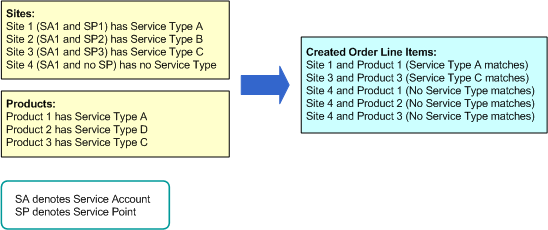
For the multi-site ordering module, developers can configure more restrictions regarding how the Service Type field is used to enforce the validity of products that are associated with order line items. Also, they can remove the use of the Service Type field when enforcing the validity of products that are associated with order line items. For more information, see About the Validation of Multi-Site Quotes.
For help with configuring the Service Type field, create a service request (SR) on My Oracle Support. Alternatively, you can phone Oracle Global Customer Support directly to create a service request or get a status update on your current SR. Support phone numbers are listed on My Oracle Support.
About the Validation of Multi-Site Quotes
To validate a multi-site quote, the ValidateMSQ method in the MSQ Service business service compares different dates in the multi-site quote to the requested date of the multi-site quote. If the validation process finds an error in the information for the multi-site quote, then you see an error message. The validation of a multi-site quote includes the following validations:
The product groups are validated as follows:
If the ProductSiteTypeMatch user property is TRUE, then all of the sites and products in a product group must have the same service type. If all of the sites and products do not have the same service type, then the validation process shows an error message, and no order line items are created.
If the ProductSiteTypeMatch user property is FALSE, then all of the sites and products in the product group do not have to have the same service type. If all of the sites and products do not have the same service type, then the validation process does not show an error message, and order line items are created only for the sites and products with the same service type.
- The Billing Account field for the sites in a product group must not be blank.
- If the Action field for a site in a product group is a value of New, then the Entry Date field for that site must be the same as or later than the requested date for the multi-site quote.
- If the Action field for a site in a product group is a value of New or Update, then the Exit Date field for that site must be the same as or later than the requested date for the multi-site quote.
The Effective Date fields for products are validated as follows
The value in the Effective Date field must be the same as or later than the requested date for the multi-site quote.
When you change the configuration of existing products in multi-site quote revisions, the value in the Effective Date field must not be blank.
When you do not change the configuration of existing products in multi-site quote revisions, the value in the Effective Date field must be blank.
The Billing Transfer Date fields are validated as follows:
The value in the Billing Transfer Date field must be the same as or later than the requested date for the multi-site revision.
About the Decomposition of Multi-Site Quotes
The decomposition process creates the order line items for the services that are associated with the products in a multi-site quote. You must understand Siebel Order Management to understand the decomposition process for multi-site quotes. For more information about Siebel Order Management, see Siebel Order Management Guide.
The basic principles of the decomposition process follow:
An order line item is generated for a service that is associated with a product in a multi-site quote when an overlap is created. An overlap is created when part of the period for a site in a product group of the multi-site quote is the same as part of the period for a product in that product group. The entry and exit dates denote the period for a site, and the inclusion and retirement dates denote the period for the service of a product.
For each overlap, the service start date for the order line item is the later of the following dates:
The entry date for the site
The inclusion date for the service of the product
For each overlap, the service end date for the order line item is the same as the exit date for the site. If the exit date for the site is blank, then the service end date for the order line item is blank.
If an order line item has a site in a product group that has a service account and a service point, then only the products in that product group that are associated with the service type for that service point are valid products for the order line item. Order line items with invalid products are not created. For more information, see About the Service Type Field for Multi-Site Quotes.
The billing account for the order line item is determined by the billing account associations with the sites for all the product groups in the multi-site quote.
Multi-Site Quotes Compared to Other Quotes
Quotes in the multi-site ordering module are associated with product groups. A product group can have multiple sites and multiple products for services. (A site has a service account with a service point or a service account without a service point.) Quotes in the quote and order capture module are not associated with product groups.
Because product groups in the multi-site ordering module can have many combinations of sites and products for order line items, you cannot directly define specific values for order line items, such as their due dates, their service start dates, their service end dates, and their product configurations. Conversely, in the quote and order capture module, you can directly define these specific values. In the multi-site ordering module, these dates and product configuration states are derived from the following dates:
The entry date and exit date for all sites in the product group
The inclusion date and retirement date for all products in the product group
The effective date for the configuration of all products in the product group
The quotes in the quote and order capture module include quote line items, but the quotes in the multi-site ordering module do not include quote line items. However, the decomposition process for the multi-site ordering module generates order lines items that are comparable to the order line items for the quote and order capture module. Because the order line items for both modules use the same Siebel object, you can use the multi-site ordering module with minimal impact to the integration of the quote and order capture module with the order-provisioning system.
Multi-Site Quotes and Installed Assets
The order-to-asset process is the same in the multi-site ordering module and the quote and order capture module. In both modules, installed assets are created from order line items. However, disconnecting or modifying installed assets is different in each module.
When an installed asset originates from an order line item that is created in the quote and order capture module, you can directly disconnect or modify that asset. For example, you can change its service start date or end date, the configuration of the product for it, or its billing account association.
When an installed asset originates from an order line item that is created in the multi-site ordering module, you cannot directly disconnect or modify that asset. In the multi-site ordering module, user input applies to product groups so that you do not have to manage a large number of individual assets. To disconnect or modify the installed assets in a product group, you create a multi-site quote revision, and enter the site changes and product changes in a product group of the revision. Then, after the multi-site quote revision is decomposed to create the order line items, the order-to-asset process implements the changes to the corresponding installed assets for the created order line items.
To maintain the integrity of the decomposition process that creates order line items from multi-site quotes and the integrity of the order-to-asset process that creates installed assets from these order line items, the information in multi-site quotes must always reflect the current state of assets and any pending changes to assets. To ensure this integrity, the order line items and the assets for multi-site quotes are read-only. You cannot directly change specific order line items or individual assets. Instead, you can change order line items and assets only in a multi-site quote revision.
Because all the information related to the history of changes to installed assets is stored in multi-site quotes, the decomposition process does not retrieve information from installed assets to generate order line items. Although the multi-site ordering module does not access records for installed assets, you can still create these records because they might enhance other functionality related to marketing, sales, and service.
Each change that you make in a multi-site quote revision can affect multiple assets. Also, the changes that you make in a multi-site quote revision can result in several changes to the same asset at different due dates. The decomposition process performs the following actions for assets:
Creates order line items for changes to existing assets and for new assets.
Cancels order line items for pending changes to assets because of changes in a multi-site revision.
Replaces cancelled order line items for assets with updated line items for those assets.
About Data Transformation in Multi-Site Quote Revisions
This topic includes the following information:
Multi-Site Quote Revisions of New Multi-Site Quotes
When you create a multi-site quote revision of a new multi-site quote, the revision inherits the field data for the site characteristics, product groups, and billing groups in the source multi-site quote. However, the following field values change:
The default value in the Requested Date field for the multi-site quote in the revision is 12:00 A.M. and the later date of the following dates:
The date after the requested date in the source multi-site quote
The date after the current date
The values in the Action fields for the site records, product records, and records for the billing account associations in the revision are deleted.
The values in the Effective Date fields for the product records in the revision are deleted.
The value in the Inclusion Date field for the product records in the revision is the same as the value in the Effective Date field for the corresponding product records in the source multi-site quote. These corresponding product records have a value of Add in the Action field.
Multi-Site Quote Revisions of Multi-Site Quote Revisions
When you create a multi-site quote revision of a multi-site quote revision, the revision inherits the field data for the site characteristics, product groups, and billing groups in the source multi-site quote. However, the following field values change:
The default value in the Requested Date field for the multi-site quote in the revision is 12:00 A.M. and the later date of the following dates:
The date after the requested date in the source multi-site quote
The date after the current date
The values in the Action fields for the site records, product records, and records for the billing account associations in the revision are deleted.
The values in the Effective Date fields for the product records in the revision are deleted.
The value in the Inclusion Date field for the product records in the revision is the same as the value in the Effective Date field for the corresponding product records in the source multi-site quote revision in which the product records were originally added. These corresponding product records have a value of Add in the Action field.
The value in the Retirement Date field for the product records in the revision is the same as the value in the Effective Date field for the corresponding product records in the source multi-site quote revision in which the product records were last retired. These corresponding product records have a value of Delete in the Action field.
The values in the Billing Transfer Date fields in the records for the billing account associations in the revision are deleted.
The values in the Site Status fields for the site records in the revision is Inactive for the corresponding site records in the source multi-site quote revision in which the site records were originally deactivated. These corresponding site records have a value of Deactivate in the Action field.
About Pricing for Multi-Site Quotes
In the multi-site ordering module, pricing for multi-site quotes is not preconfigured because organizations use different processes for pricing large quotes. Developers in your organization can configure the user interface for multi-site quotes to accommodate pricing information for your organization.
Your organization might want to add a view that includes information that an external pricing engine returns. In this view, sales agents can enter margins and other pricing information for the whole multi-site quote. Alternatively, your organization might want to configure the Product Groups view for multi-site quotes so that you can manage pricing for each product. When you manage pricing for each product, developers can configure multi-site quotes so that prices are associated with the generated order line items.
For help with configuring pricing for multi-site quotes, create a service request (SR) on My Oracle Support. Alternatively, you can phone Oracle Global Customer Support directly to create a service request or get a status update on your current SR. Support phone numbers are listed on My Oracle Support.
Workflows for Multi-Site Quotes
This group of workflows processes multi-site quotes. It includes the following workflow processes:
MS Quote Preview Item Wrapper Workflow
This workflow gets the multi-site quote in integration object format, validates the quote, and, if the quote is valid, calls the MS Quote Preview Item Process workflow to execute the decomposition process for the quote. This workflow is called when you click the Preview Order button.
The following shows this workflow.
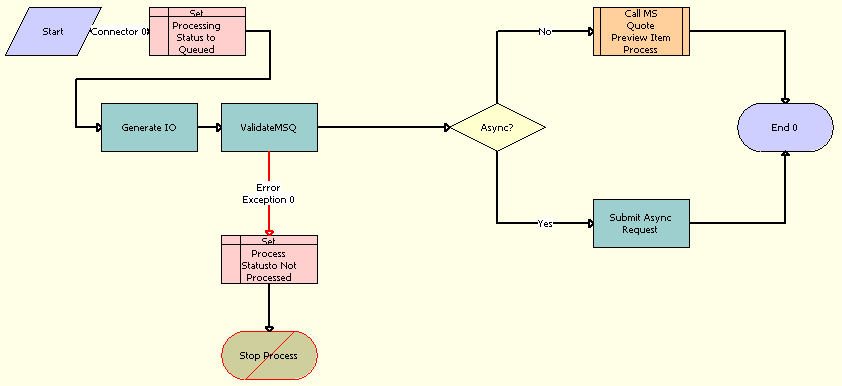
Workflow Description
This workflow performs the following actions:Set Processing Status to Queued. This step sets the Process Status field to a value of Queued to indicate that the current multi-site quote is in the queue for the decomposition process.
Generate IO. This step queries the multi-site quote by using the SIS OM MS Quote integration object.
ValidateMSQ. This step calls the ValidateMSQ method in the MSQ Service business service to validate the input (MS Quote).
Set Process Statusto Not Processed. This step processes any exception in the previous step, and updates the Process Status field to a value of Not Processed.
Async? This step uses the value in the Enable Multi Site Quote Async system preference to determine to execute the decomposition process in asynchronous mode or synchronous mode. If the system preference is TRUE, then the decomposition process is executed in asynchronous mode. If the system preference is FALSE, then the decomposition process is executed in synchronous mode.
Call MS Quote Preview Item Process. This step calls the MS Quote Preview Item Process workflow to execute the decomposition process in synchronous mode. For more information, see MS Quote Preview Item Process Workflow.
Submit Async Request. This step submits a server request to run the MS Quote Preview Item Process workflow in asynchronous mode.
MS Quote Preview Item Process Workflow
This workflow executes the logic for the decomposition process and generates the order line items for the multi-site quote. The MS Quote Preview Item Wrapper workflow calls this workflow.
The following shows this workflow.
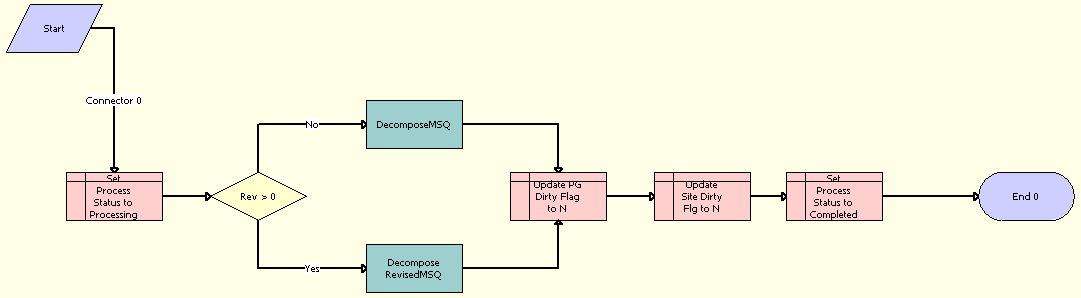
Workflow Description
This workflow performs the following actions:Set Process Status to Processing. This step updates the Process Status field to a value of Processing to notify the user that decomposition process started for the multi-site quote.
Rev > 0. This step determines whether the revision number for the multi-site quote is greater than 0.
DecomposeMSQ. This step calls the DecomposeMSQ method in the MSQ Service business service if the revision number is 0. This method uses the Cartesian product between the products and sites in each product group of the multi-site quote to generate the corresponding order line items.
Decompose RevisedMSQ. This step calls the Decompose RevisedMSQ method in the MSQ Service business service if the revision number is greater than 0. This method uses the Cartesian product between the products and sites in each product group of the multi-site quote to generate the corresponding order line items for any product updates, site updates, and billing account changes.
Update PG Dirty Flag to N. This step updates the Prod Grp Dirty Flag field to a value of N.
Update Site Dirty Flg to N. This step updates the Site Dirty Flag' field to a value of N.
Set Process Status to Completed. This step updates the Process Status field to a value of Completed.
Submit MS Quote WF Workflow
This workflow gets the multi-site quote in integration object format if a version of the multi-site quote revision was not submitted, validates the quote, and, if the quote is valid, calls the Submit MS Quote SubProcess workflow to execute the decomposition process for the quote. This workflow is called when you click the Submit Order button.
The following shows this workflow.
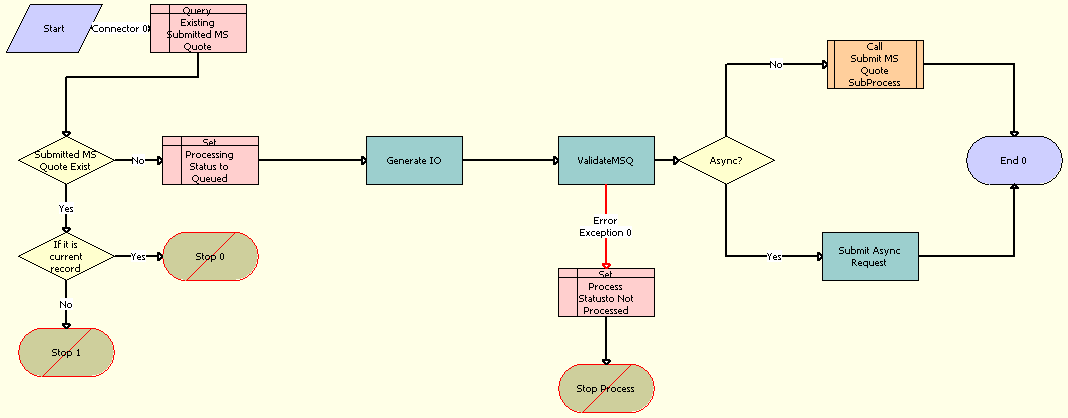
Workflow Description
This workflow performs the following actions:
Query Existing Submitted MS Quote. This step determines whether a version of the multi-site quote revision was submitted.
Submitted MS Quote Exist. This step determines whether the previous step obtains at least one record.
If it is current record. This step determines whether the submitted multi-site quote is actually the current record. If it is the current record, then an appropriate error message results. If it not the current record, then an error message with the details of the actual submitted multi-site quote results.
Set Processing Status to Queued. This step updates the Process Status field to a value of Queued if Step 1 does not obtain at least one record.
Generate IO. This step queries the multi-site quote by using the SIS OM MS Quote integration object.
ValidateMSQ. This step calls the ValidateMSQ method in the MSQ Service business service to validate the input (MS Quote).
Set Process Status to Not Processed. This step processes any exception in the previous step, and updates the Process Status field to a value of Not Processed.
Async? This step uses the value in the Enable Multi Site Quote Async system preference to determine to execute the decomposition process in asynchronous mode or synchronous mode. If the system preference is TRUE, then the decomposition process is executed in asynchronous mode. If the system preference is FALSE, then the decomposition process is executed in synchronous mode.
Call Submit MS Quote SubProcess. This step calls the Submit MS Quote SubProcess workflow to execute the decomposition process in synchronous mode. For more information, see Submit MS Quote Sub Process Workflow.
Submit Async Request. This step submits a server request to run the Submit MS Quote SubProcess workflow in asynchronous mode.
Submit MS Quote Sub Process Workflow
This workflow executes the logic for the decomposition process and generates the order line items for the multi-site quote. The Submit MS Quote WF workflow calls this workflow.
The following shows this workflow.
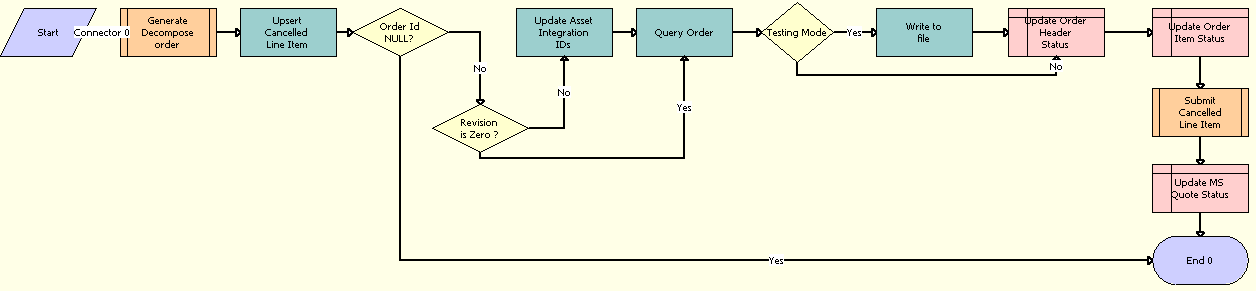
Workflow Description
This workflow performs the following actions:Generate Decompose order. This step calls the MS Quote Preview Item Process workflow to generate the order line items for the multi-site quote. For more information, see MS Quote Preview Item Process Workflow.
Upsert Cancelled Line Item. This step invalidates the cancelled product configurations, billing account transfers, and open order line items by updating the corresponding flags.
Order Id NULL? This step determines whether the Order Id field is null. If the Order ID field is not null, then the workflow continues.
Revision is Zero? This step determines whether the revision number is greater than 0.
Update Asset Integration IDs. This step updates the Asset Integration Id fields for each of the generated order line items when the revision number is greater than 0.
Query Order. This step queries for the order that is generated after the decomposition process.
Testing Mode. This step uses the Enable AIA Testing system preference to determine whether the testing mode applies.
Write to file. This step writes the generated order to an XML file when the testing mode applies.
Update Order Header Status. This step updates the Status field of the order header to a value of Open.
Update Order Item Status. This step updates the Status field of the order item to a value of Open.
Submit Cancelled Line Item. This step calls the MS Quote Submit Cancelled Line Item workflow to determine the order line items to be cancelled. For more information, see MS Quote Submit Cancelled Line Item Workflow.
Update MS Quote Status. This step updates the Status field of the multi-site quote to a value of Order Placed.
MS Quote Submit Cancelled Line Item Workflow
This workflow queries for the cancelled order line items from the decomposition process and submits these order line items to the order-provisioning system. The Submit MS Quote SubProcess workflow calls this workflow.
The following shows this workflow.
Workflow Description
This workflow performs the following actions:
Query Cancelled Order. This step queries for the order line items that are cancelled.
Remove Blank Order from payload. This step removes any blank orders that are obtained from the payload.
Testing Mode. This step uses the Enable AIA Testing system preference to determine whether the testing mode applies.
Write to file. This step writes the payload to an XML file when the testing mode applies.
SIS OM Edit Delta MS Quote Line Item Workflow
This workflow processes product configurations for multi-site quotes. This workflow is called when you click the Customize button to configure the products for the services in a multi-site quote.
The following shows this workflow.

Workflow Description
This workflow performs the following actions:
Reset PMT Cache. This step resets the PMT cache that holds the product configurations.
Load Quote Line Item. This step loads the configured product in the product group of the multi-site quote.
Is Action = 'Add'? This step determines whether the Action field for the configured product is a value of Add.
Load Base PG Line Item. This step loads the base product configuration when the Action field is not a value of Add. The modified product configuration is compared to the base product configuration.
Remove Deleted Childs. This step removes the child products with a value of Delete in the Action field. These child products are not included in the configuration comparison.
Convert To Asset. This step converts the base product configuration to an asset. The Delta method compares the modified product configuration to the base product configuration.
Set Product Instance (Asset). This step sets the base product configuration in the PMT cache.
Load Open Order Line Items. This step loads the open order line items by using the provided search specifications.
Apply Open Orders. This step applies the open order items from the previous step.
Trim. This step eliminates line items from a delta quote or delta order when they do not meet the requirements that are specified in the input arguments.
Is Product Instance Empty? This step determines whether the outcome of Step 9 is empty.
Set Product Instance (Future). This step sets the requested product configuration in the PMT cache.
Apply Quote Line Item. This step calls the PMT Service Apply method to convert the product to an asset. The Delta method compares the modified product configuration to the base product configuration.
Set Active Quote Header. This step sets the header of the product group in the PMT Service.
Auto Match Port Ids. This step calls the auto match functionality in the Siebel Configurator.
Reconfigure Product Instance. This step opens the Siebel Configurator in an interactive mode.
Wait for Button Click. This step waits for a button click in the Siebel Configurator.
Get Clicked Button. This step determines the button that is clicked in the Siebel Configurator.
Cancel Workflow? This step determines whether the Cancel button is clicked in the Siebel Configurator.
Get Instance. This step gets the configured product instance from the Siebel Configurator.
Set Product Instance (Requested). This step sets the product instance in the PMT cache.
Create Delta. This step creates the difference between the base product configuration and modified product configuration.
Set Product Instance (EAI Op). This step sets the EAI operation codes in the modified product configuration by using the output from the previous step.
Prepare Sync Input (Set EAI_OPERATION codes). This step prepares the modified product configuration to update the database.
Copy Effective And Due Dates. This step copies the effective date and due date for the product to their original values before the configuration.
Sync Quote Line Item. This step saves the modified product configuration in the database.
Refresh Business Component. This step refreshes the MS Quote Product Group Items business component.
Go to Quote View. This step navigates to the Product Groups view of the multi-site quote.