11Creating Smart Calls
Creating Smart Calls
This chapter covers the following topics:
About Creating Smart Calls
A Smart Call is a template that users can apply to contact calls and account calls to simplify and speed up the call-reporting process. A Smart Call defines a set of information about the products detailed, samples and promotional items distributed, and issues discussed on a call.
Smart Calls can be also be used for calls related to a particular campaign or promotional effort, or for everyday call reporting. They are intended for situations where sales representatives report details about a number of calls that are identical in content (the same products are detailed in the same order, the same samples are dropped, and so on).
This chapter describes how to create and modify Smart Calls. Using the procedures given in this chapter, you will be able to perform the administrator tasks of creating a new Smart Call template and then making it available to end users. Using the Smart Calls screens, end users can also create new Smart Call templates, enter Smart Call information, and modify Smart Call information after it has been applied to a call.
For more information on the differences between administrator and end-user tasks see Scenario for Smart Calls.
Scenario for Smart Calls
This topic outlines an example process performed by the Siebel administrator and end users. Your company might follow a different process according to its business requirements.
A pharmaceutical company is bringing a new product to market. The Siebel administrator adds this new product into the database and then creates a Smart Call template to distribute to the sales representatives in the field. The administrator then makes the Smart Call available to representatives in the field.
Once the Smart Call has been defined and made public, field sales representatives then apply it to their contact calls and account calls. By applying a Smart Call template, the representatives can automatically fill in various pieces of information in the Contact Call and Account Call Detail views, such as the products they detail, the samples they drop, and information they should provide. Representatives can also create Smart Call templates that suit their individual purposes. These end-user Smart Calls are only visible to each Smart Call creator.
The Siebel administrator requires administrative responsibilities in Siebel Smart Calls to:
-
Create a new Smart Call and enter Smart Call information
-
Make a Smart Call template available to end users
The end users are sales representatives in the field. They enter information to:
-
Create Smart Call templates and enter Smart Call information
-
Apply a Smart Call template to an account or contact call
-
Modify Smart Call information after it has been applied to a call
The following figures illustrate the workflows for these scenarios.
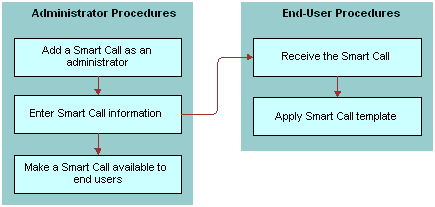
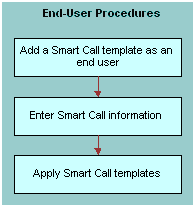
Administering Smart Calls
The following administrator procedures are described in this topic:
By default, a Smart Call is accessible only to the user who created it. However, the Siebel administrator can make a Smart Call available to users system-wide by using the Smart Call view in the Administration - Application screen. The administrator can also create and modify Smart Calls using the Administration - Application screen, Smart Calls, Smart Call Detail view.
Creating Smart Calls (Administrator Task)
The following procedure shows you how to create a Smart Call as an administrator.
To create a Smart Call as an administrator
Navigate to the Administration - Application screen, then the Smart Calls view.
In the Smart Call list, create a new record and complete the necessary fields.
Some fields are described in the following table.
Field Comments Created By Name
The user who created the Smart Call.
Expense
This amount will appear in the Cost field of the contact call or account call. For more information, see Creating a Contact Call and Creating an Account Call.
Name
Name of the Smart Call.
Enter information in the Smart Call Detail screen, as described in the next procedure.
Entering Smart Call Information (Administrator Task)
The following procedure shows you how to enter Smart Call information as an administrator.
To enter Smart Call information as an administrator
Navigate to the Administration - Application screen, then the Smart Calls view.
In the Smart Calls list, drill down on a Smart Call name.
In the Smart Call Detail view, select any of the four lists:
Call Products Detailed
Samples Dropped
Promotional Items Dropped
Issues
Note: You might not need to enter information in every one of these lists.
For the appropriate lists, create a new record and complete the necessary fields.
Some fields are described in the following table.
Field Comments Name
The name of the samples or promotional items dropped during the call. This field appears in the Call Products Detailed and Promotional Items Dropped lists.
Quantity
The quantity of samples or promotional items dropped during the call. This field appears in the Call Products Detailed and Promotional Items Dropped lists.
Making Smart Call Templates Available To End Users
The following procedure shows you how to make a Smart Call template available to end users.
To make a Smart Call template available to end users
Navigate to the Administration - Application screen, then the Smart Calls view.
In the Smart Calls list, select the Smart Call that you want to make available to end users.
Click the Private field to clear the check mark.
Creating a Smart Call (End-User Task)
By default, a newly created Smart Call is private; that is, it is available only to the user who created it. The Siebel administrator can make a Smart Call available to users. For more information, see the procedure Making Smart Call Templates Available To End Users.
To create a Smart Call as an end user
Navigate to the Smart Calls screen.
In the Smart Calls list, create a new record and complete the necessary fields.
Some fields are described in the following table.
Field Comments Created By Name
The user who created the Smart Call.
Expense
This amount will appear in the Cost field of the contact call or account call. For more information, see Creating a Contact Call and Creating an Account Call.
Name
Name of the Smart Call.
Enter information in the Smart Call Detail view as described in the next procedure.
Entering Smart Call Information (End-User Task)
The following procedure shows you how to enter Smart Call information as an end user.
To enter Smart Call information as an end user
Navigate to the Smart Calls screen.
In the Smart Calls list, drill down on a Smart Call.
Click the Smart Call Detail tab.
Make sure that the correct Smart Call appears in the Smart Call form.
Select any of the four lists in the Smart Call Detail view:
Call Products Detailed
Samples Dropped
Promotional Items Dropped
Issues
Note: You might not need to enter information in every one of these lists.
Create a new record and complete the necessary fields.
Some fields are described in the following table.
Field Comments Name
The name of the samples or promotional items dropped during the call. This field appears in the Call Products Detailed and Promotional Items Dropped lists.
Quantity
The quantity of samples or promotional items dropped during the call. This field appears in the Call Products Detailed and Promotional Items Dropped lists.
Note: To protect system integrity and to make sure users enter the correct information, users cannot enter dates and reference numbers for samples with Smart Calls. For more information on entering information on dropped samples, see Recording and Submitting Contact Calls and Recording a Contact Call for a Different Contact at the Time of Signature Capture.
About Applying a Smart Call Template to a Call
End users apply a Smart Call template by making a selection from the Smart Call field in the Contact Call Detail and Account Call Detail views. For more information, see the field descriptions in Creating a Contact Call and Creating an Account Call.
Once a user applies a Smart Call template to a call, they can make additional edits to any fields in the current view.