10Setting Up and Using Web Marketing
Setting Up and Using Web Marketing
This chapter describes how to set up and use Oracle’s Siebel Web Marketing. It includes the following topics:
About Siebel Web Marketing
Siebel Web Marketing is an optional Siebel Marketing module that provides you with the tools and templates to manage and execute Web-based marketing. It provides the Web site visitor with a method of viewing a Web offer, downloading literature, and using preconfigured Web response forms to request more information or request contact by telephone.
You can modify the look and feel of Web Marketing to match your existing Web site. Siebel Web Marketing Web sites can be deployed in more than one language.
Web Marketing and Web Site Visitors
A Web site visitor can navigate to the Web Marketing home page by entering the URL in a browser or by clicking a hyperlink on another Web page. At this point, the visitor to the Web page is anonymous and can choose to register, log in (with an existing user name and password), or continue to navigate anonymously. When the anonymous visitor arrives at the Web Marketing home page, the default campaign offers and the details for the first offer in the Featured Offers list appear. If the visitor registers or logs in, then the visitor sees other campaign offers for which he or she is eligible. For more information about default offers and default campaigns, see the description of featured offers in Web Marketing Offers Page.
If a contact logs in using the contact’s user ID and password, then any responses generated by this customer are tagged with the customer’s account ID and with the associated campaign ID. For more information about setting up users, see Default Responsibilities and Users for Web Marketing.
Web site visitors can also navigate to the Web Marketing site by clicking an embedded URL from within an email offer. Only contacts or prospects receive these offers. When an email contact or email prospect clicks an embedded URL, the Web Offer page for this offer appears. Any responses to the offer from this contact or prospect are tagged with the associated campaign ID and offer ID, so marketers can track response rates for specific campaigns. For a list of responses that are captured, see Response Management.
Visitors to your Web Marketing home page are categorized as follows:
Anonymous Visitor
Any visitor can enter the Web Marketing URL into a Web browser and navigate to your Web Marketing home page. This visitor does not see a personalized Welcome message and responses are not captured when the visitor clicks a Recommended Product link or downloads literature. However, an anonymous visitor can create a product information or call response by clicking the Send Product Information or Request a Call link in the Offers page or Information page. The profile information that the anonymous visitor enters creates a prospect record that is associated with the responses.
Email Contact
When a contact clicks an embedded link in an email, your Web Marketing home page appears and the Contact Id is set in an anonymous session. At this point, the email contact is not logged in. The contact must be a registered contact and must log in to access profile information in the My Accounts link or to perform any other tasks that require the contact to be a registered contact. The email contact can generate responses by clicking a Recommended Product link, downloading literature, or requesting product information or a telephone call.
In the Web Marketing home page, the contact can log in. After logging in, the email contact becomes a logged-in contact.
If an email contact clicks the My Accounts link during an anonymous session, then the User Login (user registration) view appears, requiring the anonymous visitor to log in before continuing.
Email Prospect
When a prospect clicks an embedded link in an email, your Web Marketing home page appears, and the Prospect Id is set in an anonymous session. At this point, the email prospect is not logged in. The prospect must become a registered contact and must log in to access profile information in the My Accounts link or to perform any other tasks that require the prospect to be a registered contact. The email prospect can generate responses by clicking a Recommended Product link, downloading literature, or requesting product information or a telephone call.
In the Web Marketing home page, the email prospect must register as a new contact before the prospect can log in. In the User Login applet, the email prospect can enter a user ID and password or click the New User link to register as a new contact and obtain a user ID and password.
In the User Login view, the User Login (user registration) view appears, requiring the anonymous visitor to log in or to register as a new user before continuing. When registration is complete, the prospect is converted to a new logged-in contact. However, the original email prospect’s responses are not associated with the new contact record. After logging in, the email prospect becomes a logged-in contact.
Logged-In Contact
This contact has access to the My Account link and can perform all other tasks that a registered contact is eligible to perform. The logged-in contact can generate responses by clicking a Recommended Product link, downloading literature, or by requesting product information or a telephone call. These responses are associated with the contact record in the database.
Requirements for Installing Siebel Web Marketing
Before you install and use Web Marketing, you must install the following:
Siebel Enterprise Server components. To deploy information on the Web and customer applications, you must install the Siebel Application Interface, Siebel Gateway, and Siebel Server. For more information about installing components, see the Siebel Installation Guide for the operating system you are using.
Siebel Application. To perform administrative tasks such as server administration, creating Web offers, and managing marketing activities, you must install an employee application such as Siebel eSales and add the Siebel Web Marketing license key. For more information about installing an employee application, review the appropriate administration guide, for example, Siebel eSales Administration Guide.
Control of User Access to the Web Marketing Web Site
To control user access in your Siebel Web Marketing Web site, the following options are available:
Using external authentication using LDAP (Lightweight Directory Access Protocol)
LDAP is an Internet protocol that email programs use to look up contact information from a server.
Creating database users for LDAP to use in database access
Defining visibility for views and products
Assigning a proxy employee
Creating users through registration or user administration
Associating users with accounts
Allowing various levels of access such as Anonymous, Implicit login, and Explicit login
Customizing access to home and login pages
For more information about the New User link, see Web Marketing Offers Page.
Using Web Single Sign-on (SSO) functionality
Allowing another application to log in
Adding fields to registration forms
Default Responsibilities and Users for Web Marketing
Responsibilities control which views the users can display. The views to which a user has access determines the links and page tabs that the user gets. For example, if a user has a responsibility that does not permit access to the Credit Cards view, then no Credit Cards link appears in the My Settings view. If no views within a business object are visible, then the page tab that maps to that business object is not displayed.
The responsibilities predefined for Siebel Web Marketing include:
Web Anonymous User. Grants view visibility to anonymous users such as anonymous visitors, email prospects, and email contacts. For more information about these user types, see Web Marketing and Web Site Visitors. This responsibility allows the user to access views that do not have the Requires_Explicit_Login flags set to TRUE in Siebel Tools. For more information, see Using Siebel Tools.
Web Registered User. The end user of the application in a business-to-consumer model such as a logged-in contact. For more information about these user types, see Web Marketing and Web Site Visitors. This user has registered and is recognized by the application either through his login, or because the user enters the site by clicking an embedded link in an email offer.
Web Corporate User. The end user of the application in a business-to-business model. A Web corporate user is associated with an account and must be authorized by the Web Delegated Customer Administrator to access the site. An administrator can add new Web corporate users.
Assigning Default Campaigns and Default Offers
Assigning a default campaign and a default offer is part of the Web Marketing setup process. An offer associated with the default campaign can be designated as the default offer. The default campaign and default offer determine which offers are presented to the customer during that customer’s Web Marketing session. These offers appear in addition to any targeted offers such as an embedded link in an email offer.
To assign a default campaign and a default offer, perform the following procedure.
To assign a default campaign and a default offer
Navigate to Administration - Application, then the System Preferences view.
To assign a default campaign, enter a campaign code in the Default Campaign Source Code field.
Caution: The default campaign must be a campaign, not a campaign plan. If you associate the default campaign with the campaign plan, then the response records from your campaign are not associated correctly.To assign a default offer, in the Default Offer Code field, enter a valid treatment code.
The treatment code specified must be for a treatment that is associated with an offer which is, in turn, associated with the default campaign specified in Step 2.
For more information about default offers and default campaigns, review the Featured Offers topic in Web Marketing Offers Page.
Use of Siebel Personalization with Web Marketing
Siebel Personalization delivers personalized content and offers to a customer profile, needs, interests, and history. Personalized content includes greeting users by name, presenting them with content targeted to their needs and interests, and showing them recommended products and offers based on their needs and history.
Using Siebel Personalization, you can define rules to show and hide content dynamically during a visitor's experience with Siebel Web Marketing. Personalization deployment rules can depend on data such as user's profile information, date ranges, company information, products and services that visitor has already purchased or reviewed, and specific session information.
The home page in Siebel Web Marketing includes the salutation applet in the upper corner. It typically includes a personal greeting, but it can be configured to deliver targeted content such as product promotions, announcements, birthday greetings, and offer updates. The home page also contains a list of recommended products and featured offers, both of which can be personalized based on user-specific information. Conditional expressions can be used to hide applets under certain conditions.
You manage personalization in the Personalization Administration screen in your application. For more information about administering personalization, see Siebel Personalization Administration Guide.
Customization of the Web Marketing User Interface
The product provides a set of Web templates and cascading style sheets (CSS) to create the look and feel of an application. Customers can create their own look and feel by modifying corporate logos, colors, and fonts in the style sheets and Web templates. When you modify these elements, make sure you save a backup copy in case you want to restore the original files.
The Siebel Web architecture uses the Siebel Application Interface to dynamically generate HTML pages from the configuration information in the Siebel runtime repository.
Web Templates
A Web template defines the layout and formatting elements of the user interface (UI), such as views, applets, and controls. These UI elements are associated with the templates by using Siebel Tools. The associated information is stored in the Siebel runtime repository. For example, you might have a View object with three applets. You associate a View Template with the view, and map each applet to a placeholder in that template. The advantage of this approach is that the UI objects in the repository are not hard-coded in individual templates. As a result, a number of View objects can share the same template if they share the same layout. The same process and design applies to applet objects.
The three primary templates types are Container, View and Applet. The final HTML pages created by the Siebel Application Interface places the applet in the view and the view in the container. Siebel Business Applications provide numerous applet and view templates with the product. They can be viewed and edited in Web Tools. For more information about the physical user interface layer, see Configuring Siebel Business Applications.
To change the look and feel of your Web site, the following modifications are available:
Adding or removing applets
Changing colors
Changing controls
Making fields in a form appear
Modifying behavior caused by clicking a button
Modifying views and applets
Modifying Web Templates
For more information about customizing the user interface, see Configuring Siebel Business Applications.
Web Marketing Without Frames
Customer and partner applications use HTML frames for compatibility when running in browser-based applications. HTML frames creates portions of the browser window that can scroll independently of the rest of the window. For example, you can place the navigation elements in one frame and content in another frame. You can scroll the content while the navigation elements remain in a fixed location.
Customer and partner applications can be implemented without using frames. Before choosing this method, consider the following limitation. In an unframed application, all UI elements exist in the same window. Therefore, the contents list might scroll off the page you scroll down. For example, if you scroll down to review content, then the navigation elements might not be visible.
Full-Text Search
Siebel Search for Customers is a subset of the Siebel Search product. Use it to scan database tables and documents for pertinent information. Siebel Search is included with every license of an Oracle Siebel application. For more information about Siebel Search and Siebel Search for Customers, see Siebel Search Administration Guide.
Response Management
Use Siebel Web Marketing to capture a series of responses during a customer interaction. The following information lists the responses captured.
Table Responses Captured by Siebel Web Marketing
| Response | Description |
|---|---|
Clicked on Product URL |
Captured when the recipient clicks the embedded link for the product in an email or Web offer. |
Clicked on Web Offer |
Captured when the recipient clicks the embedded link for a Web offer in an email offer. |
Clicked on Web Survey |
Captured when the recipient clicks the embedded link for the Web survey in an email or Web offer. |
Completed Web Survey |
Captured when the recipient submits his survey responses, after clicking the embedded link in an email. To view the response, navigate to the Responses screen. |
Downloaded Info/File |
Captured when the recipient clicks the embedded link for the document that is downloaded in a Web offer. |
Requested call back |
Captured when the recipient submits a request after clicking the embedded link in an email or Web offer. |
Requested more info |
Captured when the recipient submits a request after clicking the embedded link in an email or Web offer. |
Requested Unsubscribe |
Captured when the recipient submits a subscription preference updates after clicking the embedded link in the email offer. In addition to the response, the contact profile is updated. |
Submitted Source Code |
Captured when a contact or prospect enters a source code and offer code in the Do you have Another Offer form in the Offers page. |
Additional responses and events can be captured through configuration. For more information, see the event tracking topics in Using Siebel Tools.
Siebel Web Marketing Web Site
The Siebel Web Marketing Web site displays the Offers page, the Information page, and its related views. Using the navigation bar, you can manage your personal profile by changing preferences in the My Settings view.
Web visitors access the My Settings view by clicking the My Account link in the navigation bar of any Web Marketing page. The following information lists the links in the My Settings view that users and visitors can use to manage their personal profiles.
Table Personal Profile Links in the My Settings View
| Link | Description |
|---|---|
Address Book |
A list of available addresses for the visitor. Visitors can add, delete, and modify their address, and the update their information in the Siebel database. |
Credit Cards |
A list of available credit cards for the visitor. This view is not required if you do not implement the Siebel eSales module or if you do not want to use credit card management. |
Subscription Preferences |
A series of channel-specific and general communication preferences for each visitor. This view could be modified through Siebel Tools to include additional subscription preferences, for example by product or area of interest. These preferences could then be used to drive marketing activities for that visitor. This view appears when a visitor clicks on the Request Unsubscribe embedded URL in an email and a response is created when the visitor clicks Submit. The individual’s preferences are also updated in the Siebel database. |
User Profile |
A series of user profile fields, which the visitor can modify. This view can be extended to display additional profile information. |
Web Marketing Offers Page
The default home page for Web Marketing is the Offers page. The center applet of this view contains the specific Web offer intended for each Web site visitor. The Offers page provides links to other views, including additional offers, product information, Web surveys, and account and contact profile information.
The Offers page has several configurable applets, which this topic describes.
Salutation
The salutation text that appears depends on the personalization rules that are applied for the visitor who accesses the page. After logging in, registered email recipients or Web users get a greeting customized with their names. An anonymous Web visitor’s greeting says "Welcome!" You can change the salutation greeting text in the Personalization Administration views.
New User Link
You can set up the New User link that appears in the User Login applet so a Web site visitor can create a user ID and password for limited access to your Web Marketing Web site. When a visitor clicks New User on the Web Marketing home page, the registration views appears. The process is managed by a workflow business process that you can modify. For more information, see Siebel Business Process Framework: Task UI Guide and Siebel Business Process Framework: Workflow Guide.
Web Offer
The center applet of the Offers page displays Web offer details. The applet contains the contents of the Web offer presented to the visitor. The Offer that appears is determined in the following ways:
The offer details are based on the Web-offer link that the visitor selects in an email.
The offer details are based on how Siebel Personalization sorts the offers in the Featured Offers applet. Details for the best offer in the Featured Offers applet appear in the center applet.
Recommended Products
This applet contains a list of recommended products, customized for each visitor based on that visitor’s Web profile attributes. This list can be modified using the Personalization Administration views. Unidentified visitors get a default listing.
Featured Offers
This applet displays every Web offer for which the contact or prospect is eligible. When a visitor logs onto a Web site and clicks the Send Product Information or Request Call Back link, the response is captured for the default campaign and offer.
Web-offer types have the following characteristics:
Web offers associated with the default campaign. When you specify a default campaign, the offers associated with that campaign appear in the Featured Offers list. The default campaign does not have to be loaded with campaign contacts and prospects. However, the campaign and associated Web offers must have active dates, and the Inbound Active flag must be checked.
Web offers associated with other active campaigns. These have been loaded with contacts and prospects. The offers must have active dates and the Inbound Active flag must be checked. Only those contacts and prospects targeted get these Web offers in the Featured Offers applet.
For more information about setting the default campaign or default offer, see Assigning Default Campaigns and Default Offers.
Information Page
This applet contains hyperlinks to the following applets in the Information page:
Downloads
Send Product Information
Request a Call
For more information about these applets, see Web Marketing Information Page.
Web Marketing Product Detail View
When a visitor responds to an offer (email or Web) by clicking an embedded product URL, a page with product details appears for that offer. This view displays details and incentive pricing for the selected offer. The price list associated with the offer determines the price shown in this view. The person who created the offer is responsible for associating the products and the correct price list with the offer. This combination determines the products that can be embedded in the offers and the price that appears. For more information about price list administration, see Siebel Pricing Administration Guide.
Additionally, this view contains the Related Items applet, showing products that might be of interest to the Web visitor. Items in the Related Items list are based on previous purchases or literature requests.
In addition to viewing details, the Web visitor using Siebel eCustomer can purchase the product from this view by clicking Add Item. After adding the product, the selected item appears in the Last Item Added applet.
Web Marketing Web Survey View
When the Web site visitor clicks an embedded URL for a Web survey in an email or Web offer, a survey wizard appears that navigates the visitor through a series of questions about the product. Survey results can be stored and then analyzed and used for future marketing activities. For information on Web surveys, see About Web Surveys and Landing Sites.
About Adding Unstructured Content
Oracle’s Siebel Web Marketing has the ability to display general external and unstructured content in the Web Marketing site using the Microsite Management module. For more information, see Siebel Applications Administration Guide.
Web Marketing Information Page
Web site visitors can use the Information page to download product information and request more information. The visitor can reach this page clicking the Information page tab. The Information page contains the following applets:
Downloads. Clicking a hyperlink opens the literature using the default viewer for that type of literature. The visitor can sort this list or search for any specific literature item by name, description, type, or date.
Request More Information. Used by visitors to request product information (Send Product Information) and request a telephone call (Request a Call) using response forms.
Web Marketing Send Product Information View
The Send Product Information view displays a form that Web site visitors can complete to request that product information be sent to them. This view can be accessed from the Offers and Information pages or as an embedded URL link in an email offer or a Web offer.
The Available Products area lists products for which more information is available. Whether or not information is available for a product is determined by the catalog visibility. For more information, see Siebel Product Administration Guide.
When the Send Product Information or Request Call Back views are accessed using an offer’s embedded URL, the list of products is restricted to the products associated with the offer. The visitor can browse the list, selecting products of interest, and then move the items to the Selected Products list by clicking Add.
A visitor can request information about the one or more items in the Selected Products list by selecting the check boxes. To clear an item from the list, choose a Selected Product item, and then click Remove. After the Web site visitor chooses the products for which he or she wants more information, the visitor clicks Continue to move to the delivery form. In the delivery form, the Web site visitor can choose direct mail, email, fax, or phone as the delivery method, and then fill in the necessary information for the delivery method. When the visitor clicks Submit, the Confirmation view appears listing the products for which the visitor requested information and the delivery information. This information is stored as a response of the type Requested More Info.
Web Marketing Request a Call View
The Web site visitor can use the Request a Call view to request a callback about one or more products. This view can be accessed from the Offers or Information pages or as an embedded URL in an email offer or a Web offer. When accessed from an email or Web offer, the products available are limited to those products associated with the offer. When accessed from the Offers or Information pages, the products are limited by Catalog visibility.
Requests for a telephone call are initiated in the same way as requests for product information, using Available and Selected product lists. After the visitor chooses the products that he or she wants to discuss in a callback, the visitor clicks Continue to move to the Request Call form. There the visitor provides a phone number, the time of day to call, and adds comments. When the visitor clicks Submit, a Confirmation appears containing a list of products for which the visitor requested a callback and a list of call preferences. This information is stored as a response of the type Requested Call Back.
About Web Surveys and Landing Sites
A landing site is a type of Web treatment. It is a specialized Web site where visitors are directed when they click an embedded link in an email or click a banner advertisement or pay-per-click ad. The page is usually focused on a particular product or service with the aim of getting the visitor to buy a product or perform an action that will ultimately lead to a sale.
The landing site module has the following components:
Questions Library. The library contains a set of questions, question formats, and possible answers that can be reused in surveys.
Surveys. These are groups of questions and answers with mappings to a specific set of fields in the Siebel application.
Landing Sites. They include a landing page, a survey, and a confirmation page. You can publish the landing site outside the firewall or within the DMZ.
Responses. These are customer or prospect responses to landing page hits and survey responses. Survey questions can include standard questions from a library as well as dynamic questions created for a specific campaign.
Landing sites can be deployed in any of the following forms:
Landing Page with content and no form. Includes an HTML header, footer, and banner (all sections are optional).
Landing Page with Data Entry form on first page. Includes a header, footer, banner content, and a central HTML body with a survey form for data entry.
Landing Page with one page form on the next page.
Landing Page and a link to a multi-page survey.
Multi-Page survey with no separate landing page. The first page of the survey is the landing page.
Each of the these types can have a separate confirmation page.
The Web survey deployment process contains the following steps, which are illustrated in the following figure:
The Web page and survey are designed.
The Web page and survey are deployed to the Web Survey Daemon.
The customer submits the response form.
The WSD quarantines the survey data for batch processing
The WSD hands off the XML response to the Response Import workflow.
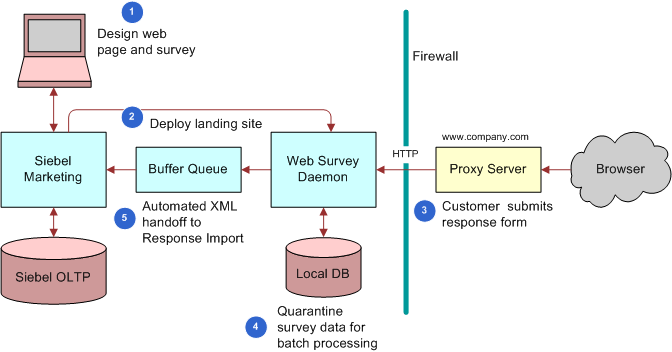
Landing Site Deployment Methods
Surveys can be deployed for end users in the following mechanisms:
Email Clickthrough to Survey. The marketer embeds the survey URL as a trackable URL in the email content. When sending the email, the clickthrough URL to the survey is appended with basic information that identifies the customer. When the end user receives the email and clicks the survey URL, the survey landing page or first page of the survey is displayed. The survey page will parse the URL to log which customer has started taking the survey.
Web Ad. Clicking the Web banner ad prompts the user for an action. The clickthrough URL links to the survey URL. The Web Survey Daemon (WSD) can parse the HTTP string to store any embedded information for the survey, such as source IP address and Web treatment ID (of the banner ad).
Keyword Search. End users can search for keywords on a major search engine. The search results show links to Web sites, including links to landing pages that corporations have created to direct traffic to their site. When the end user clicks the landing site link, the users are navigated to the landing site. The survey application can parse the HTTP string to store any embedded information for the survey, such as source IP address and Web treatment ID (of the search ad).
Authenticated Visitor on corporate Page. In this case, the logged in user's user ID is passed to the landing site as a parameter.
About the Web Survey Daemon
The Web Survey Daemon (WSD) resides in the DMZ and supports Web landing sites and surveys without the need for SmartScript. For information on how to install and configure the WSD, see Siebel Marketing Installation and Administration Guide.
Using the Task UI Application to Create or Update a Landing Site
Siebel Marketing includes the Create/Update Landing Site task to streamline the process of creating or updating landing sites and surveys. For information on using the Task UI application, see Siebel Fundamentals. For details on customizing, activating, and assigning access privileges for tasks, see Siebel Business Process Framework: Task UI Guide.
The following example lists the steps that an end user performs to use the Create/Update Landing Site task.
To create or update a landing site
Navigate to the Landing Sites screen.
Click the Task button.
In the Task UI pane, click Create/Update Landing Site.
Choose to create a new site or edit an existing one.
In the Site Details screen, review and adjust any necessary fields for landing site and deployment information.
The following table describes some of the fields.
Field Comment Treatment Code/Site Code
Unique alphanumeric code to represent the treatment.
Site Status
Options include:
In Draft. In this state, the URLs for the landing site are not accessible by customers outside the firewall. In Draft is the initial state of the object.
Active. Once the landing site is deployed, the status of the landing site automatically becomes Active. Once a landing site is active, the survey included in the landing site is automatically locked. The locked survey can be unlocked by the survey creator or owner and modified. A deployed site must be removed, and then redeployed to reflect the survey changes.
Inactive. When the Undeploy button is clicked, the status of the landing site moves to Inactive. You can manually change the status of the landing site to Inactive.
Archived/ Completed. A terminal state for the object. There are no Deploy or Undeploy buttons available.
Start Date
Date when the landing site starts appearing outside the firewall. Automatically populated with the system date when the Deploy button is clicked.
End Date
The date when the landing site stops being accessible from the Internet. The status of the landing site might be active, but the end date determines when the landing site stops being available. You can update this date even after the landing site is active.
Allow users to resume surveys
If checked, allows users to partially enter surveys and return later to the site to complete the survey (answers are remembered).
In the Edit Side Panels screen, associate any Left Panel (first panel) and Right Panel (second panel) HTML content. HTML content is reusable and can be created and edited by navigating to the Landing Sites screen, then the HTML Content view.
In the Edit Landing page screen, select an HTML document to display at the center of the page. Edit the content in the HTML as necessary. If Start Survey On Landing Page is checked, then the survey is started in the landing page after the landing page content is rendered. Otherwise, the first page of the survey starts after the landing page. If not checked, then you can embed a link, image, or tag to start the survey.
In the Select Survey screen, if you want your landing site to contain a survey, then select a survey from the list of values and complete the fields. Otherwise, click Next.
In the Survey Questions screen, you can add or modify reusable survey questions. The Preview button displays the survey page for the landing site.
In the Edit Confirmation Page, you can select an HTML document as a template for confirmation page content.
In the Preview and Deploy screen, you can review the details of the site you have created so far and specify its associated URLs. The Preview button displays the landing site as it will appear to users. The Activate button deploys the site to the runtime environment, changes its status to Active, sets the system date to the start date of the landing site, and makes the landing page available to users outside the firewall. The Refresh button removes and then redeploys the latest definition of the site.
Customizing a Landing Site
The following tags are available for customizing the .css file for a landing site:
surMainTable
surName
surSection
surSectionLine
surSectionIntro
surQuestionText
surQuestionInstructions
surAnswerText
surTableHead
radioAltColor
formBigSubmit
The width of the survey table cell is dependent upon content being present in the sidebars (on either side of the page). If there is no content in either sidebar, then the cell is 100% of the width of the table. If there is content in one sidebar, then the survey table cell is 80% of the table width. If both sidebars have content, then the survey table cell is 60% of the table width.
\webapps\websurveys\config directory. This file is language-specific, and changes for other languages must be made in their respective properties files. Because these strings are cached in memory, you must restart the server for the changes to take effect.
Extending Survey Field Mapping
The Map to Columns pick list in the Survey Questions view designates the business component fields that a survey answer will populate. You can extend the number of columns available in this list of values with the following procedures.
These are the high-level steps for extending survey field mapping:
Extend the list of values to add more values.
Create an .xsd file with new columns.
Generate XML beans for the .xsd.
Create a new mapping using XML that has these new columns.
Specify the Mapping ID in the websurvey.properties file.
Extending Survey Field Mapping
The following procedure shows how to extend survey field mapping.
To extend survey field mapping
Navigate to Administration-Data screen, then the List of Values view, and add a new column of type MKTG_MAP_TO_COL (for example, Income).
Create an .xml file that contains the newly added LOV.
Create a new import with Source Type as XML File and the File Name as the newly created .xml file (for example, resp3.xml). Navigate to the Administration - Marketing screen, then the Import view. Choose the Main Object as type Response.
For the import job, go to Data Mapping and click Load Mapping to see all the fields from the .xml file that will be imported. For each column, map to the corresponding Input Field and Input Object from the Marketing server. (For example, for Income, the Input field is Income and the Input Object is Contact.)
Save, activate, and use the Import ID as the value of SIEBEL_MAPPINGID in the websurvey.properties file.
Restart the Web Survey Daemon.
Create a survey with a question mapped to the newly added column.
Create a landing site with the newly created survey and activate it.
Editing and Compiling the .xsd File
The following procedure shows how to edit and compile the .xsd file for extending survey field mapping.
To edit and compile the .xsd file
Add the new column value (for example, Income) to
websurveys\WEB_INF\classes\ schemaorg_apache_xmlbeans\src\surveyResponse.xsdunder surveyResponse. For example, add this entry for the new column value:<xsd:element name="Income" type="xsdLocal2:string30" minOccurs="0" />
Recompile the modified surveyResponse.xsd using the command:
$XMLBEANS_HOME\bin\scomp -src src -d bin -out surveyResponse.jar -compiler C:\Sun\SDK\jdk\bin\javac surveyResponse.xsd
Note: The JDK directory must be included in the path.Caution: To avoid runtime errors, use compatible versions of the JDK and XMLBeans.For information on supported versions of software, see the Certifications tab on My Oracle Support.
Copy the newly created surveyResponse.jar file into the
websurveys\WEB_INF\libdirectory.Take a survey from the newly created landing site and confirm that the responses are being imported to the Siebel Web server.