6Working with Partner Programs
Working with Partner Programs
This chapter discusses how to set up and administer partner programs. It includes the following topics:
About Partner Programs
Brand owners can have multiple partner programs, each with its own requirements and processes. In Siebel PRM, partner programs allow brand owners to define each program’s set of literature, terms and conditions, benefits, entitlements, and approval activities. Brand owners can also define characteristics such as activation date, expiration date, membership duration, and renewal period for each program.
Brand owners can group partner programs into tiers such as Silver, Gold, or Platinum. Brand owners can also create relationships between partner programs to define program prerequisites and addenda.
The brand owner sets up each partner program to allow partners to apply for membership. A partner program is a multi-organization enabled object that supports access control visibility.
Partner programs administration allows channel partners to apply for partner program membership on the PRM Portal. After the prospective partner has completed the application, a channel operations manager (brand owner) must review and approve or reject the application. If the application is approved, the channel operations manager then grant the new partner access to the program through the PRM Partner Portal.
Partner program management involves:
Setting Up Partner Programs. The brand owner sets up a catalogue of partner programs so a partner can select programs from the PRM Portal.
Administering Partner Eligibility. The brand owner defines the criteria that determine who can apply to a partner program. The brand owner also defines the criteria that determine who can be automatically approved.
Applying to the Partner Program. The partner goes to the PRM Portal to apply for partner membership.
Approving Partner Applications. The brand owner reviews the submitted application to verify the information and then approves or rejects it.
Administering Partner Programs. The brand owner maintains and updates the partner program.
Process of Setting Up Partner Programs
There are four partner programs types: Authorization, Accreditation, Specialization and Program.
To set up a partner program, a brand owner performs the following tasks:
Specifying Partner Program Approval Method
Partner program applications can be approved in three ways, depending on which of the following values is selected in the Approval Method field:
Approve All. All applications are approved automatically without review.
Approval List. Partners are approved based on an eligibility list. If you use this method, you must set up an eligibility list, as described in Eligibility Administration for Partner Programs.
Manual. The brand owner reviews each application individually in the Application Inbox view and approves or rejects each application manually. If you use this method, you must review applications, as described in Process of Reviewing Applications to Partner Programs.
To specify partner program approval method
This task is a step in Process of Setting Up Partner Programs.
Navigate to the Partner Programs screen, then the Program Design view.
In the desired program, drill down on the program name.
In the More Info view, in the Approval Method field, select Approve All, Approval List, or Manual.
Associating Entitlements with Partner Programs
You can associate entitlements with one or more partner programs. For example, partners in a specific partner program might be entitled to one year of free technical support in using your product.
To associate an entitlement with a program, you must create an entitlement template and associate it with the partner program.
The entitlement associated with a partner program can be added to a partner’s existing agreement either during the application approval process or after the partner’s membership has been approved. If no agreement exists for the partner, the partner manager at the brand owner company can create one from the Partner Application or Partner Membership view.
When you create a partner program, the Siebel Business Application creates a Product record in the background, so it can associate entitlements with this product. The product has the same name as the partner program, and it has Partner Program selected in the Type field of the Product record. For more information about creating the entitlement template, see Siebel Field Service Guide.
To associate entitlement templates with a partner program
This task is a step in Process of Setting Up Partner Programs.
Navigate to the Partner Programs screen, then the Program Design view.
In the desired program, drill down on the program name.
Navigate to the Entitlement Templates view.
In the Entitlement Templates list, you can add one or more new records by selecting an entitlement template for each new record.
Setting Up Partner Program Applications
A partner program application is a form that the partner completes on the PRM Portal when applying to join a partner program.
Before you set up the application in Partner Manager, you must define the application in one of the following ways:
SmartScripts. Each program can have one SmartScript initial application and one Smartscript renewal application. The actual design and administration of SmartScripts are performed in the SmartScript Administration screen. For more information on SmartScripts, see Siebel SmartScript Administration Guide.
External Applications. Alternatively, the brand owner can create .asp or .jsp pages that render the initial and renewal applications.
For any given partner program application, you can specify either SmartScript applications or external applications, but not both.
This task is a step in Process of Setting Up Partner Programs.
To set up a partner program application
Navigate to Partner Programs screen, then the Application Design view.
In the Application Design form, complete the necessary fields. Some fields are described in the following table.
Field
Description
Initial Application
Select the SmartScript script you want to use in the initial application.
Renewal Application
Select the Smartscript you want to use in the renewal application.
Initial URL
Enter the URL for an external application you want to use as the initial application.
Renewal URL
Enter the URL for an external application you want to use as the renewal application.
Adding Literature to Partner Programs
Adding literature allows partners to download collateral, terms and conditions and other documents that detail the partner program. The partner can access this literature by drilling down on the partner program in the catalog on the PRM Portal.
To add literature to a partner program
This task is a step in Process of Setting Up Partner Programs.
Create the document to be used as literature in some external application.
Navigate to Administration - Document screen, then the Literature view, add a record to the Literature list, and select the document.
Navigate to Partner Programs screen, then the Program Design and drill down on the name of the partner program to which you want to add literature.
Navigate to the Literature view, add a record and select the literature.
Setting Up Related Partner Programs
Related programs are programs that have a relationship with a base partner program. There are two types of related programs:
Addenda. These programs are is not in the original agreement. For example, a base program that authorizes partners to be resellers might have addenda programs for each product the partners can sell. After a partner is a member of the base program, that partner can apply for the addenda programs; if the partner tries to apply to addenda programs without being a member of the base program, an error message is displayed.
Prerequisite. This relationship is informational only. You can enter information here to tell partners that program A is prerequisite to program B, but the Siebel Business Application does not enforce this logic. To enforce this prerequisite, you must also make program B an addendum to program A.
To set up an addenda program
This task is a step in Process of Setting Up Partner Programs.
Navigate to Partner Programs screen, then the Program Design view, and create a new program.
This is the addenda program, and it is created like other partner programs.
In the Partner’s Program list, drill down on the name of the base program to which you want to relate the addenda program.
Navigate to the Related Programs view, add a new record to the list.
Select the addenda program you created.
As the Relationship Type, select Addenda.
Setting Up Partner Program Tier Groups
A program tier group is a group of programs that are related, usually in a tier structure. An example of a tier group is a program that has three status groups, a Silver group, a Gold group and a Platinum group.
A partner who is currently in the Silver group, for example, can upgrade to the Gold group. Note that PRM enforces that the partner can only be a member of one group at a time. For example, once a partner upgrades to Gold, that partner cannot still be in the Silver group.
To set up program tier group
This task is a step in Process of Setting Up Partner Programs.
Navigate to Partner Programs screen, then the Program Tier Group view.
In the Program Tier Groups list, add a new record and complete the necessary fields.
The tiers you defined are available in Program Design, More Info view.
Use the following procedure to associate a program tier group with partner programs.
Navigate to the Partner Programs screen, then the Program Design view.
Drill down on the name of a partner program.
Make sure the Status field is set to pending, so you can make changes in the program.
In the More Info form, in the Program Tier Group field, select the program tier group.
Setting Up Partner Program Catalogs
You set up a partner program catalog so partners using the Partner Portal can view and choose among your available programs in this catalog.
For complete information about setting up catalogs, see Siebel Order Management Guide.
This task is a step in Process of Setting Up Partner Programs .
To set up a partner program catalog (brand owner)
Navigate to the Administration - Catalog screen.
In the Catalogs list, add a new record and complete the necessary fields. Some fields are described in the following table.
Field
Description
Catalog Type
Select Partner Program.
Private
If this catalog is to be private, select this check box.
If the catalog is not private, all partners can see this catalog. If the catalog is private, you can control which partners can see the catalog.
If the catalog is private, you must add the partners to access groups to allow them to view the partner programs in the catalog:
Drill down on the Catalog, navigate to the Access Groups view, and add one or more access groups for this catalog.
Add the partner organization to the access group. For more information, see Siebel Security Guide.
Navigate to the Categories view, and add a category.
In the Category form, click the Partner Program link.
If the link is not in view, click the arrow after the links to see more options.
In the Partner Program view, add a new record to add Partner Programs to Categories.
Making Programs Visible to Partners
Only partner programs with the status Active are visible to partners on the PRM Portal.
If the catalog/category is marked as Private, the partner must be added into the access group. For more information, see Setting Up Partner Program Catalogs.
If the program is not checked as Available to All, the partner has to be added to the Eligible Partners list to be able to see the program on the PRM portal. For more information, see Eligibility Administration for Partner Programs.
To make a partner program visible to partners
Navigate to the Partner Programs screen, then the Program Design view.
In the Status field of the desired Partner Program record, select Active.
Eligibility Administration for Partner Programs
A partner program can have lists of eligibility attributes that determine what partners can apply to it or renew a membership. The brand owner can use automated rules, lists of partner companies, or manually enter data to determine partner eligibility.
This only applies to programs whose approval method is approval list. For more information, see Specifying Partner Program Approval Method.
An eligibility list for a partner program can be created by entering data manually or using Oracle Business Intelligence.
Eligibility administration is covered in the following topics:
Creating a Partner Programs Eligibility List Manually
To create an eligibility list manually, you enter information about each partner program to generate a picklist. Note that this method might not be practical for a long list of partner programs. If you have a lot of partner programs, see Creating a Partner Programs Eligibility List Using Oracle Business Intelligence Data Load
Use the following procedure to create an eligibility list manually.
To create an eligibility list manually (brand owner)
Navigate to the Partner Programs screen, then the Membership Administration view and drill down on the program for which you want to create an eligibility list.
In the Eligibility Administration view, navigate to a detail view by clicking one of the following links for the type of list you are creating:
Program Eligible. This list defines who can apply for a program. It determines whether a partner meets the criteria to apply for the partner program. On the PRM Portal, partners sees the Apply button only on programs for which they are eligible.
Note: Clicking on the Available to All check box overrides this list. Make sure that Available to All is not selected if you want to use an Eligible Partners list.Renewal Eligible. This list determines which partners can renew their membership to a partner program. Renewal eligibility determines whether the Renew button is active on the PRM Portal.
Approval Eligible. This list determines which partners are automatically approved for a program. The approval eligibility is associated to the approval method you chose on the Program Design view.
Add a record and select the partners you want.
Optionally, you can click Add List to import a list of partners that must be defined in a list in the List Management screen, Partner List view.
Creating a Partner Programs Eligibility List Using Oracle Business Intelligence Data Load
It is recommended that you use Oracle Business Intelligence Data Load when importing many partner records based on many criteria. This report generates the list of partners and provides a link to that report. For procedures for setting this process, see the following.
Use the following procedure to create an eligibility list from a report in Oracle Business Intelligence.
To create an eligibility list from a report in Oracle Business Intelligence
Navigate to Partner Programs screen, then the Membership Administration view and drill down on the program for which you want to create an eligibility list.
Select the record you need to create a list:
To create an Program Eligible list, select a record with the Load Name value that begins with Eligible.
To create a Renewal Eligible list, select a record with the Load Name value that begins with Renewal.
To create an Approval Eligible list, select a record with the Load Name value that begins with Approval.
In the Location field, select a location.
The Location list is available only if the user IDs and user passwords in Siebel PRM and Oracle Business Intelligence are identical.
In the Eligibility Administration view, click Activate and scroll down to the Load History list.
A record with the status of Pending appears.
As the Oracle Business Intelligence Data Load runs, click Refresh until the status changes from In Progress to Completed.
Scroll down to the Task Log list and check all log details.
In the Eligibility Administration view, click Deactivate.
To view information for the records that fail:
Navigate to Partner Programs screen, then the Membership Administration view.
Select the partner program and drill down.
In the Eligibility Administration view, scroll down to see the Load History list.
Select the appropriate record in the Load History list and Task Log list to view information about the status of the data load and any errors encountered during data load.
Creating a Refresh Schedule
A refresh schedule determines how often the Oracle Business Intelligence Data Load is run for each eligibility list.
Use the following procedure to create a refresh schedule.
To create a refresh schedule (brand owner)
Navigate to Partner Programs screen, then the Membership Administration view.
Select the Data Load record for which you want to add a refresh schedule.
If the Active flag is checked, click Deactivate to allow updates to the schedule.
Set up the schedule.
In the Start Date field, select the first date you want the data load to run.
In the Next Schedule Date field, select the next scheduled date you want the data load to run.
In the Repeat Every field, select the amount of time you want the data load to run.
For example, if you want it to run every five days, you would select 5.
In the Unit field, select the unit of measure you want the data load to run.
For example, if you want it to run every five days, you would select days.
In the Until field, select the last date the analytics segment is to run.
For example:
Start Time: Current date and time
Next Schedule Date: Current time + 10 minutes
Repeat Every: 4
Unit: Days
Until: Current date + one month.
This means the data load is configured to be activated after 10 minutes and to run every four days until the following month.
Click Activate.
Once the start data has arrived, scroll down to the Load History list, and then click Refresh until the status is Completed.
The imported records appear in the Eligibility Partners list after the data load has run.
Click Deactivate.
Using Oracle Business Intelligence Data Load
Eligibility lists for partner programs can be created using Oracle Business Intelligence Data Load and then imported into Siebel OLTP.
Before you can create and import the eligibility lists, you must have the Business Intelligence reports set up and configured properly. For more information, see Oracle Business Intelligence Enterprise Edition documentation.
The following image shows the partner program load data flowchart.
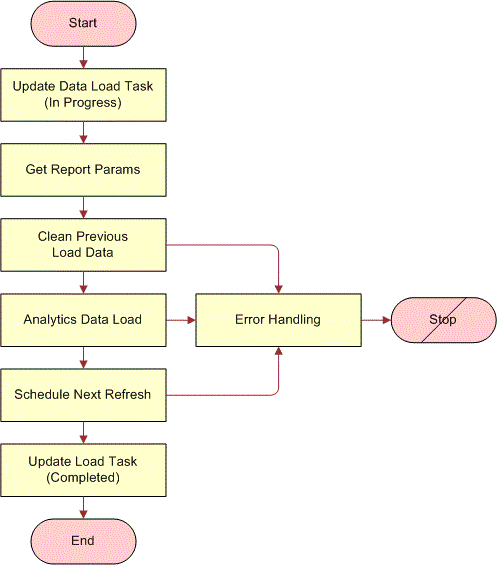
In the Partner Program Data Load workflow, there is a step called Analytics Data Load. It has an input property called MaxErrors. Default value for this parameter is 1. If there is an error during data load, the job is terminated. It is possible to change this input property on the workflow. If the value is increased to 100, then 99 data load errors are ignored.
A Refresh of the eligibility list can be scheduled at particular intervals, for example, hour/day/month. For information on creating a refresh schedule, see Creating a Partner Programs Eligibility List Using Oracle Business Intelligence Data Load
Oracle Business Intelligence Setup Workflow on Siebel Server
The following is the workflow for using the Analytics Report.
To create a workflow for using and analytics report
Activate the latest version of the following list of workflows:
Workflow Name: Partner Program Data Load Group: eChannel
Workflow Name: Import Marketing Contact Group: Marketing
In Siebel Tools, select the workflow in the Object List Editor and click Deploy.
The workflow's status changes from In Progress to Completed.
In the run-time client, navigate to the Administration - Business Process screen, then the Workflow Deployment view, and query for the workflow you just deployed.
With the workflow process selected, click the Activate button.
Make sure Workflow Process Manager is running.
Navigate to Administration - Server Management screen, then the Components view.
Query for Workflow Process Manager.
One record is returned with Component Status = Online
Update the location of Marketing File System.
Navigate to the Administration - Server Configuration screen, Servers, and then Components view.
Query for Workflow Process Manager and then select it.
Navigate to the Parameters view.
Query for Marketing File System and change the value to the file system location of the computer where the Oracle Business Intelligence Presentation Services Server is installed.
Update the User Id and Password for the Oracle Business Intelligence Presentation Services Server.
Navigate to Administration - Partner screen, then the Servers view.
Query for Default Analytics Web Server.
Update the User Id and Password.
Update the Web services setup.
Navigate to Administration - Web Services screen, then the Outbound Web Services view and then query for Name = "*Service".
In Service Ports list, change the first part of the address (the default value is CHANGEME) to match the server name and domain of your Oracle Business Intelligence Presentation Services Server.
This address must be the full path name. For example, if the server name is MyServer1, the full address for the JobManagementService is:http://MyServer1/analytics/saw.dll?Soaplmpl=jobManagementService.
-
Repeat Step a and Step b for the records in the Service Ports list for the SAWSessionServiceSoap and WebCatalogServiceSoap Web Services.
SAWSessionServiceSoap. http://MyServer1/analytics/saw.dll?Soaplmpl=nQSessionService
WebCatalogServiceSoap. http://MyServer1/analytics/saw.dll?Soaplmpl=webCatalogService
In the Outbound Web Services list, click Clear Cache.
Update the NQ Host.
Navigate to Administration – Integration -screen, then the WI Symbolic URL List and select Host Administration from the list.
Query for Virtual Name = NQHOST.
Enter the Analytics server name in the Parameter field.
You do not need to restart the Siebel Server for this change to be effective.
Setting Up an Oracle Business Intelligence Report
It is important that the Oracle Business Intelligence report setup is completed and configured properly before you use it to create an eligibility list.
Use the following procedure to create an Oracle Business Intelligence report.
To create an Oracle Business Intelligence Report
Connect to the marketing analytics URL (http://My Server1/analytics) and log in.
Select More Products from the list, click Marketing on the Dashboard and then click Create a List Format to enter the start page of List formats.
In the List Subject area, select Marketing Account List.
The Marketing Account List catalog appears in the side panel.
Select the Accounts (Transaction Database) folder in the catalog panel.
Select the ROW_ID column.
Update the Table Heading Account (Transaction Database) to Channel Partner.
Update the Column Heading ROW_ID to Id.
Note: Channel Partner is the name of the integration component and Id is one of the Channel Partner integration component keys. You can use other Channel Partner integration component keys or create a new one. Make sure the key uniquely identifies the record before using it.
Select the Partner Flag column.
Apply a filter (Partner Flag = 'Y') on this column.
Remove the Partner Flag column.
Select columns where certain query criteria are required. Apply the filters and then remove the columns.
Select any two columns from any folder and apply formatting to these two columns with parameterized values which are used for the PPR Partner Program Partner Integration business component and the Partner Program Data Load workflow.
-
Format the first column as:
Table Heading: PPR Partner Program Partner Integration
Column Heading: Prog Id
Column Formula: '@{partnerProgramID}{0}’
Format the second column as:
Table Heading: PPR Partner Program Partner Integration
Column Heading: Type
Column Formula: '@{eligiblePartnerListType}{0}'
-
Navigate to the Options view and select:
Purpose = Analytics Data Load
Navigate to the Header and Footer view and enter the header text as the following:
# Channel Partner
#
Navigate to Options view and set these attributes:
Purpose = Analytics Data Load
Delimited (checked)
End of Field Delimiter = Comma
Text Qualifier = " "
Save this report in a chosen folder.
To preview the list, navigate to the Preview view. To set up this preview functionality:
Log in to the computer where Analytics Web (SAW) is installed
Modify the MarketingPreviewPath in instanceconfig.xml which is located at
D:\Analytics Server directory\Web\configModify the MarketingPreviewPath in instanceconfig.xml which is located at [Install_Drive]:\Analytics Data directory\Web\config
Restart the SAW service
The following is a sample list that you see:
# Channel Partner
#Channel Partner.Name,Channel Partner.Location,PPR Partner Program Partner Integration.Prog Id,PPR Partner Program Partner Integration.Type
Active Systems,HQ,0,0
Active Systems - Americas,HQ,0,0
Asyrex Technologies,HQ,0,0
Avaya Communications,HQ,0,0
CKS Software,HQ,0,0
Dun & Bradstreet,HQ,0,0
Illuminent Technologies,HQ,0,0
Impatica,HQ,0,0
International Software Solutions,HQ,0,0
Lawson Utility,HQ,0,0
Lexis Nexis,HQ,0,0
Outtask,HQ,0,0
PCVista,HQ,0,0
Puma Technology, Inc.,HQ,0,0
SKF,HQ,0,0
Vertica Partners,HQ,0,0
Applying to Partner Programs (Partner)
After the partner program has been set up, and the partner application has been created, the partner can use the PRM Portal to apply for membership to the program.
Partners who are not registered for partner programs can apply to partner programs on the PRM Portal as well as those who have already registered meaning the partners have some visibility to the program).
The fields that the partner must complete depend on the SmartScript or external application used when you set up the application, as described in Setting Up Partner Program Applications.
A partner employee might apply for membership to a program after another employee of the same partner company has already applied for membership to the same program. If the first application from that company has already been approved, an error message is displayed to the second partner who applies. If the first application has not yet been approved, an error message is not displayed and there are two application from the same partner company. However, even if the brand owner approves both applications from the same partner company, only one Program Membership record is created for that partner company, so there is not a problem of duplicate memberships.
The following procedure allows partners to apply to a partner program.
To apply as a partner
Log in to the PRM Portal and navigate to the Partner Programs screen.
Select the program you are interested in.
Click Apply, and complete the fields in the application.
Note: Make sure you are not currently a member of this partner program. If you are already a member, you are not allowed to apply again.It the partner selects the Use Agreement Item Dates check box on the application header, then start and end dates for the membership are set to the same as the start and end dates of the agreement associated with the program.
To check the status of your application, navigate to the Program Applications screen and query for the application.
Process of Reviewing Applications to Partner Programs
After a partner applies for a partner program using the PRM Portal, the application is available for the brand owner to view and evaluate. Brand owners can designate individuals or teams to review and approve applications for each partner program.
This only applies to programs whose approval method is manual. For more information, see Specifying Partner Program Approval Method.
The brand owner reviews and approves or rejects a submitted application by performing the following tasks:
Accepting a Partner Program Application
When you accept an application, it means that the you now own the application and will review it and be responsible for approving or rejecting it.
This task is a step in the Process of Reviewing Applications to Partner Programs.
To accept a program application
Navigate to Partner Programs screen, then the Application Inbox view.
Select the application to be accepted and click Accept.
The Current Owner field is filled in with your login.
The Status field is Pending.
The Accept button in the More Info form is grayed out.
Reviewing Application Inbox Information
The Application Inbox views provide a centralized view of all information about partner program applications. After you view this information, the Application Inbox also allows you to approve or reject applications.
This task is a step in the Process of Reviewing Applications to Partner Programs
To view application information
Navigate to Partner Programs screen, then the Application Inbox view.
Drill down on the Tracking # field for an application.
General information about this application appears in the More Info view.
Viewing Application Details
The Application Detail view shows each question on the program application with the corresponding responses from the partner. These question/answer pairs can be in one of these two formats:
Smartscript Session: For questions where the Save Answer Table is checked. For more information on Smartscript, see Siebel SmartScript Administration Guide.
External Application: If membership applications are delivered using .jsp or .asp pages, the PPR Partner Program Application Detail Integration Component within the PPR Partner Program Integration Object must be used for mapping and integration.
To view application details
Navigate to the Application Detail view.
For each question in the Question field, review the applicant’s answers in the Answer field.
Viewing Application Attachments
The Attachments view shows any attachments submitted by the partner as part of the application.
To view application attachments
Navigate to the Attachments view.
Review all attachments.
Viewing Application Activities
The Activities view shows activities associated with application approvals. These activities might be prepopulated based on an activity template defined for the program.
To view application activities
Navigate to the Activities view.
Review activities.
Viewing the Application Audit Trail
The Audit Trail view logs any updates made to key fields. For example, you can track updates to Status and Partner Name fields in the Audit Trail.
To view the application audit trail
Navigate to the Audit Trail view.
Review the audit trail.
Viewing Application MDF Programs
All Market Development Fund (MDF) programs that are associated with the partner program appear in the MDF Program view. After you approve the application, the partner is eligible for all these MDFs. For more information about MDFs, see Using Market Development Funds
Before you approve the partner’s application, view these MDF programs and verify that the partner is eligible for all of them. If so, you can generate an MDF program account for the partner.
The brand owner can also generate new MDF program accounts for the partner from this view as needed.
To view MDF programs associated with the application
Navigate to the MDF Program view.
Review the MDF programs.
Click Generate Account to generate an MFD program account for that partner.
Viewing Program Membership History
The Program Membership view displays a history of this partner’s previous memberships in this program.
It is important to review the membership history to see whether this partner has been a member of this program in the past and has been terminated.
Reviewing the history, you might also find that the partner is already a member of the program. Two partner employees submitted applications to the program, and one has already been accepted.
To view the partner’s program membership history
Navigate to the Partner Programs screen, then the Application Inbox view.
Drill down on the Tracking Number for the application.
Navigate to the Program Membership view.
Review the partner’s history of membership in this program.
The Program memberships list includes all memberships of this partner in this program, whatever their status.
Adding Program Entitlements to Partner Agreements
There is an agreement between the brand owner and each partner company that specifies which entitlements the partner has.
Programs can have entitlements, as described in Associating Entitlements with Partner Programs. If a partner is added to a program that has entitlements, the entitlements for the program are added to that partner’s agreement.
When a partner applies to join a program, the brand owner’s partner administrator can use the Agreements view of the application inbox to:
View existing agreements with this partner.
Create a new agreement with this partner. The entitlements associated with this program is automatically associated with this new agreement and displayed in the Associated Agreements list.
If the brand owner’s partner administrator deletes an agreement from the partner program, partners who join the program in the future are not be bound by the agreement, but partners who are already members of the program are still bound by the agreement that they accepted when they joined.
New entitlements that are added to the agreement because the partner joined the program have begin and end dates that are based on the program begin and end dates. If the partner does not have an existing agreement, the new agreement that is created also has begin and end dates based on the program begin and end dates.
You can view all of the agreements with this partner in Partner Programs screen, Program Members Administration, and then Agreements view.
This task is a step in Process of Setting Up Partner Programs.
To add program agreements to a partner’s agreements
Navigate to the Partner Programs screen, then the Application Inbox view.
In the desired program, drill down on the program name.
Navigate to the Agreements view.
The Agreements list includes existing agreements with this partner.
In the Agreements list, add a new record and complete the necessary fields.
Click Associate.
The Associated Agreement form’s Agreement area is populated with information about the entitlement for this partner program.
Approving a Partner Program Application
After reviewing all the application data, the application owner can approve the application by clicking the Approve button on the Application Inbox view.
When a partner is approved for the partner program, a membership record is automatically created and some fields are populated, as described in Updating Partner Program Membership Records. The partner is also added to the access groups associated with this partner program.
The workflow used in the following procedure is the PPR Auto Approval Workflow.
Approving or rejecting an application is a task in the Process of Reviewing Applications to Partner Programs.
To approve an application
Navigate to Partner Programs screen, then the Application Inbox view.
Select the application and click Approve.
A message appears saying, You are approving an application. This will create a membership record for this partner. Do you wish to continue?
Click Yes.
The Status field is set to Approved, and the application becomes read-only.
Rejecting a Partner Program Application
If the application is not approved, you can reject it by clicking the Reject button on the Application Inbox view.
To reject an application (brand owner)
Navigate to Partner Programs screen, then the Application Inbox view.
Select the application and click Reject.
A message appears saying, Are you sure you would like to reject this application?
Click Yes.
The Status field is set to Rejected.
Notifying Partner of Application Approval by Email
When you approve a partner to join a partner program, Siebel PRM informs the partner with an email from the brand owner.
Email notification is a workflow or business service that automatically sends a partner an email when their application is approved. The brand owner can copy this workflow and modify it for other purposes, for example, notifying partners that they were rejected or notifying partners that their memberships are about to expire. For more information, see Activating the Partner Program Workflows.
Partner Program Administration
After you have created partner programs and enrolled members, partner programs are maintained in the following ways:
Updating Partner Program Membership Records
When a partner is approved for the partner program, a membership record is automatically created. This record is populated with the following data:
Begin Date. The day the membership begins.
End Date. The day the membership expires. After this date the Membership Status automatically changes to In Grace Period.
Renewal Begin Date. The date after which the partner can apply for renewal.
Renewal End Date. The date after which the partner cannot apply for renewal. When this date passes, the Membership Status changes to Expired and the partner must reapply.
Renewal Ineligible. A check box that, when checked, makes the partner ineligible to renew. This field is unchecked by default.
Member Status. Values are Current Member, In Grace Period, Expired, and Terminated. This field is read-only.
Active. This read-only flag indicates whether the partner is an active member in this program.
When any of these fields requires an update, you can type over the existing data to change it.
To view or change partner membership information
Navigate to Partner Programs screen, then the Membership Administration view.
Select and drill down on the partner program and then navigate to the Membership view.
Program membership data such as membership status and program begin and end dates appears.
To change existing data, enter new data in the fields you want to change.
Performing Mass Updates of Partner Programs
Brand owners can add or remove lists of partners to or from partner programs. The Mass Update functionality is a means to create a partner list to add or remove program members. This task can be performed manually or can be set up in Oracle Business Intelligence.
There is a user property called MassUpdateLimit on the PPR Partner Program Partner business component (buscomp).The default value of this parameter is 500. The value in this user property determines the maximum number of records that can be processed at one time. This user property only applies to mass updates, and not to eligibility administration for partner programs. For more information about buscomps and user properties, see Siebel Developer's Reference.
You can create a mass update list for a partner program by entering data manually or using Oracle Business Intelligence. It is recommended that you use the Oracle Business Intelligence Data Load process when you need to import many partner record based on many criteria. For information on setting up Oracle Business Intelligence Data Load process, see Creating a Partner Programs Eligibility List Using Oracle Business Intelligence Data Load.
Creating a Mass Update List Manually
Use the following procedure to create a mass update list manually.
To create a mass update list manually
Navigate to Partner Programs screen, then the Membership Administration view and drill down on the program.
Navigate to the Mass Update view.
In the Mass Update list:
Click Add to add records, and select the records you want to add in the Pick Partner dialog box.
Click Delete to delete the partner from the Mass Update list.
Optionally, you can use the Add List button to import a list of partners that must be defined in a list on the List Management, Partner List view.
Creating a Mass Update Using Oracle Business Intelligence Data Load
Use the following procedure to set up a mass update using Oracle Business Intelligence Data Load.
To create a mass update list using an Oracle Business Intelligence report (brand owner)
Navigate to Partner Programs screen, then the Membership Administration view, and drill down on the program.
Select the Mass Update Data Load record that appears in the Eligibility Administration list, then click on the Location field, and then select an Analytics report from the picklist.
Click Activate and scroll down to the Load History list.
As the Oracle Business Intelligence Data Load task runs, click Refresh to update the status value and select an Analytics report from the picklist.
For the procedure for scheduling a Mass Update data load, see Creating a Partner Programs Eligibility List Using Oracle Business Intelligence Data Load
Executing a Mass Update List
Use the following procedure to execute a Mass Update list.
To execute a mass update list
Navigate to Partner Programs screen, Membership Administration, and then Mass Update view.
Select a partner record or multiple records.
Note: The following processes are background processes; you can continue to use the PRM application while the mass update is executing.To add this partner as a member to the program, click Add As Members.
To remove this partner from the program, click Remove From Program.
The record is not physically deleted, but its Membership Status field is changed to Terminated.
Note: When you add a partner as a member to the program, the partner is also added to the access group that was automatically created when the program was created.
Navigate to the Membership view to view the status of each partner.
Associating MDF Programs with Existing Partner Programs
Brand owners can associate one or more Market Development Fund (MDF) programs with an existing partner program. This association makes partners in the program eligible to receive these MDFs.
To add MDF programs to a partner program
Navigate to the Partner Programs screen, then the Membership Administration view.
Drill down on the name of the desired partner program
Navigate to the MDF Program view.
Add a record and select one or more MDF Program records.
Check the Auto Create Account flag if you want an MDF Program account to be created automatically for the selected MDF Program when the partner is approved for membership.
Drill down on the MDF program name.
Navigate to the Partner Programs view.
Click Generate Program Participants.
Navigate to the Program Participant view.
In the Program Account view, click Generate.
New MDF program accounts are generated for these members of the Partner Program.
Adding Agreements with Partner Program Members
You can add agreements that apply to partners who are already members of a partner program.
You can do this if there is some new agreement that applies to members of a program. For example, a new agreement might be needed because your product line has changed.
You can also do this if you did not add needed agreements to the partner program application.
Agreements can be added to the application before approval if it is approved manually in the partner program inbox. If the application was approved automatically or if the partner was added to the program by a partner manager, you can add agreements to the membership. For more information about agreements, see Adding Program Entitlements to Partner Agreements.
To add an agreement with a partner program member
Navigate to Partner Programs screen, Program Members Administration, and then Agreements view.
Add new records, as described in Adding Program Entitlements to Partner Agreements.
Terminating a Partner Program Membership
You can remove a partner from a partner program using this procedure.
To display all partners in a program and terminate memberships
Navigate to Partner Programs screen, then the Membership Administration view.
In the Partner Programs list, drill down on the name of the desired program.
Navigate to the Mass Update view.
In the Mass Update list, select the records of partners to be terminated from this program and click Remove from Program.
Partner Program Membership Renewal
Partners can use the Partner Portal to apply to renew their membership during the renewal period.
When the renewal period begins, send an email to the partner saying they must apply to renew their membership; you can set up a workflow to send this email automatically, as described in Notifying Partner of Application Approval by Email. The member has until the Renewal End Date to renew the membership. The partner remains a full member of the program until the Renewal End Date.
The partner applies for renewal on the Program Membership view of the Partner Portal, by selecting the appropriate membership record and clicking the Renew button.
When the partner applies for renewal, the Siebel Business Application creates a new Activity record for the partner of the type Renewal Application.
If this is a program whose applications must be approved manually, the partner administrator at the brand owner company must look at the activity records regularly to see if there are any new activities of the type Renewal Application. If there are, the partner administrator reviews and approves these applications in the inbox, as described in Process of Reviewing Applications to Partner Programs.
When membership expires or is terminated, the status of agreement line items is automatically changed, so partners no longer have the entitlements that they had as members of the program. When the application renewal is approved, the agreement line items for the renewed membership are added based on the agreement line items in the previous membership for the partner program, updated so they are effective during the begin and end dates of the partner's new membership.
The Member Status field in the Partner Programs screen, Program Members Administration view changes automatically. It can have the following values:
Current Member. This value is automatically set when the partner is added to the Partner Program as a member. The Agreement Line Item Status field is automatically set to Current.
Expired. This value is automatically set when the Renewal End Date of the Member record has passed. The Agreement Line Item Status field is automatically set to Expired. Any Entitlements based on the Partner Program Entitlement Templates have the End Date automatically set to the system date.
Approved Member. This value is automatically set if the renewal is approved but original membership has not expired yet. After the original membership has expired, the status changes to Current Member.
In Grace Period. This value is automatically set when the Membership End Date of the Member record has passed, but the Renewal End Date has not passed, meaning that membership has expired but there is still time to renew. There is no affect on Agreement Line Item Status.
Terminated. This value is automatically set when the user navigates to the Remove From Program button in the Mass Update view. The Agreement Line Item Status is automatically set to Cancelled.
Partner Program Workflows
For a description of workflows used in partner programs, see Activating the Partner Program Workflows.