15Working with Special Pricing Authorization
Working with Special Pricing Authorization
This chapter describes how to set up and use Special Pricing Authorization (SPA). It contains the following topics:
About Special Pricing Authorization
SPA (also referred to as Ship from Stock and Debit or Distributor Margin Management) is a collection of quote and claim processes designed to promote margin protection for the distributor. SPA includes the following two modules:
Special Pricing Authorization Management
Special Pricing Claims Management
Certain conditions can trigger an SPA request, for example:
Competitive pricing. The distributor asks the supplier for lower, off-book pricing, to meet a specific competitive transaction. The off-book pricing is valid only for that unique, end-customer opportunity.
Supplier book price reductions. When a supplier lowers book prices due to shifts in the overall market, the distributor requests a credit for the difference for any inventory or future purchases to maintain a reasonable margin.
Scenario for Initiating an SPA Request
This topic provides an example of how SPAs might be used. You might use SPAs differently, depending on your business model. In this scenario, a distributor initiates an SPA request.
A component manufacturing company specializes in the manufacture of a wide variety of electronic components used in personal computers, servers, and diagnostic equipment. It uses licensed distributors to distribute its products.
A sales manager in the licensed distributor learns of a potential opportunity with an OEM that OEM manufactures servers and personal computers and requires a specific type of computer chip that the component manufacturing company manufactures. The sales manager approaches the OEM with an offer of $300 for each chip. the OEM replies that a distributor for one of the component manufacturing company' competitors, is offering an equivalent chip for $275 for each unit. After extensive discussions with the OEM, it is clear to the sales manager that price is the deciding factor in the sale.
The licensed distributor bought the chips from The component manufacturing company for $250 for each unit and resells them for $300. This results in a 20% profit margin. If the licensed distributor were to match the CRMax price of $275, it would only make a 10% profit margin on the deal with the OEM.
To realize a profit margin closer to the usual twenty percent, the sales manager submits a Special Pricing Authorization request using Siebel Partner Portal. He suggests that the component manufacturing company sell the chips at $230 for each unit to the licensed distributor, which then resells them to the OEM at $275 for each unit. This sale would result in a 19.5% profit margin for the licensed distributor.
Using Siebel Partner Manager, a representative from the component manufacturing company reviews the SPA request from the licensed distributor. The representative then suggests that the licensed distributor pay $235 for each unit, and resell them to the OEM for $275. This sale would result in a 17% profit margin.
The sales manager accepts the price suggested by the component manufacturing company and offers to sell the chips at $275 to the OEM. The OEM accepts the offer, and the sale is completed.
Process of Setting Up Special Pricing Authorization
To set up SPA, perform the following tasks:
Setting Up the SPA Approval Flow
Setting up the SPA approval flow involves defining a list of users who are required to approve SPA quotes and defining whether SPA approval is parallel or sequential.
This task is a step in Process of Setting Up Special Pricing Authorization.
To set up the SPA approval flow
Navigate to the Administration - Application screen, then the Approval Admin view, and then click Query.
In the Approval Item field, enter SPA Quote Approval, and click Go.
In the Approval Flow Type field, do one of the following:
Select Parallel if only one user is required to approve an SPA quote.
Select Sequential if SPA quotes must be approved by multiple users.
In the Approval Stage subview, define the list of users or positions that are required to approve SPA quotes.
Activating HTIM SPA Workflows
This task is a step in Process of Setting Up Special Pricing Authorization.
To activate HTIM SPA workflows
Navigate to the Administration - Business Process screen, then the Workflow Deployment view, and then click Query.
In the Name field, enter HTIM SPA, and click Go.
Activate all the HTIM SPA workflow processes.
Setting Up Price Lists
If you want to use default product prices for SPA, you must set up the appropriate price lists.
This task is a step in Process of Setting Up Special Pricing Authorization.
To set up price lists
Do one of the following:
Create a new price list, if necessary.
For more information on creating price lists, see Siebel Pricing Administration Guide.
Use an existing price list, and verify that all products to be used in SPA are included.
Assigning a Price List to a Partner
The final SPA setup task is to assign a price list to each partner.
This task is a step in Process of Setting Up Special Pricing Authorization.
To assign a price list to a partner
Navigate to the Administration - Partner screen, then the Registered Partners view, and drill down on the appropriate partner.
In the More Info view, select the appropriate price list.
Repeat this procedure for all partners involved in SPA.
Process of Managing SPA Quotes and Claims
The distributor and supplier submit and manage SPA quotes and claims by performing the following tasks:
Submitting an SPA Quote
Distributors must use Siebel Partner Portal to submit SPA quotes.
An SPA quote can contain multiple line items. Each line item represents a special pricing request for a specific product. The distributor must first create and save the SPA quote before adding line items to it. When the quote is complete, the distributor submits it to the supplier.
A vendor can create and submit an SPA quote on a partner’s behalf using Siebel Partner Manager. The following steps apply to both Siebel Partner Portal and Siebel Partner Manager.
This task is a step in Process of Managing SPA Quotes and Claims.
To submit an SPA quote
In Siebel Partner Portal or Siebel Partner Manager, navigate to the SPA Quotes screen.
Add a new record to create an SPA quote, and enter information about the quote.
Some fields are described in the following table.
Field
Description
Registration ID
The design program that is associated with the components for the project.
End Customer
OEM manufacturer in whose end products the components are used.
Resale Customer
The customer who buys the part. The customer is often a contract manufacturer. A contract manufacturer produces the final, finished product on behalf of an OEM manufacturer (end customer).
Total Exposure
Sum of all the Total Line Item Cost field values for all approved line items.
Last Name
The name of a contact at the distributor organization. This field is auto-populated with the login name. You can modify this field.
Click Save.
Drill down on the new SPA quote, and create a new record in the Line Item Detail form beneath the Line Items list.
Enter information about the line item.
Some fields are described in the following table.
Field
Description
Product
Component for which the distributor is requesting special pricing.
Quantity
Total number of units for which the distributor is requesting special pricing.
Competitor Name
Name of the competitor for the component listed in the line item.
Competitor Product
Name of the competitive product.
Competitor Part Price
Price of the competitive product.
Purchase Cost
Price the distributor originally paid to purchase the components.
Requested Cost
Special (reduced) pricing that the distributor is requesting.
Authorized Cost
Cost authorized by the supplier.
Book Cost
Price at which the component was originally sold to the distributor by manufacturer.
MSRP
The manufacturer's suggested retail price.
Requested Resale Price
Resale price at which the distributor wants to sell the components.
Suggested Resale Price
Resale price suggested by the manufacturer.
Total Line Item Cost
Quantity of the line item multiplied by the difference between the authorized and requested costs.
Repeat Step Submitting an SPA Quote for each additional line item in the SPA quote.
When the SPA quote is completed and ready for approval, click Submit.
Note: The Line Items view for the SPA quote becomes read-only. To enter or change line items, set the status to Recalled, and click Save. You can then modify the line items.
The SPA quote is automatically assigned to the partner manager responsible for the given distributor.
Reviewing and Approving SPA Quotes
When the supplier receives an SPA quote request, the partner manager reviews it, evaluating the individual line items, comparing it to similar quotes received for the same end customer, and finally either approves or rejects the quote.
Depending on how SPA was set up, multiple approvers might be required. For more information on the SPA approval flow, see Setting Up the SPA Approval Flow.
An approved quote automatically creates a pricing agreement. For more information about agreements, see Siebel Field Service Guide. The agreement is created by the Siebel HTIM SPA Quote Approval Workflow process. For more information about the SPA Quote Approval workflow process, see HTIM SPA Quote Approval Workflow.
This task is a step in Process of Managing SPA Quotes and Claims.
To review and approve or reject a pending SPA quote
Navigate to the SPA Quotes screen.
In the SPA Quotes list, drill down on an SPA quote that has a status of Submitted.
Review the line items for the selected SPA quote. For each line item:
Modify the Authorized Cost field, as needed.
Modify the Suggested Resale Price field, as needed.
Set the status as appropriate. Each individual line item must be reviewed before the entire SPA quote can be approved.
Navigate to the Similar Quotes view to see other SPA quotes that are potential duplicates.
Review the listed quotes to verify pricing on similar parts to maintain pricing integrity across quotes.
In the SPA quote form, set each line item to Approve, Reject or Return.
Click Commit Actions to automatically change the Status of the SPA quote.
The following list describes the possible outcomes:
If a line item is set to Reject or Return, the Status is immediately updated to Rejected or Returned. No further approval action is required.
If a line item is set to Approve and no other approvers are required, the Status is immediately updated to Approved. Otherwise, the status remains Pending Review.
If any line items are still Pending Review, the entire SPA quote is routed to the next approver.
If there are no Pending Review items but at least one Returned item, the entire SPA quote is returned to the submitter.
If there are no Pending Review or Returned items, the SPA quote is fully approved, and a pricing agreement is created.
Use the following procedure to review an agreement for an SPA quote.
To review an agreement for an SPA quote
Navigate to the SPA Quotes screen.
Drill down on an SPA quote that has a status of Approved or Partially Approved.
Navigate to the Agreement view to see the agreement generated for the SPA quote.
Drill down on the agreement name for more information on the agreement.
The Entitlements - Price Details view appears. Some of the fields in the Price Details list are described in the following table.
Field
Description
Balance Quantity
Number of parts not yet claimed through the SPA claim process. The value automatically decreases with each approved SPA claim.
Approved Quantity
Number of parts quoted in the approved SPA.
Purchase Cost
Price at which the distributor purchased the parts.
Suggested Resale Price
Price suggested by the distributor. This price prevents excessive margins.
Authorized Cost
The agreed, reduced-purchase cost, based on the SPA quote.
Submitting an SPA Claim
An SPA claim is a request by a distributor to reimburse a lost margin. When SPA quotes have been approved by the supplier, and an agreement with SPA-approved pricing entitlements is generated, the distributor can submit SPA claims against the entitlement.
Distributors can submit claims through Siebel Partner Portal. You can also import the claim data from external systems into Siebel PRM by using Siebel EAI. For more information about Siebel EAI, see Integration Platform Technologies: Siebel Enterprise Application Integration.
Point-Of-Sale Reports and SPA Reports
SPA claims are submitted by the distributor as line items in an SPA report. Point-of-sale (POS) reports and SPA reports are directly related. Both reports contain multiple line items grouped together for transmission purposes only. Each line item describes a different sales transaction with an end customer. SPA reports contain line items identified as claims. The claims are transactions for which the distributor wants to be credited. Each claim line item must be verified against the appropriate entitlement by the supplier.
POS reports are used:
By the distributor to report sell-through data to the supplier
By the supplier to track end-customer sales, which is useful for marketing purposes
By the supplier to estimate sell-through volumes for design registrations, which is useful to see how sales compare with the sales goals in the design registrations, and to increase the accountability of the sales representatives
SPA reports are used to substantiate SPA claim line items. After distributors submit claims for lost margins to the manufacturer, the SPA report gives the manufacturer proof of the end-customer purchase volumes, which are used to generate credits for the distributor when prices are lower than the guaranteed margin. For more information on SPA claims, see the following.and Validating an SPA Claim.
The distributor must first create and save the SPA report record before adding line items to it.
This task is a step in Process of Managing SPA Quotes and Claims.
To create an SPA claim through Siebel Partner Portal
In Siebel Partner Portal, navigate to the SPA Claims screen.
In the form beneath the POS/SPA Reports list, create a new SPA report record, and enter information about the report.
Some fields are described in the following table.
Note: You can see some of the following fields only after you save and drill down on the record.Field
Description
Distributor Report ID
Report identifier for the distributor.
Mfg Report ID
Report identifier for the manufacturer.
Type
Distinguishes between POS and SPA Claim reports.
Distributor
Read-only name of distributor company, the parent organization of the current login.
Debit Note #
Typically, a number that comes from the supplier’s accounting system. After the claim is approved, the accounting system generates a debit or credit note for payment to the distributor.
Claim Cost
The total value of the approved line items on a validated claim. This is the cost of the claim to the supplier, and the amount of the credit to the distributor.
Currency Code
Currency for the overall Claim/POS report, if not specified at the line item.
Exchange Date
Currency conversion date. Used to identify the internal currency conversion table.
Click Save.
Drill down on the SPA record, and create a new line item record in the Line Item Detail form.
Enter information about the line item.
Some fields are described in the following table.
Field
Description
SPA Entitlement #
Pick list of approved and active SPA entitlements for the distributor.
Branch Office
Distributor’s branch office.
End Customer
The OEM account related to the SPA claim.
End Customer Address
Address for the OEM account (end customer).
Resale Customer/Address
Account address to which the parts were sold and delivered.
Ship To Customer
Account to which the product identified on the line item was shipped.
Product
Manufacturer’s product sold.
GTIN#
Global product identifier. A unique reference number for the manufacturer’s product.
Shipped Quantity
Quantity shipped by the distributor to the end customer.
Ship Date
Distributor’s ship date to the end customer.
Design Registration #
ID of the design registration under which this transaction was executed.
Transaction Status
Status of the individual line item.
Deviation
The difference between the amount submitted by the distributor on the claim and the amount originally agreed upon in the agreement. Sometimes the authorized price or purchase cost submitted on the claim differs from the values specified on the agreement, which generates a deviation.
To submit an SPA claim report
Use the following procedure to submit an SPA Claim report.
In Siebel Partner Portal, navigate to the SPA Claims screen, and select an SPA quote of status In Progress.
Set the status to Submitted, and click Save.
The Line Items view for the SPA Claim becomes read-only.
Validating an SPA Claim
This task is a step in Process of Managing SPA Quotes and Claims.
To validate an SPA claim
Navigate to the SPA Claims screen, and select an SPA report of status Submitted.
Click Validate.
This step triggers the workflow process, SPA Validate Claim Items. For more information about the HTIM SPA Validate Claim Items Workflow, see HTIM SPA Validate Claim Items Workflow. The claim status is updated according to the results of the workflow. On the form beneath the SPA Claims list, the Claim Cost field shows the aggregate value of all approved claim line items.
Drill down on the report to review the transaction status of the individual line items associated with the SPA report claim.
About SPA Workflows
Special Pricing Authorization includes the following workflows:
HTIM SPA Quote Approval Workflow
This workflow creates a pricing agreement when the status of an SPA quote is changed to Approved. The agreement is created with one entitlement for price changes and overrides the price list applicable for the given distributor account. For every SPA quote line item with status Approved in the SPA quote, an Entitlement Price Detail line item is created, stating the part number under consideration, the quantity approved, the balance quantity as well as the authorized price and purchase price (the price at which the distributor originally purchased the parts). The workflow appears in the image below.
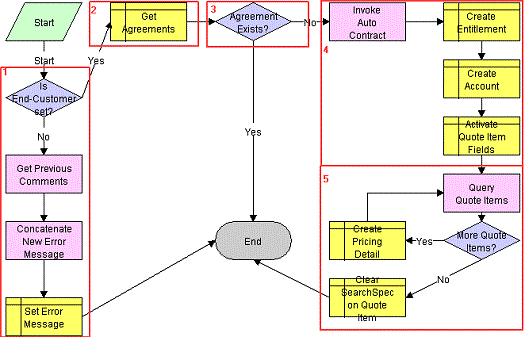
The workflow performs the following steps:
If no end customer is defined at the quote header level when the quote status is changed to approved, the workflow stops without generating an agreement and enter the value "End Customer must be set. No agreement generated" concatenated with other information in the Rejection Reason field for the quote back into Rejection Reason.
The Siebel Business Application includes a state model that requires the end customer ID be specified for state transition from In Progress to Submitted or from Recalled to Submitted.
The Siebel CRM system verifies that there is no existing agreement for the given SPA by querying the list of agreements in the Siebel database. This step promotes integrity of the data.
If an agreement exists, the workflow ends. If no agreement exists, the workflow creates a new agreement.
After the agreement is created, one single entitlement is created under the agreement. This entitlement captures the pricing details for the different parts on SPA quote line items with status Approved. Under Accounts, the workflow adds the account record for the end customer, because this is the only account the given entitlement is applicable for. For more information about agreements, see the Siebel Field Service Guide.
After the entitlement is created, the workflow goes through the individual SPA quote line items one by one and:
Creates a new Price Detail record for every quote line item with status Approved.
Sets the corresponding pricing values, as agreed upon within the quote, such as part number, approved quantity, purchase cost, suggested resale price, and authorized cost. The balance quantity is initially set to equal the value of the approved quantity.
HTIM SPA Validate Claim Items Workflow
This workflow steps through a claim, line item by line item, and validates the line items against the corresponding SPA agreement. The workflow appears in the image below.
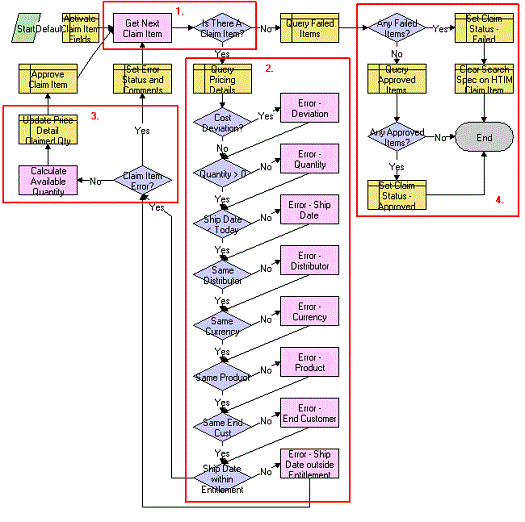
Once started, the workflow goes through each line on the claim and performs the following operations:
The workflow identifies if there is another claim line item to validate or not.
If there is an additional claim line item to validate, the workflow performs the following checks:
Looks up the corresponding agreement/entitlement for the line item under consideration based on the value stated on the claim line item and gets the corresponding "Price Details" as captured under the entitlement.
Calculates the cost deviation between the values stated on the claim and the value as agreed upon under the agreement (that is, the difference between {Authorized Cost-Purchase Cost)*Quantity} on claim and price detail). The tolerance on the deviation is set to 0. You can set the value to the tolerance you deem acceptable by modifying the conditional expression behind the decision point.
If the deviation is acceptable, the workflow moves on to the next decision step.
If the deviation is not acceptable, the workflow sets the Rejection Reason on the claim line item to Difference between Quoted Credit and Distributor Claimed Credit and moves on to the next validation step.
Verifies whether the claimed quantity is greater than 0.
If it is, the workflow continues with the next validation step.
If it is not, the workflow sets the Rejection Reason on the claim line item to Claimed Quantity is <= 0 and moves on to the next validation step.
Verifies whether the ship date is greater than today. Claims can only be submitted by the distributor after the product has been shipped to the end customer.
If it is, the workflow continues with the next validation step.
If it is not, the workflow sets the Rejection Reason on the claim line item to Ship Date cannot be in the future, and moves on to the next validation step.
Verifies whether the distributor on the claim is the same as the distributor on the entitlement.
If it is, the workflow continues with the next validation step.
If it is not, the workflow sets the Rejection Reason on the claim line item to Distributor does not match with Entitlement Distributor, and moves on to the next validation step.
Verifies whether the claim currency is the same currency as the agreement currency.
If it is, the workflow continues with the next validation step.
If it is not, the workflow sets the Rejection Reason on the claim line item to Currency does not match with Entitlement Currency, and moves on to the next validation step.
Verifies whether the product ID on the claim line item corresponds to the product ID on the agreement.
If it does, the workflow continues with the next validation step.
If it does not, the workflow sets the Rejection Reason on the claim line item to Product does not match any Price Detail Product in the Entitlement, and moves on to the next validation step.
Verifies whether the end customer on the claim corresponds to the end customer on the agreement.
If it does, the workflow continues with the next validation step.
If it does not, the workflow sets the Rejection Reason on the claim line item to End Customer does not match with Entitlement End Customer, and moves on to the next validation step.
Verifies whether the ship date stated on the claim is within the validity period of the entitlement.
If it is, the workflow continues with the next validation step.
If it is not, the workflow sets the Rejection Reason on the claim line item to Ship Date is not within Entitlement Start Date and End Date, and moves on to the next workflow step.
If the line item was processed without errors, the workflow calculates the new balance quantity (original balance minus shipped quantity) on the corresponding entitlement price detail and sets the status of the claim line item to Approved.
If not, the workflow continues with the next line item if available.
After all line items have been validated and set to a status of Approved or Failed, the workflow updates the status of the overall claim.
If any of the line items on the claim failed, the status of the claim is set to Failed.
If all line items were approved, the claim status is set to Approved.
You can extend the number of validation steps, if required. For instance, in certain situations, you might want to verify whether the resale price stated on the claim line item corresponds to the retail price requested by the manufacturer as captured in the agreement. This can be done by adding the validation step after the Ship Date within Entitlement validation step.