4Integrating Oracle BI Publisher with Siebel CRM for Siebel Innovation Pack 2017
Integrating Oracle BI Publisher with Siebel CRM for Siebel Innovation Pack 2017
This chapter provides instructions for administrators on how to integrate Oracle Business Intelligence Publisher (Oracle BI Publisher) 11.1.1.9 or 12c with Siebel CRM for report generation for Siebel Innovation Pack 2017 for first-time installations as well as upgrades. It includes the following topics:
Requirements for Using Siebel Reports for First-Time Installations
Roadmap for Integrating Oracle BI Publisher with Siebel CRM for First-Time Installations
Preparing for Integration of Oracle BI Publisher with Siebel CRM
Process of Installing Oracle BI Publisher for Integration with Siebel CRM
About Oracle Business Intelligence Enterprise Edition Coexistence with Siebel Reports
Configuring Security and Authentication for Siebel Reports Using LDAP
Configuring Siebel CRM for Integration with Oracle BI Publisher with Web Single Sign-On
Adding an Explicit Reference to a Container URL for Oracle BI Publisher Server
Implementing EAI File Handling Changes for Siebel Reports Generation
Uploading Preconfigured Report Layout Templates to Oracle BI Publisher Server
About Upgrading Siebel Reports for Siebel Innovation Pack 2017
About Integrating Oracle BI Publisher with Siebel CRM
Oracle Business Intelligence Publisher (Oracle BI Publisher) is the reporting module for Siebel CRM. Siebel Reports integrates with Oracle BI Publisher for report execution and administration. Oracle WebLogic Server and Oracle BI Publisher Server are installed as part of the Oracle BI Publisher Installation.
You might need to install and configure Siebel CRM to use Oracle BI Publisher so that it can run reports. The tasks you perform depend on whether you must use Siebel Reports for the first time or if you are already using it. They also depend on the Siebel CRM version that your deployment uses. If you have an existing Siebel Reports environment, and if you must use the latest report features, then you must upgrade to the latest Siebel CRM Fix Packs 8.1.1.x or 8.2.2.x and do other configuration work for the Siebel application and Oracle BI Publisher.
Some Siebel Business Applications do not require a Siebel client. For example, Siebel Loyalty can use the Oracle BI Publisher libraries to run Oracle BI Publisher reports. You can also use a business service in the XMLP Report server component to request a report without using a Siebel client. This guide does not describe these usages.
For more information about how Siebel CRM integrates Siebel Reports and the architecture it uses, see About the Siebel Reports Architecture.
Each new Siebel CRM release typically introduces new report features and functionality. However, before you can use these latest features for first-time installations, you must perform several postinstallation and configuration tasks. For a step-by-step view of these tasks, see Roadmap for Integrating Oracle BI Publisher with Siebel CRM for First-Time Installations. If you are upgrading from previous releases, you only need perform the instructions in About Upgrading Siebel Reports for Siebel Innovation Pack 2017.
Requirements for Using Siebel Reports for First-Time Installations
The reporting module for Siebel CRM is Oracle Business Intelligence Publisher (Oracle BI Publisher). This topic provides the requirements you must meet before you can use Siebel Reports for the first time.
The following requirements must be met before using Siebel Reports:
You must have the latest Siebel CRM version.
For information about supported Siebel CRM versions, see the Certifications tab on My Oracle Support. For information about Certifications, see article 1492194.1 (Article ID) on My Oracle Support. Some of the requirements include:
A Siebel Server (or servers)
A Siebel Web Client for connected mode
A Siebel mobile client (MWC or DWC) for disconnected mode
Siebel Tools
(Optional) Application Deployment Manager (ADM)
You might want to use ADM to migrate reports from one Siebel environment to another (for example, migrating reports from the development to the production environment). For more information about ADM, see Siebel Application Deployment Manager Guide.
The following requirements are met as part of implementing instructions in this document:
Java Development Kit (JDK) with the JAVA_HOME system environment variable pointing to the JDK. To find the JDK version applicable to your deployment, see the Certifications tab on My Oracle Support.
Siebel Server components enabled:
Siebel Application Object Manager (AOM), for example, SCCObjMgr_enu for Siebel Call Center
EAI Object Manager
XMLP Report Server
(Optional) Workflow
Note: You must enable the Workflow component if you plan to use workflow, the Reports Business Service, or the XMLP Purge Records workflow.
Oracle BI Publisher software
Oracle Business Intelligence Publisher
Oracle BI Publisher Add-In for Microsoft Word (also known as Oracle BI Publisher Desktop)
To find the version of Oracle BI Publisher software applicable to your deployment, see the Certifications tab on My Oracle Support.
Roadmap for Integrating Oracle BI Publisher with Siebel CRM for First-Time Installations
The following figure provides a roadmap for integrating Oracle BI Publisher with Siebel CRM. This integration is a requirement for deploying Siebel Reports for the first time.
Explanation of Callouts
In the following figure, the following conventions are used:
A Siebel application view is first in the order (black box).
A task follows a Siebel application view (green box).
A subtask follows a task (brown box).
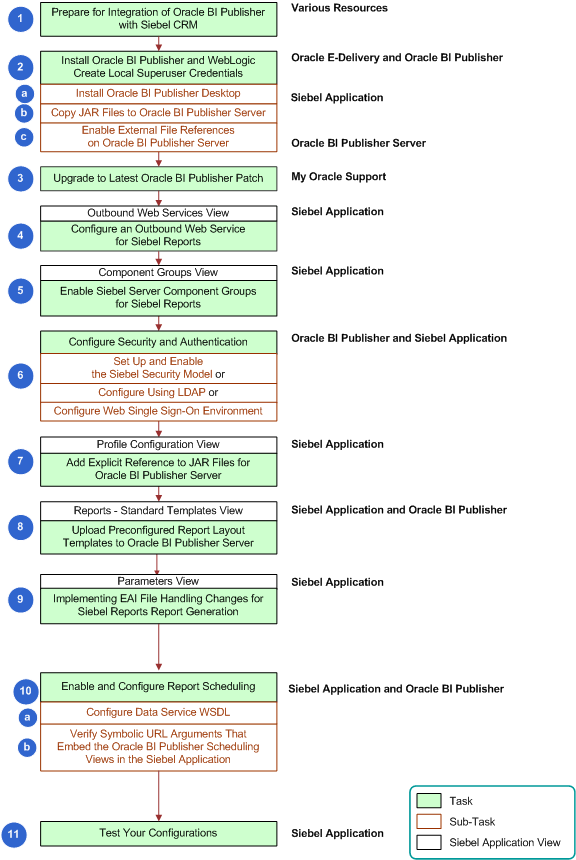
The following figure illustrates the high-level tasks you perform to integrate Oracle BI Publisher with Siebel CRM if you are implementing Siebel Reports for the first time. Click the following links to navigate to detailed instructions for that topic.
Preparing for Integration of Oracle BI Publisher with Siebel CRM
Process of Installing Oracle BI Publisher for Integration with Siebel CRM
About Configuring Security and Authentication for Siebel Reports
Adding an Explicit Reference to a Container URL for Oracle BI Publisher Server
Uploading Preconfigured Report Layout Templates to Oracle BI Publisher Server
Implementing EAI File Handling Changes for Siebel Reports Generation
Preparing for Integration of Oracle BI Publisher with Siebel CRM
The reporting module for Siebel Reports is Oracle Business Intelligence Publisher (Oracle BI Publisher). To deploy Siebel Reports, you must install and configure both Siebel CRM and Oracle BI Publisher. This topic provides the necessary preparation tasks for a new deployment and supports the latest reports enhancements.
This task is a step in Roadmap for Integrating Oracle BI Publisher with Siebel CRM for First-Time Installations.
To prepare for integration of Oracle BI Publisher with Siebel CRM
Make sure you have met the requirements for Siebel Reports.
For the requirements, see Requirements for Using Siebel Reports for First-Time Installations.
Install the appropriate Java Development Kit (JDK) version and point the JAVA_HOME system environment variable to the JDK, if you have not already done so.
To find the version of JDK applicable to your deployment, see the Certifications tab on My Oracle Support. For information about Oracle BI Publisher 11g, see 1496816.1 (Article ID) on My Oracle Support for specific, detailed integration information.
Before using Siebel Reports, make sure that the Siebel Server is running and the Siebel clients and Siebel Tools can connect to the server data source.
Process of Installing Oracle BI Publisher for Integration with Siebel CRM
This topic describes how to install Oracle Business Intelligence Publisher (Oracle BI Publisher) as a first-time installation for integration with Siebel CRM.
This process is a step in Roadmap for Integrating Oracle BI Publisher with Siebel CRM for First-Time Installations.
To install Oracle BI Publisher for integration with Siebel CRM, perform the following tasks:
Installing Oracle Business Intelligence Publisher Enterprise
For information about which versions of this software to use for your specific deployment, see the Certifications tab on My Oracle Support.
Installing Oracle Business Intelligence Publisher Add-in for Microsoft Word
For information about which versions of this software to use for your specific deployment, see the Certifications tab on My Oracle Support.
Enabling External File References on Oracle BI Publisher Server
(Optional) Starting and Stopping Oracle Web Logic Server and Oracle BI Publisher
Upgrading to the Latest Oracle BI Publisher Patch
Note: This task is applicable to both first-time Siebel Reports deployments as well as upgrades.
Installing Oracle Business Intelligence Publisher Enterprise
Use the following procedure to install Oracle BI Publisher Enterprise for integration with Siebel CRM and Siebel Reports.
This task is a step in Process of Installing Oracle BI Publisher for Integration with Siebel CRM.
To install Oracle BI Publisher Enterprise
Log in to Oracle Software Delivery Cloud available at:
http://edelivery.oracle.com
Enter the export validation information, accept the license terms and export restrictions, and then click Continue.
Select Oracle Business Intelligence as the product pack, and an operating system (for example, Microsoft Windows [32-bit]). Then click Go.
Note: You must select an operating system compatible with the computer on which Oracle BI Publisher Server is installed. For information about which platforms are supported, see Oracle® Business Intelligence Publisher Certification information athttp://docs.oracle.com/cd/E12844_01/doc/bip.1013/e12692/toc.htm#sthref2
Select the appropriate Oracle Business Intelligence Media Pack, for example, you might select Oracle Business Intelligence (11g) Media Pack for Microsoft Windows (32-bit).
Download the appropriate Oracle BI Publisher installer for your deployment, for example, version 11.1.1.9 or 12c. For information about which versions of this software to use for your specific deployment, see the Certifications tab on My Oracle Support.
Note: Typically administrators download and install Oracle Business Intelligence Publisher Desktop (also known as Oracle Business Intelligence Publisher Add-in for Microsoft Word) during the Oracle BI Publisher Enterprise installation, however, you can install it any time. For information on installing this desktop software, see Installing Oracle Business Intelligence Publisher Add-in for Microsoft Word.Install Oracle BI Publisher by doing the following:
Caution: You must extract the .zip file to a directory whose name does not contain spaces. If the directory name contains spaces, the installation fails.Decompress the installer into a directory of your choice.
Follow the instructions about installing Oracle BI Publisher on Oracle Application Server for Oracle WebLogic Server.
Verify the installation by making sure you have an Oracle - BIPHomeX entry in the Start Programs menu, where X is an incremental number depending on the number of Oracle installations you have.
Enable Superuser for Oracle BI Publisher Server by doing the following:
Start Oracle BI Publisher (for example, http://BIPServerHostName:9704/xmlpserver), and then log in to Oracle BI Publisher Server with administrator credentials.
Note: The URL for starting Oracle BI Publisher resides in the BI_Publisher_readme.txt file located in the Oracle BI Publisher installation folder. Administrator credentials are case sensitive.Click the Admin tab, and then select Security Configuration (in the Security Center section).
Check the Enable Local Superuser check box, enter a Superuser name and password of your choice, and then click Apply.
After creating a local superuser, administrators can log in directly to Oracle BI Publisher Server when the Siebel Server is not running.
Installing Oracle Business Intelligence Publisher Add-in for Microsoft Word
Use the following procedure to install Oracle Business Intelligence Publisher Add-in for Microsoft Word (also known as Oracle BI Publisher Desktop) for integration with Siebel CRM and Siebel Reports. For information about which versions of this software to use for your specific deployment, see the Certifications tab on My Oracle Support.
This task is a step in Process of Installing Oracle BI Publisher for Integration with Siebel CRM.
To install Oracle BI Publisher Add-in for Microsoft Word
Log in to Oracle Software Delivery Cloud available at:
http://edelivery.oracle.com
Note: This software is listed on Oracle Software Delivery Cloud as Oracle Business Intelligence Publisher Desktop.Enter the export validation information, accept the license terms and export restrictions, and then click Continue.
Select Oracle Business Intelligence as the product pack, and an operating system (for example, Microsoft Windows [32-bit]). Then click Go.
Note: You must select an operating system compatible with the computer on which Oracle BI Publisher Server is installed.Select the appropriate Oracle Business Intelligence product pack, and then click Continue.
For example, you might select Oracle Business Intelligence (11.1.1.7) product pack for Microsoft Windows (32-bit).
Download the appropriate Oracle BI Publisher installer for your deployment.
Note: Typically administrators download and install Oracle Business Intelligence Desktop during the Oracle BI Publisher Enterprise installation, however, you can install it any time.Install Oracle Business Intelligence Publisher Add-in for Microsoft Word by doing the following:
Decompress the appropriate .zip file according to the Media Pack you chose in Step 3.
Caution: You must extract the .zip file to a directory whose name does not contain spaces. If the directory name contains spaces, the installation fails.Run the installer.
Verify the installation by making sure you have an Oracle BI Publisher Desktop application in the Start Programs menu.
Copying JAR Files to Oracle BI Publisher Server
This topic describes how to add custom Siebel Java archive (JAR) files to Oracle BI Publisher Server. To successfully generate reports, you must copy the custom Siebel Java classes to the corresponding directory on Oracle Business Intelligence Publisher (Oracle BI Publisher) Server. By default, these Java classes are not available on Oracle BI Publisher Server.
This task is a step in Process of Installing Oracle BI Publisher for Integration with Siebel CRM.
Before You Begin. The administrator must create the Classes folder in the <InstallLocation>\user_projects\domains\bifoundation_domain directory.
To copy JAR files to Oracle BI Publisher Server
Copy the following files from the
SIEBSRVR_ROOT\CLASSESdirectory to the<InstallLocation>\user_projects\domains\bifoundation_domain\Classesdirectory where <InstallLocation> is the install path for BI Publisher 11g.Siebel.jar
SiebelXMLP.jar
SiebelCustomXMLP.jar
SiebelCustomXMLP_SIA.jar
XSLFunctions.jar
(Optional) InkToolsLib.jar
(Optional) iSignBmp.jar
SignMigration.jar
Note: Typically, <InstallLocation>\user_projects\domains\bifoundation_domain\Classes is the Oracle BI Publisher installation directory for Windows. The InkToolsLib.jar, iSignBmp.jar, and SignMigration.jar files are required whenever required signatures must appear in a Siebel report using the Siebel signature capture feature.If you have created custom Java function libraries, then you must copy those JAR files as well.
Enabling External File References on Oracle BI Publisher Server
This topic provides instructions for enabling a run-time configuration property on Oracle BI Publisher Server for report generation. The preconfigured report templates that ship with Siebel CRM reference certain functions, such as psfn functions, which are contained in a separate XLSFunctions.jar file. For these psfn functions to be available to the templates during report generation, an external library file on Oracle BI Publisher Server must be referenced from Siebel.
This task is a step in Process of Installing Oracle BI Publisher for Integration with Siebel CRM.
To enable external file references on Oracle BI Publisher Server
Log on to Oracle BI Publisher Server with administrator privileges, if you have not already done so.
Click the Admin tab, and then select Properties under Runtime Configuration.
Change the default value for the Disable External Reference attribute to FALSE, and then click Apply.
Restart Oracle BI Publisher Server for the changes take effect.
For instructions, see Starting and Stopping Oracle Web Logic Server and Oracle BI Publisher.
Starting and Stopping Oracle Web Logic Server and Oracle BI Publisher
There are many instances where you must start, stop, or restart Oracle WebLobic Server and Oracle BI Publisher.
Starting Oracle Web Logic Server and Oracle BI Publisher
Use the following procedure to start Oracle WebLogic Server and Oracle BI Publisher.
To start Oracle Web Logic Server and Oracle BI Publisher
Click Start, Programs, Oracle Business Intelligence, and then Start BI Services.
A command window appears.
Note: You must leave this command window open while Oracle BI Publisher Server is running.Confirm Oracle BI Publisher Server is started.
When the server is started, a statement appears in the command window indicating that the WebLogic is initialized.
Stopping Oracle Web Logic Server and Oracle BI Publisher
Use the following procedure to stop Oracle WebLogic Server and Oracle BI Publisher.
To stop Oracle Web Logic Server and Oracle BI Publisher
Click Start, Programs, Oracle Business Intelligence.
Click Stop BI Publisher.
Restarting Oracle Web Logic Server and Oracle BI Publisher
Use the following procedure to restart Oracle WebLogic Server and Oracle BI Publisher.
To restart Oracle Web Logic Server and Oracle BI Publisher
Click Start, Programs, Oracle Business Intelligence
Click Stop BI Publisher.
Click Start BI Publisher.
Upgrading to the Latest Oracle BI Publisher Patch
To use the latest reporting features, it is recommended that you upgrade to the latest Oracle Business Intelligence Publisher (Oracle BI Publisher) patch release. For more information about Oracle BI Publisher patches, see 797057.1 (Article ID) on My Oracle Support. For information about installing Oracle BI Publisher patches in a Siebel environment, see 1262585.1 (Article ID) on My Oracle Support.
This task is a step in Roadmap for Integrating Oracle BI Publisher with Siebel CRM for First-Time Installations.
Configuring an Outbound Web Service for Siebel Reports
This topic provides instructions for configuring an outbound Web service to integrate Siebel applications with Oracle BI Publisher Server for running Siebel Reports. It ensures that the service port address corresponds to Oracle BI Publisher Server.
This task is a step in Roadmap for Integrating Oracle BI Publisher with Siebel CRM for First-Time Installations.
To configure an outbound Web service for Siebel Reports
Navigate to the Administration - Web Services screen, then the Outbound Web Services view.
In the Name field, query for PublicReportServiceService.
Change or verify that the service port address corresponds with Oracle BI Publisher Server.
The format is:
http://WebServerHostName:port/xmlpserver/services/PublicReportService_v11
where:
WebServerHostName is the full path for Oracle BI Publisher Server
port is the port on which Oracle BI Publisher Server resides
For example, the address might be:
http://BIPServerHostName:7001/xmlpserver/services/PublicReportService_v11
Clear the Siebel Server cache to make sure that the changes are propagated to run-time memory.
Enabling Siebel Server Component Groups for Siebel Reports
Before you can work with Siebel Reports, you must enable several Siebel Server component groups.
This task is a step in Roadmap for Integrating Oracle BI Publisher with Siebel CRM for First-Time Installations.
To enable server component groups for Siebel Reports
Navigate to the Administration - Server Configuration screen, Enterprises, then the Component Groups view.
Enable the following component groups on the Siebel Server:
Component Group Component Name Component Alias EAI
EAI Object Manager (ENU)
EAIObjMgr_enu
XMLPReport
XMLP Report Server
XMLPReportServer
(Optional) Workflow Management
Workflow Process Manager
WfProcMgr
Note: Enable the Workflow Management component group if you plan to use workflow, the Reports Business Service, or the XMLP Purge Records workflow. Additionally, the XMLP Report Server component might already be enabled depending on how you configured your original Siebel Server installation.
For information about enabling Siebel Server components, see Siebel System Administration Guide.
About Security and Authentication for Siebel Reports
There are several options to choose from for configuring security and authentication for Siebel Reports: Siebel Security Model, LDAP, Web single sign-on, and Oracle BI Publisher Security. This topic provides a high-level description of each option and provides links to the instructions for implementing each option.
Siebel Security Model
When the Oracle Business Intelligence Publisher (Oracle BI Publisher) Server receives a request from a Siebel user to perform report functionality on the server, it queries the Siebel application to retrieve the user privileges associated with that particular user. This retrieval is accomplished by invoking a Web service that is exposed by the Siebel application.
The Siebel Security model retrieves authentication information through the Siebel EAI Object Manager (EAIObjMgr) and authenticates logins for report users against the Siebel Database one time only, then a session token is provided for Oracle BI Publisher Server authentication. Because every user executing reports has their own credentials and roles, users have private visibility on Oracle BI Publisher Server when scheduling reports.
The reporting responsibilities in the Siebel application correspond to roles and permissions on Oracle BI Publisher Server. The names of these responsibilities must exactly match the corresponding set of roles on Oracle BI Publisher Server.
LDAP
In an implementation using LDAP authentication, an LDAP security adapter provided with Siebel CRM authenticates users against an LDAP-compliant directory. The directory stores information that is required to allow users to connect to the database and Oracle BI Publisher Server and this information is retrieved by the security adapter when users try to run a report. When users log into a Siebel application that uses LDAP authentication, they are already authenticated for the current session.
Web Single Sign-On Authentication
This model allows you to use a nonstandard security model, such as Siteminder or some other type of custom single sign-on.
Oracle BI Publisher Security
When implementing Oracle BI Publisher Security authentication for Siebel user access to Oracle BI Publisher Server, all connections between the Siebel application and Oracle BI Publisher Server are made using the same generic user account. This generic user account is useful for certain security topologies where multiple applications and authentication directories are used with a single shared Oracle BI Publisher Server instance.
For more information about Oracle BI Publisher Security, see the Defining a Security Model topic in Oracle Business Intelligence Publisher Administrator's and Developer's Guide at
http://docs.oracle.com/cd/E10415_01/doc/bi.1013/e12188/T421739T475591.htm
About Oracle Business Intelligence Enterprise Edition Coexistence with Siebel Reports
Oracle Business Intelligence Enterprise Edition (OBIEE) is a comprehensive business intelligence platform that delivers a full range of analytic and reporting capabilities. If you set up Siebel CRM with Oracle BI Publisher for Siebel Reports to use an existing Oracle BI Publisher enterprise server that is part of an OBIEE server, then you have two security options to choose from:
LDAP security model (recommended)
For LDAP security information relating to Siebel Reports, see Configuring Security and Authentication for Siebel Reports Using LDAP.
Oracle BI Server Security model
For the Oracle BI Server Security model, you must define all users and those users must belong to designated groups in OBIEE. For more information, see Fusion Middleware Administrator's Guide for Oracle Business Intelligence Publisher.
About Configuring Security and Authentication for Siebel Reports
Authentication between the Siebel application and Oracle BI Publisher Server performs the following:
Checks that a user exists in the directory as follows:
For LDAP, checks for a user in the directory.
For Siebel Security, checks by way of the endpoint that a user exists in the Siebel application.
For Oracle BI Publisher Security, there is no user directory check. The generic authentication credentials are checked against a user defined in Oracle BI Publisher.
For Oracle BI Publisher Security, responsibilities are not checked, instead the same generic user account is used for the connection to Oracle BI Publisher Server.
Note: For more information on Oracle BI Publisher Security, see Fusion Middleware Administrator's Guide for Oracle Business Intelligence Publisher.
Checks that a user has certain roles depending on what action they are taking:
For LDAP, groups are created that relate to the Oracle BI Publisher roles. Users in the LDAP directory have these certain groups assigned to them. Oracle BI Publisher authentication to LDAP directory checks for a user if they have a certain group.
For Siebel Security, each user has certain XMLP responsibilities. Oracle BI Publisher authentication to the Siebel application, by way of an endpoint inbound Web service call, checks that a user has the correct responsibilities that relate to the Oracle BI Publisher roles.
Checks Siebel XMLP responsibilities that control the Siebel user interface for Reports menu restrictions (for example, XMLP_SCHEDULER responsibility for the scheduling option).
Configuring Security and Authentication for Siebel Reports
This task is a step in Roadmap for Integrating Oracle BI Publisher with Siebel CRM for First-Time Installations. For more information about security and authentication for Siebel Reports, see About Security and Authentication for Siebel Reports.
To configure security and authentication for Siebel Reports
Setting Up and Enabling the Siebel Security Model for Siebel Reports
This topic describes how to implement the Siebel Security Model to authenticate user access to Oracle BI Publisher Server in a Siebel Reports connected environment. The Siebel Security Model for Siebel Reports supports SOAP header-based and URL-based authentication. By default, SOAP header-based authentication is enabled.
This task is a step in Configuring Security and Authentication for Siebel Reports.
To set up and enable the Siebel Security Model for Siebel Reports
Log in to the Siebel application with administrative privileges.
Navigate to the Administration - Web Services screen, then the Inbound Web Services view.
In the Name field in the Inbound Web Services list, query for BIPSiebelSecurityWS.
(SOAP header-based authentication only) Change the host, port, and locale of the Siebel Server by doing the following, and then clear the Siebel Server cache:
http://<server>:<port>/siebel/app/eai/
Lang?SWEExtSource=SecureWebService&SWEExtCmd=Execute&WSSOAP=1
where:
Server is the Siebel Server name on which the Web service resides.
Port is the https redirection port
Lang is the three-letter designator for the locale of the Siebel Server.
For example, you might replace the existing host address with:
http:/computer.example.com:16690/siebel/app/eai/ enu?SWEExtSource=SecureWebService&SWEExtCmd=Execute&WSSOAP=1
Enable the Siebel Security Model by doing the following:
Make sure Oracle BI Publisher is started.
Log in to the Oracle BI Publisher Enterprise application with administrator privilege.
Click the Admin tab, and then select Security Configuration (under Security Center).
In the Security Model section, perform the following, and then click Apply:
Set the model to Siebel Security
Enter the host name and port as the Web Service Endpoint URL
Note: The address of the Web Service Endpoint parameter in Oracle BI Publisher Server is the same address as the inbound Web service used by the Siebel Server.Enter the Siebel administrator credentials
Note: Siebel administrator credentials are necessary for the Oracle BI Publisher application to log into the Siebel EAI object manager. These credentials are case sensitive and must match the Siebel database specifications.
Restart Oracle BI Publisher Server.
For information about restarting Oracle BI Publisher Server, see Restarting Oracle Web Logic Server and Oracle BI Publisher.
Verify that the Siebel Security Model has been implemented by doing the following:
Start the Oracle BI Publisher Enterprise application (from the Start Menu, choose Start BI Publisher).
Log in to the Oracle BI Publisher Enterprise application using the Siebel administrator credentials.
The Siebel Security Model was successfully implemented if you are able to login using the Siebel credentials.
Setting Responsibilities in the Siebel Application
This topic describes how to set responsibilities in the Siebel application.
This task is a step in Configuring Security and Authentication for Siebel Reports.
To set responsibilities in the Siebel application
Define seven new responsibilities in the Siebel application.
Navigate to the Administration - Application screen, then the Responsibilities view to add the following seven new responsibilities:
XMLP_ADMIN: Assign this responsibility to an Oracle BI Publisher Server administrator with no access limitations.
XMLP_DEVELOPER: Assign this responsibility to allow for uploading reports from the Oracle BI Publisher Server to the Siebel application.
XMLP_SCHEDULER: Assign this responsibility to allow for scheduling of reports.
XMLP_SIEBEL_GUEST: Assign this responsibility to limit access to reports. This responsibility only allows for generation, viewing, and deletion of user’s own reports.
XMLP_ADMIN_USER: Assign this responsibilty to an administrative user.
XMLP_DEVELOPER_USER: Assign this responsibilty to a development user.
XMLP_SCHEDULER_USER: Assign this responsibilty to a user who uses scheduled reports.
Associate the XMLP_ADMIN and XMLP_ADMIN_USER responsibility with the following views:
All Report Output List View
All Report Template Across Organization View
All Report Template View
Manager's Report Output List View
Manager's Report Template View
Report Job List View
Report Output List View
Report Standard Template Registration Admin View
Report Template Registration Admin View
Associate the XMLP_SCHEDULER and XMLP_SCHEDULER_USER responsibility with the Report Job List View view.
This association allows users to view their scheduled reports in the My Jobs view in the Siebel application, which is an embedded user interface to Oracle BI Publisher.
Configuring Security and Authentication for Siebel Reports Using LDAP
This topic describes how to implement LDAP security adapter authentication to manage user access to Oracle BI Publisher Server in a Siebel Reports connected environment.
When implementing LDAP authentication for Siebel user access to Oracle BI Publisher Server, you implement LDAP authentication for your Siebel application, and you must use the same LDAP directory for Oracle BI Publisher Server.
This task is a step in Configuring Security and Authentication for Siebel Reports.
To configure security and authentication for Siebel Reports using LDAP
Follow the instructions in 1103065.1 (Article ID) on My Oracle Support.
For more information on implementing LDAP for Oracle BI Publisher, refer to the Oracle BI Publisher documentation. For more information on setting up an LDAP directory, see the topic on setting up the LDAP or ADS Directory in Siebel Security Guide.
Example of Configuring Security and Authentication for Siebel Reports Using LDAP
This topic gives one example of an LDAP directory configuration that can be used with a Siebel application to Oracle BI Publisher integration. You might use this feature differently, depending on your business model.
To configure security and authentication for Siebel Reports using LDAP
In the Siebel application, add the following responsibilities:
XMLP_ADMIN_USER
XMLP_DEVELOPER_USER
XMLP_SCHEDULER_USER
In the LDAP server, create the following six groups:
XMLP_ADMIN
XMLP_DEVELOPER
SIEBEL_DEV
SIEBEL_ADMIN
SIEBEL_SCHEDULER
XMLP_SCHEDULER
Associate members to the groups.
Associate the LDAP users to relevant members.
These tasks ensure that when Oracle BI Publisher Server authenticates with the LDAP directory, the correct roles are used for each user and limits the reporting actions that a user can perform.
Configuring Siebel Reports in a Web Single Sign-On Environment
This task is a step in Configuring Security and Authentication for Siebel Reports.
This topic describes the configuration tasks you must perform to configure Siebel CRM and Oracle Business Intelligence Publisher (Oracle BI Publisher) in a Web Single Sign-On (SSO) environment. Oracle BI Publisher is the reporting module for Siebel CRM. Siebel Reports integrates with Oracle BI Publisher to run and administer reports.
For information on configuring Siebel CRM and Oracle BI Publisher for Web SSO authentication, see the following topics:
Configuring Siebel CRM for Integration with Oracle BI Publisher with Web Single Sign-On
This topic lists the configuration tasks you must perform for your Siebel application so that it can integrate with Oracle BI Publisher when Web Single Sign-On (SSO) authentication is implemented.
To configure Siebel CRM for BI Publisher integration in a Web SSO environment
For the Security Adapter Profile (LDAP Security Adapter profile) that is used for authentication and Web SSO, specify parameter values as shown in the following table.
Parameter Name Value Single Sign On
True
Trust Token
password
This is the value of the TrustToken parameter used for SSO in the Application Interface profile.
For the server components listed in the following table, specify values for the parameters shown. Specify values for the LDAP security adapter.
Server Component Parameter Value Application Object Manager and EAI Object Manager
Security Adapter Name
LDAPSecAdpt
Security Adapter Mode
LDAP
Username
LDAP_USER_ID
Password
password
The password associated with the LDAP_USER_ID
XMLP Report Server
Security Adapter Name
LDAPSecAdpt
Security Adapter Mode
LDAP
Username
LDAP_USER_ID
Password
password
This is the value of the TrustToken parameter used for SSO in the Application Interface profile.
Note: The LDAP_USER_ID values you specify must be an LDAP user who has a Siebel employee record, for example, AnonUserName, in the Application Interface profile.In the [/eai_lang] section of the Application Interface profile, remove the following parameters:
Parameter Name Value Single Sign On
False
Trust Token
TrustToken_Value
UserSpec
HTTP Header Variable
User SpecSource
Header
Tip: Ensure that the redirection to SSO server for the Application Interface profile is not set up on the Siebel Application Interface.Note: The Siteminder ERP Agent for Siebel (also known as Web Agent) and the Siteminder Policy Server is still used to obtain the User Identity in the form of a HTTP header variable called SIEBELUSER and SSO Authentication Ticket.Restart the Siebel Server, and the Application Interface.
When the services are started, verify that the Application Object Manager, EAI Object Manager, and XMLP Report Server components are online.
If any of these services are unavailable, create a service request (SR) on My Oracle Support. Alternatively, you can phone Oracle Global Customer Support directly to create a SR or get a status update on your current SR. Support phone numbers are listed on My Oracle Support.
Configuring Oracle BI Publisher for Integration with Siebel CRM with Web Single Sign-On
This topic describes how to configure Oracle BI Publisher to integrate with Siebel CRM when Web Single Sign-On (SSO) authentication is implemented.
To configure Oracle BI Publisher for Siebel CRM integration in a Web SSO environment
Log into the Oracle BI Publisher Server with administrator credentials.
Click the Admin tab, then select Security Configuration in the Security Center section.
Change the value of the Administrator Password parameter for the Siebel Security Model to specify the value of the Trust Token (in clear text) specified for Web SSO in the Application Interface profile.
Restart the Oracle BI Publisher WebLogic server.
Enabling Reports Scheduling with Web Single Sign-On
This topic describes how to enable Siebel Reports scheduling when Web Single Sign-On (SSO) authentication is implemented for Siebel CRM and when the Siebel Security Model is implemented for Siebel Reports.
Oracle BI Publisher issues an inbound Web service call (BIPDataService) to retrieve data from the Siebel application when reports are scheduled and executed. During this process, report users are authenticated against the EAI Application Object Manager. You must, therefore, use a non-SSO security adapter for reports scheduling.
To enable Siebel Reports scheduling when Web SSO is implemented
Create a new custom Siebel Server component based on the EAI Object Manager component, and name the new component BIP EAI Object Manager.
For information about creating custom Siebel Server component definitions, see Siebel System Administration Guide.
Create a new Siebel enterprise profile (named subsystem) by copying the security adapter profile used by the Application Object Manager. Do the following:
If the Siebel application is using the ADSISecAdpt security adapter profile, create a copy of the profile and name it ADSISecAdpt_NoSSO.
For information about creating Siebel Enterprise Server named subsystems, see Siebel System Administration Guide.
Set the SSO profile parameter for the new security adapter profile you created in Step 2 to False.
For the BIP EAI Object Manager component you created in Step 1, specify values for the parameters shown in the following tables:
Parameter Value (LDAP Authentication) Security Adapter Name
LDAPSecAdpt_NoSSO
Security Adapter Mode
LDAP
Synchronize the new component definitions, then restart the Siebel Server and the Siebel Gateway services.
For information about synchronizing components on a Siebel Enterprise Server, see Siebel System Administration Guide.
Create a new application as part of the Application Interface profile and do the following:
Add the following basic information parameters:
Application Name = bipeai Language =<lang> Object Manager= EAI Object Manager(ENU) Configure EAI HTTP Inbound Transport = TRUE
Add the following enhanced authentication parameters:
Anonymous User Name : <Guest Login> Anonymous User Password: <Guest Password>
Create a second application as part of the Application Interface profile and do the following:
Add the following basic information parameters:
Application Name = eai_anon Language =<lang> Object Manager= EAI Object Manager(ENU) Configure EAI HTTP Inbound Transport = TRUE Configure Anonymous Pool = TRUE Anonymous Pool Size = <Pool Size>
Add the following enhanced authentication parameters:
Anonymous User Name : <Guest Login> Anonymous User Password: <Guest Password>
Launch the Siebel Web Client and log into the Siebel application as a Siebel administrator.
Navigate to the Administration - Web Services screen, then the Inbound Web Services view.
In the Name field of the Inbound Web Services list, query for BIPDataService.
In the address URL for the BIPDataService, change the value eai_lang to eai_anon_lang. For example:
http://SiebelWebServerName/eai_anon_lang/ start.swe?SWEExtSource=WebService&SWEExtCmd=Execute&WSSOAP=1
Click the Generate WSDL button to generate a WSDL file, then save the file with the name dataservice.wsdl.
Copy the dataservice.wsdl file to the Oracle BI Publisher home directory. By default, this is the
<root dir>\user_projects\domains\bifoundation_domaindirectory on the Oracle BI Publisher server.Restart the Oracle BI Publisher WebLogic server.
Enabling Transport Layer Security for Oracle BI Publisher Running on Oracle WebLogic Server
You must enable Transport Layer Security (TLS) for Web applications, such as Oracle BI Publisher, running on Oracle WebLogic server.
To enable TLS for Oracle BI Publisher running on Oracle Web Logic server
Log in to the Oracle WebLogic server console.
Click <Domain>, click Environment, click Servers, and then <Server>.
Under Configuration and General, select the SSL Listen Port Enabled check box.
Select the SSL tab, click Advanced, and then select the Use JSSE SSL check box.
Choosing to use Java Secure Socket Extension (JSSE) ensures that Oracle WebLogic v10 and v11 uses the TLS features of Java, instead of any existing SSL implementation.
Note: The WebLogic server’s internal SSL implementation is not compatible with current TLS implementations in modern browsers.Oracle WebLogic server v12.2.1.0.0 uses JSSE by default and does not provide the option to switch back to an SSL implementation.
Restart Oracle WebLogic server for the changes to take effect.
To force the use of TLS v1.2, do the following:
Open the setDomainEnv.sh file.
In the WebLogic Startup parameter, set Dweblogic.security.SSL.protocolVersion to TLSv1.2:
Dweblogic.security.SSL.protocolVersion=TLSv1.2
Once this is done, any clients that do not support TLS v1.2 will be rejected.
Adding an Explicit Reference to a Container URL for Oracle BI Publisher Server
You must add an explicit reference to a container URL for Oracle BI Publisher Server to upload templates and run immediate reports or scheduled reports. This is because when a report is scheduled, a new .xdo file is sent to Oracle BI Publisher Server that contains the schedule job information.
This task is a step in Roadmap for Integrating Oracle BI Publisher with Siebel CRM for First-Time Installations.
To add a container URL for Oracle BI Publisher Server
Navigate to the Administration - Server Configuration screen, Enterprises, and then the Profile Configuration view.
Select the XMLPJvmSubsys profile.
In the Profile Parameters subview, set the value of the Container URL field as follows:
http://<serverName>:<Port>/siebel/jbs
where:
Portis the port number used for the config agent port parameter.Restart the Siebel Services.
Implementing EAI File Handling Changes for Siebel Reports Generation
For Siebel Fix Packs 8.1.1.11 and 8.2.2.4, a new EAIFileTransportFolders enterprise parameter was introduced. This parameter allows you to restrict write access for the EAI File Transport to specific folders within the Siebel file system. However, for report generation to work properly, you must change the value of this parameter specific to your deployment. For more information about this new feature, see Transports and Interfaces: Siebel Enterprise Application Integration.
This task is a step in Roadmap for Integrating Oracle BI Publisher with Siebel CRM for First-Time Installations.
To implement EAI file handling changes for Siebel Reports generation
Navigate to the Administration - Server Configuration screen, Enterprises, and then the Parameter view.
In the Name field in the Enterprise Parameters list, query for EAI File Transport Folder List.
For the value, enter the following:
c:\SIEBSRVR_ROOT\ses\siebsrvr\xmlp\reports;c:\SIEBSRVR_ROOT\ses\siebsrvr\xmlp\data
where:
SIEBSRVR_ROOT is the actual path where the Siebel Server is installed.
Note: For report scheduling, you must first add the SIEBSRVR_ROOT\ses\siebsrvr\xmlp\data directory. By default, this directory is not available.Restart the Siebel Server.
(For Siebel Mobile Web Client and Siebel Developer Client only), do the following:
Add a new section in the application.cfg file as follows:
[EAIFileTransportConfigSubsys] EAIFileTransportFolders = c:\SIEBSRVR_ROOT\ses\siebsrvr\xmlp\reports; c:\SIEBSRVR_ROOT\ses\siebsrvr\xmlp\data
Update the following section in the application.cfg file as follows:
[XMLPJvmSubsys] FullName = XMLPJvmSubsys Description = XMLP Java Business Service Subsystem Parameters SubsysType = JavaContainerSubSys CONTAINERURL = http://<ServerName>:<port>/siebel/jbs
where:
Portis the port number used for the config agent port parameter.
For more information, or if you receive error message SBL-RPT-50524 or SBL-EAI-50228 (even if you have applied Siebel CRM Fix Pack 8.1.1.11), see 1551684.1 and 1542583.1 (Article IDs) on My Oracle Support.
Uploading Preconfigured Report Layout Templates to Oracle BI Publisher Server
Siebel CRM ships with preconfigured report layout templates. To make these report layout templates accessible to users in connected mode, you must upload them to Oracle BI Publisher Server. For a comprehensive list of the preconfigured reports that ship with Siebel CRM, see 876284.1 (Article ID) on My Oracle Support.
This task is a step in Roadmap for Integrating Oracle BI Publisher with Siebel CRM for First-Time Installations.
To upload preconfigured report layout templates to Oracle BI Publisher Server
Navigate to the Administration - BI Publisher Reports screen, then the Reports - Standard Templates view.
From the application-level menu, select Edit, and then Select All.
Note: If you receive a SBL-RPT-50582 error message, upload the preconfigured reports individually. This error means that a valid XLIFF or ZIP file has not been associated with the report.Click Upload Files.
Note: When you create your own custom reports, you must upload the report template and associate it with a view before you can use that report.Navigate to the Administration - BI Publisher Reports screen, then the View Association view to associate the Account List report to the Account List view.
The Account List report layout template is now available to the Siebel application for use in generating reports.
Verify Oracle BI Publisher integration by logging in to Oracle BI Publisher Server with administrative privilege.
Test report generation by performing the following:
Navigate to the Accounts screen, then the Accounts List view.
Perform a query that returns approximately 30 records.
In the application toolbar, click the Reports button.
In the BI Publisher section, choose Account List.
(Optional) Select the report output type, and then click Submit.
Note: If you receive error message SBL-RPT-50524 or SBL-EAI-50228, even though you have applied Siebel CRM Fix Pack 8.1.1.11 (or 8.2.2.4), see 1542583.1 (Article ID) on My Oracle Support for resolution.
Process of Enabling and Configuring Report Scheduling
Before you can use report scheduling, you must perform several configuration tasks for both the Siebel application and Oracle BI Publisher.
This process is a step in Roadmap for Integrating Oracle BI Publisher with Siebel CRM for First-Time Installations.
To enable and configure report scheduling, perform the following tasks:
Configuring the Data Service WSDL for Oracle BI Publisher Server
Oracle BI Publisher Server uses a Web service to pull data from the Siebel application when a report is scheduled and executed. The WSDL (Web Service Definition Language) provides a definition of this Web service. Oracle BI Publisher Server must know where this WSDL file is located.
This task is a step in Process of Enabling and Configuring Report Scheduling.
To configure the data service WSDL for Oracle BI Publisher Server
Log in to the Siebel application as a Siebel administrator.
Navigate to the Administration - Web Services screen, then the Inbound Web Services view.
In the Name field in the Inbound Web Services list, query for BIPDataService.
Change the host, port, and locale of the server port’s address to that of the Siebel Server as following:
https://<Server>:<Port>/siebel/app/eai_anon/<Lang>?SWEExtSource=SecureWebService&SWEExtCmd=Execute&WSSOAP=1
where:
Server is the same as the server name on which the Web service resides.
Lang is the three-letter designator for the locale of the Siebel Server (for example, enu).
Note: Use the same URL for both SOAP header-based authentication and URL-based authentication.
Select BIPDataService, and then click Generate WSDL.
Save the WSDL as a new data service file named dataservice.wsdl in a directory in the Oracle BI Publisher home directory (by default, this is the
<InstallLocation>\user_projects\domains\bifoundation_domaindirectory).For example, you might save the file as:
<InstallLocation>\user_projects\domains\bifoundation_domain\dataservice.wsdl
Note: You must use lower case characters to match existing references.The WSDL is now available for importing.
Verifying Symbolic URL Arguments That Embed the Oracle BI Publisher Scheduling Views in the Siebel Application
The Scheduled Reports view in the Siebel application is for managing scheduled reports. This view is an embedded Web page from the Oracle BI Publisher Enterprise application. To configure this view, you implement a symbolic URL to display external contents in the Siebel user interface by specifying how to construct the external application and define arguments and values that are passed to the Siebel client. For more information about working with symbolic URLs, see Siebel Portal Framework Guide.
This task is a step in Process of Enabling and Configuring Report Scheduling.
To verify symbolic URL arguments that embed the Oracle BI Publisher Scheduling Views in the Siebel application
Navigate to the Administration - Integration screen, WI Symbolic URL List, and then the Host Administration view.
Query for biphost virtual name, and then edit for your deployment.
Navigate to the Symbolic URL Administration view.
Query for BIBReportJobListPage, and then set the following values:
URL is http://biphost/xmlpserver/servlet/viewHistory
Name is host:port
Host Name is host:port
Fixup Name is Default
SSO Disposition is IFrame
where host:port is the Oracle BI Publisher host address you choose from a picklist and the URL value is added as part of the seed data.
Add new records in Symbolic URL Arguments as shown in the following table.
Argument Name Required Argument Argument Type Argument Value PreloadUrlPerSession
Yes
Command
True
uid
Yes
Field
BIPUser
anyname
Yes
Command
PostRequest
passwd
Yes
Field
BIPPassword
_xuil
Note: Applies for non-English deployments only.Yes
Field
BIPLanguage
pgheader
Yes
Constant
hide
Restart the Siebel Server.
About Upgrading Siebel Reports for Siebel Innovation Pack 2017
If you are currently using Siebel Reports and you plan to upgrade to Siebel Innovation Pack 2017, you must do the following:
Upgrade your Siebel application (or applications).
You must have performed the Siebel incremental repository merge before you can use the latest Siebel Reports features. For information on performing an incremental repository merge, see Siebel Database Upgrade Guide. For an overview of enhancements that can be implemented using incremental repository merge, as well as different installation options for the fix pack, see Siebel Maintenance Release Guide on My Oracle Support.
Upgrade to the latest Oracle BI Publisher patch.
For information on upgrading to the latest Oracle BI Publisher patch, see Upgrading to the Latest Oracle BI Publisher Patch.