2Overview of Siebel CTI and Related Products
Overview of Siebel CTI and Related Products
This chapter provides an overview of Siebel CTI and related products. It includes the following topics:
About Siebel CTI and Siebel Communications Server
Siebel Business Applications provide an infrastructure to support communications functionality for Siebel application users, including Siebel CTI (Computer Telephony Integration). Siebel CTI works with CTI middleware products, which integrate with telephony systems so that agents can make or receive voice calls through the Siebel application.
Other types of communications can also be supported for some deployments. For more information about products that use Siebel Communications Server, see Siebel Product Modules That Use Siebel Communications Server.
The term Siebel Communications Server refers to the set of Siebel Server components and related features that support the functionality described in this book and the functionality described in Siebel Chat Guide and Siebel Email Administration Guide. The key server components are part of the Communications Management component group. Communications drivers provide the interface to the communications system with which you are integrating. Several drivers are provided with Siebel Business Applications. Where appropriate, you can create custom drivers for third-party products, by using the Adaptive Communications API.
The types of communications supported by Siebel Communications Server include the following:
Session-based or interactive communications. Supports multichannel interactive communications for call or contact center agents who use the communications toolbar (also known as the CTI toolbar) to make or receive voice calls through Siebel CTI and CTI middleware products. This capability is described in this book. Siebel Chat, which is described in Siebel Chat Guide, also uses session-based communications.
Inbound communications. Supports integrating to third-party email servers and processing inbound email, for Siebel Email Response deployments. For more information, see Siebel Email Administration Guide.
Outbound communications. Supports integrating to a variety of third-party communications systems such as email servers to send outbound communications. For more information, see Siebel Email Administration Guide.
Siebel Product Modules That Use Siebel Communications Server
This topic provides high-level information about how Siebel Communications Server works with closely related product modules. Several Siebel modules use the Communications Server infrastructure to support certain functionality for the Siebel Business Applications.
Communications Server functionality is not limited to what is described in the following topics. Many specific features of Siebel Business Applications that involve Siebel Communications Server are discussed throughout this book. However, some of these features are described in greater detail in Siebel Email Administration Guide.
For example, customers using an application like Siebel Call Center might implement Siebel CTI or Siebel Email Response. You can use the customer dashboard feature and Siebel SmartScript with these modules. You might also implement Siebel Communications Server in order to support the Send Email or Send Fax commands.
This topic contains the following information:
About Siebel CTI
Siebel CTI (Computer Telephony Integration) provides voice-channel support for call center agents using Siebel Business Applications. Integration with a third-party CTI middleware package provides CTI capabilities. Use communications administration views to configure aspects of the integration, such as to define telesets and associate them with agents.
The Communications Session Manager handles CTI communications. Agents are notified of incoming calls through the communications toolbar (also known as the CTI toolbar) and can perform a range of call-handling activities using the toolbar and related menu commands.
Call routing can be handled by the ACD (Automatic Call Distributor), by the CTI middleware, or by a third-party vendor’s queuing engine that has been integrated with Siebel Communications Server.
Where appropriate, you can create custom drivers for third-party CTI middleware products, by using the Adaptive Communications API. For more information, see Developing a Communications Driver
About Siebel Chat
Siebel Chat is a customer-contact channel whereby users in real time can chat with a customer service representative (otherwise known as an agent). Siebel Chat can use a custom communications driver with a third-party chat product. For more information about Siebel Chat, see Siebel Chat Guide.
About Siebel Email Response and Outbound Communications
Siebel Email Response allows agents to receive and reply to inbound email messages. Siebel Business Applications provide communications drivers that integrate with a variety of email servers that support SMTP, IMAP, and POP3 protocols. Communications administrators configure profiles, response groups, and workflows to determine how to process inbound email messages. You can configure Siebel Assignment Manager, with Siebel Workflow, to route inbound email.
The Communications Inbound Receiver and Communications Inbound Processor components receive and process inbound email communications. The Communications Outbound Manager component sends outbound email for agent replies and other outbound communications. To enable inbound and outbound communications functionality, you must configure profiles for one of the communications drivers for email. For more information about Siebel Email Response and other outbound communications capabilities, see Siebel Email Administration Guide.
Outbound communications capabilities include the following:
Agents can send email replies to inbound messages, using Siebel Email Response.
Agents and other Siebel application users can use the Send Email, Send Fax, and Send Wireless Message commands. Alternatively, you can configure Send Email as a client integration that does not use the Communications Outbound Manager server component. (Send Page is also available but uses the Page Manager component.)
The ability to send communications content to designated recipients using outbound communication requests. Users can create and submit communication requests manually through the user interface, or requests can be created and submitted programmatically. Several Siebel modules invoke business service methods through workflows to send outbound communications.
About Siebel Workflow
Siebel Workflow is a Siebel CRM module that can work closely with Siebel Communications Server. Business service methods, such as those for the Communications Client business service, can be invoked from workflow processes to serve a variety of purposes.
For more information, see Using Business Services with Siebel Communications Server and Siebel Communications Server Business Services For more information about workflow processes and design, see Siebel Business Process Framework: Workflow Guide. Outbound communications capabilities can also be accessed through business services and workflow processes. For more information about workflow processes and Siebel Email Response, see Siebel Email Administration Guide.
About Siebel Communications Server Architecture
The following figure illustrates the overall architecture of the communications infrastructure for the Siebel Business Applications, in particular for Siebel CTI deployments. For information about how email, fax, and paging are integrated into the communications infrastructure, see Siebel Email Administration Guide.
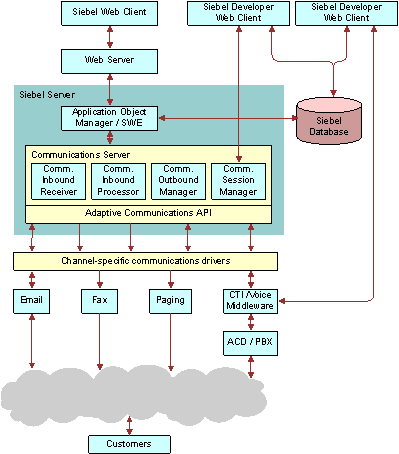
About Communications Configuration Data
The Administration - Communications screen allows administrators to configure several kinds of communications data.
Sample communications configuration data is provided in the Siebel database. You can modify the preconfigured (out of the box) data, or create new data, to customize Siebel Communications Server and the Siebel Business Applications to support the communications channels that you use and to support your business processes. You can also find the sample communications configuration data in the Siebel Sample Database.
This topic contains the following information:
Types of Communications Configuration Data
The following figure shows key kinds of configuration data that you work with in the Administration - Communications screen. This data enables you to specify communications functionality within the Siebel Business Applications. One-to-one, one-to-many, and many-to-many relationships between elements are represented by the connector lines.

The following table identifies communications elements that you create in the process of configuring Siebel Communications Server, indicating where the element is created, configured, or specified. Unless otherwise noted, the application views identified are in the Administration - Communications screen. For more information about communications templates and response groups, which are shown in the previous figure, see Siebel Email Administration Guide.
This topic is part of About Communications Configuration Data.
The following table describes the major Siebel CTI configuration elements in relation to other elements and identifies the Siebel application view in which each type of element is created or configured. See also the previous figure.
Table Communications Configuration Elements
| Configuration Element | Description | How Related to Other Configuration Elements | Siebel View for Creating or Configuring Element |
|---|---|---|---|
Communications configuration |
A set of related data for communications, used for agents working with channels such as voice or email. Includes parameters. |
Parent of event handler, event response, event log, command, and command data. Associated with profile and agent. |
All Configurations |
Communications driver (Drivers are database records that reference files such as library files.) |
Usually a library file that Communications Server uses to interface to a communications system, such as voice or email. Includes parameters. |
Parent of profile. |
Communications Drivers and Profiles |
Profile |
A definition that provides access to a communications driver for specific contexts. Includes overrides for driver parameter. |
Child of communications driver. Associated with configuration, event handler, and command. |
Communications Drivers and Profiles |
Agent |
A contact center agent, manager, or other user in a communications configuration. Can optionally use multiple communications channels. |
Derived from employee. Associated with configuration, teleset (for voice agents), and ACD queue (for voice agents). |
All Configurations Agent General Profile All Telesets |
ACD queue (agent queue) |
A queue on the ACD that agents can log in to. Agents can also log in to multiple queues. Agents can log in to queues automatically, from the communications toolbar, or from the User Preferences screen. |
Associated with agent (for voice agents). |
Administrators:
End users (User Preferences screen):
|
Teleset |
A physical phone device such as one used in a call center. Optionally, you can specify a host name for shared telesets used in hoteling scenarios. |
Parent of extension. Associated with agent (for agents using the voice channel). |
All Telesets |
Extension |
An extension for a teleset. |
Child of teleset. |
All Telesets |
Event handler |
A definition that provides a means of evaluating information received from the communications driver. Includes parameters. |
Child of configuration. Associated with profile and event response. |
All Configurations All Event Handlers |
Event response |
A definition of the response invoked by the event handler. Includes parameters. |
Child of configuration. Associated with event handler and event log. |
All Event Responses |
Event log |
A definition that specifies logging behavior for event response. Includes parameters. |
Child of configuration. Associated with event response. |
All Event Logs |
Command |
A definition that provides a means of performing a communications action. Commands are typically sent to the communications driver. Includes parameters. A command can be specified as a subcommand of another command. |
Child of configuration. Associated with profile and command data. |
All Configurations All Commands |
Command data |
A definition that provides data applicable to command. Includes parameters. |
Child of configuration. Associated with command. |
All Command Data |
Communications Configuration Requirements for Siebel Modules
Much of the communications configuration data that this chapter is concerned with, particularly for Siebel CTI, involves sets of data organized under a type of record called a communications configuration. Used as a noun, this term (sometimes shortened to configuration) refers to these records and to associated elements such as configuration parameters, agents, telesets, profiles, commands, and events.
For a Siebel CTI deployment, then you must create or use a communications configuration, such as a predefined multichannel configuration. For more information, see About Siebel CTI.
This topic is part of About Communications Configuration Data.
For information about additional kinds of configuration data related to communications, see Types of Communications Configuration Data.
Communications drivers and profiles, through which Siebel Communications Server can interface with external systems, are part of the communications configuration data. Examples of external systems include CTI middleware, chat servers, and email servers. Communications drivers are usually based on library files, such as DLL (Dynamic Link Library) files on Microsoft Windows. Corresponding configuration data in the Siebel database, including driver parameters, is defined to work with each driver. Communications profiles customize driver behavior for particular purposes by allowing driver parameter values to be overridden wherever the profile is in use. Communications configurations have associated profiles.
Every deployment of Siebel Communications Server uses communications drivers and profiles. However, as shown later in this topic, some Siebel modules use communications drivers and profiles but do not use (or might not use) communications configurations. For more information about:
Configuring communications drivers and profiles, see Configuring Communications Drivers and Profiles
Defining communications configurations and related elements such as events and commands, see Configuring Siebel CTI and Configuring Events and Commands
Configuring user interface elements, see the following:
Related Books
Siebel Email Administration Guide
Configuring Siebel Business Applications
Configuring Siebel Open UI
Using Siebel Tools
Siebel Developer's Reference
Modules That Might Use Communications Configurations
Siebel Email Response customers can also use communications configurations. Note that:
If inbound email messages are routed using an integrated package for queuing and routing, then you must use communications configurations.
If inbound email messages are routed manually or using Siebel Assignment Manager, then you cannot use communications configurations.
Using communications configurations enables your agents to use features such as the communications toolbar and communications commands in the application-level menus. It also enables you to use an integrated queuing package to route inbound work items and to support multichannel communications capabilities.
Communications Configurations and the Send Email, Send Fax, Send Wireless Message, and Send Page Commands
The Send Email, Send Fax, Send Wireless Message, and Send Page commands are available through the communications toolbar for agents who are enabled to use interactive communications session functionality with Siebel CTI or with Siebel Email Response when used with an integrated package for queuing and routing.
For these commands to be available through the communications toolbar, employees must be specified as agents within a communications configuration, and session communications must be enabled for the Siebel application. For more information, see Enabling Session Communications.
By default, these commands are also available in the File application-level menu for Siebel Business Applications users. A communications configuration is not needed in order for employees to access these menu commands. Apart from Send Page, these commands use communications drivers and profiles and are available when the communications infrastructure is in place. When the Send Email command is integrated with Microsoft Outlook or Lotus Notes, it does not use communications drivers and profiles.
For more information about the Send Email, Send Fax, Send Wireless Message, and Send Page commands, see Siebel Email Administration Guide.
Process of Configuring Siebel CTI
To set up Siebel Communications Server, review the process described in this topic. For some of the steps in the configuration process described here, detailed instructions are provided in subsequent chapters. In general, you perform the following tasks:
Related Topics
About Communications Configuration Data
Determining Your Communications Deployment Needs
The multichannel support offered by Siebel Communications Server and its architecture requires that you plan your communications deployments carefully and thoroughly. Read all the relevant sections of this book before you start the configuration process. For more information about integrating with email, fax, and other outbound communications channels, see Siebel Email Administration Guide.
This task is a step in Process of Configuring Siebel CTI.
Consider the following issues as you plan your implementation of Siebel Communications Server in support of Siebel Business Applications:
Determine the Siebel applications and other products to use in your implementation. Determine the communications channels and external communications systems to use with your Siebel applications. Channels might include voice, email, fax, and so on.
Siebel applications or product modules might include Siebel Call Center, Siebel Service, Siebel Sales, Siebel CTI, Siebel Email Response, Siebel Chat, or other applications or products. (Not all modules are available for all applications or parent modules.)
Determine which Siebel application features, technologies, or advanced configurations to implement, such as global or distributed deployments, application integration, work-item routing, hoteling, multitenancy, the customer dashboard, and so on.
Determine whether the third-party communications products that you expect to use are supported by Oracle. For information about supported products, see the Certifications tab on My Oracle Support.
For communications activities that make use of communications configurations, determine the number of agents for each supported channel. For Siebel CTI, Siebel Email Response, and other modules, you define agents within communications configurations.
Determine data and application visibility issues for your users, because they relate to communications activities.
Determine available resources in your communications systems. For Siebel CTI, determine the available telesets and extensions, hoteling workstations, ACD queues, and so on.
Determine the work model for inbound or outbound communications in your call center or contact center: that is, the logic of each customer interaction.
Determine your requirements for performance, scalability, and architecture, and determine your deployment plans.
Determine the requirements in the preceding areas, because they relate to Siebel Communications Server, other Siebel modules or server components, and the Siebel client types that you use. Also consider architectural issues for external communications systems such as CTI middleware and email servers. Information that you gather in this process helps determine how you perform later configuration steps. For more information about planning your system architecture, see Siebel Deployment Planning Guide and Siebel Performance Tuning Guide. See also the Siebel Installation Guide for the operating system you are using.
Before you begin the process described in Defining Siebel Communications Server Configuration Data, review how communications configurations function, and assess your requirements in this area.
Setting Up Your External Communications System
Before you can configure Siebel Communications Server for CTI, you must set up your PBX or ACD (Automatic Call Distribution) switch and install and configure the CTI middleware. For more information, see your vendor documentation. Once you have performed this preparatory task, you are ready to perform Siebel Server setup tasks.
This task is a step in Process of Configuring Siebel CTI.
Setting Up Your Siebel Server Software for Siebel CTI
Deploying Siebel Communications Server for Siebel CTI requires that you enable and run the following Siebel Server components:
The Application Object Manager component for your Siebel application, which supports user sessions in the Siebel Web Client. For example, you might be running instances of the Application Object Manager for Siebel Call Center for the languages that you require.
Server Request Broker and Server Request Processor, which coordinate communications activities between instances of the Application Object Manager and instances of the Siebel Communications Server components. Server Request Broker and Server Request Processor are automatically enabled for each Siebel Server.
Siebel Communications Server components (in the Communications Management component group):
Communications Session Manager (alias CommSessionMgr)
Communications Configuration Manager (alias CommConfigMgr) (optional)
Some minimal configuration of the preceding components might also be necessary. For more information, see Administering Siebel Communications Server See also Siebel System Administration Guide. For more information about the architecture of Siebel Communications Server, see About Siebel Communications Server Architecture. For information about the Siebel Communications Server components that are used by Siebel Email Response and by other outbound communications features, see Siebel Email Administration Guide.
This task is a step in Process of Configuring Siebel CTI.
To set up your Siebel Server software for Siebel CTI
Install your Siebel Server software, as described in the Siebel Installation Guide for the operating system you are using. See also Siebel System Administration Guide.
After installing the Siebel Server, make sure that you enable the Communications Management component group when you configure the Siebel Server.
Enable session communications on the Application Object Manager component.
Do this on each Application Object Manager that is to support users for whom the communications toolbar and other interactive session communications functionality must be available. For more information, see Enabling Session Communications.
Configure each Siebel Communications Server component (in the Communications Management component group) that you require for your implementation.
For more information, see Administering Siebel Communications Server
Defining Siebel Communications Server Configuration Data
This topic describes in general terms how to define or modify Siebel Communications Server configuration data. Do this when all modules have been installed and the server components have been configured. You can perform many of the steps in a different sequence than that shown here. For more information about communications configurations, see About Communications Configuration Data. For detailed procedures for working with communications configuration data, see the applicable topics in Configuring Siebel CTI
This task is a step in Process of Configuring Siebel CTI.
To define Siebel Communications Server configuration data
Start the Siebel application, such as Siebel Call Center, logging in as the system administrator (for example, as the user SADMIN).
Navigate to the Administration - Communications screen.
For information about the views in this screen, where you perform most of the tasks identified here, see Views for Communications Administration
Configure communications drivers and profiles. As applicable, associate profiles with communications configurations that you have already created:
For each communications driver that you are using, specify default parameter values.
For each communications driver that you are using, create profiles. As appropriate, specify parameter values to override the driver parameters.
If you are not using communications configurations, then skip to Step 11.
For more information about configuring drivers and profiles, see Configuring Communications Drivers and Profiles For more information about modules that use communications configurations, see Communications Configuration Requirements for Siebel Modules.
To support Siebel CTI, create a communications configuration.
You can modify an existing communications configuration, or create a new configuration and transfer data into it from an existing configuration. For more information about creating communications configurations, see Creating or Modifying a Communications Configuration.
For the current configuration, specify configuration parameter values.
For more information, see Specifying Parameters for a Communications Configuration.
For the current configuration, associate profiles that you created for your communications driver.
For more information, see Creating or Modifying a Communications Configuration.
For the current communications configuration, specify the agents for whom the communications configuration apply:
Add each agent to one or more configurations. If you add an agent to more than one configuration, then specify which configuration is primary for the agent.
Configure the agents, such as (for voice agents) to specify which ACD queues they are to use, to define ACD agent login and password, and so on.
Note: If you are not defining ACD queues, then the previous step is not necessary.If telesets have already been defined (as in Step 8), then you can specify the telesets an agent can use.
You do not have to associate agents with telesets that are used for hoteling, or associate agents with telesets if they do not use the voice channel. For more information about specifying agents, see Specifying Agents.
For Siebel CTI (the voice channel), specify the telesets for your call center:
If a teleset is used for hoteling, then specify the host name for the hoteling computer.
For each teleset, specify the extensions for the teleset.
For each teleset, you can specify agents that can use the teleset.
In order to associate an agent with a teleset, you must have already added the agent to the configuration (as in Step 7). You do not have to associate agents with telesets that are used for hoteling. For more information about telesets, see Specifying Telesets. See also Configuring Telesets for Hoteling.
Specify or verify event handlers and associated event responses and event logs, and associate them with the communications configuration:
Create the event logs that you specify in your event responses, and associate them with the configuration.
Create the event responses that you need, optionally specifying one or more event logs for each event response, and associate the event responses with the configuration.
Create the event handlers that you need, specifying an event response for each event handler, and associate the event handlers with the configuration.
For more information about events, see Defining Communications Events.
Specify or verify commands and command data definitions, and associate them with the communications configuration:
Create the command data definitions that you specify in your commands, and associate them with the configuration.
Create the commands that you need, specifying a command data definition for each command, and associate the commands with the configuration.
For more information about commands, see Defining Communications Commands.
Complete any other needed configuration, customization, or performance-tuning tasks for your Siebel implementation, and test the communications configurations that you are using. For example, you might modify the Online Help for your users.
After you have verified the configuration, you can put Siebel Communications Server into production.
Putting Siebel CTI into Production
This topic describes how to transfer your communications settings from the test environment to the production environment.
This task is a step in Process of Configuring Siebel CTI.
To put Siebel CTI into production
Follow the instructions for transferring your Siebel application from the test environment to the production environment.
For more information, see Using Siebel Tools and Database Upgrade Guide.
Configure all production instances of Siebel Server components for Communications Server, as noted in Setting Up Your Siebel Server Software for Siebel CTI.
Verify your communications configuration data in the production environment.
For example, you might have to modify any communications configuration parameter values appropriately for a production environment.
Provide your end users with instructions for the following activities, as appropriate for your implementation and for the particular types of users:
Starting the Siebel client. For example, this can include providing the users with the URL for a Siebel Call Center application that is configured to provide access to CTI or other communications functionality.
Accessing the online help for the application they are using.
Setting communications preferences in the User Preferences screen.
Using user interface controls such as the communications toolbar, Communications submenu commands, or the Communications screen to perform communications-related tasks.
For information about these tasks, see Communications Operations for End Users
See also documentation for related Siebel products such as Siebel Email Response.