4 Cloning Simphony Database Configurations
Starting with Simphony 18.2.2, you can clone an existing Simphony database configuration to quickly set up a new database. Cloning a database configuration consists of extracting data from a source environment and then uploading that data to the new target environment. Roles are not deleted during the cloning process, preserving existing users, so they can continue to log onto the system.
To clone a database configuration, you need the EMC logon credentials for both the source and new target environments.
Note:
The Shell DB Clone tool only supports Oracle-to-Oracle Database solutions. The tool is not supported for use with Microsoft SQL Server database installations.How it Works
Data Extraction
-
Data extraction from the source database only extracts configuration and definition related data. It does not extract any Payment Card Industry (PCI) data (where cardholder data includes any information that could be used to identify the individual) or transactional data.
-
Data extraction only partially occurs for employee related data. See the Post-Uploading Cloned Data Instructions section for more information.
-
A validation check is run against each extracted table for a row count of one million or more. If the detected row count is greater than one million records, the extraction process stops and users are prompted to confirm continuing with the data extraction. This is meant as a safe-guard to ensure the data extraction is occurring from the correct database.
-
The Shell DB Clone tool is not designed to serve as a database backup strategy. Only a limited amount of data/configuration items are extracted which does not fulfill an entire database backup.
Uploading Data
-
During the data upload process, the application first checks to ensure users are not uploading data into an organization running live transactions.
-
The Shell DB Clone tool detects any existing configuration related data and generates a warning message to users which indicates the cloned data upload process deletes any currently existing configuration records (as listed on the validation check window).
Figure 4-1 Uploading Data Validation Check
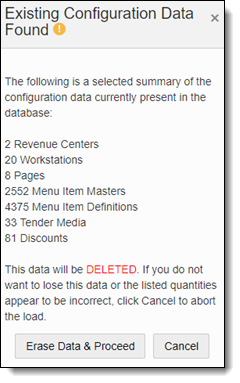
Note:
You can proceed with uploading cloned data despite the warning message by clicking the Erase Data & Proceed button, but be aware the cloned data upload does not merge data, rather it only inserts cloned data.