SIP Monitor and Trace Filter Configuration
The SIP Monitor and Trace function allows you to monitor SIP sessions for notable events and display the results in the Oracle Enterprise Communications Broker (OECB) SIP Notable Events summary. Such information may help you perform troubleshooting. For more targeted monitoring, you can configure filters on particular users and addresses on the OECB, and on a specific agent.
The
OECB Configuration page
includes the following objects for configuring SIP Monitoring filters:
- The SIP Interface
configuration page displays the
Monitoring
filters object in the navigation pane, which you use to configure
individual filters.
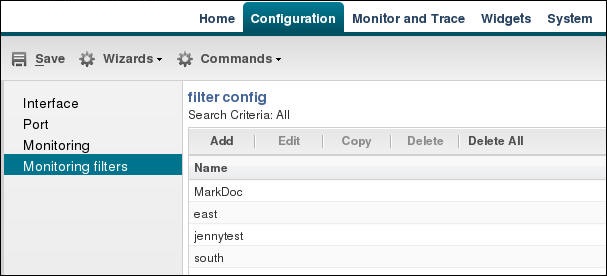
- The
Monitoring object on
the SIP interface configuration page displays the
Monitoring
filters element in the dialog. Use it to apply filters to the
OECB.
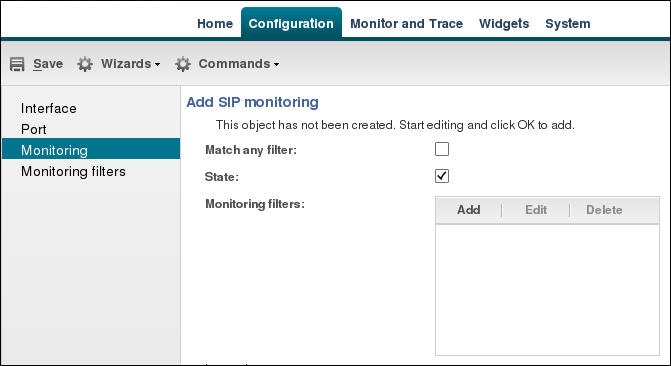
- The Add Agents configuration
page displays theMonitoring filters
configuration element to the Advanced section. Use it to apply filters to an
agent.
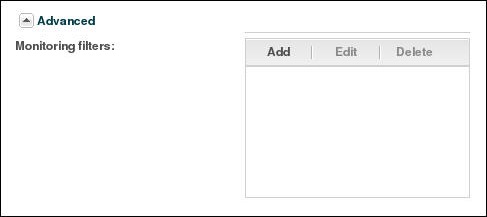
-
Note:
After the P-CZ2.0.0m4 release, the system does not support the former "Enable SIP Monitor and Trace" setting. You must re-configure SNMP event traps through the dialogs described in this topic.
Use the following filter configuration process for both new
installations and upgrades.
- Create one or more filters in the Monitoring Filters object. You may use an asterisk character as a filter, if you want to monitor all session data.
- Add one or more filters to the Monitoring object.
- (Optional) Add one or more monitoring filters to an agent that you want to monitor.



