System File Management
Basic description of GUI file management dialogs.
The System tab on the GUI provides a means for managing your Oracle Enterprise Communications Broker (OECB) system files. It allows you to perform the following:
- Refresh files
- Upload files
- Download files
- Backup files
- Restore files
- Delete files
The following screen capture shows an example of the FiIe Management page.
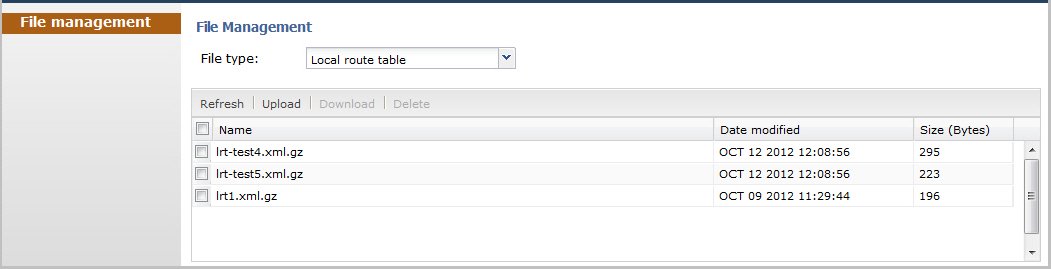
The following table identifies the files you can manage on the Oracle Enterprise Communications Broker.
| File Type | Format | Description |
|---|---|---|
| Local subscriber table (LST) | .xml | Local subscriber table (LST) file that you can apply to the Net-Net ECB. The LST is an in-memory table that contains subscriber information needed to register users. |
| SPL Plug-in | .lua | Session Plug-in Language (SPL) file that you can apply to the OECB to incorporate additional functionality. The SPL file contains a programming language that is capable of performing various tasks by utilizing APIs and callbacks in the OECB. |
| Backup configuration | .gz | File that contains a backup of the OECB software configuration. You can apply this file to restore a previous configuration if required. |
| Configuration CSV | .csv | Alternative format for configuration files, allowing management of a subset of the entire configuration for convenience. The configuration CSV can include the entire configuration. Configuration CSV file format is presented below. |
| Log | Text |
Log files that contain information about the various aspects of the OECB. For example, information logged about the ACLI, SIP, or H323. Note: Only the Download and Delete functions are applicable to log files on the OECB. |
Note:
You can activate an LST file or an SPL file dynamically during an upload, if required. You can also immediately apply a backup configuration file during the upload process.The following illustrations show an example of each file type screen.
Local Route Table File Management
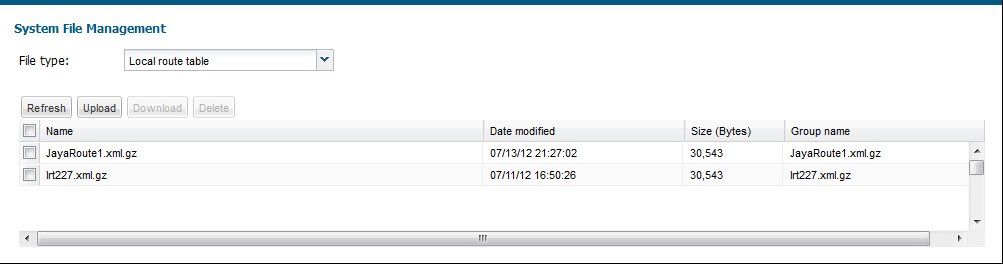
SPL Plug-in File Management
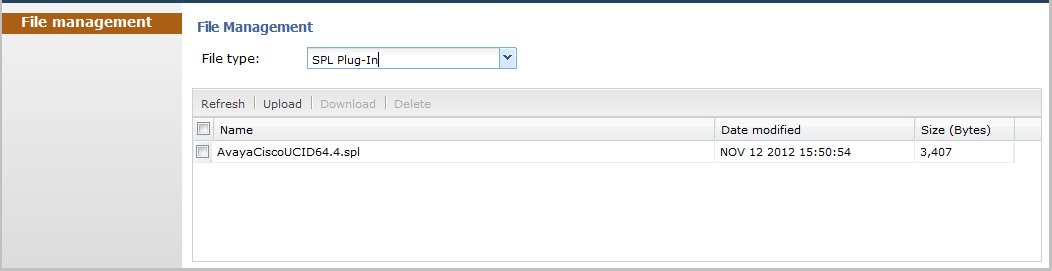
Backup Configuration File Management
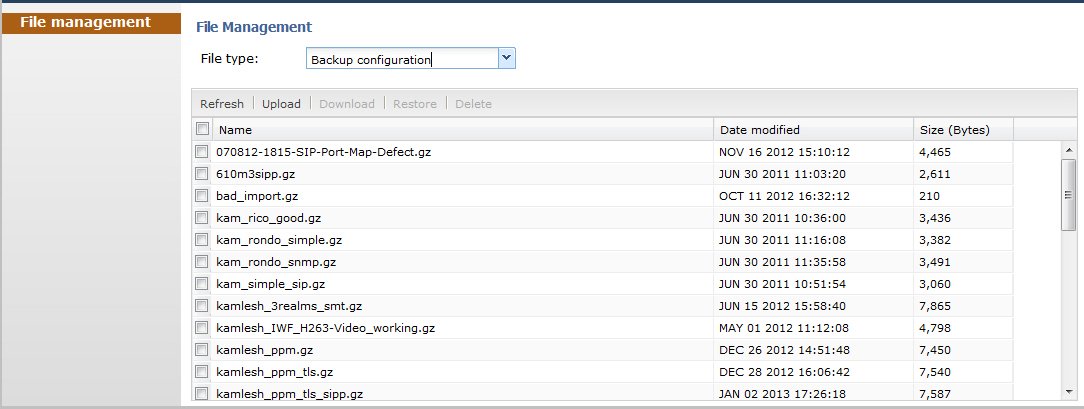
Log File Management
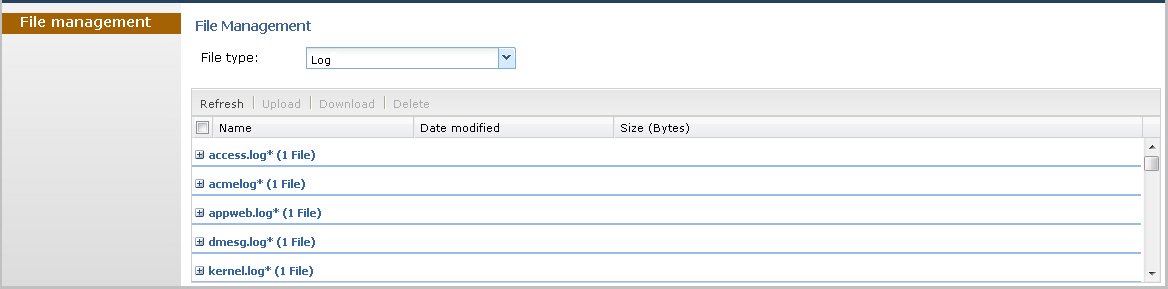
Access the System Tab
After logging on to the GUI, click the System, File Management. The File Management page shows the system files currently stored on the OECB. The GUI displays the “Local route table” files by default.
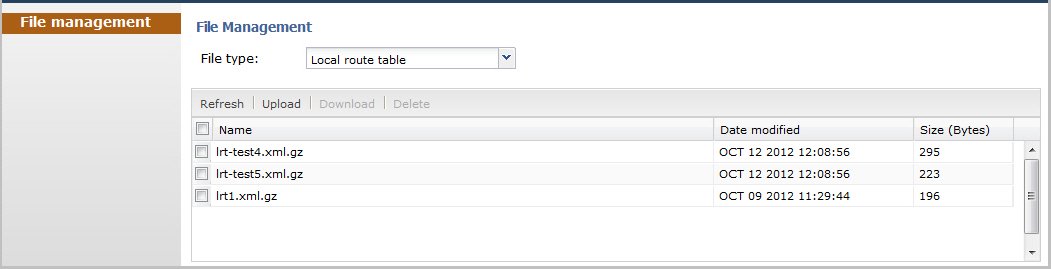
The following table describes the columns on the File Management page.
| Column | Description |
|---|---|
| File Type |
Lists the applicable System files you can select to display in the window. Valid values are: Local subscriber table (LST) SPL Plug-in (SPL) Backup configuration Configuration CSV Log Software image |
| Name | Name of the file associated with the file type selected. All file names within a group have common file formats (for example, the local route table can consist of a group of files in the format “<filename>.xml”.) |
| Date Modified | Month, day, year, and time that the file was last modified. Format is: <MM><DD><YYYY><HH><MM><SS>. |
| Size (Bytes) | Total size of this file in bytes. |
| Group Name
Note: This column is hidden by default. For more information about hidden columns, see Customizing the Page Display. |
Name of the group to which this file belongs. For example, in the screen above, the file called “JayaRoute1.xml”, belongs to the Group Name “JayaRoute1.xml”, and the file called “lst227.xml” belongs to the Group Name “lst227.xml.” |
The following table describes the controls on this page
| Conrtrol | Description |
|---|---|
| Refresh | Updates the screen to display the latest data. |
| Upload | Uploads a file type from your server or PC to the OECB. The LST, SPL, and backup configuration upload process provide the option of dynamically applying these files to the OECB. |
| Download | Downloads the file type from the OECB to your local server or PC (typically to the download directory on your system). |
| Restore
(Applicable to the “Backup configuration” file type only.) |
Restores and applies a Backup configuration file to the OECB. |
| Delete | Deletes the file type from the OECB. |



