About the Platform Setup Application
The Platform Setup Application (PSA) guides you through the configuration steps to get the Session Monitor system running, including configuring the machine type, capture settings, DNS settings, and SMTP settings.
The menu on the right shows your progress in the overall configuration.
Platform Setup Application Initial Log In
This section provides how to log into Platform Setup Application initially.
- Open the web browser and enter the URL provided by the System Administrator.
-
Confirm the security exception to proceed.
The Log in page appears.
- Enter the Username and Password. For default username and password, contact your Oracle representative.
- Click Sign in.
-
Review and Accept the license of the software to continue.
The Platform Application Setup page appears.
Restarting or Powering Off Session Monitor
The restart and power off buttons are accessible through the power button on the top right-hand corner of the screen.
The following figure shows the drop-down menu when you click the power button.
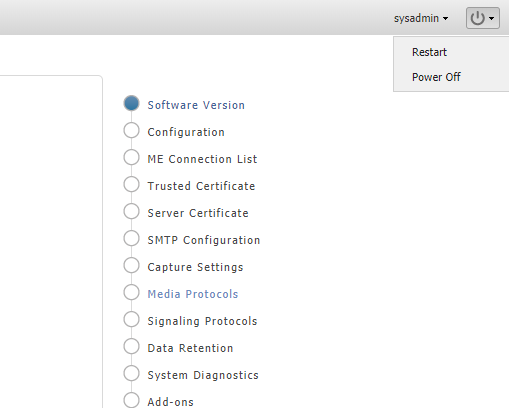
After selecting an option, you are prompted a final time to confirm that you wish to proceed.



